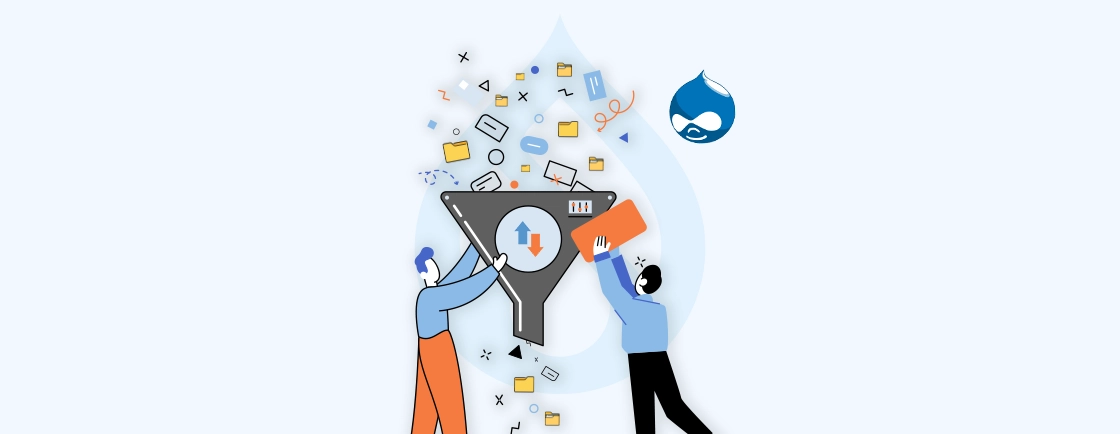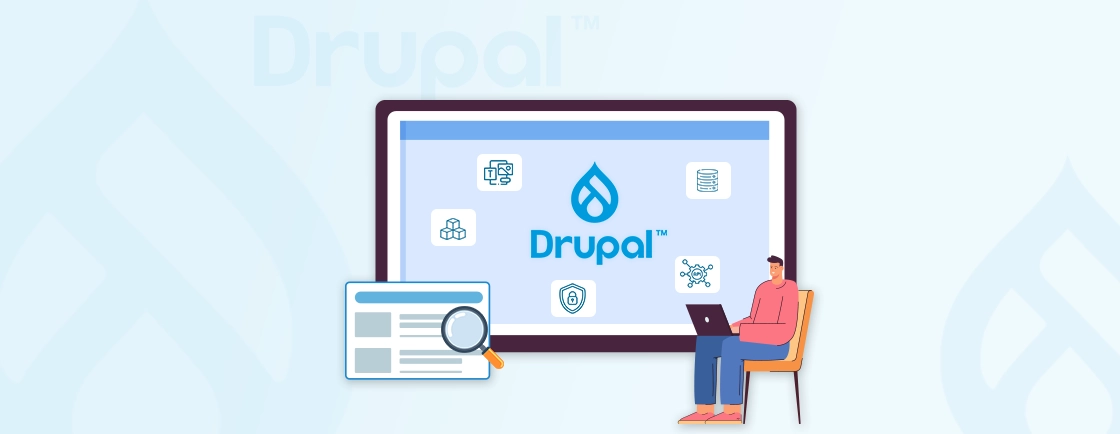Table of Contents
Building a website starts with choosing the right content management system (CMS). Drupal is one of the most trusted options, known for being secure, flexible, and powerful. If you’ve just started with Drupal, you might have heard about Drupal Core. But what does it really mean?
Drupal Core is like the base of the entire platform. It comes with the essential tools you need to launch a site, like user accounts, content creation, and basic customization. Once you understand Drupal Core, it’s easier to see how the system works and how it can help you reach your website goals.
In this blog, we’ll discuss Drupal Core in detail and show you why it might be the right choice for your project. So, let’s start!
What is Drupal Core?
Drupal Core is the core of the Drupal content management system (CMS). It provides a stable foundation with essential building blocks for creating websites. Think of it as a robust toolbox equipped with the core functionalities you need to get your site up and running.
Drupal Core Features
Drupal Core comes packed with many features that make it a secure and flexible foundation for building modern websites.
- Content Authoring: In-place editing, WYSIWYG support, and flexible fields.
- User Management: Role-based access control and secure permissions.
- Taxonomy System: Categorize and structure content with tags and vocabularies.
- Multilingual Support: Translate content and interfaces out of the box.
- Responsive Design: Mobile-first themes built into Drupal Core.
- SEO-Ready: Clean URLs and optimized HTML markup.
- Security: Enterprise-level security updates and strong standards.
- Configuration Management: Easy export/import of settings between environments.
- API-First: RESTful web services included in Core.
- Accessibility: WCAG-compliant features for inclusive websites.
What is Drupal Core Used For?
- Content Creation and Management. Drupal Core offers a user-friendly interface for creating and managing various Drupal content types. You can structure your content with fields, categorize it with tags and taxonomy, and even build custom content types for specific needs.
- User Management and Permissions. Grant different user roles with varying levels of access to create, edit, and publish content. This allows for collaborative content creation and ensures control over sensitive information.
- Site Structure and Navigation. Build menus and define how content is organized. Drupal Core provides flexibility to create a user-friendly navigation system that helps visitors find the information they need.
While Drupal Core is powerful, building complex websites might require additional functionalities. For extensive customization or integrating specialized features, consider hiring Drupal experts. Their experience can help you leverage the full potential of Drupal Core. They can also guide you in extending the platform with Drupal Core modules and contributed modules, and themes, ensuring your website is tailored to your unique needs.
Getting Started with Drupal Core
Before you can build a Drupal website, you’ll first need to download the Core software. There are a few different ways you can get started, depending on your plans and comfort level.
Here are the most common methods:
Use Composer
Composer is the recommended way to download Drupal Core. It’s a tool that helps manage all the pieces of your site, including modules and updates. If you’re comfortable with command-line tools, Composer gives you the most control and makes ongoing updates easier.
Try a Free Online Demo
Not ready to commit? You can try Drupal in a demo environment online without installing anything on your computer. This is a safe and simple way to see how Drupal works before setting up your own site.
Use a One-Click Installer from Your Hosting Provider
Many hosting companies offer Drupal as a one-click option. You log in to your hosting account, select Drupal, and the system does the setup for you. This is often the easiest choice for beginners who want to get online quickly.
Use a Pre-Configured Environment
Some providers also offer pre-built environments with Drupal already installed. These include everything you need: Drupal Core, a database, and a web server, so you can start building right away. This option saves time and works well if you don’t want to handle technical setup.
Each of these methods will get you to the same place: a working Drupal site. The best choice depends on your comfort level and how much control you want over the setup.
What are the Prerequisites to Install Drupal Core?
Before diving into the installation process, there are some essential tools you’ll need to create a welcoming environment for Drupal Core. These prerequisites act as the building blocks for your website’s foundation.
1. Web Server. This software acts as the intermediary between your website and the internet. Popular options include Apache and Nginx. They handle incoming requests, retrieve content from Drupal, and deliver it to users’ browsers.
2. Database Server. Drupal stores its content and configuration data in a database. MySQL and MariaDB are widely used options. The database server acts as the brain of your website, managing and organizing this crucial information.
3. PHP. Drupal is written in PHP, a server-side scripting language. It dynamically generates web pages based on user requests and interacts with the database. Ensuring you have a compatible PHP version is essential for smooth operation.
4. Composer. This dependency management tool helps install and manage Drupal Core and its additional modules. Composer simplifies the process by automating the download of required libraries and ensuring compatibility.
With these prerequisites in place, you’ll be well-equipped to embark on your Drupal journey. Remember, if you encounter any technical hurdles during installation or customization, the Drupal community is a valuable resource.
How to Install Drupal Core?
Installing Drupal Core involves setting up the essential components and configuring them to work together seamlessly. Here’s a breakdown of the key steps:
Step 1: Navigate to Project Directory
Before we begin installing Drupal Core, we need to set the stage in your local development environment. This initial step involves using your terminal or command prompt to navigate to the directory where you want to install your Drupal website.
1. Open Terminal or Command Prompt. Locate and launch your terminal application. This is where you’ll interact with your system using text commands. Common options include Terminal (macOS/Linux), Command Prompt (Windows), or PowerShell (Windows).
2. Use the cd Command. The cd (change directory) command allows you to navigate through your file system. For example, the following command would change your directory to the websites folder within your home directory:
cd ~/websites
Replace ~/websites with the actual path to your desired project directory if it’s located elsewhere.
3. Create a Project Directory (Optional). If you haven’t already created a dedicated directory for your Drupal site, you can do so within the terminal using the mkdir command. For instance, the following command would create a directory named mydrupalsite within your current directory:
mkdir mydrupalsite
4. Navigate to the Project Directory. Once you’ve either created a new directory or identified your existing one, use the cd command to enter that directory. Continuing the previous example:
cd mydrupalsite
Now your terminal prompt should likely display something like ~/websites/mydrupalsite indicating you’re positioned in the correct directory for the next steps.
With the completion of these steps, you’ll be ready to use Composer commands within the appropriate directory to begin installing Drupal Core. Once installed, implementing structured and centralized logging, such as ELK Stack or JSON-formatted Drupal logs, will enhance log analysis and monitoring capabilities across diverse environments.
Step 2: Run Composer Command
Now that you’re in your project directory, it’s time to leverage Composer to download and install Drupal Core along with its dependencies. Composer acts as a package manager, ensuring you have all the necessary components for a functioning Drupal website.
1. Execute the Composer Command. In your terminal window (still within the project directory), run the following command:
composer create-project drupal/recommended-project:^9.4 mydrupalsite
- Replace ^9.4 with the specific Drupal version you want to install (check the official documentation for compatible versions).
- This command instructs Composer to create a new Drupal project named mydrupalsite using the drupal/recommended-project template.
2. Download and Installation. Composer will initiate the download process. It fetches Drupal Core and all its required dependencies from the web. This might take a few minutes depending on your internet speed.
3. Project Structure Creation. Composer will also create the basic Drupal project structure within the mydrupalsite directory. This includes essential folders like core, modules, themes, and config for organizing your Drupal website’s files.
Once the Composer command finishes execution, you’ll have a fresh Drupal project directory ready for further configuration.
Step 3: Database Setup
Drupal Core relies on a database to store its content, configuration, and user information. Before proceeding with the installation, you’ll need to create a database for your Drupal website.
1. Use Database Management Tool. Access your database management tool, such as phpMyAdmin or a similar interface provided by your web hosting service.
2. Create a New Database. Within your database management tool, locate the option to create a new database. Provide a descriptive name for your Drupal database (e.g., mydrupalsite_db).
3. Create a Database User. For improved security, it’s recommended to create a dedicated database user with permissions specific to Drupal’s needs. Grant this user the necessary privileges to create, read, update, and delete data within the database you created.
Important Notes:
- Remember the database name, username, and password you create. You’ll need these credentials during the Drupal installation process.
- If you’re unsure about creating a database user, consult your web hosting provider’s documentation for specific guidance.
With your database created and the credentials readily available, you’re prepared to move on to the next step: running the Drupal installation script.
Step 4: Run Installation
Now that you have Drupal Core downloaded and your database prepared, it’s time to initiate the installation process itself. Here’s how to run the Drupal installation:
1. Access the Project Directory in a Web Browser. Open a web browser window and navigate to the URL corresponding to your project directory. This is typically the same path you used in Step 1 to navigate using the terminal. For example, if your project directory is named mydrupalsite, you might access it at:
http://localhost/mydrupalsite
Note. The exact URL might vary depending on your local development environment setup.
2. Follow the Installation Wizard. Upon accessing the URL, you’ll be greeted by the Drupal installation wizard. This interactive interface will guide you through the configuration process.
3. Provide Installation Details. The wizard will prompt you for various settings, including:
- Database Credentials. Enter the database name, username, and password you created in Step 3.
- Site Information. Specify your site name, email address, and desired username/password for the administrator account.
- Language Settings. Choose the preferred language for your Drupal site’s interface.
- Optional Configuration. You can customize additional settings like default permissions and update notification options (refer to the wizard for details).
Once you’ve reviewed and confirmed all the settings, proceed with the installation by clicking the “Install” button. The installation process will begin, creating the database tables and setting up your Drupal website.
Congratulations! Following these installation steps, you’ll be able to access your Drupal administration panel located at http://localhost/mydrupalsite/admin using the administrator credentials you set during installation.
How to Reinstall Drupal?
Sometimes you may want to start fresh. Reinstalling Drupal is easy:
- Delete the existing database (or empty all its tables).
- Create a new database and user, just like in Step 3.
- Clear or remove your old project directory (optional if you want a completely clean setup).
- Re-run the Composer installation command from Step 2.
- Open your site in the browser again, and the installation wizard will guide you through as if it’s a brand-new setup.
This way, you can wipe everything clean and restart without Drupal core issues.
In short, installing Drupal Core involves four main steps: set up your project directory, run the Composer command, create a database, and complete the installation wizard in your browser. If you ever need to start fresh, simply reinstall by creating a new database and re-running the setup.
What are the Must-Have Drupal Core Functionalities?
Drupal Core offers a robust set of functionalities that form the foundation for building powerful and versatile websites. Here are some of the must-have features that come standard with Drupal Core:
1. Content Management System (CMS)
At its heart, Drupal Core is a full-fledged CMS. It provides a user-friendly interface for creating, editing, and publishing various content types. You can structure your content with custom fields, categorize it with tags and taxonomy. It also enables you to even build custom content types for specific needs.
2. User Management
Drupal Core empowers you to manage user roles and permissions. Grant different user groups varying levels of access to create, edit, and publish content. This facilitates collaborative content creation and ensures control over sensitive information on your website.
3. Taxonomy and Categorization
Organize your content effectively with Drupal’s robust taxonomy system. Create hierarchical classifications (vocabularies) and assign tags (terms) to categorize your content. This allows for improved searchability and navigation, making it easier for visitors to find the information they need.
4. Menu System
Build user-friendly navigation for your website with Drupal Core’s menu system. Create menus, define menu items, and assign them to specific locations on your website. This flexibility allows you to tailor the navigation experience to your specific needs and website structure.
5. Content Revisioning
Drupal Core safeguards your content by offering a revision history. You can revert to previous versions if mistakes are made or changes need to be rolled back. This ensures peace of mind and facilitates collaborative editing workflows.
While Drupal Core provides a powerful foundation for complex websites with advanced features, consider seeking the expertise of Drupal developers. They can use contributed modules and themes or even develop custom solutions to bring your unique vision to life. Their knowledge can help you build a secure, scalable, and feature-rich website that caters to your specific requirements.
Drupal is a strong alternative to Laravel, another popular PHP framework. However, the choice between them depends on your project’s specific needs. Consider factors like project complexity, desired features, and developer expertise when making your decision.
Conclusion
Drupal Core stands as a robust foundation for building dynamic and feature-rich websites. It helps you to manage a vast array of content, create user accounts, and structure your website for optimal navigation. Whether you’re crafting a community hub or a complex eCommerce platform, Drupal Core provides the tools you need to get started.
While Drupal Core offers a powerful set of functionalities, the true potential unfolds when you explore the ecosystem of contributed modules and themes. These extensions allow you to integrate powerful features, enhance the user experience, and tailor your website’s look and feel to your specific needs.
Keen to undertake your Drupal journey? You can hire a dedicated Drupal developer from our team to help you every step of the way. From installation and configuration to custom development and ongoing maintenance, we can ensure your Drupal website thrives.
FAQs About Drupal Core
How does Drupal core differ from Drupal modules?
Drupal Core provides the essential building blocks for your website, like content management, user management, and menu systems. It’s the foundation upon which you can build. Modules extend Drupal Core’s functionality by adding new features and functionalities.
What is Drupal Core used for?
Drupal Core is the base of every Drupal website. It provides the essential functions like managing content, users, and site settings. Without Core, Drupal wouldn’t run, as it acts like the engine that powers the entire content management system.
Can Drupal core be customized?
Absolutely! Drupal Core offers a high degree of customization. You can configure various settings, create custom content types and fields, and even modify the website’s theme to match your brand identity. Additionally, contributed themes and modules provide further customization options without requiring code changes.
Is Drupal core suitable for every website?
Drupal Core excels at building complex and feature-rich websites. It’s a powerful platform ideal for large-scale content management systems, community websites, and enterprise applications. However, for very simple websites with minimal needs, a more lightweight CMS might be a better fit.
What is the difference between Drupal CMS and Drupal Core?
Drupal CMS is the full content management system that powers a website, while Drupal Core is its foundation. Core includes the basic tools like content creation, user management, and site configuration. The CMS becomes more flexible when you add modules and themes on top of Core.
What are the methods available to install Drupal Core?
There are several ways to install Drupal Core. You can use Composer (recommended), try a free online demo, use a one-click installer from your hosting provider, or start with a pre-configured environment. The best option depends on your skill level and how much control you want.
Unleash the Potential of Drupal
Access expert guides and insights to leverage Drupal for scalable and secure web solutions.