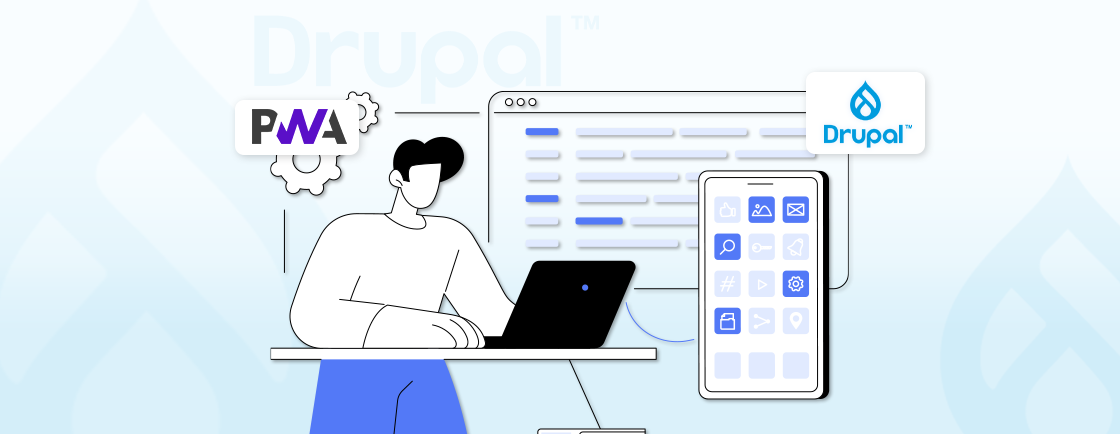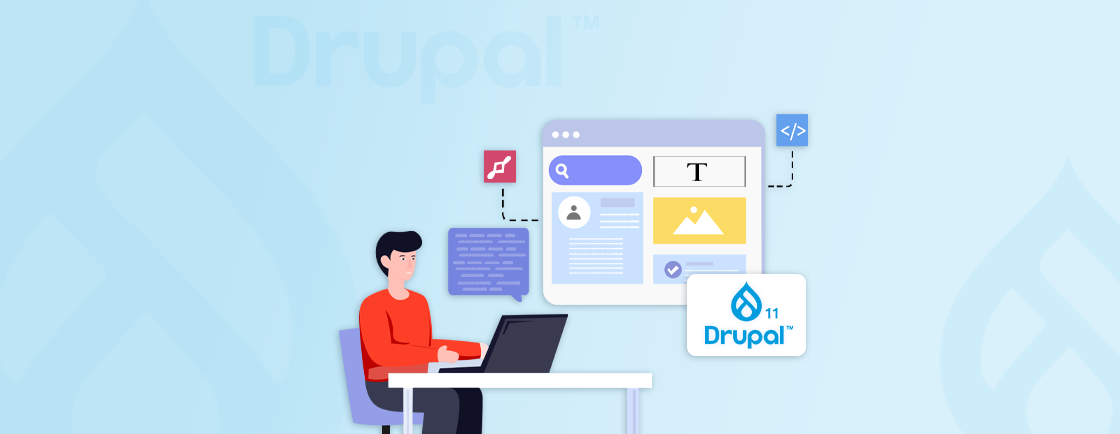Table of Contents
If you’re building a website with Drupal, one important feature you’ll want to set up is breadcrumbs. Breadcrumbs help users navigate, showing them the path they’ve taken to reach a particular page. This becomes very helpful on large websites, where users may get lost in the structure.
Breadcrumbs also improve search engine optimization (SEO) by giving search engines more context about your site’s content.
In this beginner’s guide, we’ll discuss the Easy Breadcrumbs module in Drupal along with the process to set it up. Whether you’re a complete beginner or or a experienced developer, this guide will help you get started quickly and easily.
What are Breadcrumbs in Drupal?
Breadcrumbs are typically displayed at the top of a page. They show the hierarchy of links that lead to the current page. For example, if you’re on a blog post about “Drupal Modules,” the breadcrumb might look something like this:
Home > Blog > Drupal Modules
This gives the user a clear path from the homepage to the current content, allowing them to quickly go back to any previous section of the site.
Why Use Drupal Easy Breadcrumb Module?
The Easy Breadcrumbs module in Drupal simplifies the process of adding and managing breadcrumb navigation. This is especially true when you want to customize it for your site’s specific structure. Easy Breadcrumbs solves this by offering an intuitive and user-friendly way to configure breadcrumbs without the need for complex coding.
With Easy Breadcrumbs, you can:
- Automatically generate breadcrumbs based on content types, taxonomy terms, and other factors.
- Customize breadcrumbs for individual pages or sections, giving you complete control over how breadcrumbs appear across your site.
- Create clear breadcrumb paths that make navigation intuitive for visitors, improving overall usability and enhancing the user experience.
The best part is that you don’t need to be a coding expert to set it up. Easy Breadcrumbs simplifies the process, making it accessible to Drupal site owners of all experience levels.
Looking to hire Drupal developers? Our experienced team can help you set up and customize Drupal Easy Breadcrumb to optimize your site’s navigation.
How to Setup Easy Breadcrumbs Module in Drupal
Follow these steps for Drupal easy breadcrumb setup:
Step 1: Install the Easy Breadcrumbs Module
Before you can use Easy Breadcrumbs, you need to install it on your Drupal site. Here’s how:
1. Download the Module:
- Visit the Easy Breadcrumbs module page on Drupal.org
- Download the latest stable version of the module that matches your version of Drupal.
2. Install the Module:
- Go to your Drupal administration toolbar.
- Navigate to Extend (Administer > Extend).
- Click on Install new module at the top of the page.
- Upload the module file you downloaded or provide the URL for the module.
- Once uploaded, check the box next to Easy Breadcrumb in the list of modules, then click Install.
3. Enable the Module:
- After installation, go back to the Extend page and ensure the Easy Breadcrumbs module is enabled.
Now that the module is installed and enabled, you’re ready to configure it!
Step 2: Configure Easy Breadcrumbs Settings
The next step is to configure Easy Breadcrumbs so it works the way you want. Here’s how you can set it up:
1. Navigate to the Easy Breadcrumbs Settings:
- Go to your Configuration menu in the Drupal admin panel (Admin > Configuration).
- Under the User Interface section, click on Easy Breadcrumb.
2. Choose Your Breadcrumb Source: Easy Breadcrumbs allows you to set up breadcrumbs based on several options:
- Path-Based Breadcrumbs: This uses the URL path of the page to generate breadcrumbs.
- Node Title-Based Breadcrumbs: This option creates breadcrumbs using the titles of your nodes (content types).
- Taxonomy-Based Breadcrumbs: If you’re using taxonomy terms, this setting allows you to create breadcrumbs based on those terms.
You can select the options that best suit your content structure.
3. Customize Breadcrumb Separator: You’ll find an option to choose the separator for your breadcrumbs. By default, it’s usually set to >, but you can change this to something else if you prefer, like a slash (/) or an arrow (→).
4. Set Up Breadcrumbs for Content Types: Easy Breadcrumbs allows you to configure breadcrumbs specifically for each content type. For example, you may want different breadcrumb paths for Articles, Blog Posts, or Product Pages. In the settings page, you’ll see options to select content types, and for each one, you can decide how the breadcrumb structure should be created. This makes it easy to keep your breadcrumbs organized and logical for users.
5. Additional Configuration (Optional): Easy Breadcrumbs also provides options for customizing the breadcrumbs for different roles or user types. For instance, you could show different breadcrumbs for authenticated users or content editors. You can also exclude breadcrumbs on certain pages, like administrative pages or user profile pages.
Once you’ve made your selections, click Save configuration to apply the changes
Step 3: Fine-Tune Breadcrumbs for Specific Pages (Optional)
While Easy Breadcrumbs can automatically generate breadcrumbs based on your configuration, you might want to create custom breadcrumbs for certain pages. Here’s how:
- Edit the Node or Page: When editing a piece of content (such as a blog post or article), look for the Breadcrumbs settings on the edit form.
- Set Custom Breadcrumbs: You can override the default breadcrumbs by entering custom breadcrumb text. For example, if you want to add a special breadcrumb for a product page, you can manually set the breadcrumb to something like:
Home > Products > Category > Product Name
- Save Your Changes: After setting the custom breadcrumbs, save the content. Your custom breadcrumb will now appear on that specific page.
Once you’ve configured the Easy Breadcrumbs module, your site will have intuitive, user-friendly navigation. Fine-tuning specific pages ensures a personalized breadcrumb structure that enhances the user experience across your Drupal site.
Test Your Breadcrumbs
Once everything is set up, it’s time to test and make sure your breadcrumbs are working as expected. Go to your website and browse through different pages. You should see breadcrumbs displayed at the top of the page, reflecting the structure you configured.
If you’ve set custom breadcrumbs for certain pages, check to make sure they appear correctly. Also, ensure that the breadcrumb separator and content type-specific settings are working as intended.
Troubleshooting Common Issues
While Easy Breadcrumbs is straightforward to use, you may run into a few common issues. Here’s how to solve them:
1. Breadcrumbs Not Showing:
- Ensure the module is properly installed and enabled.
- Double-check your configuration settings to make sure breadcrumbs are enabled for the content types you’re working with.
- Clear Drupal’s cache (Configuration > Development > Performance).
2. Breadcrumbs Are Not Displaying Correctly:
- If breadcrumbs are showing in the wrong order or format, check the breadcrumb source settings (path-based, node title-based, etc.) and adjust them accordingly.
- If you’re using custom breadcrumbs, make sure they’re entered correctly in the node settings.
With these troubleshooting steps, you can resolve common issues with Easy Breadcrumbs to ensure proper functionality. Regularly checking your settings and clearing the cache will help maintain a smooth navigation experience.
To Summarize
Setting up breadcrumbs might seem complicated at first, but with the Drupal Easy Breadcrumb module, you can quickly create a user-friendly, intuitive navigation experience for your site visitors. Follow these steps to install, configure, and customize your breadcrumbs to improve both user experience and SEO.
Breadcrumbs can have a big impact on how your visitors interact with your site. It makes it easier for them to navigate, find content, and stay engaged with your website.
If you’d like expert assistance, feel free to contact us to work with an experienced Drupal development company.
FAQs on Drupal Easy Breadcrumb
How do I install the Easy Breadcrumbs module in Drupal?
You can install the Easy Breadcrumbs module by downloading it from Drupal.org and enabling it via the “Extend” section in your Drupal admin panel.
Can I customize breadcrumbs for individual pages?
Yes, you can customize breadcrumbs for specific pages or content types through the module’s settings.
Do I need coding skills to use Easy Breadcrumbs?
No, the Easy Breadcrumbs module is designed to be user-friendly and doesn’t require any coding skills to set up and configure.
Unleash the Potential of Drupal
Access expert guides and insights to leverage Drupal for scalable and secure web solutions.