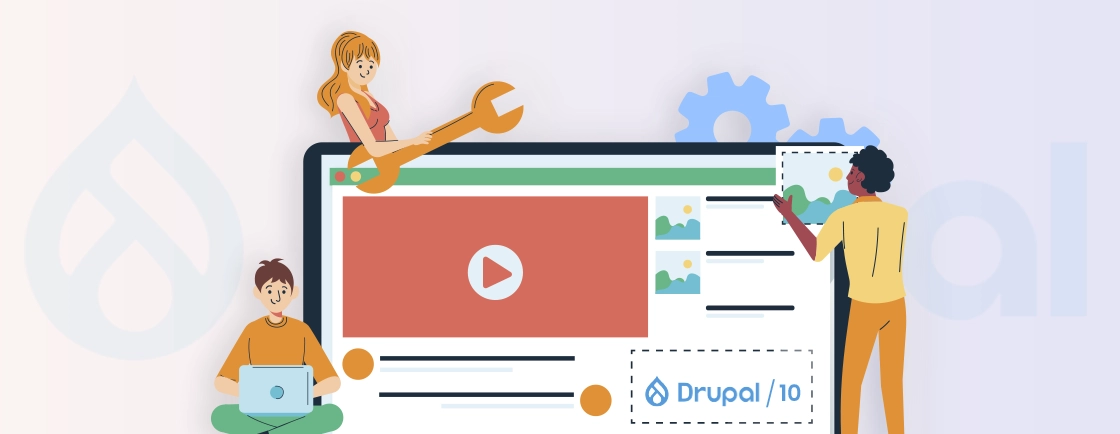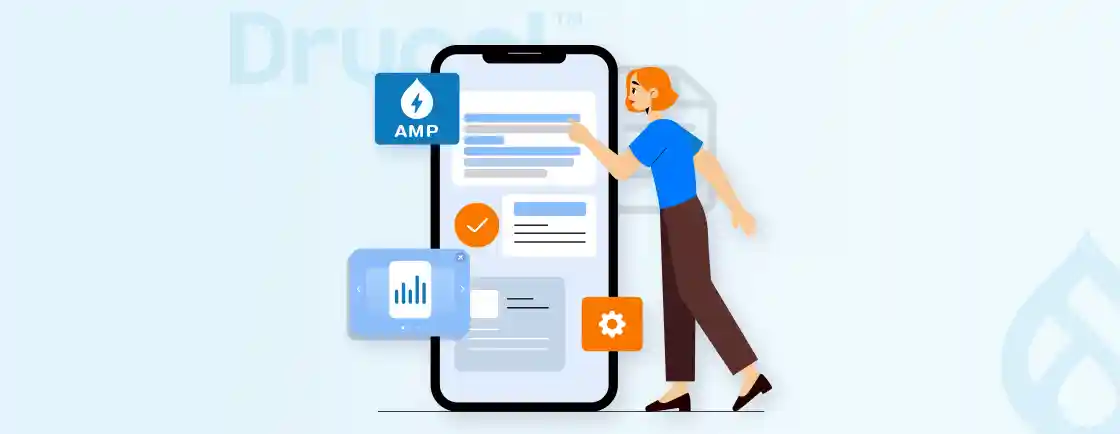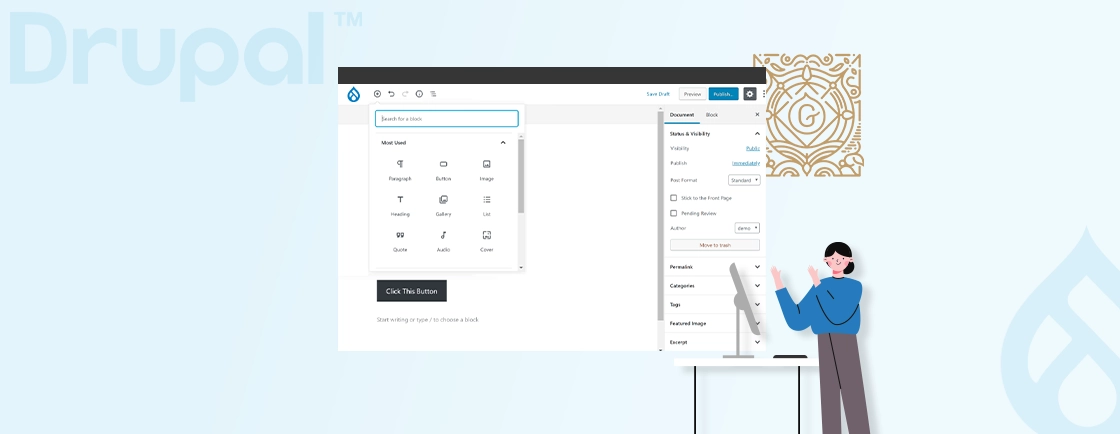Table of Contents
Managing web content efficiently can be a complex task, especially when outdated tools hinder creativity and productivity. Editors often struggle with inconsistent workflows, limited customization resulting in slower content delivery and reduced audience engagement. These inefficiencies can frustrate teams, and leave your website lagging behind competitors.
Enter Drupal Mercury Editor, a tool for seamless content creation. It combines inline editing, rich media support, and full customization to simplify and enhance your content management process.
Follow along this blog as we dive into how the Drupal development experts use the Mercury Editor and the kind of benefits it offers. Let’s begin with what this tool is.
What is Mercury Editor?
The Mercury Editor is an inline WYSIWYG (What You See Is What You Get) editor designed to simplify and enhance the content-editing experience in Drupal. Unlike traditional text editors that rely on backend forms, Mercury allows you to edit content directly on the front end of your website.
This inline approach provides a real-time preview of how your content will look once published, making it particularly useful for non-technical users and content creators.
How to Use the Drupal Mercury Editor?
Now that you understand what the Mercury Editor is, it’s evident what kind of benefits you can have. So let’s see how you can set up and start using Mercury Editor:
Step 1: Install the Required Modules
To use Mercury Editor, you’ll need to install the following Drupal modules:
- Mercury Editor module: The core module for the editor.
- Entity Embed: Allows embedding of entities within content.
- Media Library: Facilitates rich media management.
You can download and install these modules via Composer:
composer require drupal/mercury_editor
composer require drupal/entity_embed
composer require drupal/media_library
Step 2: Enable the Modules
Enable the installed modules using the Drush command or the Drupal admin interface:
drush en mercury_editor entity_embed media_library -y
Step 3: Configure Mercury Editor
After the modules are installed and enabled, it’s time to configure the Mercury Editor for the relevant use.
- Navigate to Configuration > Content Authoring > Mercury Editor Settings.
- Select the bundle for adaption of mercury editor for eg. Basic Page/Article/Your_Custom_Bundle.
- Add paragraph types with the required fields according to your design needs or functionality needs.

When you create a Drupal theme from the ground up, designing Mercury Editor integration from the start ensures your Twig templates, CSS architecture, and component libraries.
Step 4: Assign Permissions
Go to People > Permissions and ensure relevant user roles have access to the text format configured with the Mercury Editor.
Step 5: Test the Integration
To test the integration of Mercury editor:
- Open content types or blocks configured with the Mercury Editor.

- Verify the inline editing functionality and adjust settings as needed.

This process might be a little tricky for some, especially if there’s no coding expertise. Setting up Mercury Editor might look simple at first, but things like custom configuration, field integrations, and editor role permissions often need expert handling. That’s where our Drupal development services come in — we help you implement Mercury Editor based on your site’s real editing needs.
Key Features of Mercury Editor
Mercury Editor is packed with cutting-edge features designed to enhance content management on websites. From live inline editing to rich media support, it provides an efficient and user-friendly experience for content creators.
- Inline Editing: Mercury Editor enables users to edit content directly on live web pages, providing a seamless editing experience. Changes can be viewed in real time, ensuring accuracy and efficiency.
- User-Friendly Interface: The editor features an intuitive toolbar equipped with essential formatting options, making it easy to navigate and use. It also includes drag-and-drop functionality, allowing for straightforward layout adjustments without technical expertise.
- Customizable Options: Mercury Editor offers a high degree of customization to meet the specific requirements of your website. Users can configure the editor by adding or removing tools and features as needed. For teams using Drupal Bootstrap with webforms, Mercury Editor seamlessly integrates with Bootstrap-styled form components, so content creators to manage form layouts and field configurations.
- Rich Media Support: Embedding multimedia is simple with Mercury Editor. Users can easily incorporate images, videos, and other rich media into their content, thanks to robust file upload and media management capabilities.
- Accessibility Compliance: The editor ensures that content aligns with web accessibility standards, such as the Web Content Accessibility Guidelines (WCAG), promoting inclusivity and usability for all users.
- Integration with Drupal Fields: Mercury Editor seamlessly integrates with Drupal’s custom fields and entities, providing a cohesive experience for managing content. It also supports content moderation workflows, streamlining collaborative editing and review processes.
These features make Mercury Editor a robust tool for website content management. Its seamless integration with Drupal and compliance ensures a streamlined editing process for developers and editors alike.
What can be Customized in Mercury Editor?
One of Mercury Editor’s standout attributes is its flexibility. It allows users to customize its interface and functionality to align perfectly with specific website needs.
- Customizing the Toolbar Options: The toolbar in Mercury Editor can be modified to suit your content requirements. You can add or remove buttons such as bold, italic, and link, among others, to create a tailored editing experience.
- Extending Functionality with Custom Plugins: Enhance the capabilities of Mercury Editor by integrating custom plugins. These can introduce advanced features such as dynamic tables, charts, or interactive elements, providing greater flexibility for your content.
- Ensuring Theme Compatibility: Align the editor’s appearance with your Drupal theme by adjusting its CSS. This ensures that the inline editing experience is consistent with your website’s design, offering a seamless and cohesive user interface. For developers seeking advanced template control over rendered components, the Drupal Twig Tweak module can enhance customization by providing simplified Twig functions for accessing content generated by the Mercury Editor.
Customizing Mercury Editor not only improves the editing experience but also ensures compatibility with your website’s design and functionality. By customizing it to your needs, you can create a truly personalized and effective content management tool.
Use Cases for Mercury Editor
Mercury Editor caters to diverse website types, making it an ideal choice for platforms that require dynamic and easily manageable content. Its versatility ensures it can adapt to various industries and audiences.
- Content-Rich Websites: Designed for blogs, news portals, and publishing platforms, these websites focus on delivering high-quality, dynamic content. They cater to audiences seeking timely updates and in-depth information. Content teams implementing Drupal AB testing strategies can leverage Mercury Editor’s user-friendly customization to quickly create alternative layouts and components.
- eCommerce Sites: Optimized for managing product descriptions and promotional content, these platforms help streamline the editing process, ensuring a seamless shopping experience for customers.
- Corporate Websites: Tailored for businesses, these websites simplify updates to static pages, such as “About Us” or “Services,” maintaining a professional and consistent online presence.
- Educational Platforms: These platforms support effective course content management, including multimedia integration, to enhance the learning experience for students and educators alike.
Whether you’re managing a blog, an eCommerce site, or an educational platform, Mercury Editor provides the tools and flexibility to meet your content needs. Its adaptability ensures it remains a valuable asset for any website.
Best Practices for Using Mercury Editor
To maximize the potential of Mercury Editor, it’s essential to follow best practices. These guidelines ensure that the editor is used efficiently while maintaining content quality and accessibility.
- Keep It Simple: Streamline the user experience by minimizing complexity. Prioritize the most frequently used tools to avoid overwhelming users with unnecessary options.
- Train Your Team: Invest in training programs for your content creators to ensure they fully understand and utilize the editor’s features, maximizing its potential and efficiency.
- Test Accessibility: Conduct regular accessibility audits to ensure that all content complies with accessibility standards and is usable by a diverse audience, including those with disabilities.
- Backup Regularly: Establish a robust backup strategy to protect your content. Always create backups before implementing significant changes to minimize the risk of data loss or disruptions.
Implementing these best practices helps you get the most out of Mercury Editor. By keeping the interface simple, ensuring accessibility, and maintaining backups, you can streamline workflows and safeguard your content.
Teams that need more advanced features like plugin development, role-based editor views, or custom widgets can explore options with our Drupal developers for hire. We’ll help you extend Mercury Editor to fit your unique publishing setup.
Wrapping Up
Efficient content creation and management are crucial for maintaining a dynamic and engaging website. With Mercury Editor, you can simplify editing through its inline capabilities, rich media integration, and user-friendly customization options. Mercury Editor works seamlessly with the best Drupal themes like Strata, Barrio, and Radix.
Its seamless integration with Drupal fields and adherence to accessibility standards make it ideal for websites of all types. By leveraging Mercury Editor’s features and best practices such as customizing the toolbar and ensuring accessibility you can streamline workflows.
FAQs About Drupal Mercury Editor
Can Mercury Editor be customized for specific needs?
Yes, Mercury Editor is highly customizable. You can modify the toolbar, add custom plugins, and adjust its appearance to match your Drupal theme for a seamless editing experience tailored to your requirements.
How does Mercury Editor integrate with Drupal?
Mercury Editor integrates seamlessly with Drupal’s custom fields, entities, and content moderation workflows. This ensures a cohesive experience for managing, reviewing, and publishing content.
Does Mercury Editor require technical expertise to use?
No, Mercury Editor is designed with a user-friendly interface, making it accessible to users with little to no technical expertise. Its drag-and-drop functionality simplifies layout adjustments.
Unleash the Potential of Drupal
Access expert guides and insights to leverage Drupal for scalable and secure web solutions.