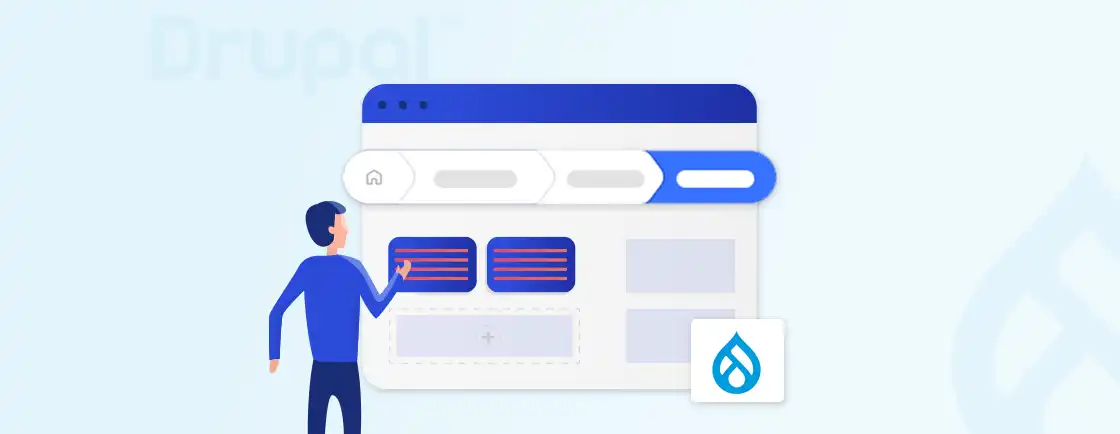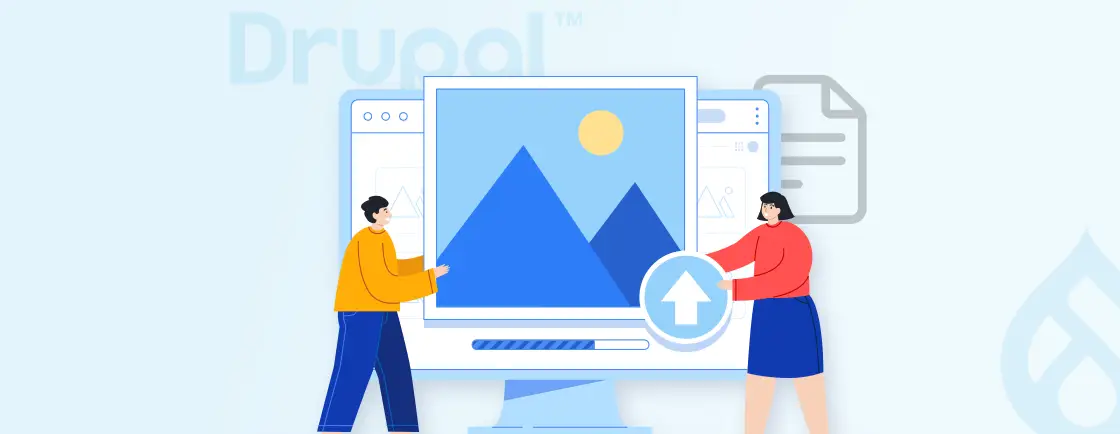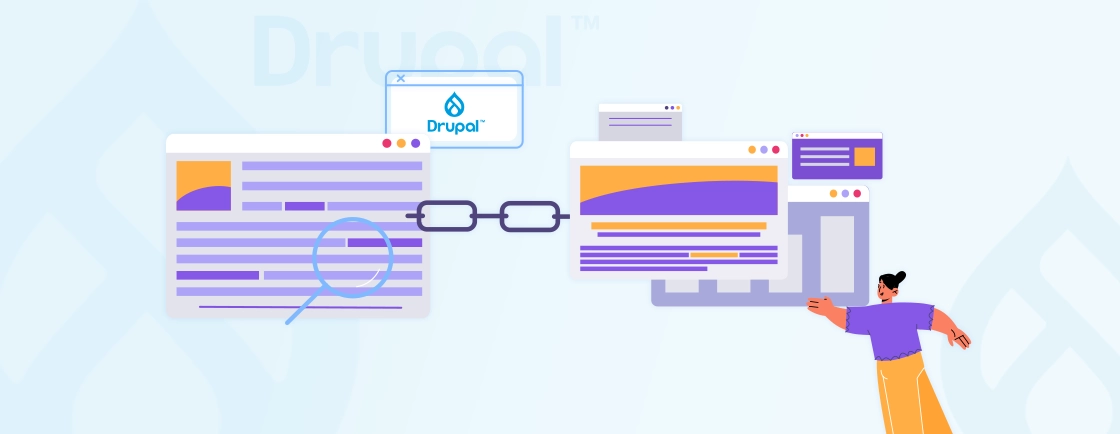Table of Contents
Reaching a global audience isn’t just about translation; it’s about delivering the right experience in the right language. That’s where Drupal’s multilingual features come in.
From translating content types to managing user interface text, Drupal handles complex language needs without relying on third-party patches or messy workarounds.
Whether you are setting things up on your own or getting outside help, going multilingual with Drupal keeps your content organized, scalable, and ready for global growth from day one.
Why Choose Drupal for Multilingual Sites?
Drupal is a highly flexible content management system (CMS) that makes building and managing multilingual websites a breeze. It offers extensive support for translating both content and user interfaces, ensuring that your website provides a seamless experience for users across the globe. Here are some reasons why Drupal is an excellent choice for multilingual websites:
- Flexibility: Drupal allows you to define custom content types, taxonomies, and interface elements, all of which can be easily translated.
- Scalability: Whether you’re building a small bilingual website or an enterprise-level multilingual site, Drupal scales to meet your needs.
- SEO-Friendly: Drupal’s multilingual capabilities are SEO-friendly, with support for language-specific URLs and content that helps improve visibility across regions.
With these strengths, Drupal offers a solid foundation for building websites that need to support multiple languages. Its flexibility, built-in tools, and attention to user experience make it a reliable choice for anyone looking to create a multilingual presence online.
Setting Up Your Multilingual Site in Drupal
Getting started with a multilingual site in Drupal is more straightforward than it might seem. Thanks to its core modules and flexible configuration options, you can quickly set up a site that supports multiple languages. Start by building language-aware layouts using the Drupal layout builder with language-specific visibility conditions.
This section walks you through the key steps and tools needed to enable multilingual functionality, from adding new languages to configuring translation settings for content and the user interface.
Enable Required Modules
Drupal core comes with several modules that provide multilingual functionality out of the box. Here’s how to enable and configure them:
Language Module:
- Go to Configuration → Regional and Language → Languages.
- Click on Add Language, and select the language you want to add (e.g., English, Spanish, French).


- The Language module enables Drupal to manage content in multiple languages.
Content Translation Module:
- This module lets you translate content (e.g., articles, pages) into different languages.

- To enable it, go to Extend and enable the Content Translation module.
- Create multilingual content modules using Drupal paragraphs with field-level translation.
- After enabling, configure which content types you want to be translatable (e.g., Articles, Basic pages).

Interface Translation Module:
- Interface translation allows you to translate Drupal’s built-in user interface (UI), such as buttons, labels, and messages.
- Enable it under Extend, and then go to Configuration→Regional and Language→User Interface Translation to manage translations.

Internationalization (i18n) Module (Optional):
- For more advanced multilingual setups, the Internationalization module is essential. It allows you to translate additional elements like blocks, menus, and even custom fields.
- Install the module and configure it based on your needs.
Translation Management Tool (TMGMT) (Optional):
- If you need an organized workflow for translating content, TMGMT is a great addition. It helps manage translators and automate the translation process with services like Google Translate or professional translators.
Translating Content in Drupal
Drupal offers a powerful multilingual system that lets you translate not just the site interface but also various types of content—pages, articles, taxonomy terms, menus, and more.
Once you’ve enabled language support and added the desired languages to your site, it’s time to translate the actual content. Let’s break down the process.
If you need expert setup or guidance, our Drupal Development Services can help you build a multilingual site that performs well and stays easy to manage
Translating Content Types
To start translating content types (like Articles or Pages), you first need to enable Drupal’s Content Translation module.
Step 1: Enable the Content Translation Module
- Go to Extend in the Drupal admin menu.
- Search for and enable the Content Translation module.
This unlocks translation capabilities for different content elements, including fields, taxonomies, and more.
Step 2: Navigate to Your Content Type Settings
- Go to Structure → Content Types.
- Choose the content type you want to translate (e.g., Article).

- Click Manage Fields next to it.
You’ll now configure the fields and labels that can be translated. Here, you can enable language-aware content filtering using Drupal facets with content translation.
Step 3: Enable Translation for Content Type
- Click on the Translate content type tab.
- Enable the languages for which you want to allow translations.
- Check boxes to allow translation of the title, body, and any other fields.

This step controls which parts of the content type are translatable.
Step 4: Translate Field Labels
- For each field (e.g., title, image, body), click Edit.
- Scroll to the Translate content fields tab.
- Add translations for field labels in each language.

These field label translations help editors clearly understand the content structure in their native language.
Step 5: Add Translations in Node UI
Once field and label translations are enabled, create a new node (content entry) for the selected content type.
- After creating and saving a node, visit its edit page.
- Navigate to the language-specific URL for editing. For example:
“https://yourdomain.com/es/node/1/edit”

You’ll now see a Translate tab in the interface. This is where you add language-specific versions of your content.
Translating Node Content
Node content includes your actual articles, pages, and any content entries built using your content types. Here’s how to translate individual nodes:
Step 1: Create and Save a Node
- Go to Administration → Content → Add Content.
- Choose your content type (e.g., Article).
- Fill in the required fields and Save the node.
After saving, you’ll be redirected to the node’s view or edit screen.
Step 2: Use the Translate Tab
- Click Edit on the newly created node.
- You’ll now see a Translate tab on the top menu bar of the node editor.

This tab lists all available languages into which you can translate the content.
Step 3: Add a Translation
- Click Add next to the desired language (e.g., Spanish).

- The page will load an editable version of the node in that language.
- Modify the translated content and click Save.

The translated version will now be available on the front end, usually under a URL with a language prefix (e.g., /es/).

Translating Taxonomy Terms
Taxonomy terms help organize your content. To provide a full multilingual experience, these terms should be translated too.
Step 1: Enable Taxonomy Translation
- Go to Configuration → Regional and Language → Content language and translation.
- Enable translation for taxonomy terms.

This setting allows you to manage term translations per vocabulary.
Step 2: Edit the Vocabulary
- Go to Structure → Taxonomy.
- Choose the vocabulary (e.g., Tags or Categories) you want to translate.
- Under the Operations column, click List Terms.

You’ll now see all terms within that vocabulary.
Step 3: Translate Terms
- Click Edit next to a term.
- Open the Translate tab in the term editor.

From here, you can add translations for each language.
Step 4: Save and Verify
- Enter translated values and click Save.

- Visit the front end to verify the translated term is displaying correctly.

- Also, check the term in the node edit form to confirm it appears in the dropdown list or term reference field.

Note: Make sure the taxonomy field is added to your content type from Manage Fields so it appears in content forms.
Configure Language Negotiation (Optional)
Drupal uses language negotiation to determine which language to display based on the user’s preferences. There are several methods of language negotiation, including:
- Domain-based: Each language is associated with a specific domain or subdomain (e.g., en.example.com for English, es.example.com for Spanish).
- Path Prefix: You can add a language prefix to URLs, such as example.com/en/ for English and example.com/es/ for Spanish.
- Session-based: The language is set based on the session or browser preference.
To configure language negotiation, go to Configuration→Regional and Language→Language Negotiation and choose the method that best fits your site.
Interface Translation in Drupal
Drupal’s interface elements, such as menus, blocks, and UI messages, can be translated as well.
1. Go to Configuration→Regional and Language→User Interface Translation.
2. For demonstration purposes, we will change the “Back to site ” link label on the admin menu tray.

3. After the translation, load the page in the translated language. For example, in Spanish here. And you will see the translated string.

If you want to translate custom theme strings or labels, you can use the t() function in your code and then manage the translations through the interface. Configure Drupal CKEditor with language-specific formatting profiles in multilingual content.
Going Further with Multilingual Setup: Views, Blocks, and Translation Workflow
Once the basics of a multilingual setup are in place, Drupal also offers advanced features that help you manage content dynamically and streamline the translation process. These tools give you more control over how content is displayed and how translations are handled.
Multilingual Views and Blocks
- Use Views to create language-aware content displays.
- Go to Structure→Views and add a language filter to show content in the user’s selected language.
- Create language-specific blocks and use visibility conditions to control which blocks appear for each language.
- Go to Structure→Block Layout, create blocks per language, and set language visibility.
Managing Translations with TMGMT
- Install and configure the Translation Management Tool (TMGMT) module for structured translation workflows.
- Assign translation jobs to specific users, manage deadlines, and track progress.
- Integrate with third-party services like Google Translate or professional providers for automated translation options.
Advanced Multilingual Elements
- Translate menus by creating language-specific menu items.
- For Drupal Commerce, configure product translations and multilingual checkout experiences.
- Translate custom interface text using the t() function and manage it under Translate Interface.
These tools help refine your multilingual Drupal site, making it more dynamic, organized, and easier to maintain as your content grows.
Let’s Conclude
Creating a multilingual site with Drupal isn’t just possible; it’s efficient, scalable, and built right into the core features. Whether you’re translating content types, interface text, or taxonomy terms, Drupal gives you full control.
With a few modules and the right configurations, you can manage multiple languages smoothly. From language negotiation to custom string translation, everything can be tailored to your audience.
Planning to go multilingual? You can hire Drupal developers to set up the right language structure and keep your multilingual site running fast and stable from day one
FAQs for Drupal Multilingual
How many languages does Drupal support?
Drupal supports over 100 languages out of the box. You can install and manage multiple languages easily using its built-in language and translation modules.
How do I enable translation in Drupal?
To enable translation in Drupal, go to Extend and enable these modules: Language, Content Translation, and Interface Translation. Then, configure them under Configuration → Regional and Language.
What is multilingual in Drupal?
Multilingual in Drupal means your site can display content and interface elements in multiple languages. Drupal lets you translate content types, menus, taxonomies, and UI text.
How do I add a language to Drupal?
To add a language to Drupal, go to Configuration → Regional and Language → Languages. Click Add Language and choose from the list. Drupal will install it using the available interface translations.
How does Drupal translation work?
Drupal separates content and interface translation. You translate nodes, taxonomy, and blocks for content, as well as system text, through Interface Translation. You manage everything via the admin UI.
Unleash the Potential of Drupal
Access expert guides and insights to leverage Drupal for scalable and secure web solutions.