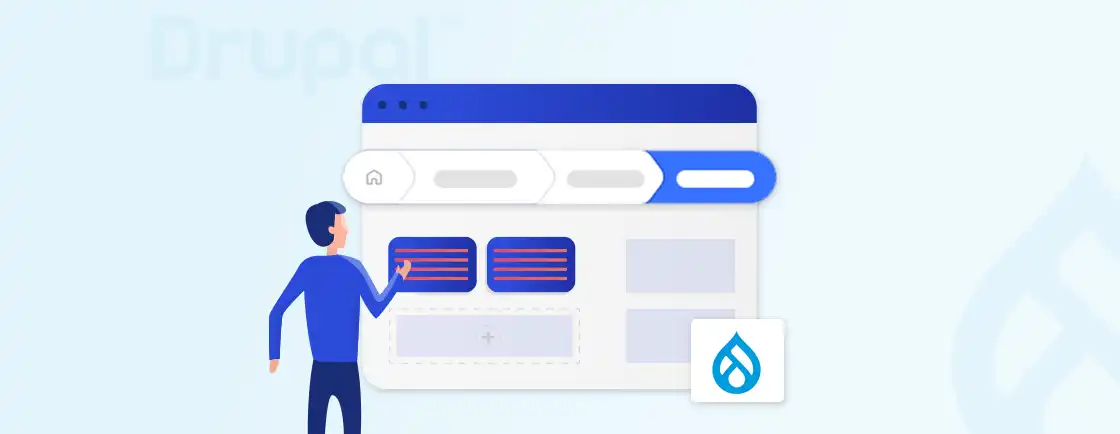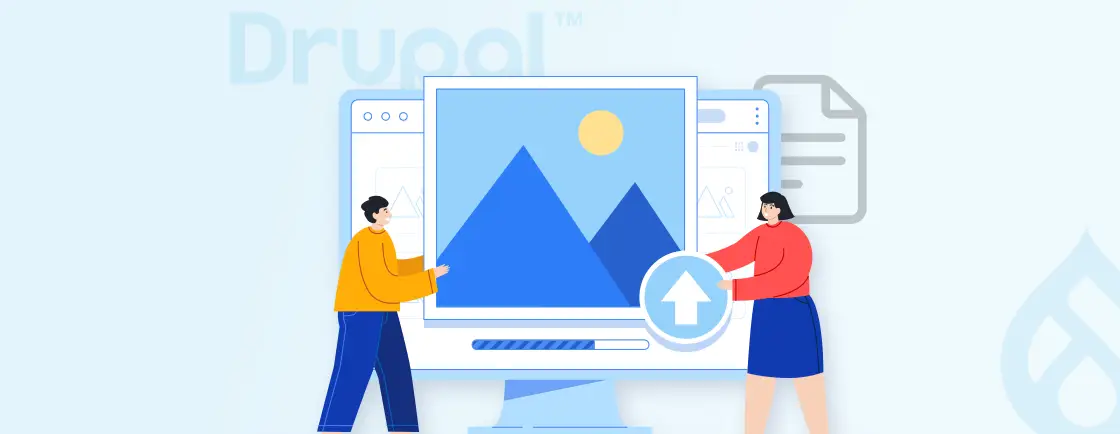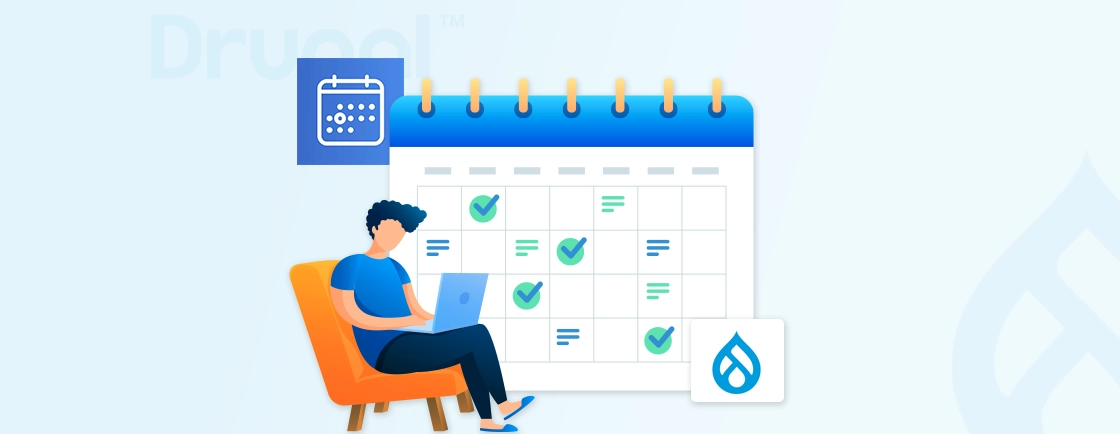Table of Contents
Creating content that is both dynamic and easy to manage can be a challenge, especially on complex websites. That’s where the Paragraphs module in Drupal comes into play. With Paragraphs, you can break free from rigid templates and traditional content fields. It enables Drupal developers to create sites with more flexibility and ease.
You can use various content types to create Paragraphs and then reuse them on multiple pages by storing them in the Paragraphs Library. In this blog, we’ll dive into the features, benefits, and how to use Paragraphs in Drupal. But before that, let’s start by understanding the Paragraphs module.
What are Drupal Paragraphs?
Paragraphs is a module in Drupal. It allows site builders to create content using customizable Paragraph Types instead of placing all content in one WYSIWYG body field. Each Paragraph Type can be a simple or complex entity, such as text blocks, images, slideshows, etc.
That gives end-users the flexibility to add, reorder, and customize different content elements within a page. Paragraphs are essentially basic Drupal entities, allowing complete control over their fields and display settings.
Features of Paragraphs module in Drupal
The Paragraphs module in Drupal offers a flexible and user-friendly approach to content creation. Here are the key features of the Paragraphs to enhance content management in Drupal:
- Flexible Layouts: Paragraphs allow you to create content in a modular way by assembling predefined components like text, images, videos, and more. This enables dynamic and customizable page layouts. For Drupal LMS course authoring, Paragraphs excel at building lesson modules as reusable paragraph types.
- Reusable Components: Content components created using Paragraphs can be reused across different content types, maintaining consistency and saving time. They can be stored in the Paragraphs Library.
- Drag-and-Drop Functionality: The module provides a drag-and-drop interface, making it easy for content editors to arrange and structure content without needing technical expertise.
- Nested Paragraphs: Paragraphs can be nested within other Paragraphs, allowing for complex and rich content structures.
- Fieldable Entities: Each Paragraph type is fieldable, meaning you can add custom fields to any Paragraph, tailoring them to specific content needs.
- Custom Display Options: You can define custom display settings for each Paragraph type, offering different view modes for front-end rendering.
- Integration with Other Modules: Easily integrate Paragraphs with other Drupal modules, such as Views, Panels, and Media.
- Layout Builder Compatibility: Paragraphs can be integrated with Drupal’s Layout Builder, offering enhanced capabilities for creating custom page layouts.
- Translation-Friendly: Paragraphs support Drupal’s multilingual features, allowing content structured with Paragraphs to be easily translated.
- Paragraphs Behavior Plugins: Extend the functionality of paragraphs with custom behaviors.
By leveraging the Paragraphs module, you can create more dynamic, flexible, and engaging websites. It’s a valuable tool for both content editors and Drupal development experts who want to enhance the efficiency of their content management processes.
Benefits of Using Paragraphs in Drupal
Using the Paragraphs module in Drupal provides numerous benefits, enhancing the flexibility of content management. Here are the key benefits:
- Improved Content Management: Enables content editors to create and manage complex layouts without custom coding.
- Flexibility: Allows for dynamic and reusable content components, making content updates and site redesigns easier.
- User-Friendly: Provides a simple, drag-and-drop interface that simplifies structured content creation.
- Customization: Each Paragraph Type can be customized with specific fields, making it adaptable to various content needs.
- Consistency: Promotes uniformity across content types, ensuring a consistent look and feel.
These benefits contribute to a more efficient, maintainable, and user-friendly content management experience in Drupal. That’s one of the reasons why professionals often rely on Paragraphs to build flexible websites.
To implement this effectively and get the most out of your site, consider opting for our Drupal development services tailored to your business needs.
Types of Drupal Paragraphs and Its Usage
In Drupal, Paragraphs can be customized into various types, each serving a different purpose. Here are some common types and their typical uses:
- Text: For simple text blocks, often with formatting options.
- Image: To display single or multiple images with optional captions.
- Video: Embeds or uploads videos with playback options.
- Slideshow: Combines images or content into a rotating slideshow.
- Call-to-Action (CTA): For buttons or links that encourage user interaction.
These types allow for building flexible, reusable, and structured content layouts tailored to specific needs. Now let’s dive into some common usage of the Paragraph types in the websites we normally visit.
Example Usage:
- Product Page: It might use a text paragraph for the product description, an image paragraph for the product image, a video paragraph for a product demo, and a CTA paragraph for a “Buy Now” button.
- Blog Post: A post could use text paragraphs for the introduction and body and an image paragraph for a featured image. Plus, you can use slideshow paragraphs for a gallery of related images and a CTA paragraph to encourage comments or shares.
The above example demonstrates the use case of various Paragraph types for a product page and a blog post. Enhance text-based Paragraph types by integrating Drupal CKEditor at the field level. You can use various Paragraph types similarly within your web page as per your need and preference. If you want to build a more complex and customized website, consider hiring Drupal developers.
How to Use the Drupal Paragraphs Module?
The Paragraphs module provides a flexible way to create and manage reusable content blocks in Drupal. Here’s a step-by-step guide on how to use it:
Step 1: Download the Paragraphs module by searching it in Drupal’s download and extend page or install it using Composer with the command:
composer require drupal/paragraphs

Step 2: Enable the module by navigating to Extend in your Drupal admin menu and searching for “Paragraphs.” Check the box next to it and click Install.

Step 3: Enable the Entity reference revisions module as is a required dependency of Paragraph module.

Step 4: You will also find other submodules that you can enable and configure as per your need.

You can know each of the submodules by clicking on the accordion adjacent to the name of the module. If you want to leverage the complete power of Paragraphs it’s recommended to enable modules like Paragraphs Library and Paragraphs Type Permission.
Step 5: To set paragraph type, go to Structure > Paragraphs Types and click Add Paragraphs type.

Step 6: Give your new Paragraph type a name, such as “Text with Image” or “Accordion”. Once done, click on the “Save and manage field button”. That will redirect you to the manage fields tab.

Here you can add a field, set the Paragraphs type, and give a name to the fields as per your requirement.
Step 7: After adding the field we can see the list of fields added in the managed display form. Here, you can order the fields the way you want. To change the order simply click and drag the fields and then change the configuration by clicking on the setting icon on the right end of each field. Ease out content relationships within nested Paragraphs using Drupal LinkIt.

Step 8: Now we can add the paragraphs to the content type we have created. To do so, navigate to Structure > Content Types and select the content type to which you want to add Paragraphs, such as “Article” or “Basic Page”.
Step 9: In the Manage Fields section, click Add Field and choose Paragraph as the field type.

Once done you will be redirected to the “Add field” page where you can add new fields and save them.

Step 10: After you click on the save and continue you will be redirected to set the field configurations. It will let you set the allowed number of values in your paragraph.

You will also have other options that you can configure like setting the paragraph type.

Step 11: To add the content go to Content > Add content. Then select the content type to which the paragraph is added.

Once you have added the content and made the necessary changes, click on “Add Blog”. That will add a new paragraph of the type you have created. To manage it, you can click on the three dots at the top-right corner; you will be shown two options, “Remove” and “Duplicate”.
Following these steps will help you effectively implement and use the Paragraphs module in Drupal to create flexible, structured content layouts. If you want to build websites efficiently and effectively, hire a Drupal developer.
Conclusion
Paragraphs in Drupal offer you unparalleled flexibility to build websites efficiently. By leveraging Paragraphs, you can move beyond static fields and have more control over the content on your page.
Paragraphs can be reused on multiple pages once they are created and stored in the Paragraphs Library. It can help you maintain consistency across your site and make the development process effective. Use Paragraph types within search and filtering contexts by combining with Drupal facets.
To create a site with a dynamic content type that is also optimized, hire Drupal developers.
FAQs About Drupal Paragraphs
How do Paragraphs differ from traditional content fields in Drupal?
Traditional content fields are usually static and predefined. On the other hand, Paragraphs provide flexibility by allowing content creators to add, remove, and reorder different content types within a single content area. This modular approach enables more dynamic and varied content layouts.
Can I use multiple Paragraph types within a single content type?
Yes, you can use multiple Paragraph types within a single content type. For example, you can have a text Paragraph, an image Paragraph, and a video Paragraph all within the same content type, providing a versatile content structure.
Is it possible to nest Paragraphs within each other?
Yes, Drupal allows you to nest Paragraphs within each other. This means you can have a Paragraph type that includes other Paragraph types, enabling even more complex content structures and layouts.
Unleash the Potential of Drupal
Access expert guides and insights to leverage Drupal for scalable and secure web solutions.