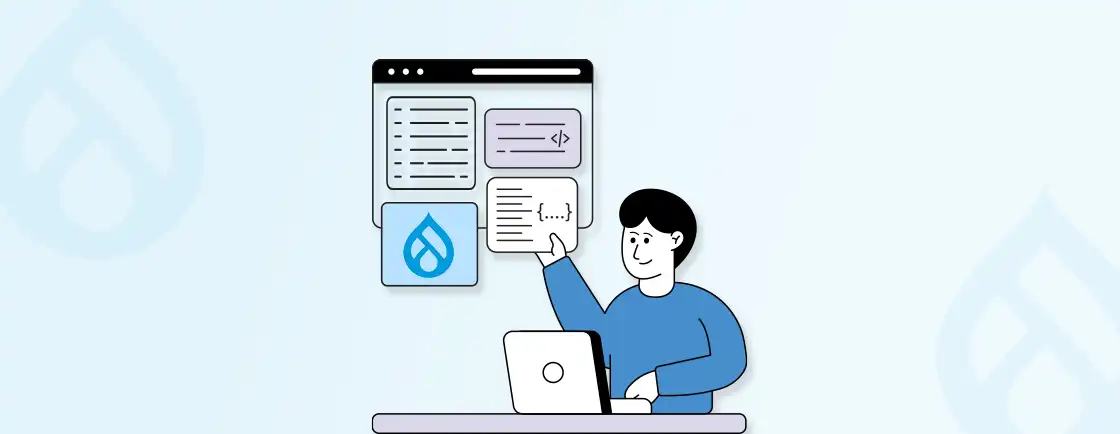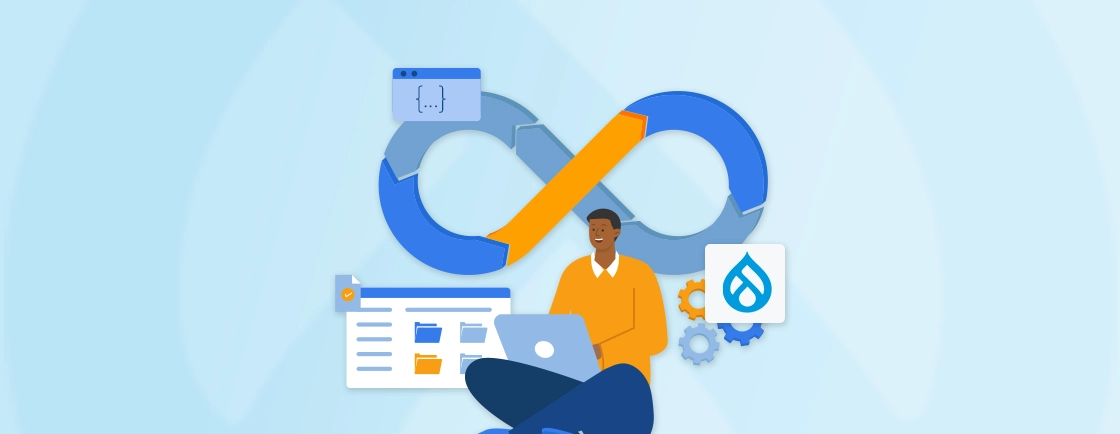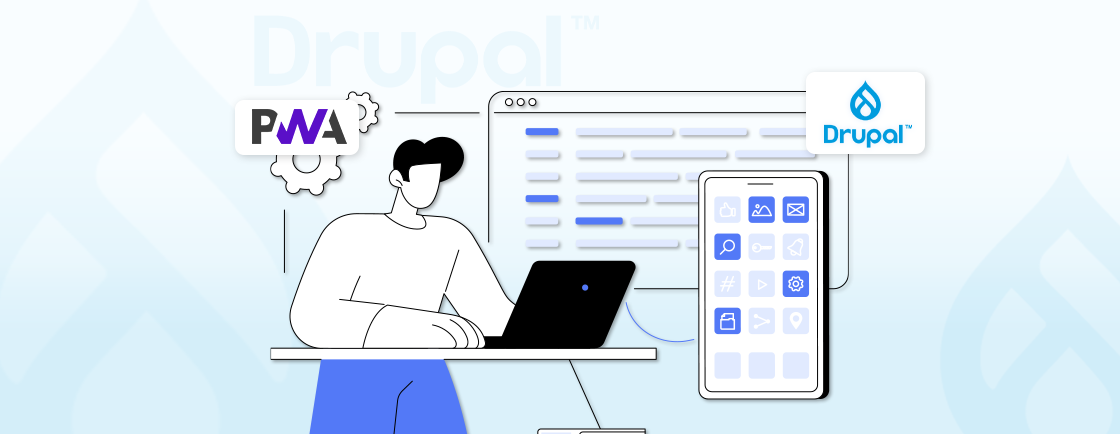Table of Contents
Email communication is crucial for any website, and ensuring reliable email delivery is essential. SMTP (Simple Mail Transfer Protocol) enhances email deliverability and security compared to the default PHP mail function. When using Drupal, configuring the SMTP module within your project can significantly improve email handling.
In this blog post, we’ll guide you through configuring the Drupal SMTP module to send emails effectively. We’ll cover how to set up the module and how Drupal development experts troubleshoot common SMTP errors. Additionally, we’ll explore popular SMTP providers compatible with Drupal. So, let’s get started!
Why Your Drupal Site Needs SMTP?
Your Drupal site needs SMTP (Simple Mail Transfer Protocol) for several important reasons related to email functionality and its reliability. Here are the key reasons:
Reliable Email Delivery
Drupal’s default email system often relies on PHP’s mail() function, which can be unreliable. Many email service providers (e.g., Gmail, Outlook) view emails sent from mail() as suspicious and may filter them into spam folders. SMTP helps to ensure reliable delivery, increasing the likelihood that emails reach recipients’ inboxes. The email setup becomes even more dependable when paired with stable Drupal hosting, ensuring both server-side performance and message delivery consistency.
Improve Email Security
SMTP supports secure connections through encryption protocols like TLS and SSL, which protect sensitive information (e.g., login details, reset password links) sent via email. Many hosting platforms, including Pantheon for Drupal, recommend using reliable external email delivery services to ensure consistent email handling across environments, whether through SMTP or API-based integrations.
Configuring SMTP allows you to use the authentication protocols of trusted email providers, adding another layer of security to your email communications.
Avoid Spam Filters
SMTP lets you send emails through reputable email providers (like Gmail, SendGrid, or Amazon SES) that follow anti-spam regulations and maintain trusted IPs. This becomes especially important in Drupal multisite setups, where multiple sites depend on uniform email reliability and consistent sender reputation.
By doing so, your emails are less likely to be flagged as spam. Custom headers, DKIM signing, and authentication also help maintain high deliverability.
Scalability for High-Volume Emails
If your site sends out frequent notifications or marketing emails, SMTP provides the stability and scalability needed to handle bulk sending without occupying your server resources. Many SMTP services include options to monitor email limits and performance, allowing you to scale email operations as your site grows.
Better Email Tracking and Reporting
Many SMTP services provide detailed reports on email delivery, including bounce rates, open rates, and click-through rates. This can be invaluable for monitoring the effectiveness of your email campaigns. SMTP servers often provide more detailed error logs, making it easier to diagnose and fix issues with email delivery.
Using SMTP for your Drupal site is important to maintain reliable, secure, and professional email communication with your users. It ensures that important emails are delivered as expected, maintains Drupal site security, and provides the flexibility to scale as your site grows.
How to Configure Drupal SMTP Module to Send Emails?
Configuring the SMTP in Drupal to send emails requires you to install and set up the SMTP Authentication Support module. Here’s a stepwise process to assisting you with the complete configuration:
Prerequisites
Before you start, ensure you have the following prerequisite ready:
- A Drupal site installed and running.
- Administrative access to your Drupal site.
- Access to an SMTP server (e.g., Gmail, SendGrid, etc.).
Step 1: Install the SMTP Authentication Support Module
Download SMTP Authentication Support from Drupal’s module repository and install it by navigating to Extend > Installnew module. You can upload the module or install it using Drush with the command:
drush en smtp -y
You can also install the module via Composer (recommended):
composer require drupal/smtp
To enable the module, go to Extend in your Drupal admin dashboard, search for SMTP Authentication Support, check the box, and click Install. During troubleshooting, especially when updates introduce compatibility adjustments, knowing how to apply a patch in Drupal can help fix email-related issues quickly.

Step 2: Access the SMTP Settings
Go to Configuration > System > SMTP Authentication Support. Here, you’ll find settings specifically for configuring SMTP details, which will let you connect Drupal to an email provider like Gmail, SendGrid, or any other SMTP-enabled service.
Step 3: Set Up SMTP Server Configuration
In the SMTP settings page, you’ll need to provide your SMTP server details, which vary depending on your chosen email provider (e.g., Gmail, SendGrid, or Amazon SES).
First, in the SMTP Server field, enter your SMTP server address (e.g., smtp.gmail.com for Gmail).

Then, set the SMTP Port (common ports include 465 for SSL or 587 for TLS).

Step 4: Configure Protocol and Authentication
Enable encryption based on your provider’s recommendation (SSL or TLS).

Input the SMTP Authentication Username (your email address) and Password you want to set.

Step 5: Specify Email Address Settings
Set the E-mail From address to the address you want email notifications to appear from. Then, define the E-mail From Name, which is the sender name that users will see.

Step 6: Send a Test Email
At the bottom of the SMTP settings page, there’s an option to Send Test Email. Enter a test email address and click Send to verify that the settings work. Check the test email inbox to confirm delivery.

If the email is received, the SMTP configuration is successful. Teams migrating from Drupal 9 to Drupal 10 often revisit SMTP settings to ensure encryption protocols and provider requirements still align with updated system libraries. If not, double-check your settings, ensuring correct SMTP server details and credentials. Once the test email is successful, click Save Configuration to store your settings.
Step 7: Set as Default Mailer
If using Drupal 9 or higher, consider integrating with the Symfony Mailer instead of the older Swiftmailer, as it’s designed for enhanced compatibility and flexibility with modern email protocols.
Step 8: Review Security and Logging
For enhanced security, ensure SMTP credentials are stored securely, and configure logging to monitor email activity. Using modules like Drupal Devel can assist with local testing and logging emails without actually sending them in development environments.
By following these steps, you should be able to configure the Drupal SMTP module to send emails reliably from your project. This setup will enhance the deliverability and security of your emails, ensuring that they reach their intended recipients effectively.
If you are finding it hard to configure SMTP or need help building your project, consider to hire Drupal developers.
Common SMTP Errors and Their Solutions in Drupal
Configuring SMTP in Drupal can sometimes lead to common errors that prevent emails from being sent correctly. Here’s a list of typical SMTP errors and solutions to troubleshoot them effectively:
Could Not Authenticate
This often occurs due to incorrect SMTP credentials or issues with authentication. Double-check the SMTP username, password, and server settings to ensure they match the details provided by your email service. Also, verify that the SMTP host and port are correctly configured, as different email services have specific requirements (e.g., Gmail typically uses smtp.gmail.com with port 587 for TLS).
Missing PHPMailer Library
In some instances, the SMTP module in Drupal requires PHPMailer to function. If PHPMailer is not detected, you may need to reinstall it, typically via Composer, or manually add it to the vendor directory if Composer is unavailable. Also, ensure file permissions allow Drupal to access PHPMailer in the vendor directory.
SMTP connect() Failed
This error might indicate network issues or restrictions, such as firewall blocks on SMTP ports. Test your connection using tools like Telnet to confirm if the SMTP server is reachable on the specified port. Additionally, make sure your server allows outgoing connections on the SMTP port you are using (e.g., port 587 or 465 depending on your encryption).
SSL/TLS Connection Error
An incorrect encryption type can prevent SMTP connections. Confirm the correct port number and encryption type with your email provider. For example, many servers use port 465 for SSL and 587 for TLS. Also, check that the SMTP Authentication Support module in Drupal is updated, as outdated modules might not support newer encryption protocols.
SPF or DKIM Authentication Failures
The SMTP server may reject emails if they don’t pass Sender Policy Framework (SPF) or DomainKeys Identified Mail (DKIM) checks. Set up SPF and DKIM records in your domain’s DNS settings. This will authorize your SMTP server to send emails on behalf of your domain, reducing the chances of emails being flagged as spam.
These solutions can help address common SMTP configuration issues in Drupal, ensuring reliable email functionality.
Popular SMTP Providers Compatible with Drupal
Several SMTP providers are compatible with Drupal, offering reliable email delivery, high deliverability rates, and security features. Here’s a list of popular SMTP providers commonly used with Drupal:
Gmail (Google SMTP)
Gmail is a popular option, particularly for small sites or internal testing. Using Gmail requires configuring the SMTP module to use smtp.gmail.com with port 587 for TLS. Google’s setup typically includes extra security measures, so you may need to enable “Less Secure App Access” or use OAuth authentication.
SendGrid
SendGrid offers both free and paid plans with strong email deliverability and detailed analytics. Known for its scalability, it is often used by larger sites for transactional emails. SendGrid requires an API key for secure integration, which you can configure within the Drupal SMTP settings.
Amazon SES (Simple Email Service)
Amazon SES is a highly scalable and affordable SMTP option, suitable for high-volume sending. It works well with Drupal’s SMTP module but requires configuring the SMTP server to the specific Amazon SES endpoint for your region. You also need AWS credentials and permissions set up in your AWS account.
Mailgun
Mailgun specializes in transactional email and provides detailed tracking and analytics. Its reliable API and SMTP support make it easy to integrate with Drupal. Mailgun offers a free tier with limited monthly emails, and its setup requires an API key and specific SMTP settings, including SSL encryption.
Brevo (Formerly Sendinblue)
Brevo is a cost-effective service that combines email marketing with transactional email services. It includes marketing automation, SMS integration, and advanced analytics. Brevo offers free and affordable plans, making it suitable for startups or smaller Drupal sites. It has an intuitive dashboard, and it integrates smoothly with Drupal’s SMTP module.
When selecting an SMTP provider, consider your site’s email volume, budget, and required features like tracking and analytics. Drupal’s flexibility allows you to configure it with most SMTP providers, enabling you to select the best fit for your project’s needs. Now let’s have a comparison between the discussed SMTP providers based on various aspects
Comparison Between Popular SMTP Providers for Drupal
| SMTP Provider | Free Tier | Pricing | Deliverability & Speed | Ease of Setup | Security Features |
|---|---|---|---|---|---|
| Gmail | 500 emails/day (Gmail) | Paid Google Workspace plans | Moderate; suited for low-volume sites | Simple setup for low volume | SSL/TLS, 2FA, app-specific passwords |
| SendGrid | 100 emails/day | Pay-as-you-go, scalable plans | High deliverability; reliable speed | Easy setup with Drupal module | SSL/TLS, DKIM, SPF, domain authentication |
| Amazon SES | 3,000 emails/month (AWS hosted) | Low-cost, pay-as-you-go pricing | Excellent scalability, reliable deliverability | Moderate (requires AWS setup) | SSL/TLS, DKIM, dedicated IP option |
| Mailgun | 100 emails/day | Pay-as-you-go, subscription plans | Fast, high deliverability | Simple API, Drupal compatibility | SSL/TLS, DKIM, custom tracking domains |
| Brevo | 300 emails/day | Affordable subscription plans | Reliable for small to moderate volume | Easy setup, intuitive dashboard | SSL/TLS, DKIM |
Each SMTP provider has documentation to assist with Drupal integration. You may choose an SMTP provider for your Drupal website based on email volume, analytics needs, and ease of setup.
Wrapping Up
Setting up SMTP for your Drupal site is a smart way to ensure consistent and secure email delivery for notifications and updates. By using the Drupal SMTP module, you connect to a dedicated email server, boosting deliverability and minimizing spam issues.
To begin with configuration you need to install the SMTP module and then choose a compatible SMTP provider. After that, you can make the necessary server configuration and test it by sending it to your email address.
If you find any errors while configuring the SMTP module or looking to build a robust website, get in touch with our Drupal web development company.
FAQs About Configuring Drupal SMTP Module
What is email registration in Drupal?
Email registration in Drupal refers to the process of setting up email notifications that are sent to users after actions such as registration, password resets, or other site interactions. It involves configuring Drupal to send these automated emails, often using the SMTP module for improved deliverability and security.
How to send email in Drupal?
In Drupal, emails can be sent using the core Mail API or by installing the SMTP module, which routes emails through an SMTP server. After configuring SMTP settings, Drupal can send automated or custom emails for various site events, enhancing communication with users.
What is the SMTP protocol for sending mail?
SMTP (Simple Mail Transfer Protocol) is a standard protocol used to send emails from a client to a server, ensuring they reach the intended recipient. By using SMTP in Drupal, emails are sent through a secure and authenticated server, reducing spam issues and improving delivery accuracy.
Unleash the Potential of Drupal
Access expert guides and insights to leverage Drupal for scalable and secure web solutions.