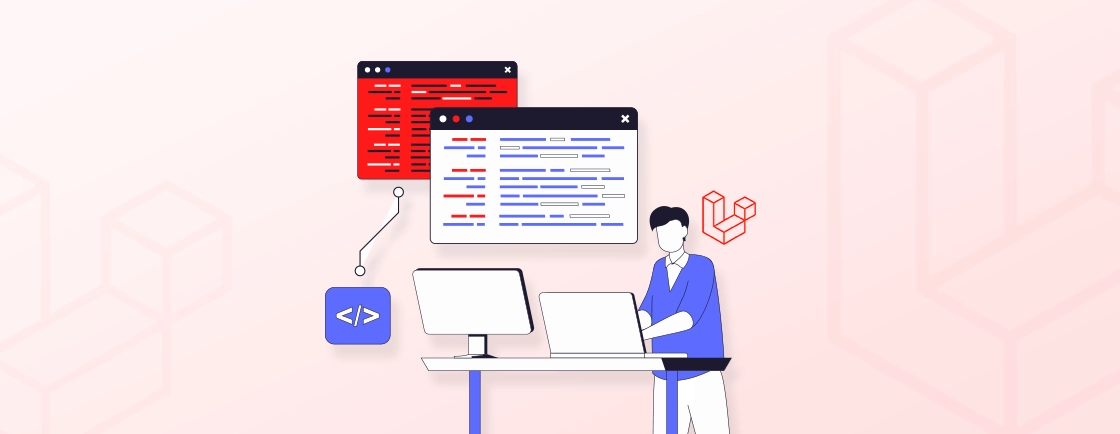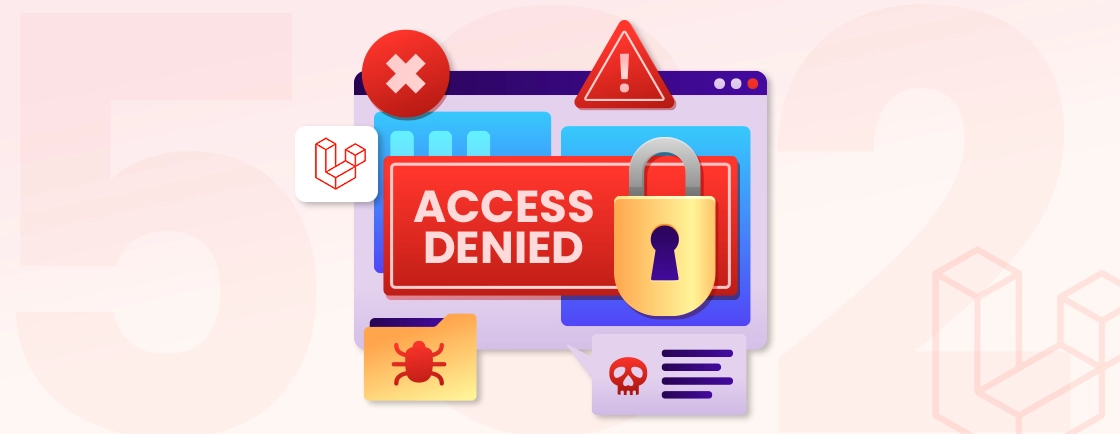Quick Summary
This guide details how to generate PDFs in Laravel. We explore two primary methods: using the Laravel DomPDF package for straightforward HTML-to-PDF conversion and Laravel Snappy for high-performance, complex documents. You’ll learn the setup process, how to create Blade views, control styling, manage page breaks, and deliver the final file as a download or browser stream.
Table of Contents
A client needs an invoice, management requests a report, or your application must produce a certified document. Each of these cases entails PDF generation. These fundamental files bridge application data with tangible, user-facing deliverables.
For Laravel, developers use DomPDF to seamlessly convert HTML views into PDFs. It’s ideal for complex layouts and demanding production environments.
This blog showcases how to generate PDF in Laravel, along with the alternative packages like Laravel Snappy, for the best results. This will work irrespective of whether you use Laravel version 9, 10, or 11. Let’s get started.
Setup & Prerequisites for PDF Generation in Laravel
Before generating your first PDF, ensure your Laravel application is properly configured. That includes installing the DomPDF package and configuring Laravel.
Install the DomPDF Package
The most straightforward method is to use Composer, Laravel’s dependency manager. Run the following command in your terminal from the root directory of your Laravel project:
composer require barryvdh/laravel-dompdf
This command downloads and installs the package, integrating it with your Laravel application.
Configure Laravel (Optional)
The package includes a sensible default configuration. For most use cases, no further configuration is needed. However, you can publish the configuration file if you need to customize settings like paper orientation, default paper size, or font management:
php artisan vendor:publish --provider="Barryvdh\DomPDF\ServiceProvider"
This creates a config/dompdf.php file where you can modify all available options.
How to Generate a PDF in Laravel?
With the DomPDF package installed, you can generate a PDF in just a few steps. The core process involves loading a HTML view and streaming or saving the resulting PDF.
Step 1: Create a Route
First, define a route that will trigger the PDF generation. For this example, we’ll create a simple GET route.
// routes/web.php
use App\Http\Controllers\PDFController;
Route::get('generate-pdf', [PDFController::class, 'generatePDF']);
Step 2: Build the Controller Logic
Next, create a controller that handles the PDF generation. The Barryvdh\DomPDF\Facade\Pdf facade provides a clean API.
// app/Http/Controllers/PDFController.php
<?php
namespace App\Http\Controllers;
use Barryvdh\DomPDF\Facade\Pdf;
class PDFController extends Controller
{
public function generatePDF()
{
// Data to be passed to the Blade view
$data = [
'title' => 'Welcome to My PDF',
'content' => 'This is a demonstration of generating a PDF in Laravel.'
];
// Load a view and pass data
$pdf = PDF::loadView('pdf.document', $data);
// Stream the PDF to the browser
return $pdf->stream('generated-document.pdf');
// Alternatively, download it directly:
// return $pdf->download('generated-document.pdf');
// Or save it to a server disk:
// $pdf->save(storage_path('app/public/invoices/invoice.pdf'));
}
}
Step 3: Design Your Blade View
Create a Blade view that defines the content and styling of your PDF. You can use standard HTML and CSS and combine them with PHP for content via Laravel Blade templates.
<!-- resources/views/pdf/document.blade.php -->
<!DOCTYPE html>
<html>
<head>
<title>{{ $title }}</title>
<style>
body { font-family: DejaVu Sans, sans-serif; }
h1 { color: #2d3748; }
</style>
</head>
<body>
<h1>{{ $title }}</h1>
<p>{{ $content }}</p>
</body>
</html>
Key Output Methods
- stream(): Opens the PDF in the browser.
- download(): Forces a file download.
- save($path): Saves the file to a specified path on the server.
By visiting /generate-pdf, you will now see a streamed PDF generated from your Blade view, with all dynamic data populated.
Step 4: Run the Application
Start your development server and visit the defined route (/generate-invoice-pdf) in your browser. This will automatically download the invoice.pdf file.For complex functionalities, consider partnering with a Laravel development company. Their deep understanding of the framework and best practices can ensure your project runs smoothly and delivers maximum value.
Advanced Usage & Customization in PDF Generation
Once you can generate a basic PDF, you can leverage DomPDF’s advanced features for more complex and professional documents. These customizations enhance functionality, control, and user experience.
Controlling PDF Output: Download vs. Stream
The DomPDF facade provides two primary methods for delivering the PDF to the user. Choosing the right one depends on the use case.
download()
This method forces the browser to download the file as an attachment with the specified filename. This is ideal for items like invoices or reports the user is expected to save.
return $pdf->download(‘my-invoice.pdf’);
stream()
This method sends the PDF directly to the browser. So users can preview it within a new tab before deciding to download it manually. Use this for documents like statements or generated content where an immediate download isn’t necessary.
return $pdf->stream('preview-document.pdf');
Styling Your PDF with CSS
While you can use standard CSS, PDF rendering engines have specific requirements for consistent results.
Use Inline CSS
For the highest reliability, style your elements directly using the style attribute. This avoids issues with stylesheet parsing.
<h1 style="color: #2d3748; border-bottom: 1px solid #e2e8f0;">
Invoice Title
</h1>
Embed CSS in <style> Tags
You can also place CSS within <style> tags in your Blade template’s <head>. Crucially, you must use fonts that are supported.
<head>
<style>
body { font-family: 'DejaVu Sans', sans-serif; }
.page-break { page-break-after: always; }
</style>
</head>
What are the Alternatives to Generating PDFs in Laravel?
DomPDF is a popular choice for generating PDFs in Laravel, but it’s not the only option. Here are some alternative packages and libraries you can consider:
1. Laravel Snappy Package
Laravel Snappy is a wrapper around the powerful wkhtmltopdf command-line tool. It allows you to leverage the rendering capabilities of a headless browser like Chrome or Chromium to generate high-fidelity PDFs. This benefits in accurately reflecting your web page’s layout and styling. It can be mainly useful for complex layouts or situations where you need precise control over the PDF output.
2. mPDF Package
The mPDF package offers a feature-rich alternative to DomPDF. It provides extensive support for various document formats. This includes PDF, along with advanced functionalities like text wrapping, barcodes, and encryption. Where mPDF offers a broader feature set, it can have a steeper learning curve compared to DomPDF.
Yet, choosing the right PDF generation solution for your Laravel application depends on your specific requirements. DomPDF offers a good balance of ease of use and functionality for many projects.
However, Laravel Snappy and mPDF provide advanced capabilities for complex layouts or specialized needs. By understanding these alternatives, you can select the most suitable tool to generate professional-looking PDFs.
Alternatives to Laravel PDF Generator DomPDF
| Factor | DomPDF | Laravel Snappy | mPDF |
|---|---|---|---|
| Ease of USe | Excellent. Simple Composer install; intuitive API. The easiest to get started. | Moderate. Requires installing a separate system binary, adding a layer of complexity. | Excellent. Simple Composer install and a straightforward API, similar to DomPDF. |
| CSS/JS Support | Good for basic CSS. Known issues with modern layouts (Flexbox/Grid). JavaScript not supported. | Excellent. Renders like a modern Chrome browser (WebKit). Fully supports CSS3 and client-side JS. | Good for CSS. Excellent support for page margins, headers, and footers. Limited JavaScript. |
| Performance | Fast for simple documents. Can be slow and memory-intensive with complex layouts. | Fast for complex, styled documents. The binary is highly optimized, but process overhead exists. | Generally fast and memory-efficient. Optimized for pagination and large, structured documents. |
| Dependencies | Pure PHP. No external dependencies. | Requires the wkhtmltopdf binary to be installed on the server. | Pure PHP. No external dependencies. |
| Language Support | Basic RTL and UTF-8 support. Can struggle with complex scripts. | Excellent. Inherits full WebKit language and font support. | Superior. Best-in-class for Right-to-Left (RTL) languages and advanced typography. |
| Ideal Use Case | Simple invoices, basic reports, and internal documents where setup ease is a priority. | Marketing materials, complex dashboards, and any document that must look identical to a browser render. | Advanced reports, academic documents, multi-language (RTL) texts, and documents requiring barcodes. |
Quick Verdict:
- DomPDF: The best choice for quick and simple PDF generation.
- Laravel Snappy: The best choice for complex, design-fidelity.
- mPDF: The best choice for advanced, structured documents with specific pagination needs.
Choose according to your application requirements.
To Conclude
In this comprehensive guide, we’ve explored the process of generating PDFs within your Laravel application. From understanding the benefits to implementing a step-by-step approach, you’re now equipped to create downloadable reports, invoices, and other valuable documents.
By leveraging DomPDF and Blade templates, you can generate clean, well-formatted documents. This improves the user experience and provides valuable functionalities within your Laravel application. Remember, the choice of PDF generation method can depend on your project requirements. Explore the available alternatives and their strengths to select the best approach for your application.
Looking to streamline the process and ensure exceptional PDF generation functionalities? Then hire expert Laravel developers to take your project forward today!
FAQs About Generating a PDF in Laravel
How to generate multiple PDFs in Laravel?
Absolutely! Laravel’s flexibility allows you to loop through data sets and generate individual PDFs for each entry. You can achieve this by repeating within your controller logic and creating separate Blade views.
Can I customize the design of the PDFs generated in Laravel?
Yes, you have full control over the design of your Laravel-generated PDFs. Use Blade templates with HTML and CSS to style your content and layout. You can incorporate fonts, colors, images, and tables to create visually appealing and informative documents.
Is it possible to include dynamic data from my Laravel application in the generated PDFs?
Yes, integrating dynamic data from your Laravel application into PDFs is straightforward. Pass the data from your controller to the Blade view using Blade directives. Within the view, access this data and populate the PDF content accordingly. This allows you to generate personalized and data-driven PDFs.
How can I add a header and footer (with page numbers) to every page?
The most reliable method is to use the package’s built-in header/footer methods. In your controller, after loading the view, call setOptions and define separate Blade views for your header and footer content. You can use the built-in page and pageCount variables for page numbers.
My application times out when generating large PDFs. How do I fix this?
For large PDFs, increase the PHP execution time and memory limit directly in your controller before generating the PDF using set_time_limit(300) and ini_set(‘memory_limit’, ‘512M’). For a production solution, consider queuing the PDF generation as a background job.
How do I use custom fonts in my PDF?
You must define the custom font in your CSS using the @font-face rule. Ensure the font file (e.g., a .ttf) is accessible to your application and reference it by its path, using the font-family you specify in your Blade view’s styles.
How can I force a page break or prevent it inside an element?
Control page breaks using specific CSS properties. To force a break after an element, apply style=”page-break-after: always;”. To prevent an element (like a list) from splitting across two pages, apply style=”page-break-inside: avoid;” to the containing element.
Generate PDFs Seamlessly in Laravel
Need dynamic PDF generation in your app? Our Laravel experts can help you integrate DomPDF and other top packages efficiently.