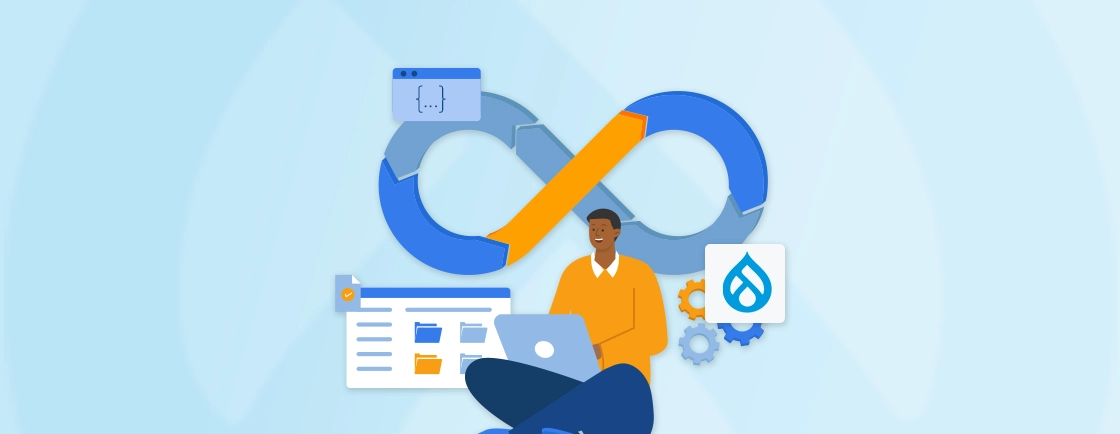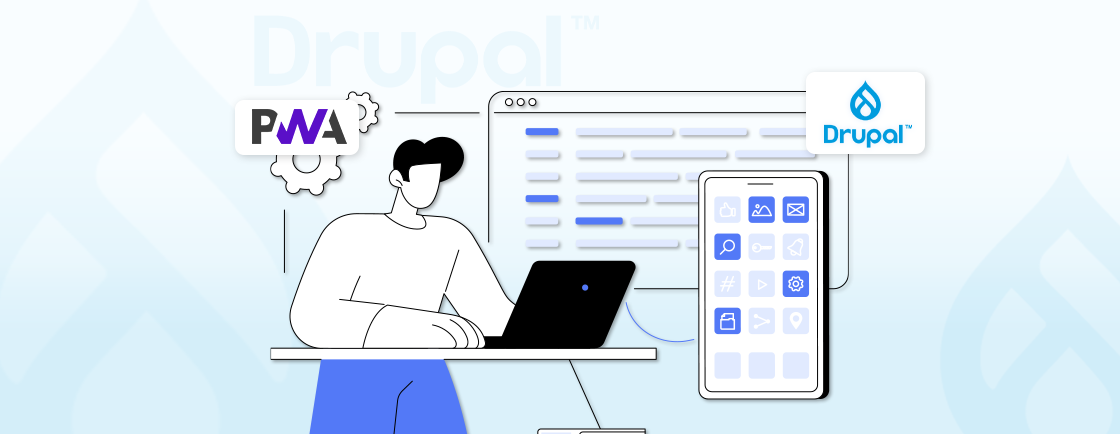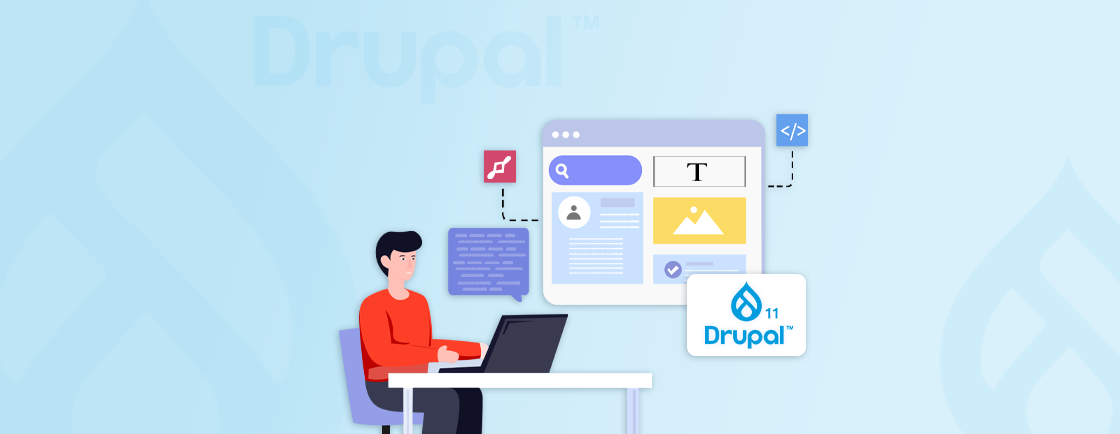Table of Contents
The Drupal Group module is a versatile tool designed to manage users and content by creating groups with specific roles and permissions. It simplifies user management by allowing administrators to assign roles and permissions at the group level, ensuring efficiency and consistency.
In this blog, we’ll learn how Drupal developers set up and use the Group module, its benefits, and its real-world use cases. Using the Group module, you can easily manage sites with subscription content.
But before jumping to that, let’s understand what exactly the Group module is.
What is the Drupal Group Module?
The Drupal Group module allows you to manage collections of users and content within a Drupal site. These collections, called groups, are independent entities, enabling better management of roles, permissions, and relationships between users and content.
Unlike modules such as Organic Groups, which rely on entity references, the Group module treats groups as standalone entities. Groups offer superior flexibility and customization, it can include:
- Users: Assigned specific roles within a group.
- Content: Associated nodes, taxonomy terms, or custom content types managed at the group level.
The module is fully extensible and exportable, allowing developers to create complex configurations customized to their specific needs.
How to Install and Use the Drupal Group Module?
To install and use the Drupal Group module, follow the below given steps:
Step 1: Install the Group Module
The first step is to download and install the Group module, ensuring your Drupal site has the necessary files and dependencies. To install the module using Composer, open your terminal in the Drupal project root and run the command:
composer require drupal/group
This command fetches the module files and installs any dependencies. Once installed enable the module using the below given drush command:
drush en group -y
If you are using the Drupal admin UI, you can install the module by following the below steps:
- Go to Extend in the admin toolbar.
- Search for “Group.”
- Check the module and click Install. Many administrators streamline module navigation and backend tasks using the Drupal Admin Toolbar, which makes locating and managing modules more efficient.
At the end of this step, the Group module is added to your site and activated, making it ready for configuration.
Step 2: Define a Group Type
A group type acts as a template for your groups. Each group type can have its unique settings and roles. To define the group type:
- Go to Configuration > Group > Group Types.
- Click Add Group Type.
- Enter a Name (e.g., “Team” or “Project”) and optionally, a Description.
- Save the group type.
- If additional fields are needed (e.g., a group image), click on Manage fields next to the group type and add the desired fields. Advanced setups may introduce conditional fields in Drupal to display specific field options depending on group type behavior.
Your group type is now created, providing a structured template for creating groups with shared properties.
Step 3: Link Content to the Group
To make content part of a group, you must link it using group content types. These define how specific entities (like nodes) relate to groups. Here is how you can link content to the group:
- Go to Structure > Group Types (/admin/group/types).
- Click Manage Group for your created group type.
- Navigate to the Group Content Types tab.
- Click Add Group Content Type.
- Choose an entity type (e.g., Nodes, Taxonomy Terms, or Users) and specify how it will interact with the group (e.g., add existing content within the group).
Here we associated specific types of content with groups, allowing you to manage their access through the Group module.
Step 4: Configure Permissions
Define the roles and permissions for groups to control access and functionality within each group type. To configure permissions:
- Go to the Group Types page (/admin/group/types), click Edit permissions next to your group type.
- Configure the permissions for the following roles:
- Anonymous: Users without an account.
- Outsider: Authenticated users who are not members of the group.
- Member: Default role for group members.
- Assign permissions for actions like viewing, editing, or deleting group content.
- Save the changes.
Custom permissions are now applied to your group type, ensuring secure and role-based access.
Step 5: Create a Group
With the configurations in place, you can now create a group instance based on your defined group type. Here is how:
- Navigate to Content > Add Content > Group.
- Choose your group type and provide:
- A title for the group.
- Any custom fields you defined earlier.
- Save the group.
With that, now you have a functional group that acts as a container for users and content, ready for use.
Step 6: Add Members to Groups
Groups can include specific members assigned to defined roles. This step ensures the right users are part of the correct groups. To add members:
- Go to the created group’s page and click on the Members tab.
- Click Add member.
- Choose a user and assign them a role (e.g., “Member”).
- Save the changes.
The selected user is now a member of the group with an assigned role.
Step 7: Add Content to Groups
Associate content like nodes or articles with groups for managed access and visibility. For adding content to groups:
- Go to the group’s page, navigate to the Content tab.
- Click Add content.
- Select an existing content item or create a new one.
- Save the association.
With that, we added the content to the group, ensuring it is accessible based on group permissions.
Step 8: Test the Group Functionality
Testing ensures your group type, permissions, and content associations work as intended. To test functionality of Group we created:
- Log in with a test user account assigned to a group role.
- Verify that the user can only access or modify content according to the permissions set. During testing, teams often rely on Drupal Masquerade to switch between roles and confirm that group-based access behaves as expected.
- Test creating, editing, and viewing content within the group.
Validating our configuration, allows us to know everything works as expected.
By following the above steps, you can install and configure the Drupal Group module. This setup allows you to create a group of users and content with specific permissions.
Why Use the Drupal Group Module?
The Drupal Group module is highly versatile and ideal for use cases requiring organized access control and content sharing within defined groups. Sites collecting user-generated input through the Drupal Webform Module often use groups to manage form owners, reviewers, and segmented content workflows. Here’s why you should prefer using group module:
- Granular Permissions: Define roles and permissions at the group level, allowing different groups to have their own unique access rules.
- Ease of Content Association: Seamlessly associate any content type with a group, ensuring proper management and access controls.
- Hierarchical Structure: Supports subgroups, enabling hierarchical relationships and advanced content organization.
- Extensibility: Groups are fieldable entities, allowing you to add custom fields, configurations, and functionality as required.
- Integration with Other Modules: Group module works well with Views, Rules, and other modules. That enhances its capabilities and ensures compatibility with other Drupal ecosystem components. Many teams also pair group-based workflows with guides explaining how to use Drupal Scheduler Module when time-based content control is required outside group permissions.
- Scalable and Flexible: The module is scalable, making it suitable for both small projects and large enterprise-level applications.
The Group module enables administrators to organize content and users, with the flexibility to meet the needs of diverse projects. It is an excellent choice when you need more control over access, content grouping, and user roles within a Drupal site.
If you are looking to create a website with flexible roles and permissions, consider getting in touch with a Drupal web development company.
Common Use Cases of Drupal Group Module
The Drupal Group module is highly versatile and allows you to create custom group-based functionalities for managing users, content, and permissions. Here are some popular use cases for the module:
Classes on a School Website
Scenario: A school website can use the Group module to create a class for each subject.
Structure:
- Teacher acts as the group administrator.
- Students are the group members.
- Content is the learning materials like articles and assignments.
Purpose: The content in the group (e.g., lesson notes or forums) is only accessible to students in that group, creating a focused learning environment.
Multi-Tier Subscription Content Access
Scenario: Using the Group module is ideal for paid membership or content-based Drupal websites.
Structure:
- Groups represent different tiers of content collections (e.g., Bronze, Silver, Gold memberships).
- Users gain access to specific content by subscribing to the corresponding group.
Purpose: Provides a simplified way to restrict and manage premium content access for paying members.
Sub-Editors on a Media Site
Scenario: A media website needs to segment content creation and editing responsibilities.
Structure:
- A group acts as a “sub-site” where sub-editors can manage specific categories of content.
- Each group has its own administrator for overseeing changes.
Purpose: This allows sub-editors to manage media sites for specific sections without compromising the rest of the site.
The Drupal Group module is versatile, catering to educational institutions, businesses, and more. Its ability to define roles, permissions, and access levels makes it ideal for managing complex workflows and enhancing user engagement.
Drupal Organic Group Vs Group Module
| Aspect | Organic Groups | Group Module |
|---|---|---|
| Purpose | Grouping of content and users using entity references | Creating dedicated entities for groups |
| Architecture | Relies on entity references and roles | Utilizes a dedicated “Group” entity |
| Ease of Use | Complex to configure | More intuitive configuration |
| Use Cases | Basic groups or communities | Subsites, memberships, subscriptions |
| Membership Levels | Limited to roles within groups | Supports multiple levels |
| Subgroups | Limited support | Better support for nested groups |
| Customizability | Requires more development effort | Easier to customize |
| Performance | Potential performance challenges | Better scalability |
| Compatibility | Primarily used with older Drupal versions | Actively maintained for recent versions |
| Customization | Highly customizable to fit diverse use cases | Less customizable, suitable for basic needs |
Here is how you can choose between Organic Groups and Group module:
- Choose to use the Organic Groups module if you are upgrading from an older Drupal site already using OG or your requirements are simple.
- Opt for the Group module if you need advanced features like subgroups or flexible membership levels with better performance and ease of use.
The best choice depends on your specific requirements and technical expertise. Consider the complexity of your community and the level of customization needed before choosing a module.
Wrapping Up
The Drupal Group module is a tool that simplifies managing users and content through structured groups. It allows you to create custom roles and permissions for various users. Using the Drupal Group module you can manage subscription-based websites easily and effectively.
To use the Group module, the first step is to install and enable it. Once the module is enabled, you can define roles and permissions in the group, link content and create a group. With that configured, you can add members and content to the group with specified control access.
If you are struggling to build complex and scalable websites while maintaining high performance, hire Drupal developers.
FAQs on Drupal Group Module
Can I manage permissions and roles within a Drupal group?
Yes, the Drupal Group Module allows you to manage permissions and roles within each group. You can assign specific roles to group members and customize permissions to control who can view, edit, or manage content within the group.
Is the Drupal Group Module suitable for large-scale websites?
Absolutely! The Drupal Group Module is scalable and can handle numerous groups effectively, making it a great choice for large-scale websites. Its robust architecture ensures reliable performance even with extensive group structures.
Can I customize the appearance of groups created with the Group Module?
Yes, you can customize the appearance of groups using Drupal’s theming system. By leveraging themes or custom CSS, you can design unique layouts and styles for group pages to align with your website’s branding.
Unleash the Potential of Drupal
Access expert guides and insights to leverage Drupal for scalable and secure web solutions.