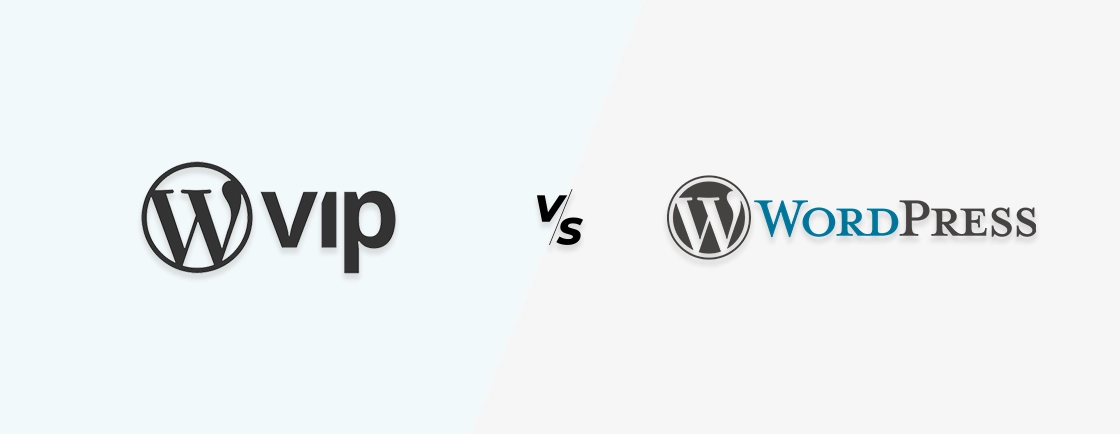Table of Contents
Introduction
Are you confused about image alt text vs image title in WordPress websites? It’s understandable. Images play a significant role in every WordPress website. They help add context to every topic or product explanation.
Every search engine has its algorithms that analyze the websites to rank them on the search engine result pages. They analyze every part of a WordPress website with respect to multiple factors and give it “upvotes” to rank it according to the content and quality.
But the issue is that these search algorithms can’t read the images on a website. So it doesn’t matter how creative or “cool” your image is. Or you have taken help from a professional WordPress development company for it. The search engine won’t recognize its quality and relevancy, and your website won’t get its due credit. So what can you do?
That’s where the image alt tags and title text come in. But often, people are confused between the two, which results in Google searches like “image alt text vs image title”. Before we move on to the differences between the two, we’ll first see what image alt texts and titles are.
What are Image Alt Texts?
Image alt text, also known as alt tag, is a simple description of an image added to the HTML code of the page on the website. Alt tags are an important part of SEO as they ensure the search crawlers understand the context of an image when crawling the website. So the search engines rank your website effectively, considering the images. That helps the website reach the top of the search engine result pages. This process is similar to adding meta tags to provide search engines with overall page context.
But it’s crucial you incorporate a relevant keyword in the alt text to make it more search-friendly.
Also, sometimes the images on the website may not open, the image URLs may be broken, or the images may not load properly due to connection issues. This is often an indicator of a technical issue, much like the need to find and fix broken links.
Another reason to add alt texts to the images in your WordPress website is to make it more user-friendly. Visually-impaired users can’t see and understand the image, which means they won’t get the right context on the topic or page in question. Now, the screen reading tools may help go through the website quite effectively, but not without the image alt texts. If you have added an alt text, these tools will read it out for the users, improving their experience on the website.
What are Image Titles?
The image title is a text label included with an image to provide the users and the search engines with a brief description of it. It is another significant SEO practice.
Generally, when a user hovers the mouse over an image, they’ll see text for the image (if you have added the image title during the page development). It can provide additional information or context about the image, such as a brief description or caption.
Now, we’ll see the difference between image alt text and image title.
Image Alt Text vs Image Title
| Parameter | Image Alt Text | Image Title |
|---|---|---|
| Content | Alt texts should be clear, concise, and accurate about the details of the image. | Image titles can be longer than alt texts to provide more info on the image. |
| Purpose | Alt texts offer text alternatives for assistive technologies like screen reading tools. | Image titles provide additional info or context about the image. |
| SEO | Search engines use alt texts to get a better context on the images on a website to rank it more effectively. | Although counted among the SEO practices for user-friendliness, titles don’t directly affect the rankings. |
| Length | Alt text length should be 125 characters or less. | Image titles can be longer to provide more context on the image. |
| Visual Appearance | Image alt text won’t be visible to the users unless the image fails to load. | Image title will be visible (if added) when the user hovers the mouse over the image. |
| Image Optimization | Alt texts help optimize the image by giving a text attribute so the screen reading tools can also read it. | Titles don’t optimize the image in any way. But they can provide more info on it. |
Adding Alt Text and Title to an Image in WordPress
When it comes to WordPress, user-friendliness is key. Considering that there are two ways to add alt texts to images in WordPress: Block Editor & Classic Editor
Through Block Editor

Assuming you are familiar with WordPress, you must have already used the Block or Gutenberg Editor. Then you will proceed as usual when creating a new page or editing an existing one.
Step 1: Go to the “Posts” Section in the WordPress dashboard.
Step 2: Then, click on “New” or (“+” sign) for new posts or the “Edit” sign to edit an old post.
Step 3: After that, in the “Blocks” section, click on “Image” to add a new image. You’ll have the option to either drag and drop the image or upload it directly.
Step 4: Finally, after uploading the image, you’ll see an “Alt Text” section on the right side of the screen under the Setting drop-down menu. The “Title” section will be available in the Advanced drop-down menu. Write the suitable alt text for your image and publish, if satisfied.
Adding alt text for an image in WordPress can help improve the search rankings of your website. So choose what you write carefully. Moreover, if you add image titles in WordPress, it will enhance the user experience of your page.
Through Classic Editor

The Gutenberg or Block editor was introduced as the upgraded replacement for the classic editor. But some people are still using the old “classic” because of its user-friendliness. If you want to upgrade to the new Gutenberg editor but don’t know, how? hire WordPress developers.
If you are one of them, this guide will help you add the alt text to the images on your WordPress website.
Again, start adding new pages or editing the existing ones through the classic editor. Then, coming to the image alt tags and titles, you’ll need to follow these steps.
Step 1: Go to the “Posts” Section in the WordPress dashboard.
Step 2: Then click on “Add New” for new posts or stay on the “Edit Post” to select and edit an existing post.
Step 3: After that, click on “Add Media”, and you’ll have two ways to go about adding the image alt tags and titles in your WordPress website: “Upload files” (to upload the image straight from the computer) and “Media Library” (to choose an image from the existing media library).
Step 4: After uploading the image, you’ll see the section “Attachment Details” on the right side of the page.
Step 5: Enter the suitable image alt tag in the “Alt Text” field and an image title in the “Title” field.
Step 6: Submit and publish the page when you are satisfied by the alt text and title.
If you use the same image anywhere else, the same alt text and title will be added by default, automatically.
Whether you use the block editor or classic editor, adding alt texts and titles is quite easy. So it’s important you add these text attributes to every image on your website. It will help improve the SEO and user-friendliness quite effectively.
If you are confused about adding alt texts and image titles through block editor or classic editor, get in touch with a professional WordPress development company. Their WordPress developers and SEO experts know exactly what kind of alt tags and titles would be suitable for your website. So they can optimize it in the best way possible.
WordPress Plugins to Add Image Alt Texts & Titles
Plugins are like the “Swiss Army Knives” of WordPress. You can use them for whatever feature or functionality you desire in your website, be it implementing SEO, creating a fully-fledged eCommerce website, or anything else.
Alt tags and titles are considered a part of the SEO practices for websites. So you’ll be able to add them to the images on your website with the SEO plugins.
Let’s discuss three of the best WordPress plugins to add image alt texts and titles.
1. RankMath

RankMath is a WordPress plugin popular for providing websites with every SEO feature in the book. This plugin is for anyone who wants their website to reach the top of the SERPs but doesn’t have enough time to optimize it.
A few reasons why RankMath is a great plugin for SEO are that it is easy to use, advanced functionalities, auto-configuration, Google keyword tracking, detailed documentation, and 24×7 support.
A few of the best features of RankMath are:
- Easy Setup Wizard
- Clean UI
- Content AI (Personal AI Assistant)
- Keyword Optimization
- Content Analysis
- Rich Snippets
- XML Sitemap
- Image alt texts and titles
- Social Media Integration
- Advanced SEO Analysis
Rank Math is a powerful SEO plugin with a range of useful features for optimizing the content for search engines and improving the website’s visibility on the SERPs.
2. Yoast SEO

With 5M+ active installations, Yoast SEO is one of the most popular WordPress plugins. The websites using Yoast SEO include everything from little ones to fully-fledged eCommerce stores.
Among the key features of Yoast SEO is its SEO analysis tool. It goes through your content and makes the most suitable suggestions to improve the on-page SEO of your website. That includes title, meta description, and content optimization with the target keywords. It can also help improve the search relevance of your website. Many premium SEO tools also include features such as a Redirect Manager, which is essential for implementing 301 redirects when moving or deleting content.
Other good features of Yoast SEO are:
- Canonical URLs and meta tags
- XML sitemaps
- Content insights and analysis
- Excellent branding
- Schema.org integration to improve the chances of getting rich snippets
- Site breadcrumbs
- Image alt texts and titles
- Faster load times through better data management
- Email support (premium)
- IndexNow integration (premium)
- Readability analysis
- Full language support
This plugin helps the websites get more “upvotes” from the search crawlers, ensuring much better rankings on the SERPs.
3. AIOSEO

AIOSEO, or All In One SEO, has been offering SEO services for WordPress websites since 2007 and now has 3M+ active installations. One of the grounds for its popularity is its user-friendliness for beginners in the WordPress space.
With AIOSEO, you can optimize your (WooCommerce) website for local search by adding local business information and generating a schema markup. That helps improve the visibility of your business in local search results, driving more traffic to your site and physical store (if any). But before focusing on local SEO, site owners should first ensure security measures are in place, such as successfully implementing a WordPress-to-HTTPS transition.
Some of the best features of this SEO plugin are:
- Comprehensive SEO analysis
- XML Sitemap
- Social media integration
- WooCommerce integration
- Schema markup
- Local SEO
- Redirect Manager
This plugin helps improve the search-friendliness of your website to ensure a maximum of your target audiences visit your website. That increases the conversion rate and revenue.
The free versions of these plugins are available on WordPress’ official plugin library. To install and configure them to add alt texts to the images on your WordPress website and improve its SEO-friendliness effectively. Then your website will be ready to start its journey to the top of the SERPs.
But if you want custom features from your plugin, you may opt for our WordPress plugin development services. Our developers will create a new plugin according to your requirements just for your website.
Related WordPress Content & SEO Topics:
Conclusion
Sometimes, simple things like image alt texts give big results like good SERP rankings. But people are often confused about image alt texts vs image titles. Simply put, alt texts are the “alternative texts” for the images on the websites. These texts help the search algorithms understand the context of the images. On the other hand, image titles are exactly what the term suggests. They give a short explanation of the image. Although they serve no real purpose for the SEO of the website, image titles can improve the user experience. For a comprehensive, high-impact on-page SEO strategy that covers all such details, partnering with a professional WordPress website development company can be highly effective.
There are two ways to add alt texts to the images on the website: through block editor and classic editor. But if you are more inclined towards plugins, the likes of RankMath, Yoast SEO, and AIOSEO would be of help. They can include the image alt texts and titles and also implement other SEO practices.
So if you want to add more value to the images on your WordPress websites, this guide will be helpful.
Compare the best tech side by side.
Our in-depth comparisons help you see features, pros & cons, and choose the right tools confidently.