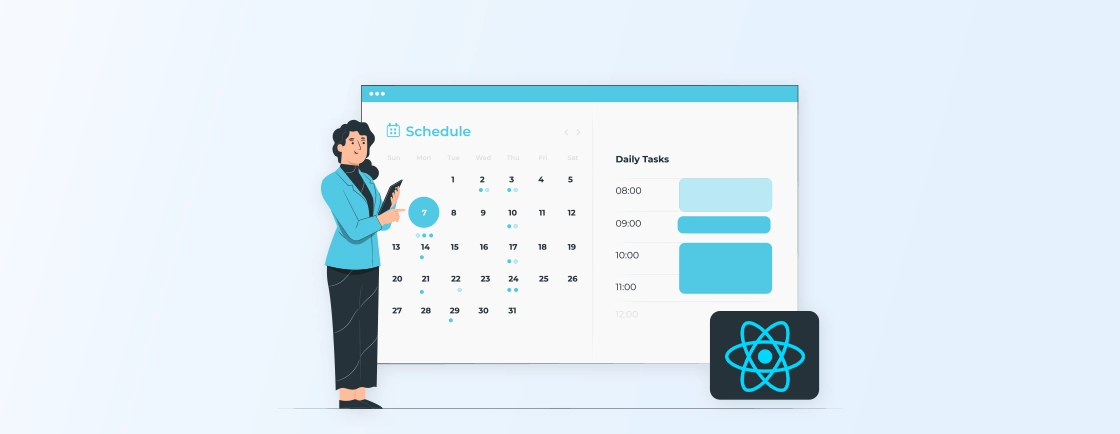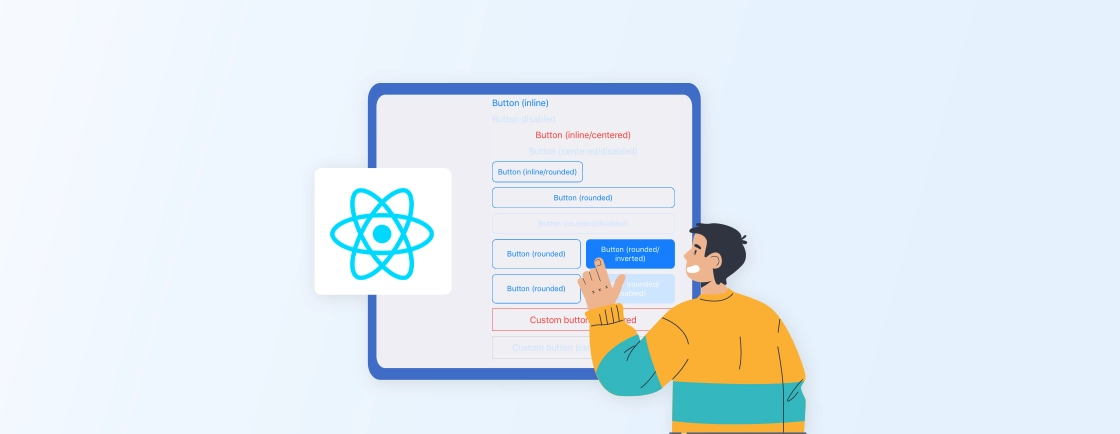Table of Contents
For some web apps location-based services have become crucial for offering live tracking and more. Whether you’re using a navigation app to find your way or ordering food delivery. Google Maps is a valuable tool in providing relevant information.
React, a popular JavaScript library for building user interfaces, offers a powerful way to integrate Google Maps into your web apps. In this blog, we’ll help you learn how ReactJS development experts integrate Google Maps on their site.
We’ll also dive into the popular React Google Maps library so that you can choose the ideal one. With that, let’s start!
What is Google Maps API?
The Google Maps API is a set of tools and services provided by Google that allows developers to integrate Google Maps into their websites. It enables developers to embed fully interactive maps and customize map views.
It allows them to use various Google Maps functionalities like geolocation, places search, directions, and more within their websites.
Key Features of Google Maps API
- Map Display and Customization: Google Maps API allows developers to embed interactive maps in web and mobile applications. It provides options for customizing the map’s appearance, such as setting default zoom levels and applying themes.
- Markers and Overlays: With the API, you can place markers on maps to highlight specific locations or points of interest. Plus, you can create overlays like polygons and polylines, which allow for more complex map visualizations such as drawing paths or shaded areas.
- Geocoding and Reverse Geocoding: The API offers geocoding services, which convert physical addresses into geographic coordinates (latitude and longitude). Reverse geocoding is also supported, allowing sites to convert coordinates back into human-readable addresses. It is useful for locating users and providing them directions.
- Directions and Routes: Google Maps API can calculate optimal routes between multiple locations and offer turn-by-turn directions. This feature supports various travel modes, including driving, walking, and public transit, along with approx travel times for each.
- Places API: The Places API provides detailed information about millions of places worldwide, such as restaurants and landmarks. It enables developers to integrate features like place search, autocomplete suggestions, and place details into their websites.
- Street View and Panoramic Imagery: This feature allows developers to embed Google Street View’s panoramic, 360-degree images into their website. It provides users with real-world views of locations, enhancing map functionality for virtual exploration and navigation.
- Geolocation and Distance Matrix: The Geolocation API helps in tracking a user’s current location using GPS, Wi-Fi, and cell towers. It is an ideal feature for sites requiring real-time location updates. The Distance Matrix API calculates distances and estimated travel times between multiple locations, ensuring efficient trip planning.
- Traffic and Layers: Google Maps API supports adding layers like real-time traffic updates, satellite imagery, and public transit information into the map. These layers provide enhanced data visualization, helping users make informed decisions about routes.
These features collectively make Google Maps API a versatile tool for building location-based websites. Now let’s dive into the reason behind why professional ReactJS developers may integrate Google Maps into their website.
Why Integrate Google Maps in React?
Integrating Google Maps in React offers several advantages for developers and enhances the user experience in location-based web apps. Here’s why you should consider integrating Google Maps into your React site:
- Interactive and Dynamic Mapping: Google Maps API allows you to create highly interactive maps where users can zoom, pan, and click on specific locations. This is ideal for apps that rely on real-time geographic data, such as ride-sharing or logistics applications.
- Enhanced User Experience: Embedding Google Maps into a React app improves user experience by offering features like geolocation, place search, and real-time traffic updates. This can be critical for applications like e-commerce (store locators), travel services, and real-time tracking.
- Customization and Flexibility: Google Maps API is highly customizable, allowing developers to adjust map styles, markers, and controls to fit the app’s design. In React, using map components and hooks makes it easy to modify and manage maps dynamically within your application’s state and props.
- Real-Time Location and Data Visualization: React, combined with Google Maps API, makes it easy to visualize real-time data. This capability is essential for applications that need accurate location-based data and real-time updates.
- Rich Feature Set: Google Maps offers a wide range of features, such as geocoding, directions, Street View and Places search. Integrating these features in React provides powerful, location-based services in your website.
- Scalable and Reliable: Maps is known for its scalability and reliability, making it a trusted platform for large-scale websites. React’s component-based architecture, with Google Maps’ performance optimizations like lazy loading, ensures that even complex map-based websites remain fast and responsive.
- Cross-Platform Compatibility: The React Native library offers flexibility to developers for creating cross-platform applications. On the other hand Google Maps is supported across web, iOS, and Android. That ensures Google Maps functionality and features work consistently across all platforms.
- Seamless API Integration with React: Google Maps API integrates smoothly with React through libraries like @react-google-maps/api. That eliminates the complexity of integration of maps in React. Plus, the libraries offer various features to customize map elements and handle user inputs making it easy to use.
These reasons showcase how integrating Google Maps enhances user experience by offering various tools. If you are looking to integrate Google Maps into your site, let’s learn what requirements are necessary as suggested by expert ReactJS developers.
Prerequisites for Adding Google Maps to your React Website
- Google Maps API Key: To use Google Maps services, you must create an API key through the Google Cloud Console. This key will authenticate your requests and allow access to the various functionalities of Google Maps.
- React-google-maps Library: Installing the react-google-maps library simplifies the integration process by providing React components that wrap the Google Maps API. This library helps in managing the maps more efficiently within your React application.
- Google Maps JavaScript API: You need to load the Google Maps JavaScript API in your project by including a script tag in your HTML. This API provides the core functionality of Google Maps, such as rendering the map, markers, and layers.
- Browser Support: Ensure your application supports ECMAScript 5 (ES5), as the Google Maps API requires this standard for proper functionality in modern browsers.
- Internet Connection: A stable internet connection is essential, as Google Maps retrieves data from Google’s servers in real time. Without connectivity, the map features will not load or function correctly.
- Billing Account: Setting up a billing account is necessary since Google Maps API usage is billed based on the requests made. This is crucial to ensure uninterrupted access to the API’s features.
- Google Maps API Knowledge: Familiarizing yourself with the Google Maps API documentation will help you understand its capabilities and limitations. This knowledge is essential for effectively leveraging the API to enhance your application’s functionality.
After you fulfill the above requirements, you can begin integration of Google Maps in React website. In this guide, we’ll use react-google-maps library which can be used easily to create and customize maps, markers and more. So, with that, now lets begin with how professional ReactJS developers integrate Google Maps in React.
How to Integrate Google Maps in React?
Once you have the prerequisite ready, the process of integrating Google Maps in React gets simple. Here is a stepwise process you can follow:
Step 1: Obtain an API Key
Visit the Google Cloud Console, create a new React project or select an existing one. Then navigate to APIs & Services > Library and search for Maps JavaScript API and enable it. After that go to APIs & Services > Credentials and create an API key. This key will be used to authenticate your application when accessing Google Maps services.
Step 2: Create a React App
If you don’t already have a React app, create one using the following command:
npx create-react-app google-maps-react
cd google-maps-react
Step 3: Install the Required Library
Open your terminal and run the following command to install the @react-google-maps/api library. It will provide you with a convenient way to use Google Maps in React.
npm install @react-google-maps/api
Step 4: Set Up the Google Maps Component
Create a component that will display the Google Map. Inside your src folder, create a file called MapComponent.js and add the following code:
import React from 'react';
import { GoogleMap, LoadScript } from '@react-google-maps/api';
const MapComponent = () => {
const mapStyles = {
height: "100vh",
width: "100%"
};
const defaultCenter = {
lat: 40.712776, // Latitude of default location (New York)
lng: -74.005974 // Longitude of default location
};
return (
<LoadScript googleMapsApiKey="YOUR_GOOGLE_MAPS_API_KEY">
<GoogleMap
mapContainerStyle={mapStyles}
zoom={10}
center={defaultCenter}
/>
</LoadScript>
)
}
export default MapComponent;
Explanation:
- LoadScript component ensures that the Google Maps script is loaded before rendering the map.
- GoogleMap is the component that renders the map, which takes properties like mapContainerStyle, zoom, and center.
Replace YOUR_GOOGLE_MAPS_API_KEY with the API key you obtained in step 1.
Step 5: Integrate the Map into the Main Website
Now, import the MapComponent into your main app (App.js) and render it:
import React from 'react';
import './App.css';
import MapComponent from './MapComponent';
function App() {
return (
<div className="App">
<h1>Google Maps in React</h1>
<MapComponent />
</div>
);
}
export default App;
Step 6: Add Custom Markers
To enhance your map by adding markers, update the MapComponent.js file like so:
import React from 'react';
import { GoogleMap, LoadScript, Marker } from '@react-google-maps/api';
const MapComponent = () => {
const mapStyles = {
height: "100vh",
width: "100%"
};
const defaultCenter = {
lat: 40.712776,
lng: -74.005974
};
const locations = [
{
name: "Location 1",
location: {
lat: 40.712776,
lng: -74.005974
}
},
{
name: "Location 2",
location: {
lat: 40.730610,
lng: -73.935242
}
}
];
return (
<LoadScript googleMapsApiKey="YOUR_GOOGLE_MAPS_API_KEY">
<GoogleMap
mapContainerStyle={mapStyles}
zoom={10}
center={defaultCenter}
>
{locations.map((item, index) => (
<Marker key={index} position={item.location} />
))}
</GoogleMap>
</LoadScript>
)
}
export default MapComponent;
Here, the Marker component is used to display a marker at specific coordinates. You can pass custom locations or use a list of coordinates as in the above example.
Step 7: Handling Map Events
You can handle different events like clicking on the map or dragging the markers. For instance, to add a click event, modify the GoogleMap component like this:
const onMapClick = (event) => {
console.log("Clicked coordinates: ", event.latLng.lat(), event.latLng.lng());
};
return (
<LoadScript googleMapsApiKey="YOUR_GOOGLE_MAPS_API_KEY">
<GoogleMap
mapContainerStyle={mapStyles}
zoom={10}
center={defaultCenter}
onClick={onMapClick}
>
{/* Add markers or other components */}
</GoogleMap>
</LoadScript>
)
The onClick event will capture the latitude and longitude of the clicked point on the map.
Step 8: Customize Map Styles
You can apply custom styles to the Google Map. First, define a styles array and pass it to the options prop of GoogleMap:
const mapStyles = [
{
"elementType": "geometry",
"stylers": [{ "color": "#ebe3cd" }]
},
{
"elementType": "labels.text.fill",
"stylers": [{ "color": "#523735" }]
}
// Add more styles as needed
];
return (
<GoogleMap
mapContainerStyle={mapContainerStyles}
zoom={10}
center={defaultCenter}
options={{ styles: mapStyles }}
>
{/* Components */}
</GoogleMap>
);
Google Maps also supports a variety of styles to change the appearance of roads, water, landscape, etc.
Step 9: Test Your Integration
Run your application to see the Google Map in action. Use the following command:
npm start
You should now see a Google Map rendered with a marker at the specified coordinates.
Step 10: Deploy Your React App
Once your map is integrated and working, you can deploy the React app to platforms like Netlify, Vercel, or GitHub Pages for public access.
With that, we have integrated Google Maps in React. If you are finding it hard to integrate or customize your site further, get in touch with ReactJS development company.
Popular React Google Maps Libraries
There are many popular libraries one can use to integrate Google Maps in React. Here is a overview of them helping you decide which one to choose:
google-map-react
A lightweight library that allows developers to embed Google Maps with React easily. It provides flexibility to add custom markers, overlays, and map controls, making it ideal for basic to moderate use cases. It’s also performance-optimized for large data sets.
How to Install: npm install google-map-react
react-google-maps
A feature-rich library providing easy integration of Google Maps in React. It offers a wide range of built-in components for maps, markers, info windows, and more. This library wraps the Google Maps API and provides components that are easy to use. That enables developers to focus on building features rather than dealing with the complexity of the API.
How to Install: npm install react-google-maps
react-google-maps/api
It’s a well-maintained library that focuses on performance and modern React features. It provides a lightweight alternative for integrating Google Maps. That makes it suitable for projects that prioritize efficiency and responsive designs.
How to Install: npm install @react-google-maps/api
@vis.gl/react-google-maps
This library is part of the vis.gl suite and is designed for advanced map use cases. It offers support for 3D overlays and complex visualizations over Google Maps. That makes it useful for web apps requiring detailed geographical rendering.
How to Install: npm install @vis.gl/react-google-maps
google-maps-react
Designed for ease of use, this library simplifies the process of integrating Google Maps with React components. It offers basic features such as adding markers and custom elements to the map. That makes it a good choice for developers who want a simple implementation of Google Maps in React.
How to Install: npm install google-maps-react
These were some of the most popular libraries React development services use to integrate Google Maps in React. Now let’s dive into a quick glimpse on how you can choose the best option from these libraries.
Choosing the Right Library
When deciding which Google Maps library to use for your React project, consider the following factors:
- Ease of Use: If you need a simple integration with minimal setup, libraries like google-map-react or google-maps-react are easier to work with.
- Feature Set: For more advanced features, such as custom overlays or handling large datasets, @react-google-maps/api or @vis.gl/react-google-maps are more suitable options.
- Performance: react-google-maps/api focuses on performance improvements and is actively maintained. That makes it ideal for complex projects.
- Community Support: Libraries like google-map-react and @react-google-maps/api have larger community support, providing better documentation, tutorials, and troubleshooting resources.
At the end, choose the library based on the complexity of your map features, the size of your site, and the level of customization you need.
Wrapping Up
Integrating Google Maps into your React applications significantly enhances user engagement and functionality. You can choose from various libraries like google-map-react, react-google-maps/api and other options to make integration simple.
Once you have required libraries installed along with other requirements, you can use Google Maps. After that, you will be able to create custom markers and customize map styles before deploying your site.
If you want assistance creating a site with such integration while ensuring high performance, hire React developers.
FAQs About Integrating Google Maps in React
How do I get an API key for Google Maps?
Create a Google Cloud Platform account and generate an API key from the console. Enable the Google Maps JavaScript API for your project.
Can I customize markers and info windows in Google Maps with React?
Yes, both @react-google-maps/api and react-google-maps allow you to customize markers and info windows. You can create custom marker components and style them according to your application’s design. For info windows, you can use React components to display dynamic content based on user interactions.
How can I add markers to the map?
Create a Marker component and pass its position as a prop to the GoogleMap component. You can customize the marker’s appearance using CSS or by adding custom content.
Propel Your ReactJS Vision
Explore modern React patterns, hooks, performance tips and let’s bring your next frontend project to life.