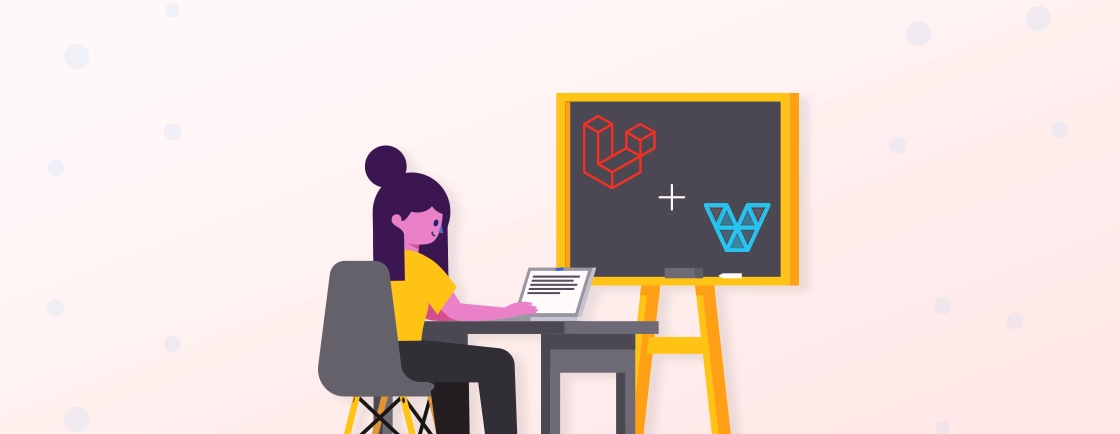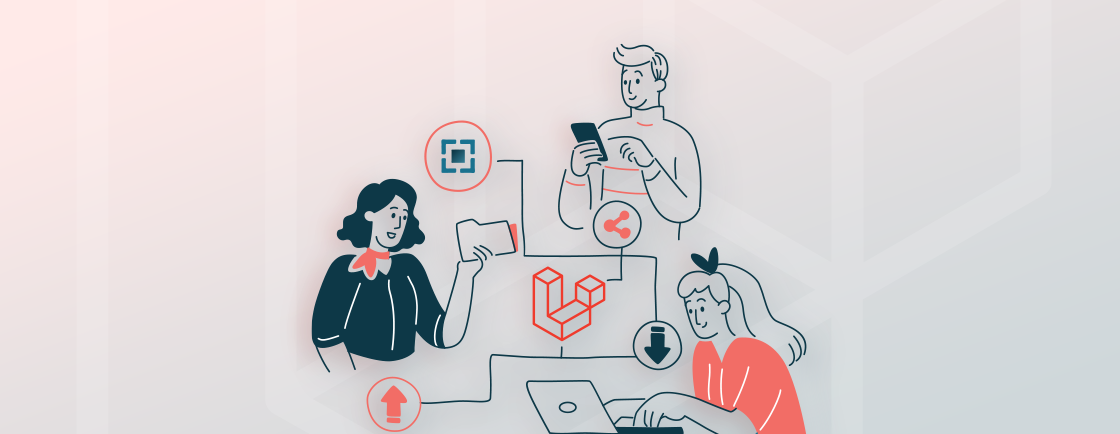Table of Contents
Seeing a 502 Bad Gateway error on your Laravel app hosted with Nginx? You’re not alone. This issue is fairly common and usually pops up when the server can’t properly connect to your Laravel backend.
In most cases, it’s a breakdown in communication between Nginx and PHP-FPM. But the root cause could be anything, from misconfigured settings and file permission issues to Laravel errors or limited server resources.
In this blog, we’ll walk you through the exact causes of the Laravel Nginx 502 Bad Gateway error and show you how to fix it step by step. This guide will help you get your app back online smoothly.
Common Causes of 502 Bad Gateway in Laravel Nginx
When you see a 502 Bad Gateway error while running a Laravel app on Nginx, it usually means something in the server stack isn’t working right. This error doesn’t point to a single issue; it’s a signal that Nginx couldn’t get a valid response from PHP-FPM, which Laravel depends on to run.
Let’s look at the most common reasons behind this. If you’re just getting started, understanding how to properly install and configure Laravel with Nginx on Ubuntu can help prevent many of these connection errors in the first place.
PHP-FPM Service Issues
PHP-FPM is the service that executes your Laravel code. If it’s stopped, crashed, or misconfigured, Nginx won’t get the response it’s expecting.
To check if PHP-FPM is running:
sudo systemctl status php8.1-fpm
Replace php8.1-fpm with your PHP version. If it’s inactive or failed, restarting might help:
sudo systemctl restart php8.1-fpm
Incorrect Nginx Configuration
A wrong configuration in your Nginx settings can break the connection to PHP-FPM. The most common mistake is setting the wrong path or port in the fastcgi_pass directive. Here’s a correct example using a socket:
fastcgi_pass unix:/run/php/php8.1-fpm.sock;
And using TCP instead:
fastcgi_pass 127.0.0.1:9000;
Make sure this matches your PHP-FPM setup exactly.
File Permission & Ownership Issues
Laravel needs permission to read and write to certain folders like storage, bootstrap/cache, and logs. If these folders don’t have the right permissions, PHP-FPM might fail silently, leading to a 502 error. Here’s how to fix it:
sudo chown -R www-data:www-data /path/to/laravel
sudo chmod -R 775 storage bootstrap/cache
Laravel Application Errors
Sometimes, the Laravel app itself causes the issue. Unhandled exceptions, missing environment values, or misconfigured services (like a bad database connection) can stop PHP-FPM from completing the request.
Check Laravel’s logs to spot errors:
tail -f storage/logs/laravel.log
Look out for fatal errors, class not found issues, or .env misconfigurations.
Resource Limits
If your server is running out of RAM, CPU, or has very short timeout settings, PHP-FPM might be crashing or timing out before it can handle the request. Check your server load:
top
And review PHP timeout settings in your php.ini:
max_execution_time = 30
memory_limit = 256M
Adjust these values according to your application’s needs. 502 errors can be annoying, but they’re usually symptoms of something small, like a stopped service or a misconfiguration. By checking each of these areas step-by-step, you’ll be able to quickly find the cause and get your Laravel app backup and running smoothly. If the issue persists, consider consulting a professional Laravel development agency to ensure your server and application are optimally configured.
Step-by-Step Troubleshooting Guide
Seeing a 502 Bad Gateway error can feel overwhelming—but the good news is, you can usually track down the cause by checking a few key areas. This section will walk you through simple steps to help you find and fix the issue with your Laravel + Nginx setup.
Follow each step in order, and you’ll likely uncover what’s going wrong.
Check Nginx and PHP-FPM Status
Start by making sure both Nginx and PHP-FPM services are up and running.
sudo systemctl status nginx
sudo systemctl status php8.1-fpm
If either of them is inactive or failed, try restarting it:
sudo systemctl restart nginx
sudo systemctl restart php8.1-fpm
Look at the Nginx Error Logs
Nginx logs are the first place to check for clues. They’ll tell you if the server is unable to reach PHP-FPM or encountering another issue.
tail -f /var/log/nginx/error.log
Look for messages like:
- connect() failed
- no live upstreams
- bad gateway
Test the Nginx Configuration
A simple syntax error in your Nginx config can cause major problems. Make sure the configuration is valid:
sudo nginx -t
If it returns an error, fix the line indicated. If it’s OK, reload the config:
sudo systemctl reload nginx
Verify PHP-FPM Connection Settings
Make sure Nginx is pointing to the correct socket or TCP port used by PHP-FPM. For isolated and reproducible setups, many developers prefer Laravel development with docker, which simplifies environment management and testing.
If you’re using a socket (recommended on single servers):
fastcgi_pass unix:/run/php/php8.1-fpm.sock;
If you’re using TCP (for containerized or remote setups):
fastcgi_pass 127.0.0.1:9000;
Check that this matches the listen directive in your PHP-FPM pool config (e.g., /etc/php/8.1/fpm/pool.d/www.conf).
Check Laravel Application Logs
Sometimes, the issue is in the Laravel app itself. Open the Laravel log file to see if any exceptions or errors occurred:
tail -f storage/logs/laravel.log
Common signs of trouble:
- Missing environment variables
- Database connection failures
- Class not found or syntax errors
Fix File and Folder Permissions
Laravel needs write access to certain folders. If the permissions are off, PHP-FPM may not be able to serve the app properly.
sudo chown -R www-data:www-data /path/to/laravel
sudo chmod -R 775 storage bootstrap/cache
This ensures the web server can read/write as needed. By following these steps, you should be able to isolate the cause of the 502 Bad Gateway error and resolve it confidently. Once fixed, you can move forward and learn how to deploy a Laravel app smoothly in production environments.
Whether it’s a misconfigured file, a service that needs restarting, or a Laravel error in the logs, working through this checklist helps restore your app’s functionality one layer at a time.
Need a printable or shareable version of this guide? I can prepare that too!
How to Prevent Future 502 Errors?
Fixing a 502 Bad Gateway error once is great—but making sure it doesn’t happen again is even better. If you’re running a Laravel application on Nginx, there are a few smart steps you can take to minimize the chances of running into this error in the future. Let’s explore some practical ways to keep your server stable and your app running smoothly.
Monitor Your Services
Use tools like Supervisor, Monit, or even a lightweight cron job to make sure PHP-FPM and Nginx are always running. If either crashes, these tools can automatically restart them. For example, with Monit:
sudo apt install monit
Then configure it to watch over PHP-FPM:
check process php-fpm with pidfile /run/php/php8.1-fpm.pid
start program = "/etc/init.d/php8.1-fpm start"
stop program = "/etc/init.d/php8.1-fpm stop"
Allocate Enough Server Resources
If your server is short on RAM or CPU, PHP-FPM may crash under load. Make sure your server has enough memory for Laravel and the traffic it handles. Also, check your limits in php.ini:
memory_limit = 256M
max_execution_time = 30
Increasing these values (within reason) can reduce sudden service failures.
Automate Log Rotation and Cleanups
Over time, Laravel logs and cache files can pile up. This can lead to storage issues, which may silently affect performance. Use log rotation tools like logrotate or schedule regular cleanups with a cron job:
php artisan log:clear
php artisan cache:clear
Optimize Laravel Code
Poorly written code can cause timeouts or high memory usage. Avoid infinite loops, large database queries, or unhandled exceptions.
Use tools like:
- Laravel Telescope (for debugging)
- Laravel Debugbar (for performance insights)
- Static analyzers like PHPStan or Larastan
Use CI/CD Pipelines for Safer Deployments
Manual deployments increase the risk of broken configs or missing files. Using a Laravel CI/CD tool (like GitHub Actions, GitLab CI, or Laravel Forge) helps automate testing and deployment—so you catch issues before they go live.
Make sure each deploy:
- Runs tests
- Clears and rebuilds config/cache
- Checks Laravel logs for post-deploy errors
Preventing 502 errors is all about being proactive. With the right monitoring, clean coding practices, and a stable deployment process, your Laravel app can run smoothly for the long haul. It’s not about perfection—it’s about preparation.
Sample Configuration Files
A common cause of 502 Bad Gateway errors is misconfiguration—especially in the Nginx server block. Ensuring your Nginx settings are correct can prevent many headaches, especially when you’re connecting it to PHP-FPM and serving a Laravel app.
Below is a clean, minimal example of a working Nginx configuration file that supports a Laravel application.
Nginx Server Block Example
server {
listen 80;
server_name example.com; # Replace with your domain or server IP
root /var/www/laravel/public;
index index.php index.html;
location / {
try_files $uri $uri/ /index.php?$query_string;
}
location ~ \.php$ {
include snippets/fastcgi-php.conf;
# Use socket if PHP-FPM runs locally
fastcgi_pass unix:/run/php/php8.1-fpm.sock;
# Or use TCP if configured that way
# fastcgi_pass 127.0.0.1:9000;
fastcgi_param SCRIPT_FILENAME $document_root$fastcgi_script_name;
include fastcgi_params;
}
location ~ /\.ht {
deny all;
}
error_log /var/log/nginx/laravel_error.log;
access_log /var/log/nginx/laravel_access.log;
}
Things to double-check:
- The root should point to Laravel’s public directory.
- Ensure the fastcgi_pass matches your PHP-FPM setup (socket or TCP).
- Use try_files to properly route Laravel URLs.
- Keep SCRIPT_FILENAME configured properly for PHP to run.
- Don’t forget to restart or reload Nginx after any changes:
sudo nginx -t && sudo systemctl reload nginx
Having a properly structured Nginx config is key to avoiding 502 errors and keeping your Laravel app accessible. While this sample covers a basic use case, you can expand it further with SSL (Let’s Encrypt), gzip compression, caching, and rate-limiting as needed.
Conclusion
Dealing with a Laravel Nginx 502 Bad Gateway error can be frustrating, especially when it takes your site offline. But most of the time, the fix is simpler than it seems once you know where to look.
From checking PHP-FPM and Nginx services to fixing Laravel bugs and server permissions, each step helps narrow down the real issue. And once it’s fixed, you can take steps to prevent it from happening again.
If you’re running a large store or app, hire Laravel developers. They can help you fine-tune your setup for better performance and long-term stability.
FAQs on Fixing 502 Bad Gateway Error in Laravel Nginx
How to fix a 502 Bad Gateway in NGINX?
To fix a 502 Bad Gateway in NGINX, check if PHP-FPM is running and restart it if needed. Review NGINX and PHP-FPM config files for errors. Also, check file permissions and application logs for crashes or timeouts.
Why do I keep seeing 502 Bad Gateway?
If you are often seeing 502 Bad Gateway, this usually happens when NGINX can’t communicate with the backend service (like PHP-FPM). It could be due to service crashes, high server load, bad configurations, or code-level errors.
What is error 502 in NGINX phpmyadmin?
A 502 error in phpMyAdmin through NGINX means PHP-FPM is down, misconfigured, or timing out. Restart PHP-FPM and check NGINX and PHP logs for more details.
Build Powerful Laravel Applications
Learn how to leverage Laravel's powerful features for efficient and scalable web development.