It seems we can’t find what you’re looking for. Perhaps searching can help.
Recent Articles
Keep yourself updated with our blogs that offer the latest news, updates, & tips related to Web Development
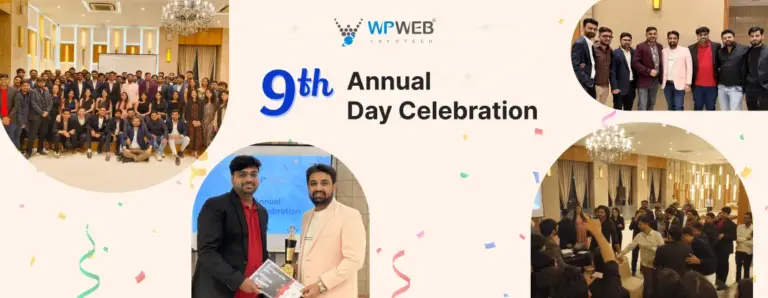
This year, WPWeb Infotech celebrated a major milestone: 9 successful years in the industry. We decided to celebrate this occasion as an annual celebration of fun and feast. We honored our dedicated staff with awards and recognition and let loose with antakshari and movie trivia. Join us as we recount the highlights and the laughter and set the stage for another successful year ahead. Catch all the memorable moments inside.
 December 23, 2025
December 23, 2025
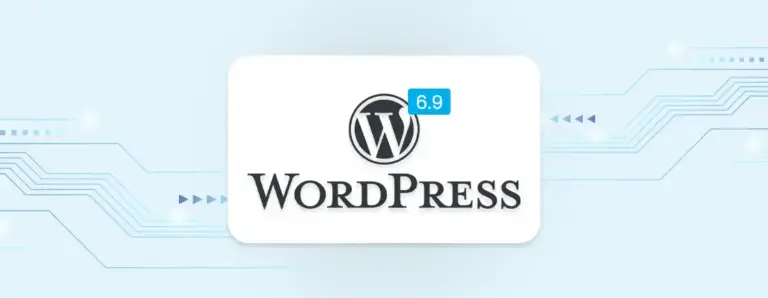
WordPress 6.9 delivers meaningful improvements in editing, collaboration, and site management. This update refines the Site Editor, introduces new core blocks, expands workflow tools, and lays the foundation for WordPress 7.0. Explore what’s new, what’s improved, and how these changes make WordPress better.
 December 17, 2025
December 17, 2025


