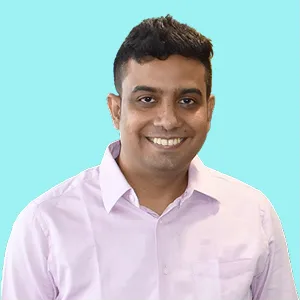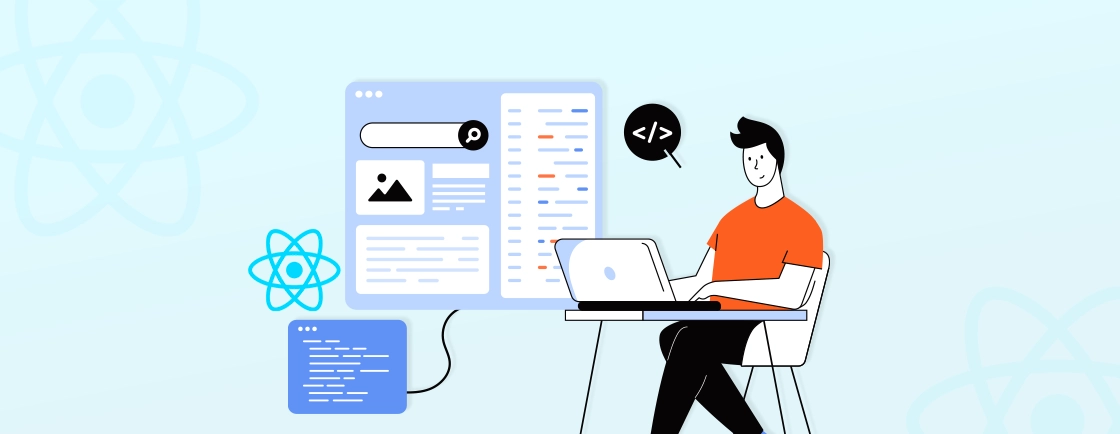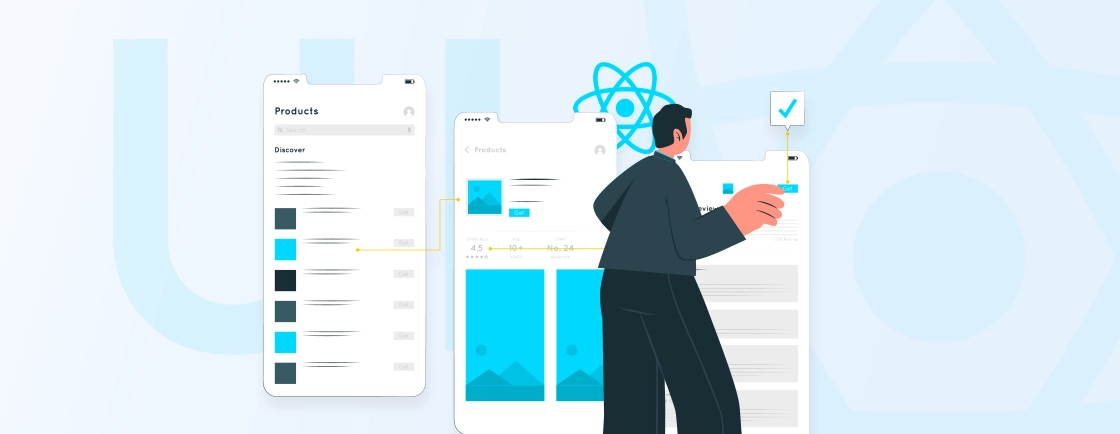Table of Contents
Whether you are a professional developer or just starting out, bugs may occur during or after React Native app development. Hours pass, and frustration grows—debugging feels like finding a needle in a haystack. But you can make things a little easier with the right React Native debugging tools.
Professional React Native developers use these tools to quickly identify, diagnose, and fix issues. It streamlines the whole process. You can use anything from built-in tools like Chrome DevTools to third-party tools like Flipper and Reactotron.
In this blog, I’ll tell you about the top tools for debugging a React Native app. And you’ll learn how they offer real-time insights into performance, state management, and UI rendering. So let’s get straight into it, starting with what the debugging tools do.
What is a Debugging Tool?
A debugging tool helps developers identify, diagnose, and fix errors in their code. These tools provide insights into an application’s behavior. That involves tracking crashes, monitoring performance, inspecting variables, and even simulating different environments.
Without them, developers would spend excessive time manually tracing bugs. That will help slow down the entire development cycle. With them, the developers can:
- Detect runtime errors (like crashes or infinite loops)
- Inspect network requests (check API calls and responses)
- Analyze UI rendering (identify slow components or layout issues)
- Track state changes (debug Redux, Context, or MobX)
These tools can help resolve issues faster, optimize performance, and deliver more stable apps. But for the best results, you need to choose the right tool carefully.
Best React Native Debugging Tools
Debugging React Native apps can be complex, but the right tools simplify the process. They save time and reduce frustration. Here are a few of the popular tools for every React Native expert.
Built-in Tool/Functionality
First and foremost, React Native offers built-in functionality to take care of tasks like debugging through the Developer Menu. In this menu, you may click ‘Open Debugger’ to launch the Chrome Developer Tools. It opens a new tab at http://localhost:8081/debugger-ui.
Chrome DevTools
A staple for JavaScript debugging, Chrome DevTools integrates seamlessly with React Native when you enable “Debug JS Remotely.” It provides breakpoint debugging, console logging, network request inspection, and performance profiling.
The “Sources” tab lets you step through code execution, while the Network tab helps track API calls. Since it’s browser-based, it’s lightweight and familiar to most developers.
Key Features
- JavaScript debugging with breakpoints & console
- Network request inspection (XHR/fetch)
- Performance profiling & CPU/memory analysis
- Source code stepping & call stack tracing
React Native Debugger
This standalone app combines Chrome DevTools, Redux DevTools, and React DevTools in one interface. It supports debugging React components, tracking Redux state changes, and inspecting network activity.
With a dedicated UI optimized for React Native, it eliminates browser tab clutter while offering advanced debugging features like async storage inspection.
Key Features
- Combines Chrome DevTools + Redux + React DevTools
- AsyncStorage inspection
- Network request monitoring
- Redux state time-travel debugging
Expo
Expo simplifies React Native debugging with built-in tools like Expo DevTools and Expo Go. Developers can inspect logs, test on physical devices via QR codes, and debug performance issues without native builds.
The Expo CLI provides real-time error reporting, making it ideal for rapid prototyping and cross-platform testing.
Key Features
- Real-time error overlay in Expo Go
- QR code device testing
- Logs & performance metrics in Expo CLI
- Over-the-air (OTA) updates debugging
Flipper
Facebook’s extensible debugging tool supports React Native with plugins for logs, network monitoring, and native crash reports. Unlike browser-based debuggers, Flipper provides a desktop interface with device-level inspection, database browsing, and layout debugging.
Its plugin ecosystem allows custom integrations for advanced diagnostics.
Key Features
- Plugin-based (logs, network, databases)
- Native crash reports & device metrics
- Layout inspector for UI debugging
- Custom plugin support for advanced use cases
LogBox
React Native’s modern replacement for YellowBox and RedBox errors, LogBox offers cleaner, actionable error messages directly in the app. It categorizes issues into errors, warnings, and static analysis problems, with stack traces and component-level debugging hints.
Developers can dismiss or fix issues without restarting the app.
Key Features
- In-app error/warning notifications
- Stack traces with actionable fixes
- Categorizes errors vs. warnings
- Dismissible without app restarts
React Native CLI
The official CLI includes essential debugging commands like react-native log-android and log-ios for device logs. It also supports bundling, installing, and running apps with verbose logging flags. While not a visual tool, it’s indispensable for low-level debugging and automation.
Key Features
- Terminal-based Android/iOS logs (log-android, log-ios)
- Bundling & installation debugging flags
- Supports Hermes engine debugging
Visual Studio Code
VS Code’s React Native extension pack offers breakpoint debugging, inline error detection, and IntelliSense for JavaScript/TypeScript. With integrated terminal support and Git tools, it’s a full-featured IDE for debugging code. Along with that, you can inspect variables and profile performance—all in one workspace.
Key Features
- Integrated breakpoint debugging
- IntelliSense for JS/TS
- React Native extension pack
- Git integration & terminal emulator
Reactotron
A desktop app for inspecting React Native apps, Reactotron tracks API requests, state changes (Redux/MobX), and performance metrics. It also logs custom messages and benchmarks app speed.
Unlike browser tools, it works offline and stores historical data for retrospective debugging.
Key Features
- API request/response tracking
- Redux/MobX state inspection
- Custom message logging
- Performance benchmarking
Vysor
While not a traditional debugger, Vysor mirrors Android devices to a desktop screen, helping debug UI issues in real time. It’s useful for testing touch interactions, screen layouts, and device-specific bugs without physical device access.
Key Features
- Android device screen mirroring
- Real-time UI interaction testing
- No root required
Redux DevTools
Essential for state management debugging, this tool visualizes Redux actions, state diffs, and time-travel debugging. The remote-redux-devtools variant works with React Native, letting developers replay actions or export state snapshots for testing.
Key Features
- Action/state history timeline
- Time-travel debugging
- State diff visualization
- Remote debugging support
Nuclide
Facebook’s (now archived) Atom IDE extension offered React Native debugging with inline errors, device logs, and Hack language support. While deprecated, its concepts influenced modern tools like Flipper and VS Code’s React Native extensions.
Key Features
- Integrated Atom IDE debugging
- Device log streaming
- Hack/Flow language support (deprecated)
Each of these tools is suitable for different debugging applications. So you need to consider your app project requirements and choose accordingly.
Or you can consult with our React Native development company. We’ll help you with debugging and other critical aspects of the process.
How to Choose the Best React Native Debugging Tool?
Selecting the right debugging tool for your React Native project depends on your specific needs. You also need to consider the workflow and the type of issues you’re troubleshooting.
Type of Issue You’re Debugging
Different tools excel at specific problems. For UI glitches, use Flipper or Vysor. For state management, Redux DevTools is ideal. Network issues? Chrome DevTools or Reactotron. Crash logs? LogBox or Flipper. Match the tool to your bug type—saving hours of frustration.
Development Environment
Local emulator? Expo or VS Code offers quick setup. Complex native modules? Flipper provides deeper inspection. Cross-platform teams need React Native Debugger for consistency. Always consider your OS, device targets, and whether you’re testing on physical devices or simulators.
Debugging Depth (JS vs. Native)
For JavaScript errors, Chrome DevTools or React Native Debugger suffices. Native code crashes? Flipper’s native plugins or CLI logs (log-android/log-ios) are essential. Hybrid apps need tools like Reactotron to bridge both worlds.
Ease of Setup & Learning Curve
Expo and LogBox are beginner-friendly. Flipper and Reactotron require configuration but offer advanced features. Balance speed and power—prototyping demands quick setup, while production apps justify steeper learning curves.
Real-Time vs. Post-Mortem Debugging
Real-time: Use VS Code (breakpoints) or Flipper (live logs). Post-mortem: Redux DevTools (action replay) or Reactotron (historical data). Crashes in production? Prioritize tools that save debug snapshots.
Team Collaboration Needs
Shared projects benefit from Expo’s OTA updates or Reactotron’s shared logs. Remote teams need Redux DevTools’ remote debugging. Ensure your tool supports collaborative workflows—like cloud-synced error reports.
Performance Impact
Heavy tools (Chrome DevTools) can slow apps. Lightweight options (LogBox, React Native CLI) minimize overhead. Profile with Flipper’s metrics to avoid debug-induced lag in production-like environments.
Start with built-in tools (LogBox, Chrome DevTools) for simple debugging, then adopt specialized tools (Flipper, Reactotron) as complexity grows.
Let’s Summarize
Debugging is an inevitable part of React Native development. But with the right tools, you can turn a frustrating process into a streamlined one. These tools can help you with troubleshooting JavaScript logic, inspecting network requests, optimizing performance, and much more.
From built-in utilities like LogBox to advanced tools like Flipper and Reactotron, each option brings unique strengths to the table. The key is to choose tools that align with your project’s complexity, team workflow, and the specific issues you’re facing.
And if you need expert guidance with the selection and development process, hire React Native app developer to ensure your project starts strong and scales seamlessly.
FAQs on React Native Debugging Tools
What’s the difference between debugging JavaScript and native code in React Native?
JavaScript debugging focuses on app logic, UI rendering, and state management. Native debugging, on the contrary, deals with platform-specific issues (Android/iOS), native module errors, and device-level performance. Some tools support both, but many specialize in one area.
How do I debug performance issues in React Native?
Use profiling tools to monitor CPU, memory, and rendering performance. Look for slow components, excessive re-renders, or memory leaks. Some debuggers provide flame graphs or frame rate metrics to pinpoint bottlenecks.
What should I do if my app crashes in production?
Enable crash reporting tools to collect stack traces, device info, and user actions leading to the crash. Reproduce the issue locally using debug builds and logs.
How can I debug network requests in React Native?
Use network inspectors to monitor API calls, headers, payloads, and response times. Some tools even allow mocking responses for testing.
What’s the best way to debug UI layout issues?
Use visual inspectors to check component hierarchies, styles, and alignment. Some tools highlight overdraw, clipped views, or off-screen elements.
Build Cross-Platform React Native Apps
Discover how to create cross-platform mobile applications using React Native.