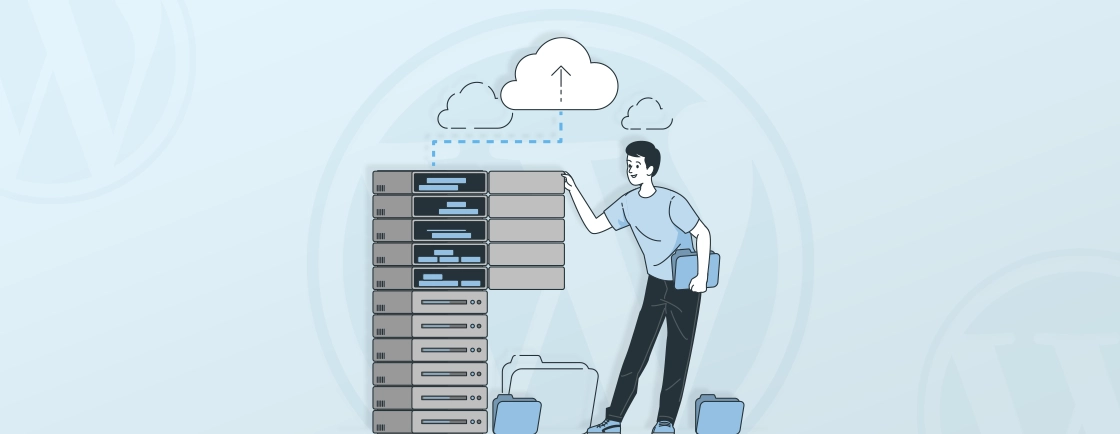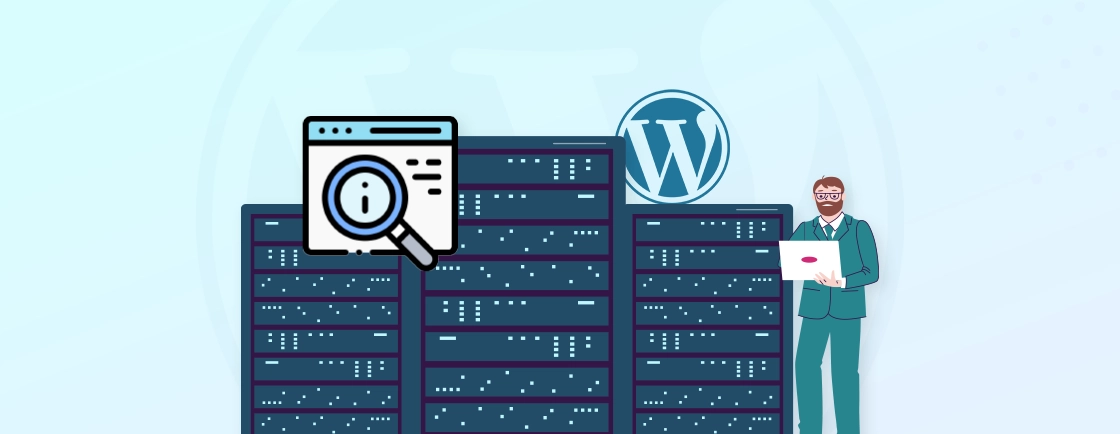Table of Contents
When your WordPress website suddenly displays errors or slows down, the root cause often lies within the database. As the backbone of your site, the WordPress database stores everything from posts and pages to user information and settings.
However, like any system, databases can run into issues due to factors like corrupted tables, server malfunctions, or outdated credentials. If these issues are left unaddressed, they can lead to downtime, lost data, and a poor user experience.
To help you overcome these issues, in this blog, we’ll learn about the most effective approaches used by experts to repair database issues. So, with that, let’s start by knowing the signs your WordPress database needs repairing.
Signs Your WordPress Database Needs Repairing
A healthy database is essential for a smooth-running WordPress website. Here are some common signals that tell you the need repairing WordPress database issues:
- White Screen of Death (WSoDs): This is a generic error message that can be caused by a variety of issues, but it can also be a sign of database corruption. Here, the website displays a blank white page instead of the content.
- Plugin and Theme Conflicts: Issues with plugin compatibility or themes can lead to your site not loading properly. Though it is indirect, it could be one of the causes that you need to consider when repairing WordPress database issues.
- Missing Content: Here, the post and pages or featured image might be missing on your site. That could be due to a database corruption issue, which is one of the critical WordPress errors.
- Error Messages: You may see error messages related to the database, such as “Error establishing database connection”. That shows there is some error while building a connection between the site and the database.
Now that we know whether the site needs repairing WordPress database issues or not, let’s get into the cause of this issue.
Common Causes Behind WordPress Database Issues
A WordPress database is a critical component of your website for storing information about your content, settings, and users. When database issues arise, it can lead to various problems, including website crashes, data loss, and performance degradation.
Here are some common causes of WordPress database issues:
Server Issue
A server issue can significantly impact your WordPress site’s database. These issues can range from server downtime to misconfigured server settings. Here’s a closer look at how server problems can affect your WordPress database:
- Server Downtime: If your hosting server is down, your database will become inaccessible. This can be caused by server maintenance, unexpected crashes, or network issues. During downtime, users may see errors like “Error establishing a database connection”.
- Server Configuration: Misconfigured server settings can also lead to database issues. For instance, if the configured WordPress memory limit is too low, it might not be able to handle complex queries or large databases. That could lead to performance problems or crashes.
- Overloaded Server: If you are using a shared hosting plan, you can suffer from performance issues due to overloaded servers. If multiple sites are using the same server resources, your WordPress database might experience slow queries or timeouts.
A Quick Fix:
- Check with your hosting provider for server status and maintenance schedules.
- Review server logs to identify any configuration issues.
- Choose a better hosting platform or switch to a dedicated server if resource limitations are causing problems.
Database Credentials Issue
Database credentials issues occur when WordPress cannot connect to its database because of incorrect login details. This is a common problem that can lead to significant disruptions, often after a recent WordPress database password change. The credentials include the database name, username, password, and host. Here’s how issues with credentials can impact your site:
- Incorrect Database Credentials: If the wp-config.php file contains incorrect credentials, WordPress won’t be able to access the database. This typically results in an “Error establishing a database connection” message.
- Database Host Issues: Sometimes, the database host (often localhost) may be incorrectly specified. If the host isn’t correctly set, WordPress won’t be able to locate and connect to the database server.
A Quick Fix:
- Verify the database credentials in the wp-config.php file.
- Ensure that the database name, username, and password are correctly entered.
- Check with your hosting provider if you suspect issues with the database host.
Corrupted Database Tables
Database tables can become corrupted due to various reasons, such as improper shutdowns, server crashes, or conflicting plugins. Corrupt tables can cause a range of issues, from missing content to broken functionality:
- Table Corruption: Corruption can occur at the level of individual tables. Symptoms include missing posts, errors when accessing the WordPress admin, or database errors on the front end.
- Fragmented Tables: Over time, tables can become fragmented, leading to performance issues. This is less severe than corruption but can still affect the efficiency of your database queries.
A Quick Fix:
- Use phpMyAdmin to check and repair corrupted tables. Most hosting providers offer phpMyAdmin in their control panels.
- You can also use WordPress’s built-in repair tool by adding define(‘WP_ALLOW_REPAIR’, true); to your wp-config.php file and navigating to http://yoursite.com/wp-admin/maint/repair.php.
- Regularly optimize the WordPress database to prevent fragmentation.
Hacked site
A hacked WordPress site can lead to severe database issues, including data loss or corruption. Hackers often target databases to insert malicious code or steal information:
- SQL Injection Attacks: Attackers may exploit vulnerabilities in your WordPress site to perform SQL injection attacks. These can manipulate or damage your database tables.
- Malicious Code: Once a site is hacked, attackers might insert malicious code into your database, potentially corrupting data or affecting the site’s functionality.
A Quick Fix:
- Regularly scan your site for malware using security plugins like Wordfence or Sucuri.
- Restore your site to the previous version if the current version is compromised.
- Enhance your site’s security with strong passwords, regular updates, and security plugins.
WordPress database issues can stem from server errors, incorrect credentials, corrupted tables, or even security breaches, leading to crashes and performance problems. Regular monitoring, optimization, and strong security measures are key parts of efficient WordPress database management to prevent downtime. If your site is facing database issues or you want proactive maintenance, consult with an expert WordPress development company that can help you secure, optimize, and scale your website.
How to Repair the WordPress Database Issues?
Repairing WordPress database issues involves several steps, depending on the nature of the problem. Here’s a guide to help you repair WordPress database issues with various approaches:
Check and Edit WordPress Database Credentials
One of the simplest ways to address database issues is by verifying your database credentials. Sometimes, the incorrect credentials can cause connection errors, especially after migrating the WordPress site to a new host. Here is how you can fix this problem:
Step 1: Use an FTP client or File Manager to access your WordPress files. Open the wp-config.php file located in the root directory.
Step 2: Check the database name, username, password, and host in the following lines:
define('DB_NAME', 'database_name_here');
define('DB_USER', 'username_here');
define('DB_PASSWORD', 'password_here');
define('DB_HOST', 'localhost');
Step 3: Compare these credentials with those provided by your hosting provider. Update the file if necessary. Here is how you can ensure the information from your WordPress hosting provider. For example, in Bluehost, you can go to your WordPress site’s settings.
Step 4: Next, switch to the ‘Advanced’ tab and scroll down to the database section. Then click the “Manage” button to continue.
Step 5: Once you click on the “Manage”, you will be redirected to the MySQL Database page in the cPanel. Here, you can find the username and password in the ‘Current Database’ section.
Step 6: If the credentials in the local file and on the hosting provider don’t match, copy and paste them into a Notepad (.txt) file. After that, you can add that file to the wp-config.php file.
By verifying and editing the credentials if necessary, the WordPress database issue due to credentials will be resolved. Now, let’s begin with the next approach.
Access phpMyAdmin to Repair WordPress Databases
For those comfortable with databases, phpMyAdmin is a powerful tool for repairing databases. It lets you manage MySQL databases with ease. Here is how you can move forward with this method:
Step 1: Log in to your WordPress hosting dashboard and go to the cPanel. For example, in Bluehost, you can navigate to the site setting > Advanced tab. Then click on the “Manage” button in the cPanel section.
Step 2: Once you see the cPanel of your hosting provider, click on the phpMyAdmin button.
Step 3: Now, you will be able to see the phpMyAdmin panel. Here, you will be able to select the database you want to repair from the ‘Databases’ section at the top.
Step 4: Once the different tables in the database are visible, scroll down and click the “Check All” checkbox. After that, you also need to click the “With selected” dropdown and select the “Repair table” option.
Now, the phpMyAdmin will repair the selected tables. If any errors are found, they will be fixed, and once they are fixed, you will see a success message.
Repair a WordPress Database Using a Plugin
Plugins can simplify the process for those who prefer not to manually edit files or use phpMyAdmin. Here is how to do it:
Step 1: Install the WordPress plugin WP-DBManager, which will allow you to repair, optimize, and manage your database. You can activate it from the WordPress dashboard.
Step 2: To repair the database, go to database> Repair DB, select the tables you want to repair, and click the “Repair” button.
If you are unsure about which database table to repair, select all of them. The plugin will try to fix your WordPress database and resolve any problems found.
Use the Built-in WordPress Repair Tool
WordPress has a built-in repair tool that can fix minor database corruption issues. Here is how:
Step 1: Enable the repair tool by adding the following line to your wp-config.php file:
define('WP_ALLOW_REPAIR', true);
Step 2: Visit http://yourwebsite.com/wp-admin/maint/repair.php in your browser and click “Repair Database” once it loads.
After the repair is completed, remove the line “define(‘WP_ALLOW_REPAIR’, true);” from wp-config.php to prevent unauthorized access.
Using WP-CLI to Repair WordPress Database
For advanced users, using WP-CLI offers a command-line method to repair databases.
Step 1: Use SSH to connect to your server. Windows users may need to use software like PuTTY. If you are using Mac or Linux, then SSH software comes preinstalled.
Once the installation is complete, you will be connected to your site files.
Step 2: Run the Repair Command:
wp db repair
WP-CLI will attempt to repair any corrupted tables in the database.
This approach is also simple if you are comfortable with the WordPress command line interface.
By following these methods, you can effectively address and repair common WordPress database issues. If you are finding it complex to handle, you can hire WordPress developers with expertise in fixing issues to keep your site functionally well and optimized.
Conclusion
Repairing WordPress databases might be complex, but with the right tools and approaches, you can resolve common problems easily. You can choose an approach based on what is the source that is causing the issue.
If you want an easy way out, use a plugin like WP-DBManager and repair the WordPress database issue. If you want a more advanced method, you can repair the issue using phpmyAdmin or WP-CLI.
You can choose a method based on your needs and preferences. If you are still facing any problems or need help building an optimized site, you can reach out to our experts today!
FAQs About Repairing WordPress Database Issues
Is it necessary to back up my database before repairing it?
Yes, it is crucial to back up your database before attempting any repairs. This ensures that you can restore your site to its previous state if anything goes wrong during the repair process.
What if the repair process doesn’t fix the issue?
If the issue persists, consider checking your server’s error logs for more specific information. You might also want to try a different repair method or contact your hosting provider for assistance.
How do I know which database tables need repair?
You can identify which tables need repair by accessing phpMyAdmin and running the “Check Table” operation. Corrupted tables will be flagged, and you can then choose to repair them individually or all at once.
Create with WordPress CMS
Build flexible and scalable websites using WordPress's powerful content management system.