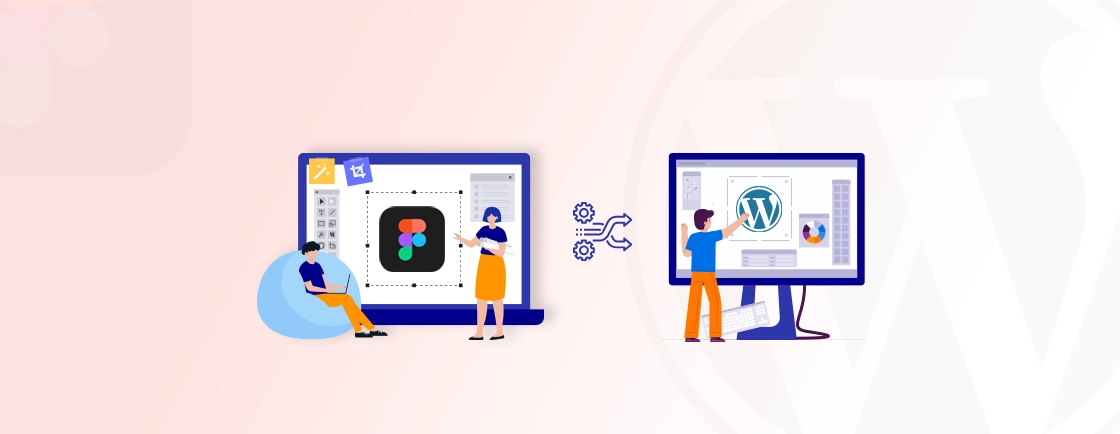Table of Contents
Are you tired of the limitations of your WordPress website? Is it time for a more powerful and flexible platform? If so, migrating to Drupal might be the right choice for you.
WordPress, with its plugins and themes, is easy to use but is less preferred for building heavy websites. That’s where Drupal turns out to be a robust, secure, and scalable option for web developers.
To help you with WordPress to Drupal migration, we have provided a stepwise guide to making the transfer simple. Additionally, we have discussed the key considerations you should have before migrating to avoid any errors. But first, let’s understand what might compel you to migrate from WordPress to Drupal.
Why Migrate from WordPress to Drupal?
While WordPress is a popular and user-friendly CMS, it may not be the ideal platform for every website. Drupal, on the other hand, offers several advantages that make it a compelling choice for many website owners. Let’s explore some key reasons to consider migrating from WordPress to Drupal:
- Robust security architecture: It is built with security as a core principle. That means it offers better protection against common vulnerabilities like SQL injection and cross-site scripting (XSS).
- Fewer plugins: Drupal often requires fewer modules than WordPress plugins, reducing potential security risks.
- Scalability: It is designed to handle high traffic and large amounts of content, making it a better choice for growing websites.
- Optimized performance: Drupal’s architecture is optimized for speed and efficiency, leading to faster load times and better user experience.
- Caching capabilities: Drupal offers advanced caching options to improve performance and reduce server load.
- Content modeling: Its flexible content modeling allows you to create custom content types and workflows that fit your specific needs.
- Modular architecture: The modular structure of Drupal enables you to build complex websites by combining different modules. That way, you can build highly customized sites that also perform well at the same time.
- Advanced content editing: Drupal integrates with various tools for managing and organizing content, including version control system, workflow management, and content scheduling.
- Multilingual support: It offers built-in support for multilingual websites. That means you can make websites with multiple language options serving a global audience.
- Complex content structures: Drupal can handle complex content structures, such as hierarchical taxonomies and custom fields, which are essential for large-scale websites.
These reasons might compel you to migrate from WordPress to Drupal. If your priorities are security, scalability, and high performance, then you may choose to migrate from WordPress to Drupal.
With that note, let’s understand how professional Drupal development experts perform WordPress to Drupal migration.
How to Migrate Your Website from WordPress to Drupal?
Before starting with the migration, backup your WordPress site to restore the previous version in case of any error. Here is a simplified process that you can use to perform WordPress to Drupal migration easily.
Prerequisite
- Backup Your WordPress Site: Always start by creating a full backup of your WordPress site, including your database and all files. This ensures you have a fallback option if anything goes wrong during the migration process.
- Set Up a Development Environment: Set up a local or staging environment for your Drupal installation. This allows you to conduct the migration without affecting your live WordPress site.
Step 1: Export Your WordPress Content
Login to your WordPress admin dashboard and navigate to Tools > Export. Download the XML file containing “All content”.
Step 2: Validate the XML File
Ensure the downloaded XML file is valid using the xmllint tool on the command line. xmllint comes pre-installed on macOS. It lets you verify the XML file for any errors. To validate the XML file, open the terminal and run the command:
xmllint testwordpressexport.xml
If you get any errors, make appropriate fixes to the XML file. Once done, repeat the same process to ensure no errors are left unaddressed.
Step 3: Install Required Drupal Modules
On your Drupal site, install these modules – Migrate, WordPress Migrate, Migrate Extras, and Pathauto. They are required for the WordPress to Drupal migration.
- Migrate: A core Drupal module providing a framework for migrating content from various sources into Drupal. It offers flexibility and customization options for complex migration scenarios.
- WordPress Migrate: A specialized module built on top of Migrate, specifically designed to import content from WordPress into Drupal. It handles mapping WordPress data structures to Drupal entities and simplifies the migration process.
- Migrate Extras: An extension module for migration that provides additional features and functionalities, such as importing clean URLs (using Pathauto) and handling media files during migration.
- Pathauto: A Drupal module that automatically generates clean, human-readable URLs (aliases) for content items based on defined patterns. It works in conjunction with Migrate Extras to ensure proper URL handling during the migration process.
Step 4: Configure Basic Elements
Configure the Migrate Drupal module to map WordPress content types and fields to Drupal content types and fields. Define how users, taxonomies, and other data will be migrated.
- Themes: Recreate your WordPress theme’s design and functionality in Drupal using available themes or custom module development.
- Plugin: Identify the functionality provided by your WordPress plugins and find equivalent Drupal modules or custom solutions.
- Redirect Old URLs: Set up redirects from your old WordPress URLs to the new Drupal URLs to prevent broken links and maintain website SEO.
Step 5: Initiate the Migration in Drupal
Login to your Drupal site and go to the Find Content screen. Click on the “WordPress Migration” tab.
Step 6: Import the WordPress Data
Choose the “Import from a File” option and select the validated XML file you downloaded earlier.
Step 7: Verify the Migration
After the import is complete, go to the Find Content section to confirm that your data has been successfully imported.
Step 8: Launch the Migrated Site
Once all testing is complete, prepare to launch your Drupal site. Conduct a final review to ensure everything is in place before going live.
By following the above-mentioned process, you will have a successful WordPress to Drupal migration.
Considerations Before Migrating from WordPress to Drupal
Migrating from WordPress to Drupal is a significant undertaking that requires careful planning and consideration. Here are some essential factors to evaluate before making the switch:
- Website Complexity and Size: Large websites with extensive content will require more time and resources to migrate. Plus, if your WordPress site is highly customized, it may need significant development effort to replicate features in Drupal.
- Business Goals and Future Plans: If your website is expected to grow significantly, Drupal’s architecture may be a better fit. If you prioritize security, Drupal is generally more secure, making it a good choice for sites handling sensitive data.
- Data Migration: Understand how your WordPress content is structured and how it will be mapped to Drupal content types. Plus, Identify and clean up any inconsistencies or errors in your WordPress data before migration.
- SEO Considerations: Analyze your WordPress URL structure and plan for redirects to maintain SEO rankings. That will help you ensure meta titles, descriptions, and other SEO elements are transferred accurately.
- Compatibility with Existing Tools: Ensure that any essential tools or services you currently use are compatible with Drupal or have equivalent alternatives.
- Hosting Requirements: Drupal often requires more robust hosting solutions like Pantheon due to its complexity and resource usage. Ensure you choose the best hosting for Drupal to leverage its performance.
Keeping these factors in consideration will save you from the frustration that happens due to the loss of data and money. To ensure that the WordPress to Drupal migration completes without errors, seek help from a Drupal development company.
Conclusion
Migrating your website from WordPress to Drupal can significantly enhance your site’s capabilities, security, and scalability. While WordPress offers ease of use and a wide array of plugins, Drupal stands out with its powerful features, making it ideal for large-scale projects.
You can perform WordPress to Drupal migration by exporting, validating, configuring, and importing the site. When you are done, it’s a best practice to verify the migration to avoid any errors before launching the site.
This process may be more complex if your site is highly customized. Therefore it’s recommended to hire Drupal developers for migration without errors and low downtime.
FAQs About WordPress to Drupal Migration
Can I migrate all my content from WordPress to Drupal?
Yes, most of your content, including posts, pages, categories, tags, media files, and custom post types, can be migrated from WordPress to Drupal. However, some elements, like custom plugins or themes, may need to be rebuilt in Drupal. You can use migration tools like Migrate Plus and WordPress Migrate to automate much of the content transfer process.
How long does a WordPress to Drupal migration take?
The duration varies depending on website size, complexity, and chosen migration method. It can range from a few hours to several weeks. For larger, more complex websites, professional assistance may be necessary to ensure a smooth and efficient migration.
Can I keep my existing URL structure after migrating to Drupal?
Yes, you can maintain your existing URL structure after migrating to Drupal, which is crucial for preserving SEO rankings. Drupal’s Pathauto module allows you to create custom URL aliases that mimic your WordPress URLs. Plus, you can use the Redirect module to set up 301 redirects for any URLs that change.
Unleash the Potential of Drupal
Access expert guides and insights to leverage Drupal for scalable and secure web solutions.