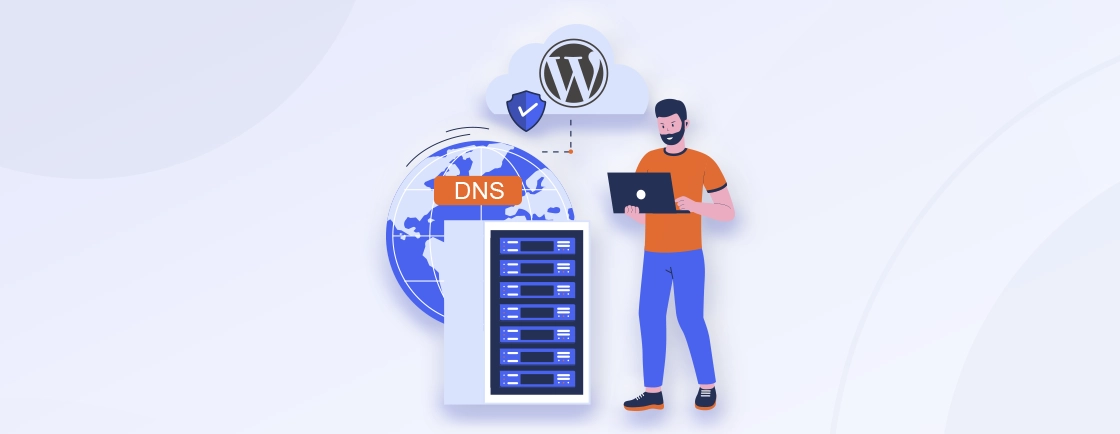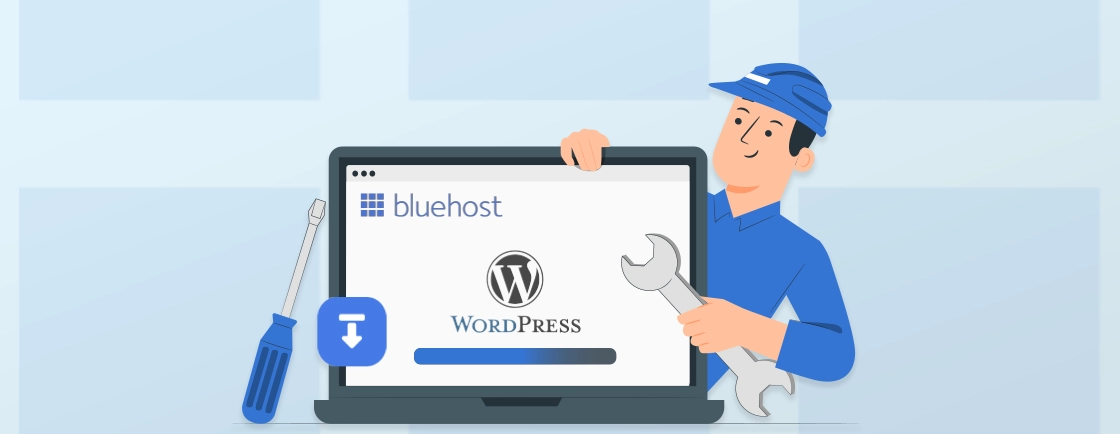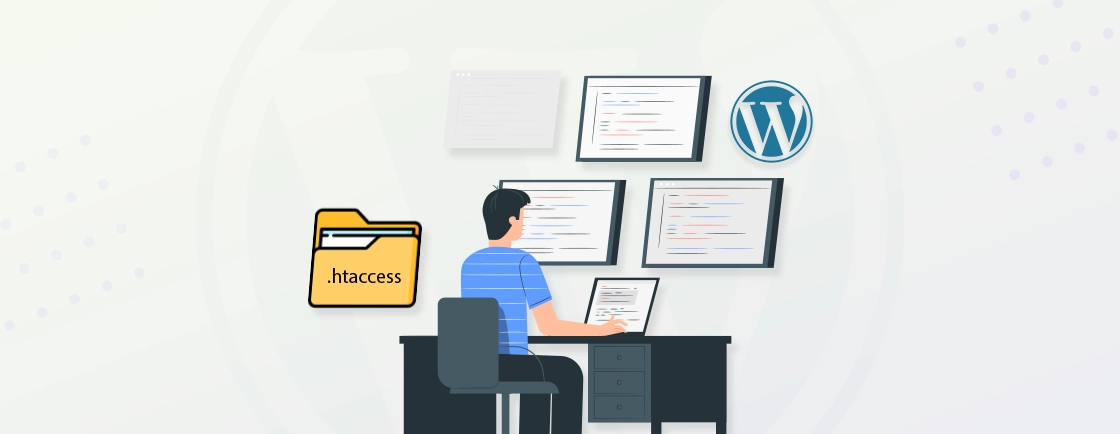Table of Contents
Creating the best WordPress website entails regular iterations to ensure the best results. But you need to track and manage the changes to the website’s files over time, so it’s easier to revert to a previous version if a mistake is made. That’s where version control comes in.
Version control systems act as the digital blueprint of your website. So you can safely experiment with new features, fix bugs, and collaborate with others without fear of losing your work. There are several ways to do WordPress version control, like Git, SVN, and some plugins.
In this blog, I’ll show how the WordPress developers implement version control for the website, along with the benefits. Let’s begin.
What is Version Control?
Version control is a fundamental practice in modern software development, including WordPress website creation. It serves as a robust system for tracking and managing changes to files over time. Think of it as a digital time machine, allowing developers to revert to previous versions, compare changes, and collaborate effectively.

By implementing version control, teams can:
- Mitigate risks: Easily recover from accidental deletions, corruptions, or configuration errors.
- Enhance collaboration: Multiple developers can work simultaneously on the same project without overwriting each other’s changes.
- Improve efficiency: Streamline the development process by tracking changes and identifying the root causes of issues.
- Facilitate experimentation: Create branches to test new features or ideas without affecting the main codebase.
Commonly used version control systems include Git, SVN, and Mercurial. Each system offers distinct features and workflows, catering to different project requirements and team preferences.
Benefits of WordPress Version Control
With version control, you get a range of advantages for your WordPress website. Here are a few:
- Multiple developers: Allow multiple team members to work on the same project simultaneously without overwriting each other’s changes.
- Conflict resolution: Easily identify and resolve conflicts, ensuring a smooth development process.
- Rapid recovery: Quickly restore previous versions of your website in case of accidental deletions or errors.
- Reduced downtime: Minimize website downtime by efficiently rolling back to a stable version.
- Improved productivity: Streamline development workflows and reduce the time spent on debugging and troubleshooting.
- Plugin management: For PHP-based dependency management alongside version control, Composer integrates well with WordPress to manage plugins and libraries through a centralized configuration file.
- Audit trails: Track changes to your website’s codebase, making it easier to identify security vulnerabilities and potential threats.
- Reversibility: Roll back to a previous version if a security breach occurs, mitigating damage.
- Code organization: Maintain a clean and organized codebase, improving readability and maintainability.
- Experimentation: Safely test new features or changes without affecting the production environment.
- Optimization: Track changes to your website’s code and identify performance bottlenecks.
- Version rollback: Revert to a previous version if performance issues arise.
WordPress version control enables smooth collaboration, quick recovery, and minimized downtime by tracking and managing code changes. It boosts productivity, security, and experimentation while keeping your codebase clean and organized. If you’re looking to streamline your workflow and secure your website, hire WordPress developers for the best results.
Best Solutions for WordPress Version Control
You can implement version control in a WordPress website in a variety of methods, including Git, SVN, and WP Migrate DB Pro.
Git
Git is a distributed version control system that offers powerful features for tracking and managing changes to your WordPress files. It’s particularly well-suited for teams working on the same project. So each developer has a complete copy of the repository, enabling offline work and faster performance.
Key Features
- Branching and merging: Easily create branches for experimentation and merge changes back into the main branch.
- Distributed workflow: Each developer has a local copy of the repository, enabling offline work and faster performance.
- Powerful command-line interface: Provides granular control over your version control operations.
This solution ensures changes are merged cleanly and accurately, preventing errors and maintaining the integrity of the project. When pushing changes to your server, having a reliable FTP client for WordPress makes file transfers between your local repository and production environment smooth.
SVN (Subversion)
SVN, or Subversion, is a centralized version control system that offers a reliable and straightforward solution for managing changes to your WordPress files. Unlike Git, which uses a distributed model, SVN stores all changes in a central repository.
So it’s a suitable option for smaller teams or individuals working on projects with less complex collaboration requirements.
Key Features
- Revision history: View and compare changes made to files over time.
- Locking: Prevent multiple users from editing the same file simultaneously to avoid conflicts.
- Branching and merging: SVN lets you create branches for experimentation and merge them back into the main codebase.
Overall, SVN is a solid choice for WordPress version control, especially for smaller teams or projects that don’t require the advanced features of a distributed system like Git.
VersionPress
VersionPress is a versatile WordPress plugin that provides a robust version control system without requiring any additional setup or configuration. It tracks changes to your website’s files and database, which ensures a comprehensive solution for managing your WordPress site’s evolution.
Key Features
- Automatic tracking: Tracks changes to your website’s files and database without requiring manual setup.
- Reverting: Easily revert to previous versions of your website with a click.
- Branching: Create branches for different versions or experiments.
- Comparison: Compare changes between different versions of your website.
With VersionPress, you have a complete record of all modifications made to your site’s content, settings, and custom code.
The best version control solution for your WordPress project depends on factors like the size of your team, the complexity of your website, and your technical expertise. Consider the features and benefits of each option to make an informed decision.
How to Use Git for WordPress Version Control?
Git is a powerful version control system that can be used to effectively manage your WordPress website’s development. Here’s how you get started
Installation & Setup
Download Git from the official website and follow the further instructions for installation on your OS.
If you’re starting a new WordPress project, create a new Git repository in your desired location. For existing projects, initialize a Git repository within the project directory:
git init
This will create a .git directory in your project directory, which stores the version control information.
Stage Changes
You can use the git status command to see which files have been modified or added. Now, to stage the files for commit, you will need to use the following command.
git add .
Commit Changes
Use the git commit command to create a commit message describing the changes you’ve made. For example:
git commit -m "Added new blog post"
Track remote Repository
If you want to collaborate with others or have a backup of your repository, create a remote repository on a platform like GitHub or Bitbucket. And you can use the git remote add command to add the remote repository to your local project. For example:
git remote add origin https://github.com/yourusername/yourproject.git
Push Changes
Use the git push command to push your local commits to the remote repository. For example:
git push origin master
How to Use SVN for WordPress Version Control?
SVN (Subversion) is a centralized version control system that can be used to manage your WordPress website. Here’s a basic guide to get you started:
Install SVN & Create a Repository
Download SVN from the official website and install it for your OS, following the given instructions.
Decide where you want to store your SVN repository. Then, use the svnadmin create command to create a new repository. For example:
svnadmin create /path/to/your/repository
Create a Working Copy of Your Repository
Use the svn checkout command to create a working copy of your repository on your local machine. For example:
svn checkout svn://yourserver/repository yourproject
Now, you can edit files in your working copy as needed.
Stage Changes
Use the svn add command to stage files for commit. For example:
svn add myfile.php
Commit Changes
Use the svn commit command to commit your changes with a message. For example:
svn commit -m "Added new feature"
When setting up Git, remember to exclude sensitive files like wp-config.php from your repository since it contains database credentials and security keys.
Update Working Copy
Use the svn update command to fetch and merge changes from the repository. For example:
svn update
With SVN, all changes are stored in a central repository. This can be a benefit for smaller teams or individuals but also a disadvantage if you need to work offline or if the central server becomes unavailable.
How to Use VersionPress for WordPress Version Control?
VersionPress is a revolutionary WordPress plugin that seamlessly integrates with your existing WordPress installation. You get a robust version control system without requiring any additional setup or configuration. Here’s how you use this plugin for WordPress version control:

Step 1: Install and Activate VersionPress: Purchase and download the WordPress plugin VersionPress from the official website. Upload the plugin to your WordPress site’s plugins directory. Then, activate the plugin in your WordPress admin dashboard.
Step 2: Start Tracking Changes: VersionPress will automatically start tracking changes to your WordPress files and database as soon as it’s activated.
Step 3: Access history: Navigate to the VersionPress dashboard in your WordPress admin to view a list of recent changes.
Step 4: Compare Versions: Choose two versions of your website to compare. VersionPress will highlight the differences between them.
Step 5: Revert to Previous Versions: Choose the version you want to revert to. Click the “Revert” button to restore your website to the selected version.
Step 6: Create a branch: Use the VersionPress dashboard to create a new branch for testing new features or experimenting with different design ideas.
Step 7: Merge changes: Merge changes from a branch into the main branch.
With this plugin, you can manage changes to your WordPress website and collaborate with others on the changes.
If you need an even better option for version control, you can opt for our WordPress plugin development services. We’ll create and customize a plugin just for your requirements.
To Conclude
Version control is an essential tool for managing WordPress website development. It’s especially useful when dealing with frequent updates, changes, and collaboration between multiple team members.
Some effective version control solutions for WordPress include:
- Git: A powerful distributed version control system that’s well-suited for teams.
- SVN: A centralized version control system that’s suitable for smaller teams or individuals.
- VersionPress: A WordPress plugin that automatically tracks changes to your website’s files and database.
So, need further help with version control on your WordPress website? Then consult with a WordPress development company today!
FAQs on WordPress Version Control
What are the benefits of WordPress version control?
Version control helps you:
– Mitigate risks: Recover from accidental deletions, corruptions, or configuration errors.
– Enhance collaboration: Work with multiple developers on the same project.
– Improve efficiency: Streamline development and identify the root causes of issues.
– Facilitate experimentation: Test new features or ideas without affecting the main codebase.
Can WP Migrate DB Pro be used for version control?
WP Migrate DB Pro can be used to create backups and restore previous versions of your website’s database, but it’s not a traditional version control system.
Are manual backups sufficient for version control?
Manual backups can be a basic form of version control, but they may not provide the same level of protection and flexibility as dedicated version control systems.
Create with WordPress CMS
Build flexible and scalable websites using WordPress's powerful content management system.