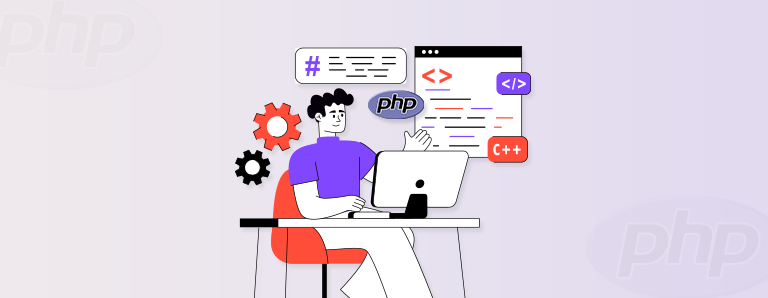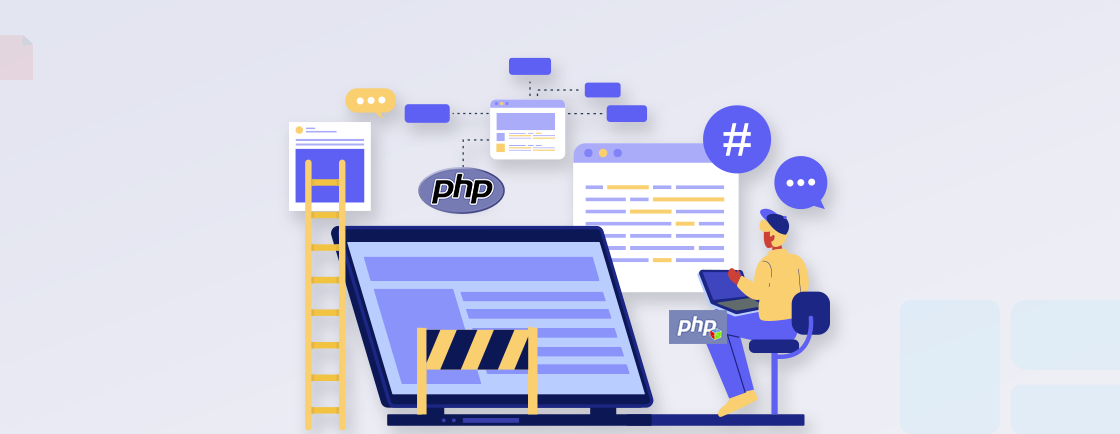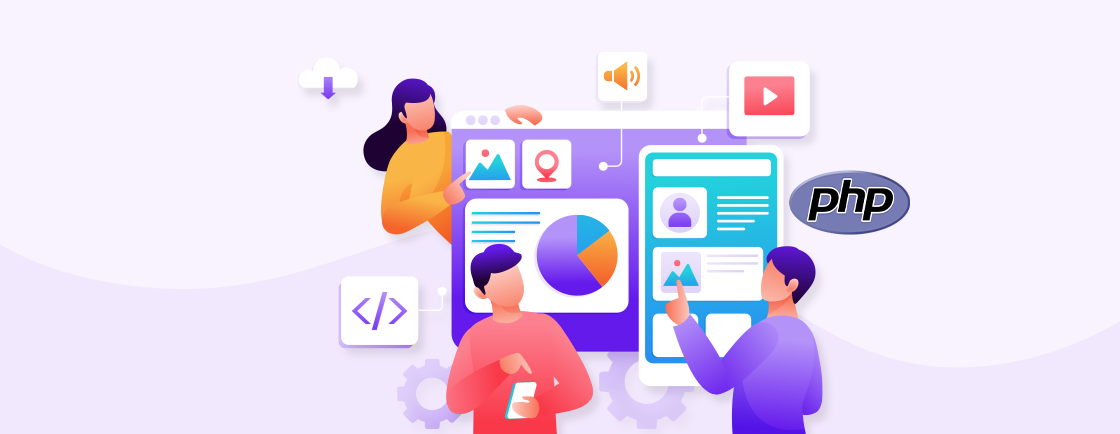Table of Contents
One of the primary reasons PHP is used for the website is due to its extensive customizability. But if you want to uncover its true capabilities, one of the best ways forward is to set up a PHP development environment in Linux using LAMP. Did you know even WordPress runs on LAMP?
LAMP is a tech stack that consists of Linux (as the Operating System), Apache (the web server), MySQL (the database server), and PHP (programming language). PHP developers use LAMP to set up a development environment for excellent website customization. But this topic can be a little complex for beginners in the industry.
Throughout this guide, we will cover the installation of each component, the configuration steps required for seamless integration, and provide clear instructions to verify that your setup is functioning correctly. By the end, you’ll have a fully functional PHP development environment on your Linux system, ready to support your web development endeavors.
Let’s start with LAMP and its components.
What is LAMP?
LAMP is an acronym that stands for Linux, Apache, MySQL, and PHP. It refers to a software stack commonly used for creating a PHP development environment. Each component of LAMP serves a specific purpose in building dynamic web applications:
Linux
Linux is an open-source operating system that forms the foundation of the LAMP stack. It provides a stable, secure environment for hosting web applications. Linux offers flexibility, scalability, and a vast array of tools and resources for developers.
Apache
Apache is a widely used and powerful web server software. It handles incoming web requests and serves web pages to users’ browsers. Apache’s compatibility with PHP makes it a popular choice for website development. It supports various modules and configurations to enhance the performance and security of web servers.
MySQL
MySQL is a highly-popular open-source relational database management system (RDBMS). It’s known for its speed, reliability, and ease of use. It provides a robust storage solution for web applications, allowing developers to store, retrieve, and manipulate data efficiently. MySQL is commonly used with PHP due to its seamless integration and strong support within the PHP ecosystem.
PHP
PHP is the most popular server-side scripting language specifically designed for web development. It enables developers to write dynamic and interactive web applications. PHP integrates smoothly with Apache, allowing for seamless execution of PHP scripts on the server side. It offers a vast range of libraries, frameworks, and tools, making it a versatile language for building web applications.
When combined, Linux, Apache, MySQL, and PHP create a powerful and reliable stack that helps set up a PHP development environment on Linux. LAMP provides PHP development experts with a complete environment to develop, test, and deploy PHP websites and web apps. It offers flexibility, scalability, and a rich set of features to build robust web solutions.
If you’re looking to build robust web solutions with the LAMP stack, you should hire PHP developers who can create secure, scalable, and high-performing applications.
Advantages of Setting Up a PHP Development Environment on Linux Using LAMP
Setting up a PHP development environment on Linux using LAMP (Linux, Apache, MySQL, PHP) offers several advantages for developers. Here are some of the key benefits:
Open-source & Cost-effective: Linux, Apache, MySQL, and PHP are all open-source technologies, meaning they are freely available for use. That makes LAMP an economical choice for any PHP development service provider looking to minimize costs associated with acquiring software licenses.
Wide Community Support: LAMP has a vast and active community of developers worldwide. This means that if you encounter any issues or have questions during your development process, you can rely on the community to provide guidance and assistance. The availability of extensive documentation, tutorials, and forums ensures you have access to a wealth of knowledge and resources.
Stability & Security: Linux is renowned for its stability and security features. It provides a reliable and secure foundation for hosting web applications. Apache, a widely-used web server, offers robust security features and regular updates to address vulnerabilities.
MySQL, with its emphasis on data integrity and access control, provides a secure environment for storing and managing data. PHP also receives frequent updates and security patches, ensuring a secure development environment.
Flexibility & Customization: LAMP offers flexibility in terms of customization and configuration. Linux allows developers to tailor the operating system to their specific needs. Apache provides a modular architecture that allows for customization through the use of various modules.
MySQL offers a range of configuration options to optimize performance and meet specific database requirements. PHP supports a wide range of extensions and frameworks, enabling developers to choose tools that best suit their project requirements.
Seamless Integration: LAMP components are designed to work together seamlessly. PHP integrates smoothly with Apache, allowing for efficient execution of PHP scripts. MySQL is a popular choice for PHP programmers, and the two have excellent compatibility and support. This tight integration ensures smooth communication between the different components, enhancing the overall performance and efficiency of your PHP applications.
Scalability: LAMP provides scalability options to accommodate the growth of your web applications. Whether you need to handle increased traffic, add more functionality, or scale your database, LAMP offers tools and techniques to support scalability. With its modular design, Apache can handle high loads and efficiently distribute requests. MySQL provides features like replication and clustering to scale database operations.
By setting up a PHP development environment on Linux using LAMP, you can leverage the strengths of each component to create robust, secure, and scalable web applications. The combination of open-source technologies, community support, and flexibility makes LAMP an attractive choice for PHP developers aiming to build powerful and efficient web solutions.
How to Set Up PHP Development Environment in Linux Using Lamp?
Now that you know what LAMP is, we’ll see how you can create a PHP development environment in Linux with it.
First of all, we’ll assume that you know your way around Linux OS and its command prompt. Other than that, you will need a basic proficiency with popular PHP development tools during the setup process and beyond that during the PHP development.
Step 1: Install Apache
Installing Apache is an essential step in setting up a PHP development environment in Linux using LAMP. Apache is a widely-used web server that will serve your PHP applications. Here’s a more detailed explanation of the “Install Apache” step:
Open the terminal app on your Linux system in the Applications menu or by pressing Ctrl+Alt+T.
Run this command to install the Apache web server:
sudo apt update
sudo apt install apache2
The first command, ‘sudo apt update’ updates the package repositories on your system, ensuring you have the latest package information. The second command, ‘sudo apt install apache2’ installs the Apache web server along with its dependencies.
After the installation is complete, Apache will start automatically. It is configured to start on boot, so you don’t need to start it manually.
Then, verify the status of the Apache to ensure it’s running correctly. You can do so by running the following command in the terminal.
sudo systemctl status apache2
If Apache is running properly, you will see a message indicating the service’s active and running status. It should also display the process ID (PID) of the Apache service.
Now, Apache will act as the foundation for your PHP development environment.
Step 2: Install MySQL
MySQL is a widely-used relational database management system that provides a robust storage solution for PHP websites.
On the terminal, enter the following command to install the MySQL database server:
sudo apt install mysql-server
It will install MySQL with its dependencies. During installation, you will be prompted to set a root password for the MySQL server. Set a strong password for the root user and remember it. This password will be required when accessing the MySQL server later.
MySQL is configured to start on boot by default, so you don’t need to start it manually. But make sure to enhance its security with the following command.
sudo mysql_secure_installation
This script will help you through a series of prompts to configure security-related settings, such as removing anonymous users, disabling remote root login, and removing test databases. It is recommended to follow the prompts and make appropriate selections to secure your MySQL installation.
Step 3: Install PHP
Now comes the most critical part of this process. You can efficiently install PHP on Linux through the terminal present in the Applications menu.
Run the following command to install PHP with all its essential modules.
sudo apt install php libapache2-mod-php php-mysql
This command installs PHP itself, the Apache module for PHP, and the MySQL module for PHP. The ‘libapache2-mod-php’ package ensures that PHP integrates smoothly with the Apache web server. And ‘php-mysql’ provides the necessary libraries for PHP to communicate with MySQL databases. After that, you may be prompted to confirm the installation by typing the letter ‘Y’ and pressing Enter.
By default, PHP is configured to work with Apache, and the necessary configurations will be automatically applied. But to ensure PHP is working correctly, run the following command.
php -v
It will display the PHP version installed on your system.
You have successfully installed PHP and its necessary modules on your Linux system. PHP is now ready to be used for developing dynamic and interactive web applications. Its integration with Apache and MySQL allows you to leverage the full power of LAMP for your PHP development environment.
Step 4: Configure Apache to use PHP
This step helps ensure that Apache recognizes and executes PHP scripts correctly. The following command will help configure Apache to use PHP.
sudo nano /etc/apache2/mods-enabled/dir.conf
It opens the ‘dir.conf’ file, which specifies the directory index priorities for Apache. Inside the text editor, you will see a line that begins with ‘<IfModule mod_dir.c>’. In the line specifying the directory index priorities, move ‘index.php’ to the beginning of the list.
The line should look like this.
<IfModule mod_dir.c>
DirectoryIndex index.php index.html index.cgi index.pl index.xhtml index.htm
</IfModule>
By placing index.php at the beginning, Apache will give priority to PHP files when accessing a directory. Then, save the changes and exit the text editor.
Restart Apache to apply the configuration changes through the following command.
sudo systemctl restart apache2
It will ensure the PHP scripts are recognized and executed according to the new configuration. Apache will now prioritize ‘index.php’ files when accessing directories, ensuring that PHP scripts are executed correctly.
Step 5: Restart Apache
After making configuration changes, restarting Apache ensures that the changes take effect and the web server operates with the updated settings.
In this step, open the Linux terminal, and run the following command to restart the Apache server:
sudo systemctl restart apache2
Apache will stop and then start again with the updated configuration. During the restart process, any existing web connections will be temporarily interrupted. But they will be restored once Apache is up and running again. Apache will now operate with the updated settings, ensuring that your PHP development environment is functioning correctly.
Step 6: Test the PHP installation
This step of setting up the PHP development environment in Linux through LAMP involves testing the PHP installation. It ensures that PHP is correctly installed and configured to run on the Apache web server.
Run the following command to create a new PHP file named ‘info.php’ in the Apache web root directory:
echo "<?php phpinfo(); ?>" | sudo tee /var/www/html/info.php
This command creates the ‘info.php’ file with the ‘phpinfo()’ function. It displays detailed information about your PHP installation.
Open a web browser and enter ‘http://localhost/info.php’ in the address bar. You should see the PHP information page containing comprehensive details about your PHP installation. That includes the PHP version, configuration settings, loaded modules, and more.
After verifying the PHP installation, you can remove the ‘info.php’ file for security purposes. The following command will help you with that.
sudo rm /var/www/html/info.php
Afterward, the PHP information page confirms that PHP is working properly. That allows you to proceed with developing PHP applications on your Linux system.
That’s it! You have successfully set up a PHP development environment in Linux using LAMP. Now you can start creating and running PHP websites and web applications on your Linux system.
Troubleshooting Common LAMP Errors
When working with LAMP (Linux, Apache, MySQL, PHP), you may encounter common errors that can occur during setup or while developing PHP websites or web apps.
Here are a few common LAMP errors to stave off of.
“Could not connect to database” Error
When encountering a “Could not connect to database” error in a LAMP environment, it usually indicates a problem establishing a connection between your PHP application and the MySQL database. Here’s how you can resolve this issue.
Verify that the MySQL service is running through this command:
sudo systemctl status mysql
Check the database credentials in your PHP application’s configuration file (e.g., config.php). Ensure the hostname, username, password, and database name are correct. Confirm that the database server is accessible. Moreover, check for any firewall restrictions or network connectivity issues that might prevent the PHP application from connecting to the database.
“Forbidden” or “Permission Denied” Error
If you have set up a PHP development environment in Linux using LAMP, there’s a good chance you have encountered a “Forbidden” or “Permission Denied” error. It indicates that the web server (Apache) or operating system restricts access to a specific file or directory. Here’s how the web developers resolve this issue.
Check the file permissions and ownership of your PHP files and directories. Use the following command to update permissions:
sudo chmod -R 755 /path/to/directory
Ensure the Apache user (usually www-data) has proper access to the files and directories. Use the following command to change ownership:
sudo chown -R www-data:www-data /path/to/directory
“Internal Server Error” (HTTP 500)
An “Internal Server Error” (HTTP 500) in a LAMP environment indicates that something has gone wrong on the server side, preventing the proper execution of the PHP script. Let’s see how you can resolve this issue.
Check the Apache error log file for specific error details. The location of the log file varies depending on the Linux distribution, but common locations are:
/var/log/apache2/error.log
/var/log/httpd/error_log
Look for any PHP syntax errors or fatal errors reported in the log. Fix the errors in your PHP code and try again.
“Page not found” (HTTP 404)
A “Page not found” (HTTP 404) error in a LAMP PHP environment indicates that the requested URL or resource could not be found on the server. This error commonly occurs when accessing a non-existent file or URL. Here’s how you can resolve this error.
Ensure that the requested URL is correct and matches the file or route you expect. Verify that the Apache server is configured to handle the URL correctly. Check the Apache configuration files (e.g., ‘.htaccess’, ‘httpd.conf’, or virtual host configurations).
Confirm that the file or route exists in the correct directory and has the correct file extension (e.g., ‘.php’ for PHP files).
“Apache not running” Error
An “Apache not running” error indicates that the Apache web server is not currently running or has failed to start properly in your LAMP environment. This error prevents your PHP applications from being served. This error can be resolved pretty easily.
Restart the Apache service using the following command.
sudo systemctl restart apache2
Check the Apache error log file for specific error messages that may prevent Apache from starting. Resolve any reported issues.
“Syntax error” in PHP Code
A “Syntax error” in PHP code indicates that there is an issue with the syntax or structure of your PHP code. Syntax errors prevent the PHP interpreter from understanding and executing the code correctly.
Check your PHP code for syntax errors, missing semicolons, or incorrect function or variable names. Use a code editor or IDE with syntax highlighting to help identify syntax errors.
Enable error reporting in your PHP configuration (‘php.ini’) or at runtime by adding the following lines to your PHP script:
ini_set('display_errors', 1);
error_reporting(E_ALL);
Make sure to restart Apache after making any configuration changes:
sudo systemctl restart apache2
By troubleshooting these common LAMP errors and following the suggested steps, you can diagnose and resolve issues that may arise during PHP website development.
FAQs Related to Set Up a PHP Development Environment in Linux Using LAMP
Can I use a different database instead of MySQL?
Yes. Although MySQL is the best option for the LAMP PHP environment, you can choose to use a different database management system (like MariaDB or PostgreSQL). The process of setting up the PHP development environment with LAMP remains similar. But you will need to install and configure the specific database software accordingly. It’s worth noting that the database you choose should have a PHP extension available that allows PHP to interact with that database. For example, if you choose MariaDB, you would install the ‘php-mysql’ or ‘php-mysqli’ extension to enable PHP to communicate with the MariaDB database.
Can I use LAMP for local development only?
LAMP is commonly used for local development environments, allowing you to develop and test PHP websites and web applications on your local machine. However, you can also use LAMP for production environments, hosting your PHP websites on a server accessible over the internet.
Can I create a PHP development environment on Windows?
Yes, you can easily set up a PHP development environment on Windows. Instead of LAMP, you’ll have to use XAMPP. The process of setting up this environment on Windows will be completely different from what we have discussed above. So get in touch with a PHP web development company. Their experts will help you set up this environment according to your project requirements more effectively.
Conclusion
Creating a PHP development environment through LAMP ensures a world of advantages for the websites, like flexibility, scalability, and a wide range of community support. Moreover, it lets you develop locally. That means you’ll have faster iteration cycles and a controlled environment for testing and debugging.
By carefully installing and configuring each component (i.e., the OS, the web server, the database, and the scripting language), you can ensure they work seamlessly to create dynamic and interactive web applications. Plus, understanding common LAMP errors and troubleshooting techniques will help you overcome any challenges during development.
Looking to set up a seamless LAMP environment for dynamic web applications? Partner with a PHP web development company to build secure, scalable, and feature-rich solutions.
Master PHP Web Development
Access expert guides and tips to enhance your PHP programming capabilities.