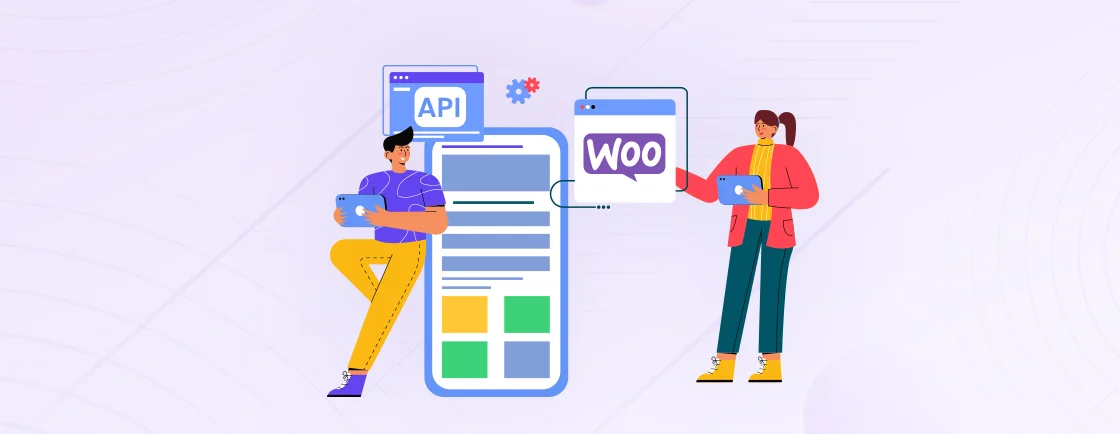Table of Contents
Your retail customers shouldn’t see the same products or pricing that is limited to wholesalers. But WooCommerce, by default, shows everything to everyone. That makes it tricky when you want to take orders privately, like for wholesale or client-only products.
Without a clear way to hide forms or products, WooCommerce can feel limiting. But there is a way. You can create a clean, private order form using free tools already available in WooCommerce without any complex setups or monthly fees.
In this blog, I will walk you through the exact steps I used to set up a private order form for free. Plus, we’ll check out the best plugins used by WooCommerce developers for creating custom order forms. So, let’s get started!
What is a WooCommerce Private Order Form?
A WooCommerce private order form is just what it sounds like: a way to let certain people place orders without showing the form to everyone. It is like a checkout area that’s only visible to users you choose, like wholesale clients, VIP customers, or approved members.
Instead of putting your entire product catalog out in the open, a private form keeps things simple and controlled. You decide who gets access and what they see.
Let’s say you sell both retail and wholesale. You probably don’t want casual visitors seeing bulk pricing or custom product bundles meant for your wholesale buyers. That’s where a private form helps. It gives selected users a clean, focused way to order, no distractions, no confusion.
It’s not just about hiding things. It’s about creating a better experience for the right audience. With the right setup, you can make ordering faster, easier, and more personalized for your most important users.
And the best part? You can set all this up without spending a dime. There are solid free tools out there that make it possible.
Why Set Up and Create a Private Order Form?
Sometimes, you don’t want everyone to see what you’re selling on your WooCommerce store. Maybe you’ve got special deals, wholesale pricing, or custom orders that aren’t for the general public. That’s where a private order form comes in handy.
Keep Exclusive Products Hidden
Not every product should be on display. If you sell high-end items, wholesale goods, or limited-edition stock, a private order form keeps them off the public catalog. Only the right customers, like VIPs or approved buyers, get access. No more random visitors snooping around.
Simplify Bulk & Wholesale Orders
If you sell to retailers or bulk buyers, a private order form makes life easier. Instead of dealing with messy spreadsheets or back-and-forth emails, customers can just log in, see their special pricing, and order directly. Less hassle, more sales.
Offer Custom Orders
Some products aren’t standard, like made-to-order items or personalized services. A private form lets customers request exactly what they need without crowding your main store. Clean, organized, and professional.
Control Who Sees Your Pricing
Got special discounts for loyal customers? Or tiered pricing for different clients? A private order form keeps your rates hidden from competitors and casual shoppers. Only the people you choose get to see the real deals.
A private order form isn’t just about hiding products—it’s about running a smarter, more efficient store. It keeps things smooth and secure whether you’re selling wholesale, exclusives, or custom work.
How to Set Up a Private Order Form in WooCommerce? (for Free)
Creating a private order form in WooCommerce is easy. You just need the right mix of free tools and a bit of setup. Below, I’ll walk you through each step I followed to make it work. So, let’s start!
1. Install and Set Up WooCommerce
Before anything else, WooCommerce needs to be installed and working. It’s the engine behind your store, so everything else depends on it.
Steps:
- In your WordPress admin dashboard, go to Plugins > Add New.
- Search for WooCommerce and install the plugin.
- Follow the on-screen setup wizard to configure your WooCommerce store basics (currency, address, shipping, tax, etc.).
- Add a couple of sample products to use while testing your form.

Once WooCommerce is installed and active, you’ve got your store’s backbone ready. The rest of the setup builds on this.
2. Choose a Private Order Form Plugin
To make your order form private and functional, you’ll need a plugin that supports this behavior. Some plugins offer product tables, quick-order forms, or role restrictions—all useful here.
Steps:
- Browse the plugin directory or go to Plugins > Add New in WordPress.
- Recommended free options are WPForms Lite and Contact Form 7.
- Choose one based on what fits your use case best.
The plugin you choose will control how your form looks and who can access it, so pick one with the features you need.
3. Install a Free Form Builder Plugin (e.g., WPForms Lite)
To build a form that takes custom inputs, like quantity, variation, or notes, you need a form builder. WPForms Lite is easy to use and integrates well with WooCommerce.
Steps:
- Go to Plugins > Add New and search for WPForms Lite.
- Click Install Now to install the plugin and then activate it.
- Go to WPForms > Add New to start building your form.
- Choose a Blank Form or a Custom Order Form as your base.

With WPForms installed, you now have the flexibility to create custom order fields without needing to code anything.
4. Configure Plugin Settings
Now that your tools are ready, it’s time to set up the plugin options, especially those that handle access control.
Steps:
- Open settings for the product table or order form plugin.
- Enable options like “Only visible to logged-in users” or “Role-based visibility.”
- Set preferences like which columns to show (product name, SKU, quantity, etc.).
- Hide prices or disable the cart button for public visitors, if needed.

These settings are what make your form private. Without adjusting them, anyone could still view or use your form, so don’t skip this part.
5. Define User Roles
To control who sees the form, you’ll need to assign WordPress user roles and permissions. This helps you target wholesalers, VIPs, or members.
Steps:
- Use a plugin like User Role Editor (free) if you need custom roles.
- Go to Users > Add New or edit an existing user.
- Assign the role (e.g., “Subscriber”).
- In your order form plugin, limit visibility to this role only.

Once roles are defined and assigned, only users with those roles will be able to see and use the form.
6. Create a Private Order Form
With everything else set up, now it’s time to actually build the form your users will use to order.
Steps:
- Go to your plugin (e.g., WPForms > Add New).
- Create a new form or product table.
- Select the specific fields you want to show.

- Save the form and note the shortcode it gives you.

Your order form is now created. The next steps will help you refine it and place it somewhere your users can access.
7. Add Product Fields or Input Options to the Form
Depending on the plugin or form builder you use, you can add specific fields that collect all the data you need.
Steps:
- In WPForms, drag in fields like “Dropdown,” “Number,” “Checkboxes,” or “Paragraph Text.”
- For a product table, enable columns like Quantity, Add to Cart, or Variations.
- Include hidden fields if you want to track product IDs or prices silently.
Adding the right input fields makes the form usable and clear. It turns a simple list into a complete ordering tool.
8. Customize the Order Form
Make the form look and feel the way you want it to. This part is all about user experience.
Steps:
- Edit text labels to match your tone (e.g., “Request a Quote” instead of “Add to Cart”).
- Adjust styles (colors, fonts, spacing) using the Customizer or plugin settings.
- If using a product table, tweak the layout: grid, rows, or list.
When the form matches your brand and is easy to read, people are more likely to use it. Design matters, even for a hidden form.
9. Integrate Payment Gateway with Your Order Form
If you want users to pay directly after placing an order, you’ll need WooCommerce’s built-in payment system active.
Steps:
- Go to WooCommerce > Settings > Payments.
- Integrate payment gateways like Stripe or PayPal, or take offline payments.

- Test each one by placing a dummy order using the private form.
- Check if the payment appears correctly under WooCommerce > Orders.
With payments integrated, your private form works like a mini-checkout—perfect for B2B or custom sales.
10. Add the Form to a Page Using Shortcode
Now, place the form on a page your chosen users can visit.
Steps:
- Go to Pages > Add New.
- Name the page something like “Private Order” or “Wholesale Request.”
- Paste the shortcode from your form or table plugin into the editor.
- Under Page Visibility, choose Private to make pages or posts private.
You’ve placed the form where users can find it. Just make sure they’re logged in and that you’ve given them the right role access.
11. Test the Form as a Logged-In and Guest User
Before going live, make sure everything works for the people it’s intended for and no one else.
Steps:
- Open your site in an incognito/private window and check the form page as a guest.
- Log in as a user with the correct role and visit the form again.
- Place a test order to ensure everything submits properly.
- Check for confirmation emails, admin notifications, and WooCommerce order updates.
Testing is where everything comes together. Don’t skip it; one missed setting could break the experience for your users.
Setting up a private order form in WooCommerce doesn’t have to be complicated. With the right free plugins and setup, you can easily offer a role-based ordering experience to your users. Just take it step by step, test thoroughly, and adjust as you grow.
Best Free Plugins for Setting Up a Private Order Form
Looking to create a private order form for free? Here are some of the top plugins you can use.
WPForms Lite
WPForms Lite is a beginner-friendly form builder that works smoothly with WordPress and WooCommerce. It uses a simple drag-and-drop builder, so you don’t need any coding skills. You can create product order forms, limit form visibility to logged-in users, and even connect basic payment options.
Key Features of WPForms Lite:
- Drag-and-drop interface
- Conditional logic (basic)
- Role-based access with third-party tools
- Email notifications and basic spam protection
Best for: Users who want a clean, no-fuss form builder that just works.
Contact Form 7
Contact Form 7 has been around for ages, and for good reason. It’s lightweight, flexible, and doesn’t come with bloat. You can build custom order forms with plain fields and pair them with plugins like Flamingo for tracking or Conditional Fields for smart logic. It’s not the prettiest, but it gets the job done without slowing down your site.
Key Features of Contact Form 7:
- Fully customizable HTML-based forms
- Supports reCAPTCHA and spam filters
- Can be extended with dozens of free add-ons
- Compatible with access-control plugins
Best for: Developers or users who like full control and don’t mind a little setup work.
JetFormBuilder
JetFormBuilder is a newer option that brings block-based editing to WordPress forms. It fits naturally into the Gutenberg editor, letting you design order forms directly within the page builder. The free version supports dynamic fields, form visibility controls, and user-based access, making it a good option even without a premium plan.
Key Features of JetFormBuilder:
- Native Gutenberg block support
- Role-based form visibility
- Dynamic content and prefilled fields
- Integrates with WooCommerce out of the box
Best for: Users who are comfortable with Gutenberg and want modern, dynamic forms.
Forminator
Forminator by WPMU DEV is a visually rich form builder that gives you a lot, even in its free version. You can build order forms, quizzes, and polls—all with drag-and-drop controls. It offers user visibility settings, payment gateways (like Stripe and PayPal), and integration with WooCommerce, making it a solid choice for private ordering flows.
Key Features of Forminator:
- Supports product fields and conditional logic
- Built-in PayPal and Stripe integration (free)
- Easy styling and visual editor
- Works well with access plugins for private use
Best for: Non-tech users who want payment-ready forms with a visual touch.
Formidable Forms
Formidable Forms is built for advanced users but is still friendly enough for beginners. The free version lets you create flexible order forms, include calculations, and control who can view or submit forms. You’ll need a bit of time to get used to its interface, but once you do, it offers powerful logic and layout control.
Key Features of Formidable Forms:
- Conditional logic and field calculations
- User role restriction options
- Custom HTML support
- Works with WooCommerce (with manual tweaks)
Best for: Those who want advanced form behavior without going premium right away.
Before choosing, ask yourself: “What’s the most complex order I’ll need to handle?” Pick the simplest plugin that meets those needs. I started with WPForms Lite and only upgraded when my wholesale business grew.
If you have a custom plugin requirements for your eStore, consult with our WooCommerce plugin development company.
Wrapping Up
Setting up a private order form is not complicated or expensive. With the right approach, you can keep certain products hidden and offer exclusive pricing without paying for premium plugins.
Choose a plugin that aligns with your store requirements, and once done, customize it as per your needs. You can use a plugin like WPForms Lite or JetFormBuilder. The free plugin version handles most basic needs, and you can always upgrade later if your business grows.
If your WooCommerce store needs a more personalized flow or customization, then hire WooCommerce experts with us and get started!
FAQs on Setting Up Private Order Form in WooCommerce
How do I hide the order form from the public?
The easiest way is to use a form plugin that supports user role restrictions or to place the form on a private or password-protected page. You can also use membership plugins or shortcodes to limit visibility to logged-in users.
Do I need coding skills to build a private WooCommerce form?
Not at all. Most modern form plugins work with drag-and-drop builders and simple settings. If you can use WordPress, you can easily create and manage a private order form, no coding required.
Is it possible to accept payments through a private form?
Yes, some free form plugins like Forminator support PayPal or Stripe integration. Just make sure your WooCommerce payments are also enabled. This way, you can collect payment as part of the private order workflow.
What’s the best free plugin to create a private order form?
WPForms Lite is often the most beginner-friendly. But if you want something more flexible or suited to Gutenberg, JetFormBuilder and Forminator are great free options too. It really depends on your setup and comfort level.
Can I use the private order form on multiple pages?
Yes, you can reuse the form using shortcodes. Just copy the shortcode and place it on any page or post you want. It’s a simple way to display the same form in different spots without recreating it each time.
Power Stores with WooCommerce
Transform your WordPress site into a fully functional e-commerce platform with WooCommerce.