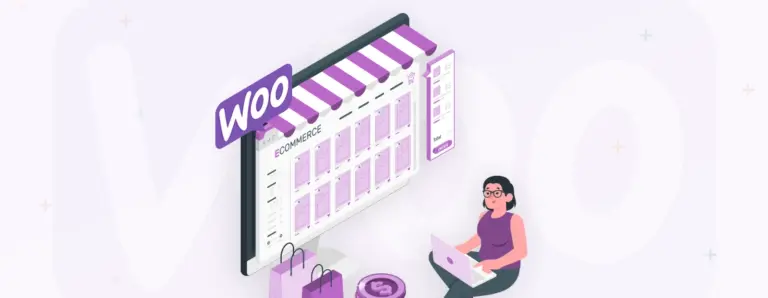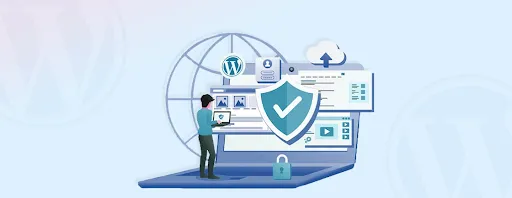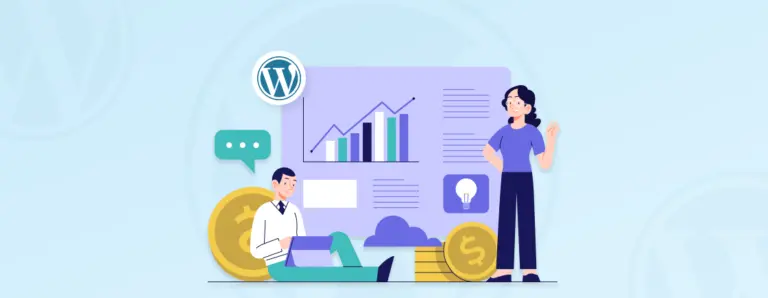
WordPress Conversion Rate Optimization Tricks Every Business Should Know
Discover how to boost your WordPress site’s conversions with proven CRO strategies. From optimizing speed and mobile usability to enhancing CTAs, checkout flows, and leveraging tools like A/B testing, pop-ups, and personalization, this guide demonstrates how small changes can yield significant results. Learn expert tips to turn visitors into loyal customers.
 September 24, 2025
September 24, 2025