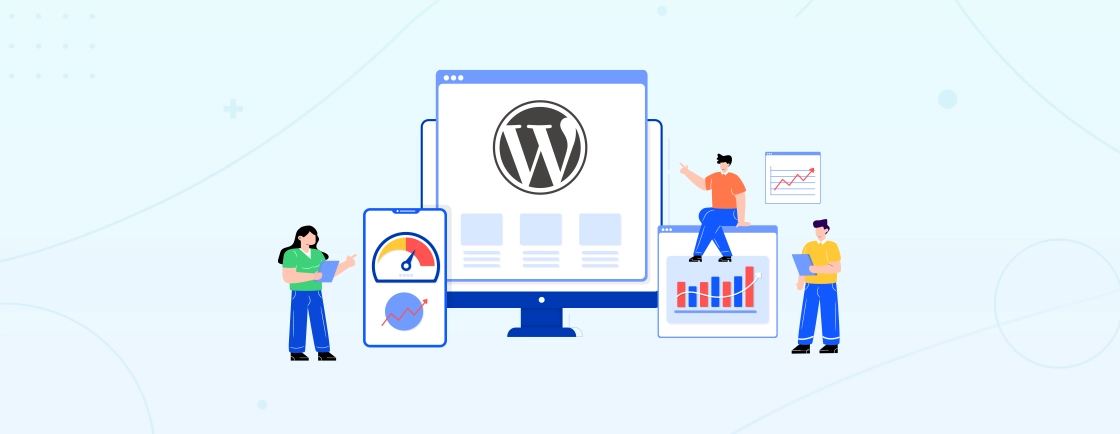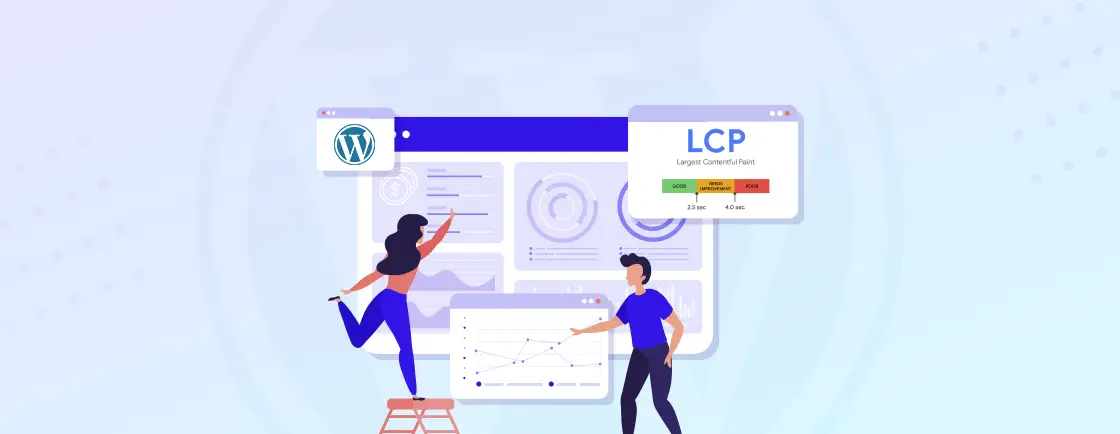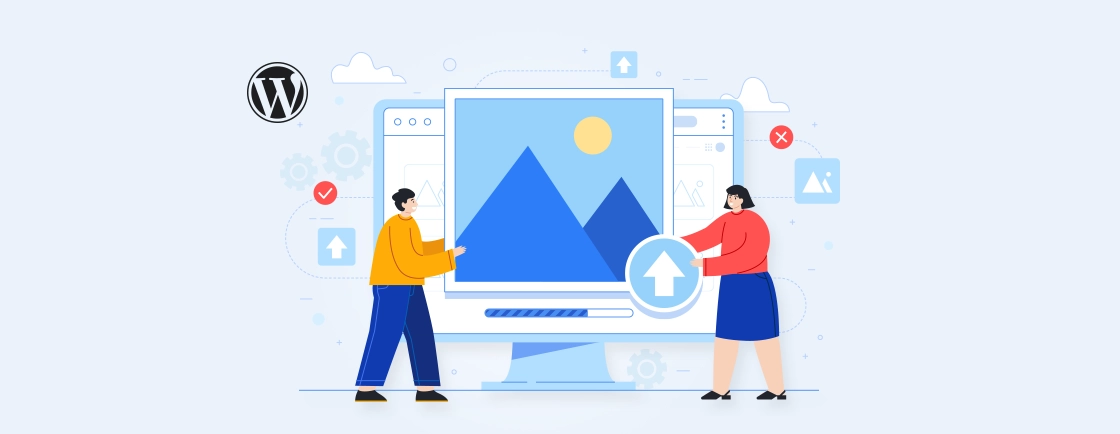Table of Contents
Website speed can make or break the traffic on your WordPress website. Slow-loading websites can frustrate visitors, lead to higher bounce rates, and even lower your search engine rankings. But don’t worry, caching in WordPress is an easy fix to ensure your site loads faster.
Caching is a great tool for making your site load faster. Enable caching in WordPress stores database queries, and when you turn it on for your WordPress site, it helps speed up how quickly your site works, lowers the stress on your database, and makes your content load faster for visitors.
In this blog, we’ll explain caching in WordPress, its benefits, how to enable it, and share insights from WordPress experts on advanced techniques. Let’s dive in!
What is Caching in WordPress?
Before we discuss the importance of Caching and its benefits, let first discuss what caching is.
Caching in WordPress is like having a shortcut for your website to load pages. When someone visits your site, WordPress has to load all the images, text, and other content from the server, which takes time. Caching helps by saving some of that content in a temporary storage (like a memory bank) so that the next time someone visits, the website can load faster.
Instead of fetching everything from the server again, it gets the saved content (cached content), making the page load quicker. This not only saves time but also reduces the load on your server, making your website run smoothly, even with more visitors.
In short, caching speeds up your WordPress site by storing and reusing content, and it’s one of the easiest ways to improve website performance.
Working of WordPress Caching involves:
- Creating and storing pre-generated copies of your web pages. These copies are then served to visitors, reducing the need for repeated server-side processing. This can significantly improve your website’s loading speed, reduce server load, and enhance the overall user experience.
- It’s a performance optimization technique that is pivotal in ensuring that your WordPress website runs smoothly and efficiently, catering to the needs of both your visitors and search engines.
In the following sections, we will explore why caching is so important in the world of WordPress and the benefits it brings to the table.
Types of WordPress Caching
Caching is a method used to make websites run faster by saving copies of files or data in a temporary storage area. This way, when someone requests that data(WordPress site page) again, it can be delivered more quickly instead of fetching it from the original source each time.
There are different types of caching, and each one works a little differently to help speed up your website. Three most common types are: Site Cache (Page Caching), Browser Cache, and Server Cache. Let’s discuss each of them.
1. Site Cache (Page Caching)
A site cache, also known as page cache, temporarily stores website data, including images, web pages, files, and other multimedia elements, the first time a web page is loaded. When a user revisits your website, these saved elements are quickly retrieved and displayed, significantly reducing load times.
Site caching is a form of client-side caching, meaning the end user controls the stored data. As a website owner, your control is limited to specifying how long the content remains in the cache.
Advantages:
Performance Improvement: Ideal for websites with a lot of static content. Visitors can load web pages faster as the cached elements are already available.
Reduced Server Load: With fewer server requests, the server load is significantly reduced.
Limitations:
Not Suitable for Dynamic Content: Dynamic websites, such as e-commerce sites with frequently updated shopping carts, do not benefit much from site caching as the content changes frequently.
Consider using a WordPress plugin to maximize the benefits of site caching. WP Rocket is a popular choice. It simplifies the caching process, optimizes your files, and improves your website’s performance across different devices.
2. Browser Cache
Browser caching also happens on the client’s end, similar to site caching. However, it is built into the web browser itself. The browser temporarily saves copies of a website’s files, such as HTML code, CSS stylesheets, JavaScript scripts, and images. These files are referred to as “static assets” because they do not change between visits.
How It Works:
First Visit: When a user visits a website for the first time, the browser downloads and stores static assets.
Subsequent Visits: On subsequent visits, the browser retrieves these cached files, assembling the website’s content without needing to download everything from scratch.
Benefits:
Faster Load Times: By utilizing cached files, the browser can load web pages faster.
Bandwidth Savings: Reduces the amount of data transferred between the server and the client.
Management:
Automatic Clearing: Browsers typically keep their cache for a limited time or until it is full, after which they automatically flush out old content.
Manual Clearing: Users can manually clear their browser cache whenever needed.
3. Server Cache
Server caching is administered on the server, unlike client-side caching, which occurs on the end user’s device. This type of caching involves storing content on a site’s server to be quickly served to users without rendering new files every time a request is made.
Types of Server Caching:
Object Caching
Mechanism: Stores database queries in a server-side cache.
Benefit: When a visitor requests content, the server delivers it immediately without querying the database repeatedly, reducing initial server response time.
Opcode Caching
Mechanism: Occurs when a PHP file loads on a web page for the first time. The results of the PHP script are stored for faster loading.
Benefit: Eliminates the need to execute the PHP script every time a request is made, enhancing load times.
CDN Caching
Mechanism: A Content Delivery Network (CDN) is a system of servers located worldwide. When a user visits your website, the CDN serves cached files from the server closest to the user.
Benefit: Reduces load times by delivering content from geographically closer servers.
Advantages of Server Caching:
Reduced Latency: By serving cached content from the server, latency is reduced, enhancing user experience.
Improved Performance: Efficiently handles large traffic volumes, ensuring the server remains responsive.
Importance of Caching in WordPress
WordPress is popular for being easy to use and highly customizable, but this flexibility can sometimes slow things down.
When a user visits a WordPress site, the server has to build the page on the spot, pulling information from the database and applying templates and WordPress plugins.
This process can take time, especially during periods of high traffic. Caching helps speed up the WordPress dashboard by storing pre-built versions of your web pages, so the server doesn’t have to rebuild them every time.
This technique helps in boosting your website’s speed, improving user experience, and even helping your site rank better on search engines.
Benefits of Caching in WordPress
Caching brings a lot of benefits to WordPress websites. Here are some of the key advantages:
- Faster Page Load Times: Caching reduces the need for repeated server-side processing, resulting in faster loading times for your web pages. Speed is essential for user satisfaction and can lower bounce rates.
- Improved SEO: When you start a WordPress site, following its SEO checklist is a must. By caching WordPress site you can ensure a higher ranking in Search engines like Google, considering page speed as a ranking factor, and driving more organic traffic to your site. To analyze your website’s required SEO practices, you can consult with an SEO service provider and achieve higher SERPs.
- Enhanced User Experience: A speedy website provides a seamless and enjoyable user experience. Visitors are more likely to stay, engage with your content, and convert into customers.
- Lower Server Load: Caching reduces the strain on your web server, enabling it to handle more simultaneous visitors without a significant performance drop.
- Reduced Bandwidth Usage: Whether it is a page or posts, caching can help to transfer data from the server to the user’s browser, saving bandwidth and potentially lowering hosting costs.
- Increased Conversions: A faster website can lead to higher conversion rates, whether you’re selling products, generating leads, or encouraging specific actions on your site.
- Better Handling of Traffic Spikes: Caching helps your website handle sudden surges in traffic, such as during a viral post or product launch, preventing the WordPress site from loading very slowly or crashing.
- Mobile-Friendly: As more users access websites on mobile devices, a regularly cached site ensures that mobile users enjoy a smooth browsing experience.
Caching is not a one-size-fits-all solution, and understanding its importance and benefits will help you make informed decisions to enhance the performance of your WordPress website.
Best Caching Plugins for WordPress
WordPress has many caching plugins that can improve the website’s performance. These plugins increase website loading speeds by storing static copies of pages and delivering them to visitors without having to generate them anew each time.
Also, these plugins enable efficient management of the website resources making the website pages load faster along with improving user experience.
Let’s have a look at some of the best caching plugins for WordPress:
1. WP Rocket
This highly popular plugin offers a range of advanced caching features, including page caching, browser caching, and cache preloading. It also includes options for minification and image optimization, along with the need to regenerate thumbnails in WordPress, further boosting website speed.
2. W3 Total Cache
Known for its comprehensive caching capabilities, this plugin offers various caching methods, such as page caching, object caching, and database caching. It also provides compatibility with content delivery networks (CDNs) for faster content delivery.
3. WP Super Cache
Developed by Automattic, this plugin generates static HTML files from dynamic WordPress pages, reducing server load and improving load times. It also offers options for advanced caching, such as CDN support and cache preloading.
4. LiteSpeed Cache
Designed specifically for sites hosted on LiteSpeed Web Server, this plugin optimizes caching for unparalleled speed. It includes features like page caching, image optimization, and CSS/JS minification.
5. Cache Enabler
Offering simplicity and efficiency, Cache Enabler quickly generates static HTML files and stores them on the server. It automatically updates the cache when necessary and provides options for cache clearing and exclusion.
In addition to the above caching plugins, it’s worth mentioning the significance of regular cache purging and monitoring. This ensures that any updates made to the website are immediately reflected in the cache, preventing visitors from seeing outdated content.
How to Enable Caching in WordPress
Now that you know the importance of caching in WordPress, let us now discuss how to enable caching in your website. The good thing is that WordPress has many tools and plugins to make this process easy. Here is a step-by-step guide to enable caching in WordPress:
1. Choose a Caching Plugin
WordPress provides a multitude of choosing best plugins, each with its own set of features and configurations. Some of the popular caching plugins include W3 Total Cache, WP Super Cache, and WP Rocket.
2. Install and Activate Your Chosen Plugin
Once you’ve made your selection, install WordPress plugin and then activate it from the WordPress admin dashboard. This can usually be done in the “Plugins” section. If you’re unfamiliar with the process, WordPress provides helpful instructions for installing and activating plugins.
3. Configure the Caching Settings
After activating the plugin, you’ll need to configure its settings. This involves making choices about how and what to cache. The options might include caching pages, posts, or databases. While the default settings are often a good starting point, you can fine-tune them to meet your specific needs.
4. Test Your Website
Before you go live with your new caching setup, it’s a good practice to thoroughly test your website by finding and accessing error logs is important to make sure that everything is functioning as expected.
Navigate through various pages, interact with your site, and check for any anomalies. Sometimes, caching configurations can clash with certain themes or plugins, so be prepared to troubleshoot and adjust settings accordingly.
5. Monitor and Maintain
Caching isn’t a set-it-and-forget-it task. Regularly monitor your website’s performance to ensure that caching is indeed improving speed and user experience.
Most caching plugins offer statistics and analytics to help you track the impact of caching. You should also keep your caching plugin and other WordPress components up to date to benefit from the latest improvements and security patches.
6. Consider Content Delivery Networks (CDNs)
For additional performance gains, integrating the best WordPress CDN with your caching setup can be the best setup. To learn how to use CDN in WordPress, know that CDNs distribute your website’s content across multiple servers around the world, reducing the physical distance between your site and your visitors. This can further accelerate loading times and improve the overall user experience.
By following these steps, you can effectively enable caching on your WordPress site and harness the benefits it brings, such as faster page load times, improved SEO, and a smoother user experience. It’s a crucial element in the quest for a high-performing WordPress website.
How to Setup WordPress Caching Plugin?
In the previous section, we covered the basic methods for enabling caching in WordPress. Now, let’s focus on how to set up a specific caching plugin.
In this tutorial, we’ll do this with WP Rocket, but feel free to choose any plugin that suits your needs and technical comfort level.
WP Rocket – Caching Plugin
WP Rocket is a premium caching plugin for WordPress, renowned for its user-friendly interface and potent caching features. Caching is the process of storing pre-generated web page content, which helps websites load faster by reducing the need for repeated server-side processing.
Steps to Setup WordPress Caching With WP Rocket Plugin
WP Rocket is a powerful caching plugin for WordPress, revered for its user-friendly interface and robust caching capabilities. In this tutorial, we’ll walk you through the process of setting up WP Rocket on your WordPress website, allowing you to improve your site’s loading speed and user experience.
Step 1: Installation and Activation
- Log in to your WordPress dashboard.
- Navigate to the “Plugins” section and click on “Add New.”
- In the search bar, type “WP Rocket” and hit enter.
- Find the WP Rocket plugin and click “Install Now.”
- Once installed, click “Activate” to enable the plugin.
Step 2: General Settings
- After activating WP Rocket, a new menu item named “WP Rocket” will appear in your WordPress dashboard. Click on it.
- In the “General” settings tab, you’ll find options for enabling caching.
- WP Rocket usually configures optimal settings by default, so you may not need to make many adjustments here.
- However, review these settings to ensure they align with your site’s requirements.
Step 3: File Optimization
- Go to the “File Optimization” tab within WP Rocket.
- Here, you can enable various optimizations, such as minification of HTML, CSS, and JavaScript files. Minification reduces the size of these files, leading to faster loading times.
- It’s crucial to thoroughly test your site after enabling these settings, as sometimes minification can cause issues with specific themes or plugins. Be prepared to troubleshoot and fine-tune as needed.
Step 4: Media Settings
- In the “Media” tab, you can enable lazy loading for images and iframes.
- Lazy loading defers the loading of off-screen images, which can significantly improve your website’s loading speed.
- You can also set the quality of lazy-loaded images and define specific exclusion rules if necessary.
Step 5: Preload Settings
- Head to the “Preload” tab within WP Rocket.
- Configure how WP Rocket should preload your website’s cache. You can enable both sitemap-based and bot-based cache preloading.
- This ensures that your cache is always up-to-date and ready to serve visitors quickly.
Step 6: Advanced Settings
- In the “Advanced Rules” tab, you can create custom rules for specific pages, posts, or content that you want to exclude from caching or apply specific caching rules.
- Adjust these settings based on your site’s unique requirements.
By following these steps, you’ll effectively set up caching for your WordPress website using the WP Rocket plugin. Caching is a powerful tool to enhance your site’s speed and user experience, ultimately leading to happier visitors and potentially improved search engine rankings.
Businesses that invest in professional WordPress development services can ensure WP Rocket and other performance tools are configured for maximum impact, without risking compatibility or functionality issues..
Regularly monitor your site’s performance, and don’t hesitate to fine-tune your caching settings as needed to ensure optimal results. Your WordPress website is now on its way to providing a faster and more efficient user experience.
Advanced Caching Majors for WordPress
While basic caching techniques can significantly boost your WordPress website’s performance, advanced caching measures take your optimization to the next level. Here are some advanced caching majors to consider:
1. Enable Browser Caching
Browser caching instructs a visitor’s web browser to store static files locally. This means that when a user returns to your site, their browser can load these files from their local cache, reducing the need to re-download them from your server. This considerably enhances page load times, especially for repeat visitors.
2. Utilize a Content Delivery Network (CDN)
A Content Delivery Network, or CDN, is a network of servers distributed across various locations globally.
By storing cached copies of your website’s content on these servers, a CDN can deliver your web pages from the server nearest to the user. This is a key step to reducing server response time on WordPress, reducing latency, and speeding up load times. CDNs are particularly effective for websites with an international audience or heavy media content.
3. Implement Object Caching
The WordPress object cache stores frequently used data in memory to reduce the need for repeated database queries.
This can have a profound impact on database-intensive WordPress websites. Object caching can be achieved through plugins like Memcached or Redis, enhancing your site’s speed and reducing server load.
4. Use Page Caching
Page caching, also known as full-page caching, involves generating static HTML versions of your web pages. These static versions are served to visitors instead of dynamically creating pages with each request. It’s an effective way to minimize server load and significantly enhance page load times.
5. Employ Database Caching
Database caching stores frequently accessed database queries in memory. By optimizing WordPress database you can reduce the need to query the database repeatedly, making your website more responsive and lowering server resource consumption.
6. Optimize Your Caching Plugins
If you’re using caching plugins like WP Rocket, W3 Total Cache, or WP Super Cache, it’s essential to regularly optimize their settings. Fine-tuning your caching plugin configurations ensures that they align with your site’s specific needs and adapt to changes over time.
Implementing these advanced caching majors for WordPress can take your website’s performance to new heights. By reducing server load, improving page load times, and enhancing user experience, you can ensure that your WordPress site operates smoothly even during traffic spikes and provides an excellent experience for your visitors.
Troubleshoot Common WordPress Caching Issues
Caching can sometimes cause some common WordPress errors on your site. Here are three common caching issues and ways to troubleshoot them:
- Cache Inconsistency: One issue is when the cached version of your website does not match the current version. To solve this, clear the cache in WordPress and refresh the page. You can also try disabling the caching plugin temporarily to see if that resolves the issue.
- Stale Content: Another issue is when cached content is not updated with new changes. To fix this, make sure your caching plugin is configured to exclude dynamic content such as recent blog posts or user-generated content. Additionally, you can set cache expiration times to ensure content updates regularly.
- Plugin Conflicts: Caching plugins can sometimes conflict with other plugins on your site. If you experience issues after enabling caching, try temporarily deactivating other plugins to identify the conflicting one. Alternatively, check if there are any compatibility updates or settings specific to certain plugins.
In addition to these troubleshooting tips, remember to regularly update and maintain your caching plugin to benefit from performance improvements and bug fixes. Keeping up with the latest plugin versions can help ensure a smooth caching experience for your website.
Don’t miss out on the opportunity to optimize your website’s speed and performance. By addressing caching issues promptly, you can enhance the user experience, improve search engine rankings, and increase conversions.
For advanced optimization or complex troubleshooting, it can be worthwhile to hire WordPress developer to fine-tune caching settings and ensure your site runs at peak performance.
If you thought clearing your browser cache was satisfying, wait till you see how refreshing it feels to clear the cache in WordPress.
Conclusion
In this blog post, we’ve unveiled the vital role that caching plays within the WordPress ecosystem. From defining what caching is to studying its importance and the multitude of benefits it brings, we’ve navigated through the complete term of web performance optimization.
As we conclude, remember that caching is the hidden force behind a high-performing WordPress website. It’s the under-the-hood magic that ensures your site loads swiftly, keeps visitors engaged, and boosts your search engine rankings.
Wrapping up, whether you’re a blogger or a business owner, harnesses the power of caching to transform your WordPress website into a speedier, more efficient, and more appealing online destination. If you have any additional questions or concerns about WordPress, please don’t hesitate to reach out. Our dedicated WordPress team is here to provide you with the assistance you need.
FAQs About Caching in WordPress
Do I need a caching plugin for my WordPress site?
While WordPress doesn’t have caching built-in by default, using a caching plugin helps improve your site’s speed and performance, especially for larger sites with high traffic. It’s highly recommended for a better user experience.
How do I clear the cache in WordPress?
You can clear your WordPress cache by using your caching plugin’s settings. Most caching plugins, like WP Rocket or W3 Total Cache, have an option to delete or purge the cache with just a few clicks.
How do I know if caching is working on my WordPress site?
You can check if caching is working by loading your site in an incognito window or using a caching plugin’s settings to view cached pages. You’ll notice faster load times when caching is active.
Create with WordPress CMS
Build flexible and scalable websites using WordPress's powerful content management system.