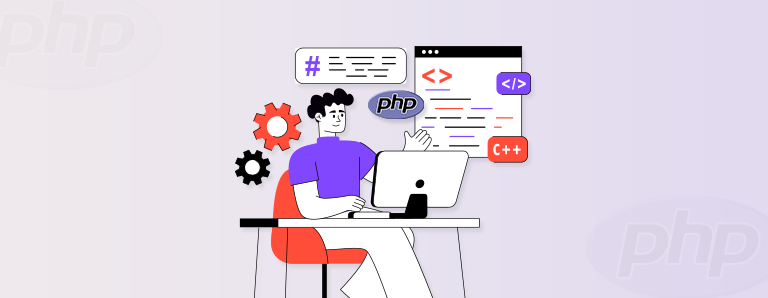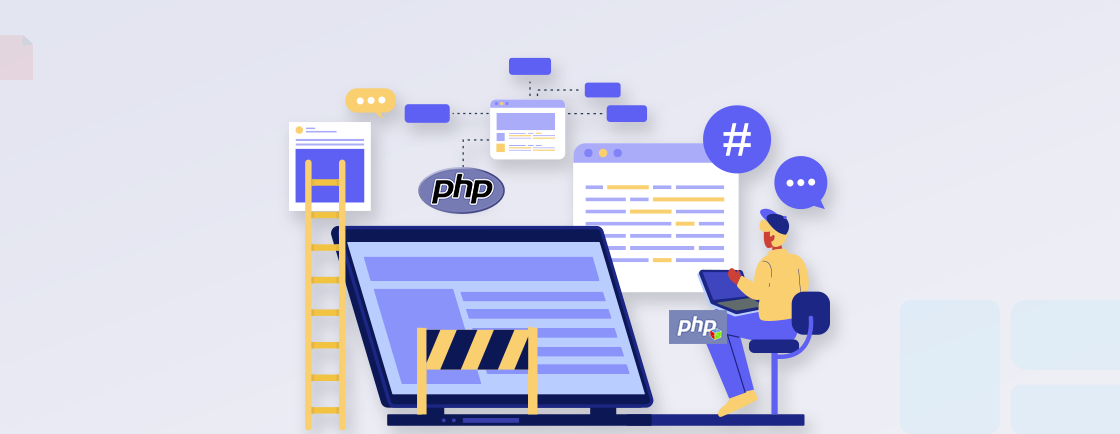Table of Contents
When creating a website, the first thought is always to ensure it stands out from the crowd. But how can you manage that? Well, one of the first things you can do is create a local PHP development using Docker. That builds a workshop that lets you work on the website unrestricted from any connection issues or cyber threats.
Docker lets the PHP developers create an independent, local environment (or containers) by just following a few easy steps. This platform is seamlessly compatible with PHP and various PHP development tools and servers used in modern workflows. Every container would be like a separate computer for your website. So you can use different tech stacks for each one.
Now, we know this topic can be a little tricky. But don’t worry. This guide will help explain what Docker is and how you can create a local PHP development environment using it. Let’s begin.
What is Docker & How Does it Work?
Docker is an open-source application with which developers can create self-contained and isolated environments. That enables them to run multiple technology stacks regardless of the underlying operating system or infrastructure. One of its significant advantages is that containers within Docker can share the host’s OS. So there won’t be any need for separate operating systems for each container. That reduces the server’s workload significantly without impacting the performance.
When it comes to local PHP development, Docker proves invaluable by facilitating the setup of a containerized environment to run PHP websites. That includes the necessary elements like a web server, database, and PHP itself. With Docker, developers can swiftly and effortlessly establish a local development environment, avoiding the need to install and configure each component individually.
Docker leverages containerization technology to create and manage lightweight and independent environments known as containers. These containers package an application along with all its dependencies, such as libraries, frameworks, and configuration files. Importantly, these containers can operate on any system that supports Docker, providing consistent behavior regardless of the underlying infrastructure.
After setting up the Docker container, developers can conveniently access their PHP site through a web browser and commence local development. Any modifications made to the PHP files or configuration within the container will be immediately reflected.
Overall, Docker offers a streamlined and efficient approach to establishing a consistent, isolated, and portable development environment for PHP. That empowers developers to work on their PHP projects locally before deploying changes to the live website. For streamling your projects with reliable, containerized environments and expert implementation, partner with a PHP development company that specializes in Docker-based setups for faster, scalable, and hassle-free development.
Key Features of Docker Application
Docker can be an excellent application for setting up local PHP development. It lets the developers test the design and functionalities, as well as updates before they are deployed on the live site.
It provides several key features that make it an excellent choice for local PHP development. Here are a few of them:
Easy Setup & Configuration
Docker ensures you can easily set up and configure the local PHP development. Through a pre-built Docker image specially designed for PHP, it will be quick and easy to create an isolated environment with all the necessary components. That comprises the web server, database, and PHP, providing an environment where you can eventually run a PHP File in Visual Studio code for streamlined debugging. So you won’t have to install and configure each of these components individually, which saves time and effort. Needless to say, this type of easy setup and configuration allows for efficient PHP development.
Isolation
Docker containers provide isolation between your PHP development environment and the host system. So there will be little to no conflicts with other software or libraries installed on your machine. You can rest assured your local PHP development won’t interfere with other projects or system configurations. That is all thanks to a clean and separate environment.
Portability
Docker containers are highly portable. So you can easily share your local PHP development environment with others. By packaging your entire development setup into a Docker image, you can conveniently collaborate with teammates or deploy the same environment to different machines or cloud platforms.
Efficient Resource Usage
Docker containers are lightweight and efficient in their resource usage. They share the host system’s kernel and resources, minimizing the overhead compared to running a full virtual machine for each PHP instance. That allows you to run multiple PHP containers on a single host, optimizing resource utilization without compromising performance.
Consistent & Duplicable Environment
You can create a consistent, duplicable environment for PHP website development with Docker. Docker images are fixed with different versions, which means you can define the exact configuration of the environment using a Docker file. So all developers working on the project are using the same environment, ensuring little to no compatibility issues. Basically, you won’t hear stuff like, “It works on my PC. I don’t know what the problem is.”
Easy Maintenance
Docker simplifies the maintenance of your local PHP development environment. If you need to update dependencies or make changes to the environment, you can modify the Dockerfile or update the Docker image accordingly. Docker’s versioning and rollback capabilities let you easily switch between different versions of the Docker image. That ensures a smooth maintenance process.
These key features of Docker make it a powerful tool for local PHP development. It provides an efficient, reproducible, and isolated environment. Plus, it simplifies the setup, maintenance, and collaboration aspects of PHP development. That enhances the development workflow, so the developers can focus on building and testing their PHP development projects with ease.
But how might Docker be beneficial for PHP website development? We’ll find out in the next section.
Advantages of Using Docker for PHP Development
PHP development services tend to use Docker to optimize the workflow effectively. But why? Well, Dockerizing your PHP website offers a few crucial advantages for the development process, and some of them are as follows:
Isolation: With Docker, every container has its own runtime environment. That contains a process space along with a network stack. So the dedicated environment can ensure the dev team catches any security bugs with ease before other containers are infected. Moreover, this kind of isolation helps test several sets of data with your website without any overhead dependency.
Scalability: Docker containers offer much easier scalability than virtual machines. As mentioned earlier, these containers are well-packaged, lightweight pieces of application that can be scaled with resources as required. Plus, in case of a hardware failure, you can ship the containers from one host environment to the other much easier compared to a virtual machine.
Accuracy Across the Environment: The PHP dev team uses several machines during production and testing, which is a core requirement when building a automated CI/CD for PHP pipeline. So even a minor difference between the environments may lead to some significant problems. That means hours of team meetings to find the root of the issue. But Docker helps you achieve better consistency and accuracy in the environment. So you can ensure there will be little to no complications with your code.
Speed of Development: There is a chance that the members of a team working on the PHP website have different machines and OS. Then normally, there may be some compatibility issues between them. But Docker on the machines and downloading the images for the containers can save you quite some time in PHP development. That’s why it can do wonders for your website with PHP performance optimization techniques.
Another advantage of using Docker is its price. You can get Docker for PHP website development for just starting at $5 per month. (There’s also a free version, but that doesn’t include the pro tools needed by the developers)
Although this cost may seem a little steep to some, these advantages with respect to the local PHP development using Docker will make it worth the price.
Coming on to the primary query at hand, “How to set up a local PHP development Using Dockers?”. Let’s start the process.
How to Set Up a Local PHP Development Using Docker?
The local environment with Docker will help create the websites much more efficiently. You and your team can also collaborate on the local environment quite easily. But first, you need to install Docker, which can be a little complex for beginners. However, we’ll try to simplify it as much as we can.
Install Docker
Three of the most common OS currently in the market are Windows, macOS, and Ubuntu. No matter which one you use, Docker can be installed on the machine quite easily.
Let’s start with Windows.
For Windows
Before starting the process, make sure you comply with the system requirements for the Docker application.
- RAM: 4GB
- Processor: 64-bit (2010 and beyond)
- BIOS: Virtualization enabled
Additionally, install the Linux kernel update package for using the WSL 2 Docker back-end. Since most people nowadays use Windows 10 (64-bit), we’ll assume it is the home system and start the process.
Step 1: First, enable Hyper-V on your PC.
Step 2: Then, download the Docker Desktop for Windows and open the Docker for Windows Installer file.
Step 3: Check the boxes in the “Configuration” window based on your preferences, and click Ok.
Step 4: After the installation, click on the button Close and restart. Then wait for your PC to restart.
Step 5: After the PC has rebooted, a Service Agreement pop-up window will appear. Then, read the terms, select the checkbox for “I accept the terms,” and then click on Accept. (You can also see the full terms of service by clicking on View Full Terms.)
For macOS
Similar to Windows, macOS users also have to pay heed to the system requirements before starting the Docker installation.
- RAM: 4GB
- Version: macOS Version 10.15 and beyond.
- VirtualBox: You can’t install the previous versions of VirtualBox 4.3.30.
Let’s start the Docker installation process:
Step 1: First, download Docker for Mac (for Mac with Apple Processor and Intel Processor). Then, double-click on the saved .dmg file and drag and drop the Docker icon into the Applications folder.
Step 2: After that, open the docker.app in the Applications folder. For configuration, you’ll need to enter the password.
Step 3: After entering the password and clicking Ok, you’ll see a pop-up window showing the Service Agreement. At the bottom of the screen, select the checkbox for “I accept the terms” and then click on Accept. (You can also see the full terms of service by clicking on View Full Terms.)
Finally, after completing this installation process, the Docker menu will be visible on the status bar.
For Ubuntu
Installing Docker on a PC running on Ubuntu can be a little trickier than Windows and macOS. Here are the system requirements for Ubuntu users.:
- Require VPS (Virtual Private Server)
- One of these Ubuntu OSs: Ubuntu Jammy 22.04 (LTS), Ubuntu Impish 21.10, Ubuntu Focal 20.04 (LTS), or Ubuntu Bionic 18.04 (LTS)
Let’s start the Docker installation process:
Step 1: Update the package list with the following code.
sudo apt-get update
Step 2: Install the prerequisite packages.
sudo apt-get install ca-certificates curl gnupg lsb-release
Step 3: Make a separate directory for the Docker GPG key.
sudo mkdir -p /etc/apt/keyrings
Step 4: Then, add the Docker GPG key in the new directory.
curl -fsSL https://download.docker.com/linux/ubuntu/gpg | sudo gpg --dearmor -o /etc/apt/keyrings/docker.gpg
Step 5: Construct the Docker repository.
echo \ "deb [arch=$(dpkg --print-architecture) signed-by=/etc/apt/keyrings/docker.gpg] https://download.docker.com/linux/ubuntu \ $(lsb_release -cs) stable" | sudo tee /etc/apt/sources.list.d/docker.list > /dev/null
Step 6: Update this repository.
sudo apt-get update
Step 7: Last but not least, install the latest versions of Docker Engine, Docker Compose, and Containerd.
sudo apt-get install docker-ce docker-ce-cli containerd.io docker-compose-plugin
Step 8: Now, you will need to confirm the success of the installation process with the following command.
sudo docker run hello-world
That will show you the following message.
That concludes the process of installing Docker on the PC. Now, we’ll move on to how the experts set up the PHP container on the Docker application.
Setting Up a PHP Container
After installing Docker, the next step is to set up the PHP container. For that, we assume you are using the Apache server. Here are the things you will need to specify in the docker-compose.yml file.
Container Name: A random name you want to assign to your PHP container.
Container Image: This official PHP image is the version of PHP you want to use for website development.
Volume: To set up a working src directory for code/source files.
For example:
volumes:
- ./php/src:/var/www/html/
- Port Numbers: It defines Apache server port mapping to the port on your local computer.
For example:
ports:
- 8000:80
After defining these specifications, this is how your docker-compose.yml file will look.
version: '3.8'
services:
php-apache-environment:
container_name: php-apache
image: php:8.0-apache
volumes:
- ./php/src:/var/www/html/
ports:
- 8000:80
After creating this docker-compose file, give it a test run. It will extract the information, download the Apache server, create the image, and run the Docker container.
Now, when you open the Docker engine on the desktop, you’ll see the container is running.
To make sure this container can execute PHP scripts, open the browser and type in the local host post (http://localhost:8000/). Something like this.
So now you know this container can run any PHP-driven code. That means you can set up a PHP website on this container and start developing and customizing it locally.
Set Up a MySQL Database Container
Now, you will have to set up a MySQL database, for which the PHP programmers list a few crucial aspects, including:
- Password Authentication: It will help set an authentication environment to use and access the MySQL server and its services (like the database).
MYSQL_ROOT_PASSWORD: MYSQL_ROOT_PASSWORD
MYSQL_DATABASE: MY_DATABASE
MYSQL_USER: MYSQL_USER
MYSQL_PASSWORD: MYSQL_PASSWORD
- Restart policy: To restart the service whenever any changes are defined.
Ultimately, your docker-compose.yml file will look like the following:
version: '3.8'
services:
php-apache-environment:
container_name: php-apache
build:
context: ./php
dockerfile: Dockerfile
depends_on:
- db
volumes:
- ./php/src:/var/www/html/
ports:
- 8000:80
db:
container_name: db
image: mysql
restart: always
environment:
MYSQL_ROOT_PASSWORD: MYSQL_ROOT_PASSWORD
MYSQL_DATABASE: MYSQL_DATABASE
MYSQL_USER: MYSQL_USER
MYSQL_PASSWORD: MYSQL_PASSWORD
ports:
- "9906:3306"
After creating this file, run docker-compose up to set up the MySQL environment. That will add MySQL to the container.
Run SQL Query Through PHP Scripts
In this step of setting up a local PHP development environment using Docker, you will open and edit the index.php file. Add the following PHP MySQL connection code.
<?php
//These are the defined authentication environment in the db service
// The MySQL service named in the docker-compose.yml.
$host = 'db';
// Database use name
$user = 'MYSQL_USER';
//Database user password
$pass = 'MYSQL_PASSWORD';
// check the MySQL connection status
$conn = new mysqli($host, $user, $pass);
if ($conn->connect_error) {
die("Connection failed: " . $conn->connect_error);
} else {
echo "Connected to MySQL server successfully!";
}
?>
Save this index.php file and open http://localhost:8000/ on your browser.
That concludes the setup of PHP Apache and MySQL environments for the local PHP development with Docker. Now, you can enjoy developing your PHP website locally through Docker containers. If you want to accelerate your PHP projects with expertly configured Docker environments and seamless local development setups, hire dedicated PHP developers who can efficiently manage containerized PHP and MySQL environments, ensuring smooth, scalable, and secure application development.
Conclusion
PHP can help create highly-customized websites. But for that, the best thing you can do is set up a local PHP development environment using Docker or another PHP IDE. It will help you ensure scalability for the website as the business witnesses growth. You can scale the lightweight Docker container much more easily compared to virtual machines.
Plus, the local PHP environment brings better accuracy and higher speed of development to ensure the quality of the website. We hope this guide has helped you Dockerize your PHP website and work on it more efficiently. If you still have some doubts regarding local PHP development using Docker, reach out to the experts today!
FAQs Related to Local PHP Development Using Docker
What is the difference between Docker and virtual machines?
Docker and virtual machines (VMs) serve similar purposes of isolating and deploying applications, but they differ in their approach. Docker utilizes lightweight containers to package applications and their dependencies, leveraging the host machine’s kernel for efficient resource utilization. It offers enhanced portability and faster startup times compared to VMs. In contrast, VMs emulate complete operating systems, allowing multiple instances with individual kernels and resource needs to run on a host machine.
How can Docker improve my development workflow?
Docker can improve your development workflow in several ways. It provides consistency across different environments, allowing you to develop and test applications in a reproducible manner. Docker containers encapsulate dependencies, making it easier to manage and deploy applications across different systems. Containers can be easily shared, allowing for collaboration and easier onboarding of new team members. Docker also simplifies the process of setting up complex environments, reducing the time spent on environment configuration and increasing productivity.
How can I debug PHP code running in a Docker container?
There are several PHP development tools you can use to debug the PHP code running in a Docker container. Xdebug is among the more popular PHP debugging extensions that can help you with this functionality. You’ll need to install and configure Xdebug in your Docker image and set up your PHP IDE (integrated development environment) to listen for debugging connections. Then, you can set breakpoints in your code and step through it using the debugging features of your IDE.
Master PHP Web Development
Access expert guides and tips to enhance your PHP programming capabilities.