Quick Summary
This guide shares how Laravel makes file storage simple and secure. You’ll learn how disks work, how to upload and manage files, and best practices for organizing, validating, and protecting them. It also covers real-world use cases like profile pictures, secure documents, multi-tenant apps, and image processing. By following these tips, you can build fast, reliable, and safe file handling in any Laravel project.
Table of Contents
File storage and management are a core part of any web application. You need a simple way to save, organize, and protect files so your app runs smoothly. If storage is messy, things break. If it’s managed well, everything works better.
Laravel helps with this by giving you a powerful file storage system out of the box. It works with both local and cloud storage, so you don’t have to build your own solution.
In this guide, we’ll discuss how Laravel file storage works, highlight its key features, and share best practices from real-world projects. Let’s start!
What is Laravel File Storage?
Laravel File Storage (or Laravel File System) is a feature-rich, flexible system that helps you manage files easily in your Laravel application. It leverages the Flysystem PHP package, providing developers with a unified interface to interact with various storage systems.
This abstraction layer simplifies the process of connecting to different file systems, such as local storage, Amazon S3, or Rackspace Cloud Storage. The most significant advantage is that switching between these storage options is seamless, as the API remains consistent, regardless of the backend.
How Laravel File Storage Works?
At its core, Laravel File Storage uses the concept of “disks.” A disk is essentially a configured file storage driver, which determines where and how files will be stored. These disks are defined in the config/filesystems.php configuration file. Each disk can represent a specific storage driver (e.g., local, S3, etc.) and can have its own set of credentials and settings.
This configuration flexibility allows you to:
- Define multiple disks with different drivers.
- Have multiple disks that use the same driver but point to different directories or servers.
- Easily modify disk settings to adapt to changing requirements without altering the codebase.
The best part? Laravel’s storage system comes with built-in commands and methods for common file operations, making it a breeze to store, retrieve, and manage files in any environment. The Laravel file upload process is central to many web applications, ensuring user media is handled securely and reliably.
Laravel 11+ Storage Improvements
Laravel 11 introduced some useful updates to file storage that make life easier for developers:
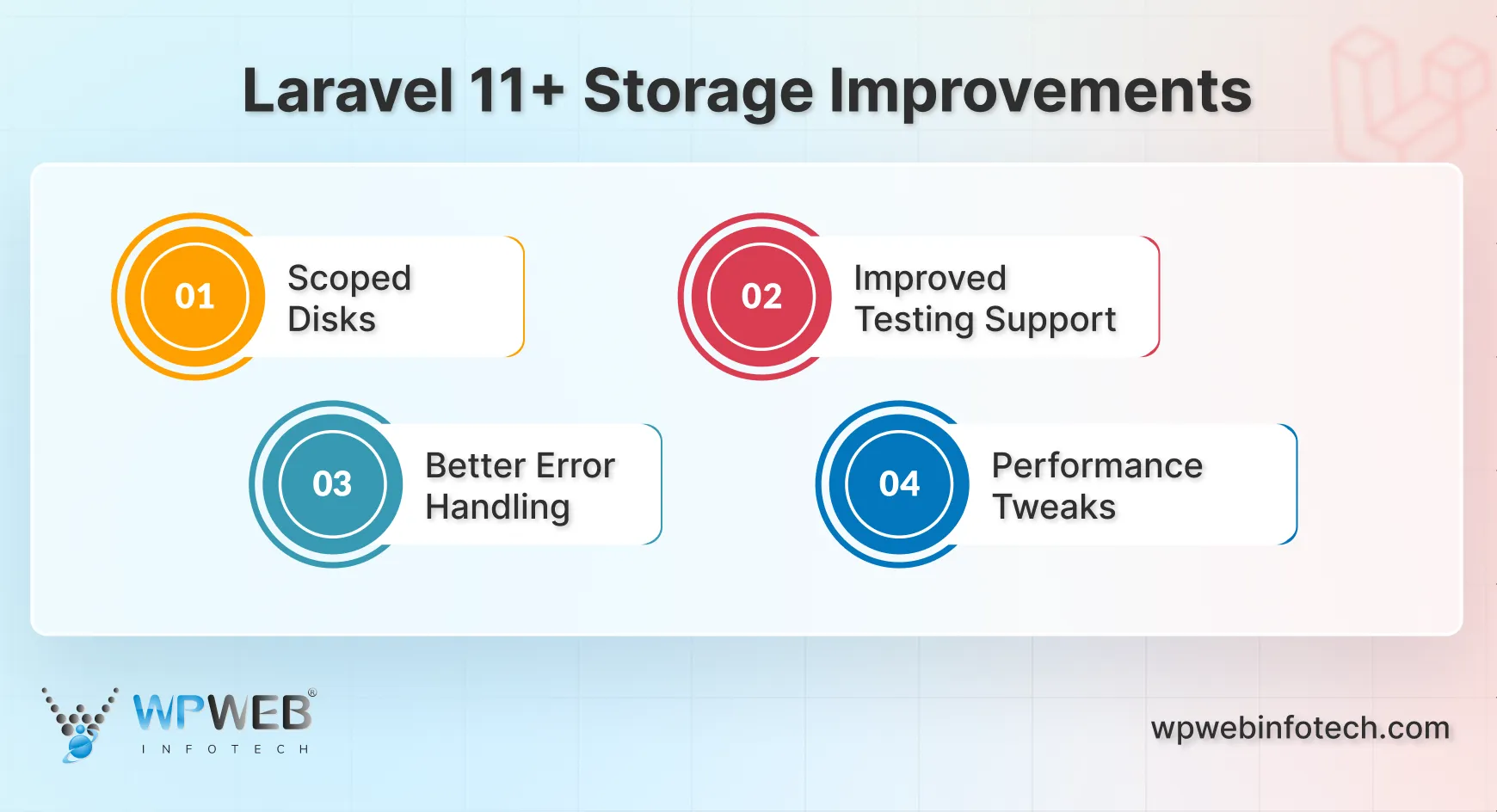
- Scoped Disks: You can now create disks scoped to a specific directory, so all file operations are automatically limited to that folder. This helps with multi-tenant apps or user-specific storage.
- Improved Testing Support: The Storage::fake() method is more powerful, making it easier to write clean tests for file uploads and downloads.
- Better Error Handling: File-related exceptions now provide clearer messages, so debugging storage issues is faster.
- Performance Tweaks: Under the hood, Laravel 11 improved caching for metadata and directory listings, reducing unnecessary calls, especially with cloud providers.
These updates build on Laravel’s already strong storage system and give developers more control, better testing tools, and smoother performance.
How to Use Laravel File Storage?
Laravel pre-configures two main disks for file storage:
- local: Stores files on your local development machine (not for production).
- public: Stores files in the public folder through your web server (use this for images, CSS, JavaScript, etc.).
You can find the configuration details in config/filesystems.php. This is usually sufficient for basic usage, but you can customize it if needed.
First of all, set up a Laravel project using Composer (if not, already). Here’s the command for the same.
composer create-project --prefer-dist laravel/laravel your-project-name
Then there are three parts of using the file store in Laravel: storing the files, retrieving the files, and deleting the files.
Uploading and Storing Files in Laravel with Examples
The files are stored in Laravel using the Storage facade. Here’s how it works.
Step 1: Import the Storage facade
use Illuminate\Support\Facades\Storage;
Step 2: Choose the disk
$disk = ‘local’; // Or ‘public’ for publicly accessible files
Step 3: Upload the file
There are two main methods for storing files:
- put() method: This method accepts the file path (relative to the disk’s root) and the file content (as a string). It’s suitable for manually creating files:
$contents = 'This is some content to store.';
Storage::disk($disk)->put('path/to/file.txt', $contents);
- putFile() or putFileAs() methods: These methods are more commonly used for uploaded files. They accept an Illuminate\Http\UploadedFile instance and either:
- Automatically generate a unique filename (putFile()):
$uploadedFile = $request->file('avatar');
$path = Storage::disk($disk)->putFile('avatars', $uploadedFile);
- Or, specify a custom filename (putFileAs()):
$uploadedFile = $request->file('avatar');
$path = Storage::disk($disk)->putFileAs('avatars', $uploadedFile, 'custom_avatar.jpg');
File Upload Basics (Forms + Validation + Controller Logic)
Blade form:
<form action="{{ route('file.upload') }}" method="POST" enctype="multipart/form-data">
@csrf
<input type="file" name="avatar">
<button type="submit">Upload</button>
</form>
Controller:
public function upload(Request $request)
{
$request->validate([
'avatar' => 'required|image|mimes:jpg,png,jpeg,gif|max:2048',
]);
$path = $request->file('avatar')->store('avatars', 'public');
return back()->with('success', 'File uploaded successfully')->with('path', $path);
}
To maintain consistency when uploading files and updating related records, wrap your logic in database transactions in Laravel.
Multiple File Uploads Example
Blade form:
<form action="{{ route('files.upload') }}" method="POST" enctype="multipart/form-data">
@csrf
<input type="file" name="files[]" multiple>
<button type="submit">Upload</button>
</form>
Controller:
public function uploadMultiple(Request $request)
{
$request->validate([
'files.*' => 'required|file|mimes:jpg,png,pdf|max:5120',
]);
$paths = [];
foreach ($request->file('files') as $file) {
$paths[] = $file->store('documents', 'public');
}
return back()->with('success', 'Files uploaded successfully')->with('paths', $paths);
}
Quick Comparison Table: Local vs S3 vs FTP vs DigitalOcean Spaces
| Disk Type | Storage | Pros | Cons | Best Use Case |
|---|---|---|---|---|
| Local | storage/app (server) | Fast, easy to set up, and no extra cost | Not suitable for scaling or multiple servers | Temporary files, system logs, small apps |
| Public | storage/app/ public | Browser-accessible, easy setup | Not suitable for scaling or multiple servers | User avatars, product images, downloads |
| S3 (Amazon) | Cloud Bucket | Scalable, reliable, secure, and generates signed URLs | Slight latency, costs for storage, and requests | Production apps, large files, backups |
| FTP/SFTP | Remote Server | Works with legacy systems | Slower, depends on the remote server | Production apps, large files, backups |
| DigitalOcean Spaces | Cloud Bucket | Simple setup, S3-compatible, affordable | Limited region options | Small to medium production apps |
Retrieving and Downloading Files from Laravel Storage
The file retrieval depends on whether the file is publicly accessible or private.
Publicly-accessible Files (in public disk): Use the url() method to generate a URL for accessing the file in your views:
$url = Storage::disk('public')->url('path/to/file.txt');
Private Files (in local disk or other non-public disks): Use the get() method to retrieve the file contents as a string:
$contents = Storage::disk($disk)->get('path/to/file.txt');
Working with File URLs
Public disk gives a direct URL:
echo Storage::url('avatars/custom_avatar.jpg');
Temporary URLs for Secure Access
For cloud disks like S3:
$url = Storage::disk('s3')->temporaryUrl(
'reports/financial.pdf',
now()->addMinutes(10)
);
Advanced Temporary URL Customization
Force download with custom headers:
$url = Storage::disk('s3')->temporaryUrl(
'reports/financial.pdf',
now()->addMinutes(10),
['ResponseContentDisposition' => 'attachment; filename="report.pdf"']
);
Deleting Files in Laravel
Use the delete() method with the file path:
Storage::disk($disk)->delete('path/to/file.txt');
You can also delete multiple files at once:
Storage::disk('public')->delete(['file1.jpg', 'file2.jpg']);
Understanding Storage Disks & Drivers
Laravel’s file storage system is based on drivers and disks.
- A driver is the underlying technology that knows how to store and retrieve files (local filesystem, Amazon S3, FTP, etc.).
- A disk is a named configuration that tells Laravel which driver to use and what settings to apply.
This design allows you to switch between local storage and cloud storage without changing your application logic.
- Local Disk (Private Files): Uses the local driver and stores files in storage/app. Files are private by default and not browser-accessible, making this disk ideal for sensitive documents, logs, or temporary files.
- Public Disk (Browser-Accessible Files): Also uses the local driver but stores files in storage/app/public. A symbolic link (php artisan storage:link) maps this to public/storage, allowing browser access. Ideal for user-facing files, such as profile photos, product images, or downloads.
- S3 Disk (Cloud Storage): Utilizes Amazon S3 to store files in the cloud, replacing the local server. Great for production environments needing scalability and reliability. Supports private files, public access, or secure temporary URLs.
- FTP and SFTP Disks (Remote Servers): Store and retrieve files on a remote server over FTP/SFTP. Useful for legacy systems or transferring files between servers that do not run Laravel.
- Custom Disks (Your Own Integrations): For storage solutions not supported out of the box, define a custom disk. This allows integration with Google Drive, Dropbox, or your own API by creating a custom driver.
Configuration Example (config/filesystems.php):
'disks' => [
'local' => [
'driver' => 'local',
'root' => storage_path('app'),
],
'public' => [
'driver' => 'local',
'root' => storage_path('app/public'),
'url' => env('APP_URL').'/storage',
'visibility' => 'public',
],
's3' => [
'driver' => 's3',
'key' => env('AWS_ACCESS_KEY_ID'),
'secret' => env('AWS_SECRET_ACCESS_KEY'),
'region' => env('AWS_DEFAULT_REGION'),
'bucket' => env('AWS_BUCKET'),
'url' => env('AWS_URL'),
],
],
You can also opt for cloud storage services like Amazon S3 for production environments. They offer better scalability and security.
If you need help with the file storage in your website or application, consult with our expert Laravel development company.
Laravel File Storage Best Practices
To ensure efficient and secure use of file storage in Laravel, there are a few best practices to follow.

- Use Environment Variables for Configuration: Store sensitive configuration values like API keys and credentials in the .env file. This keeps your configuration secure and makes it easy to manage different environments (development, staging, production).
AWS_ACCESS_KEY_ID=your-access-key-id
AWS_SECRET_ACCESS_KEY=your-secret-access-key
AWS_DEFAULT_REGION=your-region
AWS_BUCKET=your-bucket-name
- Leverage Storage Disks: Define multiple disks in config/filesystems.php for different storage needs. This allows you to easily switch between local, cloud, and other storage systems without changing the code of your Laravel app. To safeguard your storage index and metadata, schedule regular backups with a Laravel MySQL dump.
'disks' => [
'local' => [
'driver' => 'local',
'root' => storage_path('app'),
],
's3' => [
'driver' => 's3',
'key' => env('AWS_ACCESS_KEY_ID'),
'secret' => env('AWS_SECRET_ACCESS_KEY'),
'region' => env('AWS_DEFAULT_REGION'),
'bucket' => env('AWS_BUCKET'),
],
'ftp' => [
'driver' => 'ftp',
'host' => env('FTP_HOST'),
'username' => env('FTP_USERNAME'),
'password' => env('FTP_PASSWORD'),
],
]
- Visibility Controls: Set appropriate file permissions when saving files. Keep sensitive files private by default.
Storage::disk('s3')->put('report.pdf', $contents, 'private');
- Use Signed URLs for Secure Access: When providing temporary access to files stored in cloud storage, use signed URLs to enhance security. Laravel’s Storage facade makes it easy to generate these URLs.
$url = Storage::disk('s3')->temporaryUrl(
'file.txt', now()->addMinutes(10)
);
- Optimize File Uploads: Implement file validation and size restrictions to ensure only valid files are uploaded. It prevents malicious files and optimizes storage usage.
$request->validate([
'file' => 'required|file|max:10240', // 10MB max size
]);
Storage::put('files', $request->file('file'));
- Manage File Permissions: Set appropriate file permissions to ensure that files are only accessible by authorized users. It is particularly important when dealing with sensitive or private data.
Storage::disk('s3')->put('file.txt', 'Contents', 'private');
- Monitor and Log Storage Usage: Keep track of your storage usage and log file operations. For apps dealing with high file upload rates, always optimize Laravel database queries to fetch, update, and clean up file-related records efficiently. This helps in identifying issues early and managing storage effectively.
Log::info('File uploaded', ['file' => $filePath, 'disk' => 's3']);
- Use Event-Driven File Management: Leverage Laravel events (e.g., Storage::deleted, queued jobs, or model events) to handle actions like cleaning up files, generating thumbnails, or updating metadata automatically when files are created or removed.
- Use Cache for Metadata: Cache file metadata to reduce the number of storage operations and improve performance, especially when dealing with cloud storage.
$metadata = Cache::remember("file_metadata_{$file}", 60, function () use ($file) {
return Storage::disk('s3')->getMetadata($file);
});
With these practices, you can ensure efficient, secure, and scalable file storage management in your Laravel applications.
Advanced File Operations & Real-World Use Cases
Laravel’s storage system is flexible. Beyond basic uploads and downloads, it can handle real-world problems developers face every day. Let’s look at some common use cases and how you can solve them.
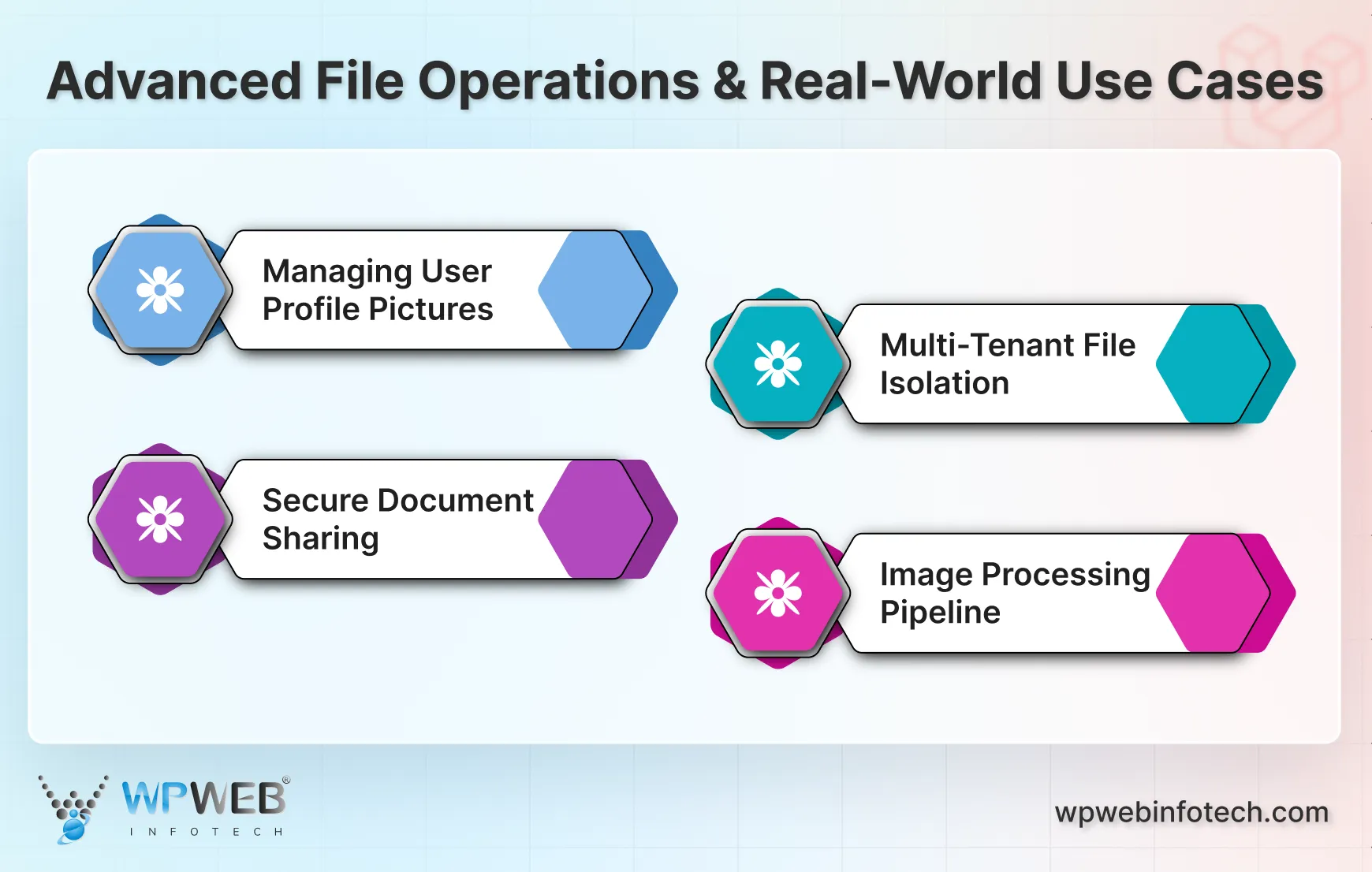
Managing User Profile Pictures
Almost every app lets users upload a profile picture. With Laravel, this is simple:
- Save each user’s picture in a folder like users/{id}/profile.jpg.
- Validate the image size and type before saving.
- Use the public disk so the image can load on the frontend.
$path = $request->file('avatar')->store("users/{$user->id}", 'public');
This way, each user’s image is organized and easy to retrieve.
Secure Document Sharing
For an app where users upload sensitive files, like invoices or contracts, you don’t want these to be public. Instead, save them with private visibility and share them using signed URLs.
$url = Storage::disk('s3')->temporaryUrl(
"invoices/{$user->id}/report.pdf",
now()->addMinutes(15)
);
This gives secure, time-limited access. The file stays private, but the user still gets what they need. You should be aware that enabling Laravel MySQL strict mode can impact file storage tables, particularly concerning data validation and inserts.
Multi-Tenant File Isolation
If your app serves multiple companies or groups, file isolation is key. You don’t want Company A seeing Company B’s files. A simple approach is to store files under each tenant’s ID.
tenants/{tenant_id}/documents/
tenants/{tenant_id}/images/
This keeps files separate and secure. It also makes scaling easier if you move tenants to different storage later.
Image Processing Pipeline
Many apps need to handle images. You may want to resize, crop, or compress them. Instead of doing this on the fly, process images when they’re uploaded.
Use events or jobs:
- When a user uploads an image → trigger a job.
- The job resizes and optimizes the image.
- Store different versions, like small, medium, and large.
This approach improves performance and keeps your frontend fast.
Simply put, Laravel storage goes beyond simple uploads. It helps manage profile pictures, secure documents, tenant-specific files, and image processing with ease. These real-world use cases show how to keep files organized, safe, and optimized for performance.
Conclusion
File storage in Laravel is quite efficient, thanks to Flysystem. You can seamlessly integrate various storage mechanisms such as local storage, cloud storage, or custom storage providers.
You also need to implement best practices, such as validating user input, securing file uploads, and optimizing storage configurations. Then you can create robust, secure, and scalable websites that efficiently manage file storage requirements.
For complex projects, you can hire dedicated Laravel developers. They can provide expertise to ensure the storage aspect of your website is always seamless.
FAQs About Laravel File Storage
How do I upload a file using Laravel File Storage?
You can use the Storage facade to upload files. For example, to upload a file to the default disk, you’d use: Storage::put(‘file.txt’, ‘Contents’);/
How to get storage files in Laravel?
To access files in the storage folder, use Laravel’s storage_path() function. It gives you the absolute path to the storage directory. Just add the relative path to your file to get the full file path.
How to access files in storage in Laravel?
To access files inside the storage/app directory, use the Storage facade like this:
Storage::get(‘tables/config.xml’)
or to modify the content, use:
Storage::put(‘tables/config.xml’, $newContent).
How to upload large files in Laravel without timeout issues?
To handle large uploads, increase upload_max_filesize and post_max_size in php.ini. Use Laravel’s chunked uploads or a package like Laravel Livewire or Dropzone.js to upload files in parts. Also, consider storing the files directly on cloud disks like S3 to avoid server memory limits.
How to test file storage in Laravel applications?
Use Storage::fake() to simulate disks in tests. This allows you to test uploads, deletions, and retrieval without affecting real files. Combine with assertions like Storage::disk(‘public’)->assertExists($path) to verify expected behavior.
Can my app use Laravel file storage with multiple databases?
Yes, Laravel multiple databases support and integrate with file storage for complex setups. Laravel makes connecting to several databases easy for multi-tenant apps and file metadata separation. Models and file-related tables can utilize different databases from connections defined in config/database.php.
Build Powerful Laravel Applications
Learn how to leverage Laravel's powerful features for efficient and scalable web development.





