Table of Contents
Have you ever messed up something during deployment and wished you had a quick way to roll back your database? That’s where a MySQL dump can save the day. It’s basically a full backup of your data that you can restore anytime things go sideways.
In Laravel, there’s more than one way to handle dumps — from simple terminal commands to custom Artisan scripts and powerful backup packages. Each method has its use, depending on your setup. knowing how to create and restore dumps is a must. It keeps your workflow smooth and your data safe. So, let’s get started!
Why You Might Need a Database Dump
Creating a MySQL dump means exporting your entire database into a file, which can be stored, transferred, or restored later. In a Laravel project, there are several moments when having a dump of your database isn’t just helpful; it’s necessary. Here’s when and why you’d need it:
Backups Before Major Changes or Deployments
Before applying updates to your application or database schema through Laravel migrations, it’s smart to create a backup. When you run Laravel migrations that alter table structures or add new columns, having a pre-migration dump ensures you can quickly roll back to a known state if something goes wrong.
Example:
mysqldump -u root -p your_database > pre-deploy.sql
This command saves your current database state into a file named pre-deploy.sql.
Migration Between Environments
Whether you’re moving data from local to staging or staging to production, dumps make the transfer easy and consistent.
Example Workflow:
- Dump the database on the source environment:
mysqldump -u user -p laravel_db > staging_dump.sql
- Move the file to your target server.
- Import it:
mysql -u user -p laravel_db < staging_dump.sql
Developer Onboarding with Preloaded Data
New developers can get up and running quickly with a sample database dump instead of running full migrations and seeders from scratch.
Example:
Create a dump without unnecessary data:
mysqldump -u user -p laravel_db --ignore-table=laravel_db.logs > dev_snapshot.sql
This gives your dev team a clean, usable database to work with.
Disaster Recovery and Compliance Audits
Unexpected data loss can happen due to bugs, server crashes, or even accidental deletions. Regular dumps act as a safety net and can also help meet data retention policies or compliance requirements.
Automate regular dumps using Laravel’s scheduler or packages like Spatie to ensure you’re always prepared.
Having frequent and accessible database dumps ensures your Laravel app stays recoverable, portable, and developer-friendly. It’s a simple habit that pays off in both emergencies and everyday workflows.
How to Create the Laravel MySQL Dump
Now that you know why database dumps are important, let’s look at how to actually create them in a Laravel setup. There are multiple ways to go about it, from using built-in MySQL tools to Laravel-specific solutions that offer more automation and flexibility. So, let’s start with the easiest method.
Method 1: Using mysqldump via Terminal (The Native Way)
If you’re looking for a quick, straightforward way to back up your Laravel application’s MySQL database, the native mysqldump utility is your best starting point. It comes bundled with MySQL and lets you export the entire database into a .sql file. This method doesn’t require any Laravel-specific setup, making it useful even outside the framework.
Whether you’re preparing for a deployment, migrating environments, or just want a one-off backup, this approach is simple and reliable. Let’s walk through the key commands step by step.
Basic Dump Command
To create a full dump of your MySQL database, use the following command in your terminal:
mysqldump -u your_user -p your_database > dump.sql
Here’s what each part does:
- -u your_user: Specifies your MySQL username.
- -p: Prompts you to enter your MySQL password (it won’t be visible as you type).
- your_database: The name of the database you want to export.
- dump.sql: The output file where your database dump will be saved.
This command creates a plain text .sql file containing all your database structure and data. You can later use this file to restore your database with a single command.
Add Timestamp to File Name
If you’re creating dumps regularly, it’s smart to add a timestamp to the filename. This helps you track when each backup was made.
mysqldump -u your_user -p your_database > dump-$(date +%F).sql
This uses the date +%F command to insert today’s date (e.g., 2025-05-27) into the file name. The result might look like:
dump-2025-05-27.sql
It keeps your backups organized and makes it easier to manage versioned dumps.
Compress the Dump File
Large databases can result in hefty .sql files. Compressing the dump can save disk space and make it easier to transfer or store.
mysqldump -u your_user -p your_database | gzip > dump.sql.gz
This command pipes the dump through gzip and saves it as a compressed .gz file. To restore from this compressed file later, use:
gunzip < dump.sql.gz | mysql -u your_user -p your_database
This decompresses the dump on the fly and imports it directly into MySQL.
Exclude Specific Tables
Sometimes, you don’t need everything — maybe you want to skip logs, sessions, or other bulky tables that aren’t useful for backups or testing. You can exclude them using the –ignore-table flag.
mysqldump -u your_user -p your_database --ignore-table=your_database.logs > dump.sql
To skip multiple tables, just repeat the flag:
--ignore-table=your_database.logs --ignore-table=your_database.sessions
This is especially useful when preparing a cleaner dump for development or staging environments where sensitive or unnecessary data isn’t needed.
Method 2: Create a Custom Laravel Artisan Command
If you prefer staying fully inside Laravel’s ecosystem, creating a custom Artisan command is a smart choice. It allows you to automate and standardize your database dumps directly within your app’s logic.
This approach is ideal for teams or Laravel development agencies that want consistency across projects.
Step 1: Generate the Artisan Command
Start by generating a new Artisan command using the following command:
php artisan make:command DumpMySQL
This creates a new file in:
app/Console/Commands/DumpMySQL.php
You’ll use this file to define the logic for dumping your MySQL database.
Step 2: Define the Logic
Open the generated file and modify the handle() method with your custom dump logic:
public function handle()
{
$db = env('DB_DATABASE');
$user = env('DB_USERNAME');
$pass = env('DB_PASSWORD');
$file = storage_path('backups/dump-' . date('Y-m-d_H-i-s') . '.sql');
$command = "mysqldump -u{$user} -p{$pass} {$db} > {$file}";
exec($command);
$this->info(\"Database dumped successfully to: {$file}\");
}
What this does:
- Pulls credentials from the .env file to keep things secure and flexible.
- Adds a timestamp to the file name so you don’t overwrite old dumps.
- Uses exec() to run the native mysqldump command.
- Provides a confirmation message when the dump completes.
Make sure the storage/backups/ directory exists and is writable.
Step 3: Run the Custom Command
Once you’ve added the logic, run your command like this:
php artisan dump:mysql
You can also customize the command name in the file by editing the $signature property at the top of your class. This method keeps your backup process integrated into Laravel, making it great for dev tools, automation scripts, or scheduled tasks.
Method 3: Use the Spatie Laravel Backup Package
Looking for a complete, production-ready backup solution? The Spatie Laravel Backup package is one of the most trusted options in the Laravel community.
It supports file and database backups, retention policies, notifications, cloud storage, and more — all through simple Artisan commands.
Step 1: Install the Package
Install the package via Composer:
composer require spatie/laravel-backup
This pulls in everything you need to manage backups in a Laravel-friendly way.
Step 2: Publish the Configuration File
After installing, publish the config file to customize how backups work in your app:
php artisan vendor:publish --provider="Spatie\\Backup\\BackupServiceProvider"
This will generate the file: config/backup.php. Here, you can set options like backup frequency, storage location, cleanup rules, and cloud storage configuration.
Step 3: Run a Database-Only Backup
To create a dump of just the database (excluding your files), use this command:
php artisan backup:run --only-db
By default, the resulting dump will be saved under:
storage/app/laravel-backups
You can adjust this location in the config file if needed. Here are a couple of commands you’ll find helpful once Spatie is set up:
- List all backups:
php artisan backup:list
- Clean up old backups based on the retention policy:
php artisan backup:clean
These commands help keep your storage tidy and manageable over time.
Bonus: Cloud Storage Support
You can easily configure backup destinations such as Amazon S3, Dropbox, or FTP in config/backup.php. Just update the disk array to use your preferred storage driver from config/filesystems.php.
Spatie’s package offers a robust and battle-tested way to automate backups with minimal effort. It’s especially useful for production environments where scheduled, cloud-based backups are a must.
Automate Dumps with Laravel Task Scheduler
Once you’ve set up a command to dump your database—whether native, custom or through a package, you can automate it using Laravel’s built-in task scheduler. This is perfect for creating regular backups without manual effort.
Step 1: Define Your Command in App\Console\Kernel.php
Open your app/Console/Kernel.php file and schedule the dump:
protected function schedule(Schedule $schedule)
{
$schedule->command('backup:run --only-db')
->daily()
->at('01:00')
->withoutOverlapping();
}
Explanation:
- backup:run –only-db: Runs the database-only backup (Spatie example).
- daily()->at(’01:00′): Runs every day at 1 AM.
- withoutOverlapping(): Prevents overlapping tasks in case of delays.
Step 2: Set Up Cron on the Server
To trigger Laravel’s scheduler, add this to your server’s crontab:
* * * * * cd /path-to-your-project && php artisan schedule:run >> /dev/null 2>&1
This runs the scheduler every minute, allowing Laravel to handle the logic for when tasks actually execute.
Optional: Schedule Custom Command
If you created your own Artisan command (like dump:mysql), you can schedule it the same way:
$schedule->command('dump:mysql')
->weeklyOn(1, '03:00') // Every Monday at 3 AM
->withoutOverlapping();
Automating database dumps ensures backups are done consistently and reliably. With Laravel’s scheduler, you can stay hands-off while your app takes care of itself behind the scenes. Pair your database dumps with Laravel File Storage best practices to ensure complete backup strategies.
How to Restore a Dump to MySQL
Creating a backup is only half the job; knowing how to restore it is just as critical. Whether you’re moving environments, fixing an issue, or recovering lost data, restoring a MySQL dump is a straightforward process when done correctly.
Step 1: Use the MySQL Command to Restore
Run the following command from your terminal:
mysql -u your_user -p your_database < dump.sql
Explanation:
- your_user: Your MySQL username
- your_database: The name of the database you’re restoring into
- dump.sql: The SQL dump file you previously exported
MySQL will prompt for your password and then begin the restoration process.
Step 2: Restore from a Compressed Dump (Optional)
If your backup is compressed using gzip, you can decompress and restore it in one go:
gunzip < dump.sql.gz | mysql -u your_user -p your_database
This saves you an extra decompression step and is handy when dealing with large files. Here are some important tips to consider:
- Ensure the target database exists before running the restore.
- Be cautious when restoring into production—always double-check the file.
- If needed, you can restore into a new database by creating one first:
mysql -u your_user -p -e “CREATE DATABASE new_db;”
mysql -u your_user -p new_db < dump.sql
Restoring a MySQL dump is one of the most reliable ways to recover or replicate your database. When done properly, it can bring your Laravel app back to a fully working state within minutes.
Advanced Use Case 1: Dev Snapshots for Fast Onboarding
Setting up a local environment can be tedious for new developers—especially when it involves seeding realistic data. A lightweight database snapshot can drastically reduce setup time and make onboarding smoother and more consistent.
Creating and restoring large database dumps can be resource-intensive. Before implementing automated dumps, analyze your database to optimize Laravel database queries and remove unnecessary data.
Step 1: Create a Clean Dev Snapshot
Export the database without unnecessary tables like logs or audit trails:
mysqldump -u user -p laravel_db \
--ignore-table=laravel_db.logs \
--ignore-table=laravel_db.failed_jobs \
> dev_snapshot.sql
Explanation:
- This command skips non-essential tables that aren’t needed in a dev environment.
- It creates a cleaner, smaller snapshot focused on core app functionality.
Tip: Use a Dedicated Command for This
You can wrap the dump logic into a custom Artisan command (as shown earlier), allowing your team to run something like:
php artisan snapshot:generate
This makes it repeatable and team-friendly.
Step 2: Share the Snapshot
Store the snapshot in a shared location, like a versioned S3 bucket or internal server. New devs can grab the latest version and import it:
mysql -u user -p laravel_db < dev_snapshot.sql
Or decompress if it’s zipped:
gunzip < dev_snapshot.sql.gz | mysql -u user -p laravel_db
Dev snapshots create a unified starting point for every developer. No guesswork, no half-seeded data—just a ready-to-go database that mirrors real app behavior. It’s a small investment that saves hours over time.
Advanced Use Case 2: Integrate Dumps in CI/CD Pipelines
When building modern Laravel apps, CI/CD pipelines often automate everything, from testing to deployment. By integrating database dumps into your pipeline, you can ensure your staging or test environments mirror production data structures and behaviors with minimal manual work.
Step 1: Export the Latest Dump Before Deployment (Optional)
In a production-ready pipeline, you can back up the current database before deploying new changes:
- name: Backup DB before deploy
run: |
mysqldump -u $DB_USER -p$DB_PASS $DB_NAME > dump-$(date +%F).sql
This step provides a rollback safety net in case a migration breaks something. When running a dump or restore across different systems, leverage Laravel multiple databases for maximum flexibility and seamless data porting between environments.
Step 2: Import Dump into Staging or Test Environment
For replicating production data in a CI or staging environment:
- name: Restore DB in staging
run: |
mysql -u $STAGING_DB_USER -p$STAGING_DB_PASS $STAGING_DB_NAME < dump.sql
You can also use gunzip if the dump is compressed:
gunzip < dump.sql.gz | mysql -u $USER -p$PASS $DB
This lets you test new changes against real-world data structures without touching live data. If needed, you can add this as a step in your pipeline:
- name: Run Laravel migrations
run: php artisan migrate --force
This ensures your environment is aligned with the latest schema. Automating database dump restores in CI/CD pipelines adds an extra layer of consistency and confidence. It allows you to test and deploy changes in an environment that closely mirrors production—reducing surprises and improving reliability.
Security Best Practices
Database dumps often contain sensitive user data, configuration values, and internal application logic. Whether you’re storing, transferring, or restoring dumps, it’s essential to secure them properly to prevent leaks and unauthorized access.
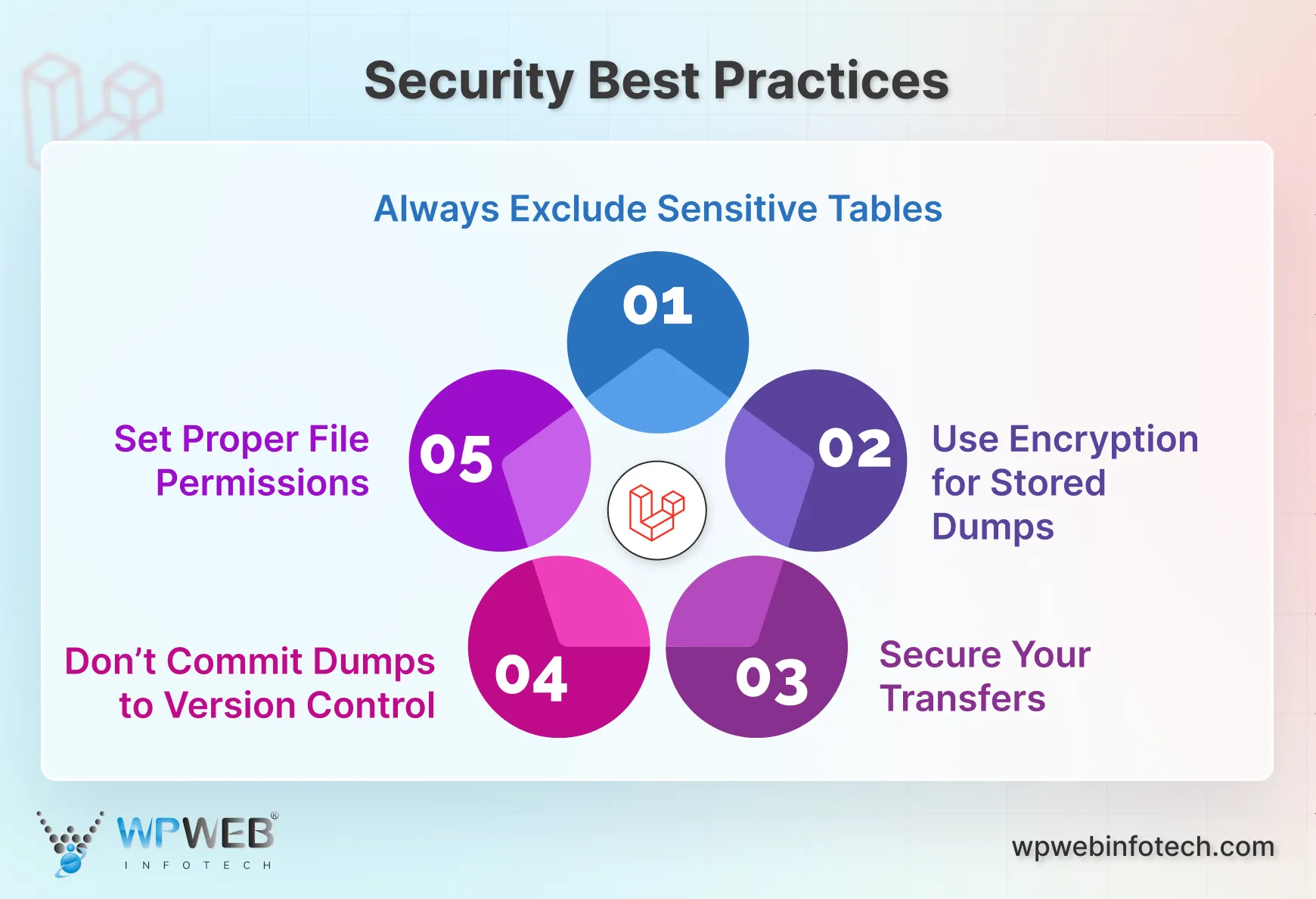
Always Exclude Sensitive Tables (When Possible)
If you’re creating dumps for local development or sharing internally, skip tables with sensitive information like user passwords, logs, or sessions:
mysqldump -u user -p database_name \
--ignore-table=database_name.users \
--ignore-table=database_name.password_resets \
> safe_dump.sql
Helps minimize the risk of accidental data exposure during dev/testing.
Use Encryption for Stored Dumps
Avoid storing plain .sql files long-term. Encrypt them using tools like gpg:
gpg -c dump.sql
To decrypt:
gpg dump.sql.gpg
Adds an extra layer of protection, especially on shared systems or cloud storage. Automate database seeding in Laravel after restoring your dump to quickly repopulate tables with relevant test or demo data for your team.
Secure Your Transfers
When moving dump files between environments, always use secure protocols:
- Use scp or rsync over SSH
- Use signed URLs or IAM-controlled access when using the cloud (e.g., S3)
Example using scp:
scp dump.sql user@your-server.com:/path/to/store
Don’t Commit Dumps to Version Control
Avoid checking .sql or .gz dump files into Git repositories. Add them to .gitignore:
# .gitignore
*.sql
*.sql.gz
Keeps your repo clean and prevents accidental data exposure.
Set Proper File Permissions
Ensure that only the intended user has read/write access to dump files:
chmod 600 dump.sqlWhen dumping a database, MySQL handles locking internally. However, if you’re implementing database transactions in Laravel within your application while a dump is running, ensure the dump completes before committing critical transactions.
Taking a few extra precautions with your database dumps can make a significant difference in safeguarding user data and maintaining compliance. Always treat backups and dumps with the same level of care as your live database.
Final Words
Backing up your Laravel database isn’t just a good habit; it’s a must. Whether you’re preparing for a big deployment or building a team, having clean, restorable dumps saves time and headaches.
You don’t have to stick to one method. Start with mysqldump for manual work, use custom Artisan commands to keep things Laravel-friendly, or go with Spatie’s backup package for a full-featured solution.
If you want your backup strategy to run smoothly and securely, hire Laravel developers. They’ll help you set up automated, reliable, and production-ready workflows.
FAQs on Laravel MySQL Dump
How to dump a database in Laravel?
You can dump your database in Laravel using the native mysqldump command or by creating a custom Artisan command that runs it from within the app. For a more automated approach, use the Spatie Laravel Backup package, which handles dumps, storage, and cleanup — all through Artisan.
How to load MySQL dump file?
To load a .sql dump file into your database, use this command:
mysql -u your_user -p your_database < dump.sql
How do I backup my entire MySQL database?
To backup your entire MySQL database, use mysqldump for a quick full backup:
mysqldump -u your_user -p your_database > backup.sql
How do I export a MySQL database dump?
Exporting a dump means creating a .sql file from your MySQL database using:
mysqldump -u your_user -p your_database > export.sql
This file contains all your schema and data, which you can later restore or move across environments.
How to connect to MySQL database in Laravel?
Laravel connects to MySQL using your .env file. Just set these variables:
DB_CONNECTION=mysql
DB_HOST=127.0.0.1
DB_PORT=3306
DB_DATABASE=your_db
DB_USERNAME=your_user
DB_PASSWORD=your_pass
Should I back up my images before restoring a Laravel MySQL dump?
Absolutely. While a MySQL dump handles your database, you’ll also want to secure files from How to Upload Image in Laravel and Laravel file upload directories (like storage/app/public). Consistent backups of both your data and your files ensure a full restoration if disaster strikes.
How does Laravel MySQL strict mode affect creating and restoring dumps?
If Laravel MySQL strict mode is enabled, your restored dumps must comply with all table constraints and data integrity rules. Otherwise, strict mode may reject invalid data, so always clean and validate your data before dumping or importing into strict-mode databases.
Build Powerful Laravel Applications
Learn how to leverage Laravel's powerful features for efficient and scalable web development.





