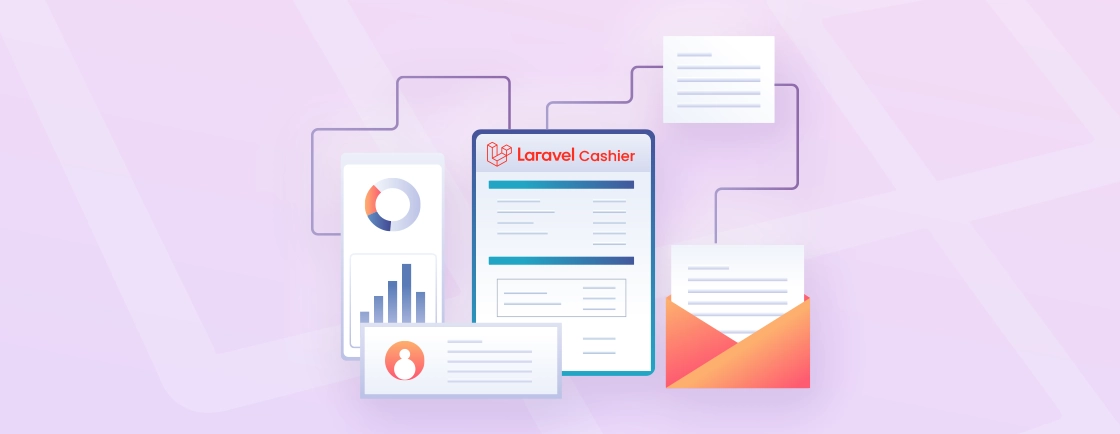Quick Summary
Learn to seamlessly integrate PayPal payments into your Laravel application. This comprehensive guide covers API setup, secure payment processing, sandbox testing, and handling transactions. Implement robust payment functionality with proper error handling and security best practices for a production-ready e-commerce solution.
Table of Contents
Let’s say you want to turn your Laravel website into an eStore. Or maybe you just want to integrate eStore-like services because you sell a few things from your regular website. Then one of the most significant functionalities you will need is a payment gateway. And when it comes to payment gateways, PayPal is the most common one.
PayPal payment gateway integration can help increase the customers’ trust, simplify payment processing, and increase global reach as well. That’s why the experts trust PayPal for integrating payment gateways into the websites.
So how does this integration process go? Let’s begin by discussing what a payment gateway is.
What is a Payment Gateway?
A payment gateway is a secure monetary transaction technology. It facilitates the transactions as an intermediary between an online merchant (seller) and the financial institution (bank or credit company). It securely authorizes and processes payment transactions for businesses that accept electronic payments.
How do Payment Gateways Work?
- Customer makes a purchase: The customer selects the items they want to purchase and proceeds to the checkout page on the merchant’s website.
- Payment information entered: The customer enters their payment information, like credit/debit card details. Other forms of payment like digital wallets or bank transfers are also acceptable.
- Transaction sent to the gateway: The payment details are securely transmitted from the merchant’s website to the payment gateway.
- Authorization and processing: The payment gateway securely sends the transaction data to the financial institution for authorization.
- Response sent back: The financial institution checks if the customer has sufficient funds and if the transaction is legitimate. It then sends an authorization (or decline) response back to the payment gateway.
- Confirmation to the customer: The payment gateway relays the response back to the merchant’s website. It informs the customer whether the transaction was successful or not.
- Funds transfer: If the transaction is approved, the funds are transferred from the customer’s account to the merchant’s account.
Payment gateways provide encryption and other security measures. So the sensitive financial information is transmitted and stored securely. Payment gateways ensure you can accept various forms of electronic payments securely and reliably.
Benefits of PayPal Payment Integration
Integrating PayPal into your Laravel website offers a multitude of advantages. It helps enhance the customer experience, streamline the operations, and boost the business growth.
Here are some key benefits to consider:
- Trusted Brand: PayPal’s widespread recognition and established reputation for security instill trust in your customers. That encourages them to complete transactions without hesitation.
- Buyer Protection: PayPal’s buyer protection programs offer customers additional security and reassurance. It minimizes the concerns related to fraudulent activities or product dissatisfaction.
- Simplified Workflow: Integrating PayPal eliminates the need to manage complex payment processing infrastructure. That allows you to focus on core business activities.
- Automated Transactions: PayPal handles the intricacies of transaction processing. That includes authorization, settlement, and potential chargebacks, freeing up your resources.
- International Acceptance: PayPal caters to a vast international audience, accepting various currencies and offering localized payment options. This enables you to reach customers from diverse locations and expand your market reach significantly.
- Multilingual Support: PayPal offers support in multiple languages. That means a broader audience and a more inclusive customer experience.
- Faster Checkout: By offering a familiar and trusted payment method like PayPal, you can streamline the checkout process. It reduces cart abandonment and leads to higher conversion rates.
- Multiple Payment Options: PayPal allows customers the flexibility to choose from various payment methods. That includes debit cards, credit cards, or even their PayPal balance. It caters to diverse preferences and increasing transaction completion rates.
- Subscription Management: PayPal facilitates the smooth handling of recurring payments. That is ideal for subscription-based services or memberships. It allows you to generate predictable recurring revenue.
- Mobile Payments: PayPal integration enables seamless mobile payments. It caters to the growing trend of mobile eCommerce. PayPal customers a convenient and secure way to pay on-the-go.
Overall, integrating PayPal as a payment option in a Laravel SaaS application can offer businesses a competitive edge in the online marketplace. It provides a secure, convenient, and widely accepted payment solution for customers.
Prerequisites for Laravel PayPal Integration
Before the integration, there are a few prerequisites you need to take care of. These will ensure your website is ready to leverage PayPal for its benefits to the max.
Set Up a Laravel Development Environment
This is the foundation. Ensure you have a functioning Laravel project.
- PHP: Version 8.1 or higher (check Laravel’s documentation for the latest requirement).
- Composer: Installed globally on your system.
- A New Laravel Project: Set up a new Laravel project.
composer create-project laravel/laravel paypal-integration
cd paypal-integration
- Database: Configure your .env file with a database connection (e.g., MySQL, SQLite).
Create a PayPal Business Account
You need a business account to accept payments and access API credentials.
So go to developer.paypal.com, and click ‘Sign Up’ and create a business account. If you already have a personal account, you can upgrade it to a business account.
The business account gives you access to the PayPal Dashboard, where you can manage your API keys, view transactions, and access the sandbox for testing.
Obtain PayPal API Credentials (Client ID & Secret)
You will do this in the PayPal Sandbox, a testing environment that mimics the live system.
- Log in to the PayPal Developer Dashboard.
- Navigate to Dashboard > My Apps & Credentials.
- Under the Sandbox tab, you’ll find a default sandbox business account. You can also create a new one by clicking ‘Create App’.
- Give your app a name (e.g., “My Laravel App Sandbox”).
- Click ‘Create App’. You will now see your Sandbox Client ID and Sandbox Secret.
- Client ID: A public identifier for your app.
- Secret: A private key—never share this or commit it to public version control.
Set Up PayPal Sandbox
This is where you connect your Laravel app to PayPal’s SDK.
Install the PayPal SDK via Composer
The most common and official package is paypal/rest-api-sdk-php, but it’s now deprecated. PayPal recommends using their Checkout PHP SDK.
composer require paypal/paypal-checkout-sdk
Configure Environment Variables
Add your PayPal credentials to your Laravel’s .env file. This keeps them secure and separate from your code.
# .env
PAYPAL_MODE=sandbox # Use 'live' for production
PAYPAL_SANDBOX_CLIENT_ID=your_sandbox_client_id_here
PAYPAL_SANDBOX_CLIENT_SECRET=your_sandbox_secret_here
PAYPAL_LIVE_CLIENT_ID=your_live_client_id_here
PAYPAL_LIVE_CLIENT_SECRET=your_live_secret_here
Create a Configuration File (Optional but Recommended)
Publish the config file or create one manually to easily access these values.
php artisan vendor:publish --tag=config
Then, add your PayPal settings to config/paypal.php (you might need to create this file) or use config/services.php.
Here’s an example using config/services.php.
// config/services.php
'paypal' => [
'mode' => env('PAYPAL_MODE', 'sandbox'),
'sandbox' => [
'client_id' => env('PAYPAL_SANDBOX_CLIENT_ID'),
'client_secret' => env('PAYPAL_SANDBOX_CLIENT_SECRET'),
],
'live' => [
'client_id' => env('PAYPAL_LIVE_CLIENT_ID'),
'client_secret' => env('PAYPAL_LIVE_CLIENT_SECRET'),
],
],
How to Integrate PayPal Payment Gateway with Laravel?
Integrating the PayPal payment gateway into the Laravel website ensures secure and reliable transactions. That instills trust for your platform among the customers. So follow this process for an efficient PayPal integration.
Acquire Credentials
First off, you will need to acquire the API credentials from the official PayPal website. Here’s how it goes.
Step 1: Create a developer account on Paypal
Step 2: Navigate to the ‘My Apps & Credentials’ section and create a ‘Sandbox’ app to test your integration before going live.
Step 3: Obtain the ‘Client ID’ and ‘Secret Key’ associated with your app
These credentials will be used to authenticate your application with the PayPal API.
Install a Package
Laravel packages simplify the functionality integrations in Laravel websites and web apps. Like Socialite (offers login via social media accounts), Telescope (elegant PHP debugger for Laravel). Similarly, there are some very good Laravel packages for PayPal integration.
Utilize a readily available Laravel package specifically designed for PayPal integration. Popular options include:
After choosing the most suitable package for your website or app, install it using Composer.
composer require srmklive/laravel-paypal
Configure the Laravel Package
After installing the Laravel package for PayPal integration, you need to configure it for your site or app. For that, publish the package configuration files.
php artisan vendor:publish --provider="Srmklive\PayPal\Providers\PayPalServiceProvider"
Open the config/paypal.php file and replace the placeholders with your obtained Client ID and Secret Key. Then, configure additional settings as needed, like currency, intent (capture or authorize), and environment (sandbox or live).
Create PayPal Controller for Payment Logic
In the routes/web.php, add the following code excerpt.
use App\Http\Controllers\PayPalController;
use Illuminate\Support\Facades\Route;
Route::view('/', 'checkout'); // simple page with PayPal button
// Server-side endpoints used by PayPal JS
Route::post('/paypal/create-order', [PayPalController::class, 'createOrder'])->name('paypal.create');
Route::post('/paypal/capture-order', [PayPalController::class, 'captureOrder'])->name('paypal.capture');
// Optional: redirect flow endpoints (not needed for smart-buttons flow)
Route::get('/paypal/success', [PayPalController::class, 'success'])->name('paypal.success');
Route::get('/paypal/cancel', [PayPalController::class, 'cancel'])->name('paypal.cancel');
// A simple thank-you page
Route::view('/thank-you', 'thank-you')->name('thankyou');
Create PayPal Controller for Payment Logic
Generate the controller with the following command.
php artisan make:controller PayPalController
Then in app/Http/Controllers/PayPalController.php, add the following code excerpts.
<?php
namespace App\Http\Controllers;
use Illuminate\Http\Request;
use Srmklive\PayPal\Services\PayPal as PayPalClient;
class PayPalController extends Controller
{
public function createTransaction()
{
$paypal = new PayPalClient;
$paypal->setApiCredentials(config('paypal'));
$token = $paypal->getAccessToken();
$paypal->setAccessToken($token);
$order = $paypal->createOrder([
"intent" => "CAPTURE",
"purchase_units" => [
[
"amount" => [
"currency_code" => "USD",
"value" => "10.00"
]
]
],
"application_context" => [
"cancel_url" => route('paypal.cancel'),
"return_url" => route('paypal.success')
]
]);
foreach ($order['links'] as $link) {
if ($link['rel'] === 'approve') {
return redirect()->away($link['href']);
}
}
return redirect()->route('paypal.cancel');
}
public function successTransaction(Request $request)
{
$paypal = new PayPalClient;
$paypal->setApiCredentials(config('paypal'));
$token = $paypal->getAccessToken();
$paypal->setAccessToken($token);
$response = $paypal->capturePaymentOrder($request['token']);
if ($response['status'] == 'COMPLETED') {
return view('paypal.success', ['details' => $response]);
}
return view('paypal.cancel');
}
public function cancelTransaction()
{
return view('paypal.cancel');
}
}
Although we have mentioned the standard paypal/rest-api-sdk-php, we recommend the official PayPal Checkout PHP SDK (paypal/paypal-checkout-sdk).
Build Blade Views for Payment Interface
In resource/views/paypal.blade.php:
<!DOCTYPE html>
<html>
<head>
<title>PayPal Payment</title>
</head>
<body>
<h2>Pay with PayPal</h2>
<a href="{{ route('paypal.payment') }}">
<button>Pay $10</button>
</a>
</body>
</html>
In resources/views/paypal/success.blade.php:
<!DOCTYPE html>
<html>
<head>
<title>Payment Success</title>
</head>
<body>
<h2>Payment Successful!</h2>
<pre>{{ print_r($details, true) }}</pre>
</body>
</html>
In resources/views/paypal/cancel.blade.php:
<!DOCTYPE html>
<html>
<head>
<title>Payment Cancelled</title>
</head>
<body>
<h2>Payment was Cancelled.</h2>
</body>
</html>
Complete the Development
The critical part of the process, i.e. package installation and configuration, is complete. Now, it’s time to complete the development aspects of the integration. Here’s what you need to do for the same:
- Generate Payment Buttons: Implement logic to create PayPal payment buttons using the chosen package’s functionalities. These buttons typically redirect users to the PayPal platform for authorization.
- Handle User Redirection: Upon clicking the button, the user gets redirected to the PayPal login page. After successful login and authorization, PayPal redirects them back to your website. Typically, to a designated route.
- Process Payment Response: On the designated route, capture the response from PayPal. That includes information like payment status, transaction ID, and potentially additional details.
- Handle Successful Transactions: If the payment is successful, update your application’s data accordingly. That means marking the order as paid or fulfilling the purchased service.
- Handle Failed Transactions: Implement logic to handle failed transactions gracefully. Inform the user and let them retry or choose an alternative payment method.
With these, you, basically, establish how the user interactions are going to proceed.
Finally, all that is needed is thoroughly testing the integration using the PayPal sandbox environment. Use test accounts to ensure everything functions as expected before deploying to the live environment.
A payment gateway entails the users will enter some confidential info to complete the transactions. So make sure the sensitive info is handled with appropriate security measures. And implement Laravel policies and gates, so only the key personnel have the authority.
If you need help with the PayPal integration, it is best to hire Laravel developers with expertise in payment gateway integration in Laravel applications.
Best Practices and Security Considerations
Let’s look at a few practices you need to consider when integrating PayPal payment gateway with Laravel.
Protect API Credentials in Environment Files
Never expose credentials in code. Keep PayPal Client ID and Secret secure in .env files, never in version control.
// ✅ GOOD - Use environment variables
PAYPAL_MODE=sandbox
PAYPAL_SANDBOX_CLIENT_ID=your_client_id_here
PAYPAL_SANDBOX_CLIENT_SECRET=your_secret_here
// ❌ BAD - Never hardcode in files
return [
'client_id' => 'hardcoded_secret_value',
'client_secret' => 'exposed_in_code'
];
Security Steps
- Add .env to .gitignore.
- Use different credentials for development/production.
- Rotate secrets regularly.
- Never log credentials.
Use CSRF and Validation Middleware
Protect against form tampering with Laravel’s built-in security features.
// Routes with CSRF protection (automatically applied to web routes)
Route::post('/process-payment', [PaymentController::class, 'process'])
->name('payment.process');
// CSRF token automatically included in forms
// Form with CSRF protection
<form action="{{ route('payment.process') }}" method="POST">
@csrf <!-- Essential for security -->
<input type="number" name="amount" value="100.00">
<button type="submit">Pay</button>
</form>
Input Validation
public function processPayment(Request $request)
{
$validated = $request->validate([
'amount' => 'required|numeric|min:0.01|max:10000',
'currency' => 'required|string|size:3',
'item_name' => 'required|string|max:255'
]);
// Process with validated data
}
Benefits
- Prevents cross-site request forgery.
- Blocks malicious form submissions.
- Ensures data integrity.
Handle Failed or Cancelled Transactions Gracefully
Provide clear user feedback for all payment outcomes.
public function paymentCancel(Request $request)
{
// Clear session data
session()->forget(['paypal_order_id', 'payment_details']);
return view('payment.cancel')
->with('message', 'Payment was cancelled. You can try again when ready.')
->with('retry_url', route('checkout'));
}
public function paymentError(Request $request)
{
$error = session('error', 'An unexpected error occurred.');
return view('payment.error')
->with('error', $error)
->with('support_email', 'support@example.com')
->with('retry_url', route('checkout'));
}
User-friendly Views
<!-- Cancel page -->
<div class="alert alert-warning">
<h4>Payment Cancelled</h4>
<p>Your payment was not completed. This can happen if you:</p>
<ul>
<li>Closed the PayPal window</li>
<li>Clicked "Cancel" on PayPal</li>
<li>Your session timed out</li>
</ul>
<a href="{{ $retry_url }}" class="btn btn-primary">Try Again</a>
</div>
Best Practices
- Always clear session data after completion
- Provide helpful error messages
- Include retry options
- Log issues for debugging
Enable Logging for Payment Events
Track payment flow for debugging and security auditing.
// Comprehensive payment logging
public function processTransaction(Request $request)
{
Log::channel('paypal')->info('PAYMENT_INITIATED', [
'amount' => $request->amount,
'currency' => $request->currency,
'ip' => $request->ip(),
'user_agent' => $request->userAgent(),
'timestamp' => now()->toISOString()
]);
try {
// Process payment
$response = $paypal->createOrder($validated);
Log::channel('paypal')->info('PAYMENT_CREATED', [
'order_id' => $response->id,
'status' => $response->status,
'amount' => $request->amount
]);
} catch (\Exception $e) {
Log::channel('paypal')->error('PAYMENT_FAILED', [
'error' => $e->getMessage(),
'amount' => $request->amount,
'trace' => $e->getTraceAsString() // Only in development
]);
throw $e;
}
}
Logging Configuration (config/logging.php):
'channels' => [
'paypal' => [
'driver' => 'daily',
'path' => storage_path('logs/paypal/paypal.log'),
'level' => 'info',
'days' => 30, // Keep logs for 30 days
]
]
What to Log
- Payment initiation and completion
- API errors and exceptions
- User actions (cancel, retry)
- Important transaction data (amount, currency, status)
What NOT to Log
- Credit card numbers
- PayPal secrets or passwords
- Personal identifiable information (PII)
Make sure to follow these practices accurately for the best results with your Laravel PayPal integration.
Conclusion
Integrating PayPal is always a great way to ensure secure and reliable online transactions on your website. For the Laravel websites, it offers benefits like increased customer trust, simplified payment processing, global reach, and more. But you will need to follow the due process for the best results.
Here’s how you integrate PayPal payment gateway into a Laravel website or app.
- Acquire Credentials
- Install a Laravel Package
- Configure the Package
- Complete the Development
- Test the Integration
If you need help with this integration, partner with professional Laravel development company now!
FAQs on Paypal Payment Gateway Integration with Laravel
What are some important security considerations?
Here are a few critical security considerations for your PayPal integration.
– Securely store your PayPal credentials and avoid exposing them in code or configuration files.
– Implement proper user authentication and authorization mechanisms to prevent unauthorized access.
– Use HTTPS to encrypt communication between your application and PayPal’s servers.
– Regularly update your Laravel application and the chosen package to address security vulnerabilities.
How do I handle successful and failed transactions?
– Successful: Update your application data (mark order paid, fulfill service).
– Failed: Inform the user and offer options to retry or choose an alternative payment method.
How do I test my PayPal integration?
Use the PayPal sandbox environment with test accounts to ensure everything functions as expected before deploying to the live environment.
Seamlessly Integrate PayPal with Laravel
Discover how easy it is to add a powerful PayPal payment gateway to your Laravel application. Let's connect create a smoother checkout process for PayPal integration.