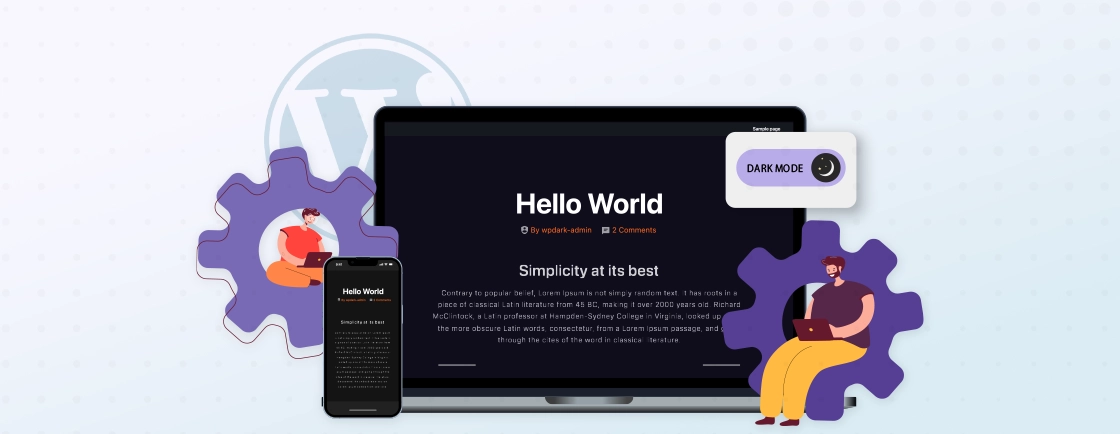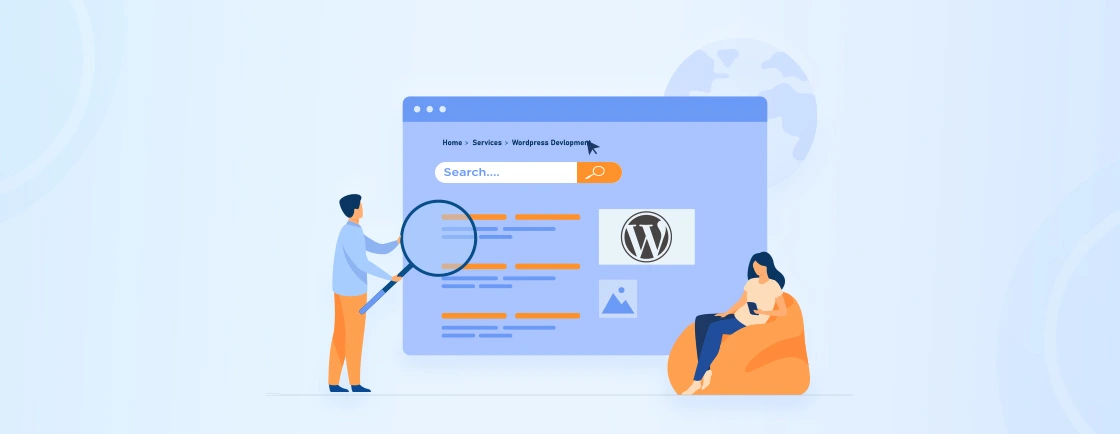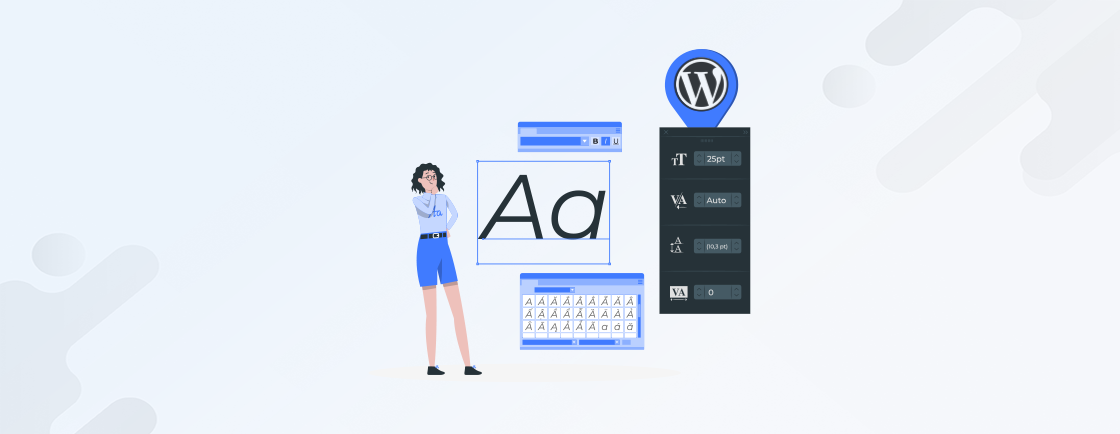Table of Contents
Nowadays, users access websites on a myriad of devices, from desktops to smartphones, so creating a seamless, responsive user experience is crucial. A key part of this user experience is a responsive table. A non-responsive table can drastically diminish the readability and overall user experience of your WordPress website, especially on smaller screens.
Creating a responsive table in WordPress can be achieved both with and without plugins. Both approaches have their merits and can be tailored to your specific needs.
What is a Reponsive Table?
A responsive table is a table that automatically adjusts its layout and formatting to fit different screen sizes. This ensures optimal readability on various devices, from large desktops to small smartphones. By using techniques like CSS media queries and responsive design principles, you can create tables that look great and function seamlessly on any device.
But first, we’ll cover the easy method, i.e. using a plugin.
How to Create a Responsive Table in WordPress With a Plugin?
WordPress plugins are the go-to when it comes to adding new functionalities to the website. Plugins are one of the reasons WordPress is considered the best CMS.
Among the best plugins for creating responsive tables is TablePress. Here’s how you install the plugin and use it for creating the table.
Step 1: Log into the WordPress admin dashboard.
Step 2: Navigate to ‘Plugins’ > ‘Add New’ and search for “TablePress”.
Step 3: Click ‘Install Now’ and then ‘Activate’ the plugin.
Step 4: Now, from the left-hand menu, access the TablePress plugin and click on “Add New Table”.

Step 5: Input your table data, including headers and rows and click ‘Add Table’.
That will create and show a basic table, which you can configure according to your requirements.
Step 6: Set table caption, description, and other general settings.

Step 7: Configure the table options according to your suitability.

Step 8: After you are satisfied with the configurations, click “Preview” and then “Save Changes”.
This plugin also gives you the ability to import or export a table into or from your WordPress website.


If you need help with customizing this plugin or ensuring a better use on your website, hire WordPress Developers.
How to Create Responsive Tables in WordPress Manually? (Without Plugins)
While plugins offer a convenient way to create responsive tables, you can also achieve this manually using HTML and CSS. This method provides more granular control over the table’s appearance and behavior. Here’s the step-by-step process involving just three steps.
Step 1: Create a basic HTML table structure
<table class="responsive-table">
<thead>
<tr>
<th>Header 1</th>
<th>Header 2</th>
<th>Header 3</th>
</tr>
</thead>
<tbody>
<tr>
<td>Cell 1</td>
<td>Cell 2</td>
<td>Cell 3</td>
</tr>
<tr>
<td>Cell 4</td>
<td>Cell 5</td>
<td>Cell 6</td>
</tr>
</tbody>
</table>
Step 2: Add basic CSS Styles
.responsive-table {
width: 100%;
border-collapse: collapse;
}
.responsive-table th, .responsive-table td {
border: 1px solid #ddd;
padding: 8px;
text-align: left;
}
.responsive-table th {
background-color: #f2f2f2;
}
Step 3: Implement responsiveness with media queries
@media only screen and (max-width: 768px) {
.responsive-table {
display: block;
width: 100%;
}
.responsive-table th, .responsive-table td {
display: block;
width: 100%;
}
.responsive-table th {
position: absolute;
top: -9999px;
}
.responsive-table tr {
margin-bottom: 15px;
}
.responsive-table td {
position: relative;
padding-left: 50%;
}
.responsive-table td:before {
content: attr(data-th) ": ";
position: absolute;
left: 0;
width: 50%;
padding-left: 15px;
font-weight: bold;
}
}
Step 4: In your WordPress page or post, use the HTML block and paste your HTML and CSS code. This process can help create a fully-customized responsive table in WordPress.
Other Responsive Elements in WordPress Pages and Posts
While tables are a significant element, there are other components of your WordPress site that need to be responsive to ensure optimal user experience across various devices.
Responsive Images
Use WordPress’s native image sizes to automatically generate smaller versions for different screen sizes, especially when working with scalable formats like image carousels. Implement lazy loading to defer image loading until they are about to be viewed, improving page load times.
Responsive Video Embeds
Use services like YouTube and Vimeo, which automatically adjust their videos to fit different screen sizes, similar to interactive media components. Consider using a video player plugin like WP Video Lightbox for more customization and responsiveness.
Responsive Forms
Use CSS to adjust form elements’ size and layout for different screen sizes. Consider using a form plugin like Gravity Forms, which offers built-in responsiveness.
Fluid Grid Layout
Use a flexible grid system that adapts to different screen sizes. WordPress themes often come with built-in responsive grid systems.
CSS Media Queries
Use media queries to apply specific CSS styles to different screen sizes. Target mobile devices, tablets, and desktops.
Responsive Typography
Use relative font sizes (e.g., em, rem) to adjust font sizes based on screen size, especially when refining elements; you may also consider changing text color in WordPress. Using a responsive font size calculator to determine appropriate font sizes.
Make sure you test all these elements on your WordPress website on various devices and screen sizes. That will help identify and fix responsiveness issues. And, optimize the image sizes, minify CSS and JavaScript, and leverage browser caching to improve page load times.
Let’s Summarize
Responsive tables play a significant role in ensuring a seamless user experience on WordPress websites by adapting to different screen sizes. By leveraging WordPress plugins like TablePress or manually coding with HTML and CSS, you can ensure that your tables look great and function flawlessly on any device.
But remember to prioritize mobile-first design, optimize image sizes, and test your tables across different screen resolutions.
FAQs on Creating a Responsive Table in WordPress
Why are Responsive Tables Important?
Responsive tables enhance the user experience by making your website more accessible and user-friendly on all devices. They prevent tables from becoming distorted or unreadable on smaller screens.
How do I insert a table created with a plugin into my WordPress post or page?
Most plugins provide a shortcode or a block that you can insert into your content. Follow the specific instructions of the plugin you’re using.
How can I test the responsiveness of my tables?
You can test the responsiveness of your tables using browser developer tools, real device tools, and responsive design testing tools.
Create with WordPress CMS
Build flexible and scalable websites using WordPress's powerful content management system.