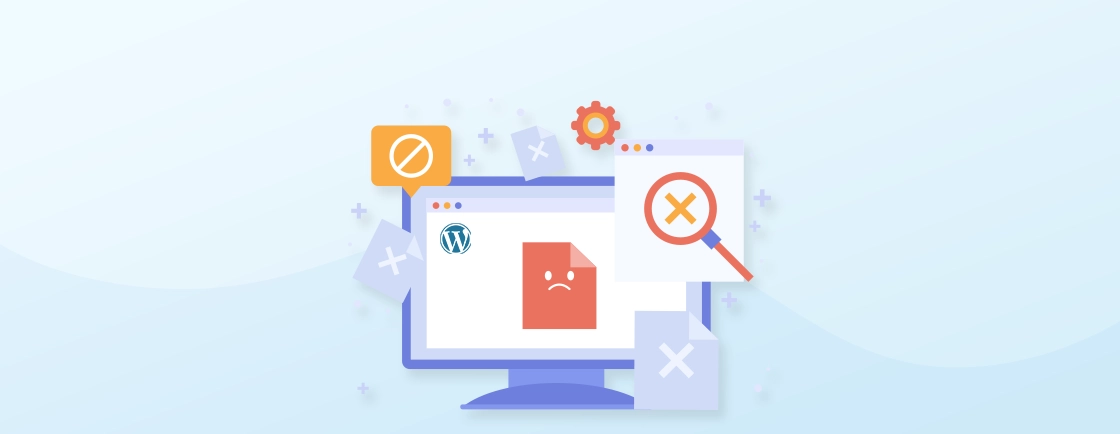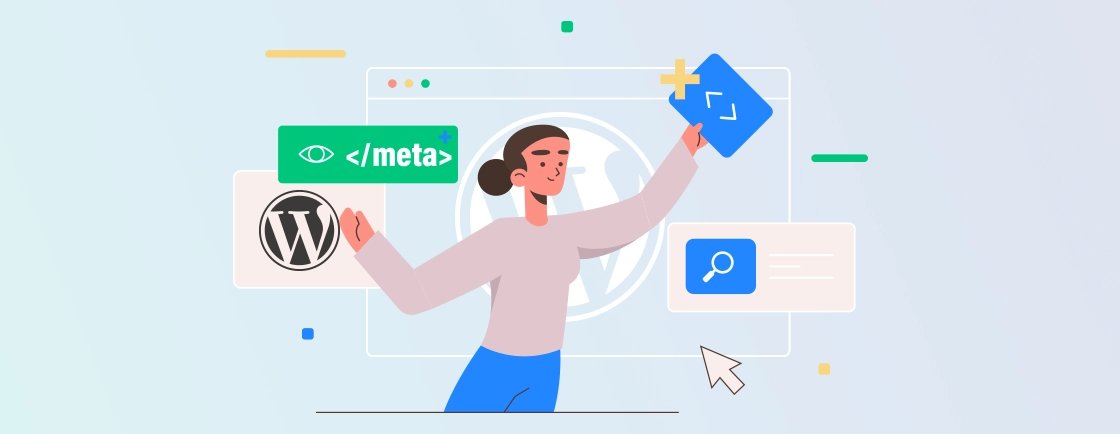Table of Contents
With redirects, you can guide the visitors and search engines to the correct destination when a page moves or changes URL. While experts use various redirect types, the 301 redirect stands out and is the most common ones. It informs search engines that a page has permanently moved. So there are no broken links and the website authority is maintained.
Setting up 301 redirects in WordPress can be approached in several ways. Like, manually (through .htaccess file), using a dedicated redirect plugin, built-in function, or using PHP.
In this blog, you’ll learn everything to know about the WordPress 301 redirects and how they differ from the 302 redirects. Plus, you’ll learn the setup process with ease. Let’s begin.
What is a 301 Redirect?
A 301 redirect is a permanent way to forward one URL to another. It tells browsers and search engines that the page has moved for good and they should use the new URL instead.
This is especially useful when you change a page or post link, delete outdated content, or move to a new domain. Instead of showing a “404 Not Found” error, users are automatically redirected to the correct location.
From an SEO point of view, a 301 redirect helps pass most of the ranking power from the old URL to the new one. This keeps your search visibility intact and avoids confusion for both users and search engines. While redirects manage authority, the robots.txt file manages crawler access across the site.
In short, a 301 redirect keeps things smooth — for your visitors and your rankings — whenever URLs change on your site.
When do you Need a 301 Redirect in WordPress?
You need a WordPress 301 redirect in several situations, particularly when making changes to your website’s URL structure or shifting to a new domain. Here are some common scenarios where a 301 redirect may be necessary or at least be helpful:
URL Changes
Let’s say you modify the permalink structure or slug of a post or page on your WordPress website. Then you should set up a WordPress 301 redirect from the old URL to the new URL. That ensures the visitors who access the old URL are automatically redirected to the updated URL, preventing a “404 Not Found” error.
Domain Migration
Experts use 301 redirects to migrate a website from one domain to another (e.g., old to new). This way, visitors who access pages on the old domain will be redirected to the corresponding pages on the new domain.
Merging Websites
Let’s say you want to merge two websites or consolidate content from multiple domains into one WordPress site. Then you can set up 301 redirects to direct visitors from the old URLs to the relevant pages on the new site.
Broken Links
When experts find broken links on your website, they set up WordPress 301 redirects. That will help guide users to functioning pages, improving their browsing experience.
Page Deletion or Archiving
If you decide to delete a page or post permanently from your website, redirect its URL to a related or appropriate page. Then the users won’t encounter a “404 Not Found” error.
Updating Website Structure
If you make significant changes to your website’s structure or navigation, use 301 redirections to point users and search engines to the new locations of the pages they are trying to access.
A WordPress 301 redirect is needed whenever there are changes to your website’s URL structure and domain. Or maybe there is content that could lead to broken links or changes in page locations. By using 301 redirects, you can provide a seamless user experience, retain SEO value, and maintain website integrity during transitions and updates.
WordPress 301 Redirect vs 302 Redirect (& Other Types)
First and foremost, both WordPress 301 redirect and 302 redirections are used in the websites to divert the users from one URL to another. But one of the key differences between the two is that 301 is permanent, while 302 is temporary.

When a WordPress 301 redirect is implemented, it informs search engines that the original URL has been permanently moved to a new one. As a result, search engines transfer the SEO value and ranking of the old URL to the new one.
That ensures the users and search engines will always be directed to the new URL in the future. That’s why WordPress 301 redirect is one of the SEO best practices.
On the other hand, as we mentioned earlier, the WordPress 302 redirection is considered temporary. Implementing 302 redirects tells search engines that the original URL has temporarily moved to a different location.
It implies that the change is temporary, and the original URL might be restored in the future. Unlike the 301 redirects, the SEO value and ranking of the old URL are not transferred to the new URL in this case.
In a gist, while 301 and 302 redirects serve the purpose of diverting users to another URL, the key difference is their permanence.
Now, other than 301 and 302, there are some other redirects in WordPress. So we have created a table to differentiate between WordPress redirects 301, 302, 303, 307, and 308.
| HTTP Status Code | Name | Description | Common Usage |
|---|---|---|---|
| 301 | Moved Permanently | Indicates a permanent redirect. That means the requested resource has permanently moved to a new location. | Used for SEO-friendly URL changes, domain name changes, or when you want to consolidate multiple versions of a URL into one preferred version. |
| 302 | Found (or Moved Temporarily) | Indicates a temporary redirect. That suggests the requested resource has temporarily moved to a different location. | Typically used for temporary redirects during maintenance, or when a specific page is temporarily unavailable and you want to redirect users to an alternative. |
| 303 | See Other | Instructs the browser to perform a GET request to a different URL. Often used with form submissions to prevent data resubmission. | Less commonly used for standard web page redirects but associated with form submissions and the HTTP POST method. |
| 307 | Temporary Redirect | Similar to a 302 redirect, it indicates a temporary move to a different location. Specifies that the browser should use the same HTTP method (e.g., GET or POST) for the new request. | Used for temporary redirects when you want to maintain the same HTTP method for both the original and redirected requests. |
| 308 | Permanent Redirect | Similar to a 301 redirect, it indicates a permanent move to a new location. It specifies that the browser should use the same HTTP method for the new request as it did for the original request. | Used for permanent redirects when you want to maintain the same HTTP method for both the original and redirected requests, similar to a 301 redirect. |
Both 301 and 302 redirects are meant to show that the page the user is looking for is unavailable. But you use 301 when the page has been removed completely and 302 when the page is temporarily out of order.
You can also hire WordPress developers to create custom pages for these redirects and ensure the best UX.
How to Set Up WordPress 301 Redirect? (Using the “Redirection” Plugin)
WordPress Plugins are the best way to implement any kind of feature or functionality in your website. But make sure you choose the best WordPress plugin after careful deliberation. One of the best options for 301 redirects is “Redirection”.
Here’s the step-by-step process for implementing WordPress 301 redirect using a plugin:
Step 1: Log into the WordPress dashboard.
Step 2: Navigate to “Plugins” on the left side and click on “Add New”.
Step 3: In the search section, type the name of the redirection plugin you want to use. The best option, in this case, is “Redirection”.
Step 4: Click “Install Now” and then “Activate” to enable the WordPress plugin on your site.
Step 5: After activating the plugin, go to “Tools” and click on “Redirection” to access the plugin’s settings. That will open a setting page for the plugin.
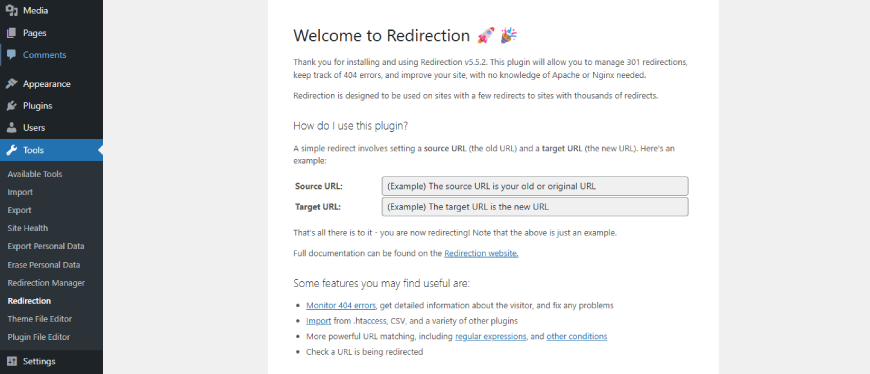
Step 6: On the plugin’s settings page, you’ll find a section where you can add new redirects.
In the “Source URL” field, enter the old URL you want to redirect (e.g., example.com/old-page). In the “Target URL” field, input the new URL to which you want the users to be redirected (e.g., example.com/new-page).
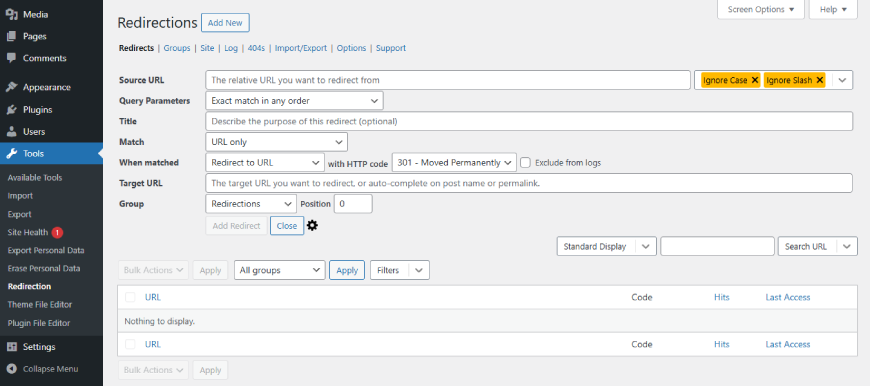
Select “301 – Moved Permanently” from the dropdown menu to ensure it’s a 301 redirect.
Step 7: After configuring the settings, click on the “Add Redirect” button to save the redirect.
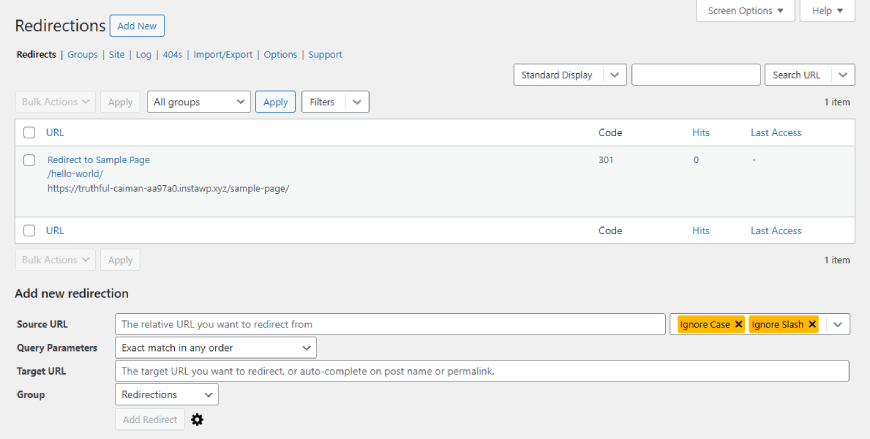
Now when you enter and click on the old URL, you’ll be automatically redirected to the new URL (e.g., example.com/new-page).
Some may know how to alter the WordPress file and directory structure and want more control over the results. The next section for .htaccess file will be suitable.
How to Set Up a 301 Redirect Using .htaccess File?
Setting up WordPress 301 redirects using the .htaccess file allows you to manage redirects directly at the server level. This method is useful when you want to redirect URLs without relying on plugins.
Step 1: Open the root directory of your WordPress installation and access your .htaccess file through FTP or directly from your hosting control panel.
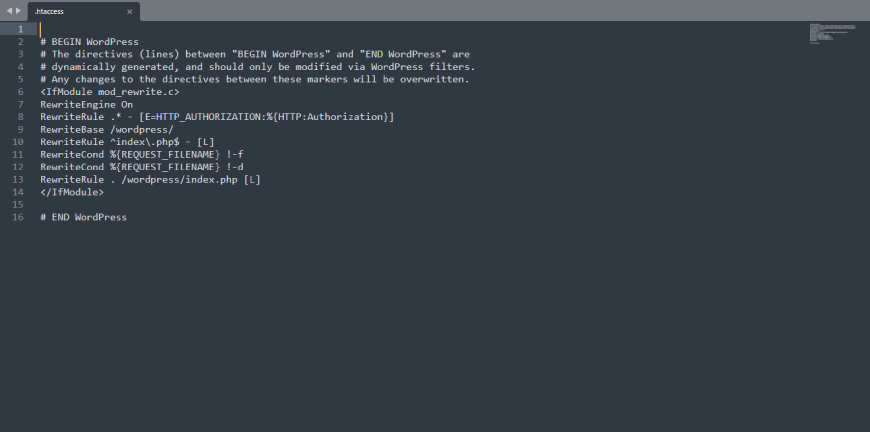
Step 2: Make sure you create a back-up of your .htaccess file. It will help ensure you can revert to the previous version in case anything goes wrong during the process.
Step 3: Open a text editor (like Notepad) and edit the .htaccess file.
Right below the # END WordPress line in your .htaccess file, insert the following code to set up a 301 redirect:
RewriteEngine On
Redirect 301 /new-content/ https://mywebsite.com/new-content/
Make sure to replace both URLs with ones that apply to your website. Also, if your .htaccess file already includes RewriteEngine On, you can skip that line and just add the redirect rule.
If you’re planning to redirect your entire site to a new domain, use the snippet below instead:
RewriteEngine on
RewriteCond %{HTTP_HOST} ^olddomain.com [NC,OR]
RewriteCond %{HTTP_HOST} ^www.olddomain.com [NC]
RewriteRule ^(.*)$ https://newdomain.com/$1 [L,R=301,NC]
To migrate your site from HTTP to HTTPS, you can also handle that within the .htaccess file. Add the following:
RewriteEngine On
RewriteCond %{HTTPS} off
RewriteRule ^(.*)$ https://%{HTTP_HOST}%{REQUEST_URI} [L,R=301]
Once you’ve added the appropriate redirect code, save the file and close your text editor.
Step 4: After making the changes, save the .htaccess file.
Step 5: If you accessed the file via FTP client, upload the modified .htaccess file back to the root directory of your WordPress installation. It will replace the previous one.
To ensure the 301 redirect is working, open a web browser and enter the old URL (e.g., example.com/old-page). You should be automatically redirected to the new URL (e.g., example.com/new-page).
Remember, when using .htaccess for redirects, be cautious and verify that the redirection is functioning correctly. Any mistake in the .htaccess file can lead to errors on your website.
So if you are unsure about this process, opt for our WordPress migration services or follow the other steps.
How to Create 301 Redirect Using Built-in WordPress Function?
Creating a 301 redirect using a built-in WordPress function is a technical process that’s usually performed to inform search engines that a page’s location has moved permanently.
Here’s a step-by-step guideline on creating WordPress 301 redirect using the built-in function:
Step 1: First off, open your theme’s functions file to add the code for redirection. You can access this file through the WordPress admin panel by navigating to Appearance > Theme Editor or by using an FTP client.
Step 2: Add the following Redirect code in the functions.php file.
function wp_301_redirect() {
if (is_page('old-page-slug')) {
wp_redirect('http://www.yourdomain.com/new-page/', 301);
exit;
}
}
add_action('template_redirect', 'wp_301_redirect');
In this code snippet, you’ll need to replace ‘old-page-slug’ with the slug of the page you want to redirect. Moreover, you can replace ‘http://www.yourdomain.com/new-page/’ with the full URL of the page to which you want to redirect your visitors.
Step 3: Once you’ve added the code snippet, make sure to save the changes.
Now when you visit the old page’s URL, you’ll be automatically redirected to the new page.
Remember, if you’re uncomfortable editing theme files, it might be a good idea to seek professional help, as incorrect modifications can break your site.
How to Create WordPress 301 Redirect Using PHP?
To create a WordPress 301 redirect using PHP, you can add custom code to your theme’s functions.php file. This method requires basic knowledge of PHP and WordPress hooks.
Here’s how you can create WordPress 301 redirect using PHP:
Step 1: Log into the WordPress Admin Panel.
Step 2: Navigate to “Appearance” from the menu on the left and click on “Theme Editor”
Step 3: After that, you’ll find “Theme Functions” on the right side. Click on it to open the functions.php file.
Step 4: In the function.php file, insert the following code at the end for 301 redirection.
function custom_301_redirects() {
if (is_page('old-page')) {
wp_redirect('http://example.com/new-page', 301);
exit();
}
}
add_action('template_redirect', 'custom_301_redirects');
Replace ‘old-page’ with the slug or relative URL of the old page you want to redirect from. Moreover, replace ‘http://example.com/new-page’ with the full URL of the new page you want to redirect to.
Step 5: After adding the code, click on “Update File” to save the changes to your functions.php file.
Now, open a web browser and enter the old URL. If the WordPress 301 redirect has been set up correctly, you’ll be automatically redirected to the new URL.
But make sure you’re careful when editing the functions.php file. Any mistake in the code can lead to errors on your website.
Any of the four methods can help you set up a WordPress 301 redirect quite effectively. But if you find them complicated, we recommend you consult with a WordPress web development company. Their experts will help redirect your old web pages or the whole site to its new location with utmost safety.
Best Practices for Using WordPress 301 Redirect
Using WordPress 301 redirects effectively is crucial for maintaining a smooth user experience, preserving SEO rankings, and managing website changes.
Here are some best practices to follow when implementing WordPress 301 redirects:
Update Internal Links
After setting up a 301 redirect, make sure to update all internal links on your site. So they’ll point to the new URL. That ensures a seamless UX and helps search engines understand the correct page hierarchy.
Avoid Chains of Redirects
Chains of redirects (for example, A redirects to B, which redirects to C) can negatively impact site performance and SEO. So make sure to have direct 301 redirects from the old URL to the new URL without intermediate steps.
Redirect Entire Directories
Let’s say you’ve restructured your website and changed multiple URLs within a directory. Then use a single WordPress 301 redirect to deflect the entire directory to the new location. That helps save time and resources compared to setting up individual redirects for each page.
Implement Server Level 301 Redirects
If possible, use server-level redirects (e.g., .htaccess for Apache servers) instead of relying solely on plugins. Server-level redirects are faster and reduce the overhead on your website’s resources.
Be Cautious When Deleting Pages
Before deleting a page or post, consider setting up a WordPress 301 redirect to a relevant, existing page on your site. That helps retain any SEO value from the old URL and prevents users from encountering a “404 Page Not Found” error.
Regularly Check Redirects
Periodically review your redirects to ensure they are still relevant and functional. If you make further changes to your site’s structure, update or remove any outdated redirects.
Test Redirects Thoroughly
Always test your 301 redirects to verify that they are functioning correctly. Check both mobile and desktop versions of your site to ensure a consistent experience across all devices. Also, test the WordPress 301 redirects for different browsers to ensure consistency across different platforms.
Monitor Website Performance
Monitor your website’s performance and loading times after implementing redirects. Excessive or poorly optimized redirects can impact page load speeds, leading to a negative user experience.
Use Google Search Console for identifying any crawl errors or issues related to your 301 redirects. This tool can help you discover and fix potential problems affecting your site’s SEO.
Let’s Conclude
Whether you are reorganizing your site’s content, updating permalinks, or migrating to a new domain, implementing WordPress 301 redirects might be the way to go. It ensures your visitors are directed to the right pages without encountering broken links or dead ends.
Now, there are several ways of implementing the redirections. There’s the easy way, i.e., the WordPress plugins. And you can also implement this SEO practice by altering the .htaccess file and through the built-in WordPress function and PHP.
Want to create a comprehensive WordPress website with all the latest bangs and whistles? Then get in touch with our WordPress professionals today!
FAQs Related to WordPress 301 Redirect
Why should I use 301 redirects in WordPress?
Using 301 redirects in WordPress is crucial for maintaining a smooth user experience during URL changes or site restructuring. It helps preserve SEO rankings by transferring the SEO value from the old URL to the new URL. Additionally, 301 redirects prevent users from encountering broken links, which can harm your website’s credibility.
Can I set up multiple WordPress 301 redirects at once?
Yes, with the help of a redirection plugin, you can set up multiple 301 redirects simultaneously. These plugins typically allow you to import CSV files or set up redirects in bulk using pattern matching.
Do WordPress 301 redirects affect SEO?
Yes, enhancing SEO with a WordPress 301 redirect is quite easy. Properly implemented 301 redirects help transfer SEO value and rankings from old URLs to new URLs. That helps prevent duplicate content issues and broken links. However, poorly implemented redirects or redirect chains may also negatively affect SEO and site performance.
Create with WordPress CMS
Build flexible and scalable websites using WordPress's powerful content management system.