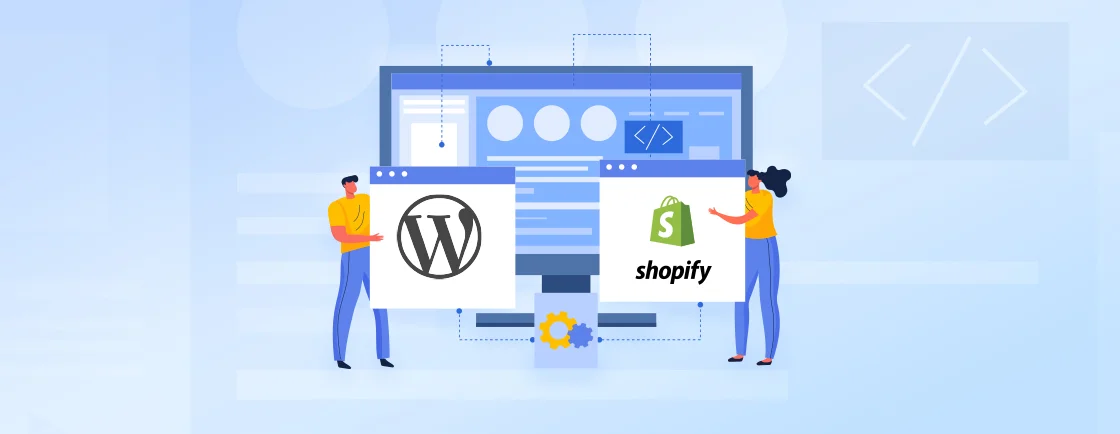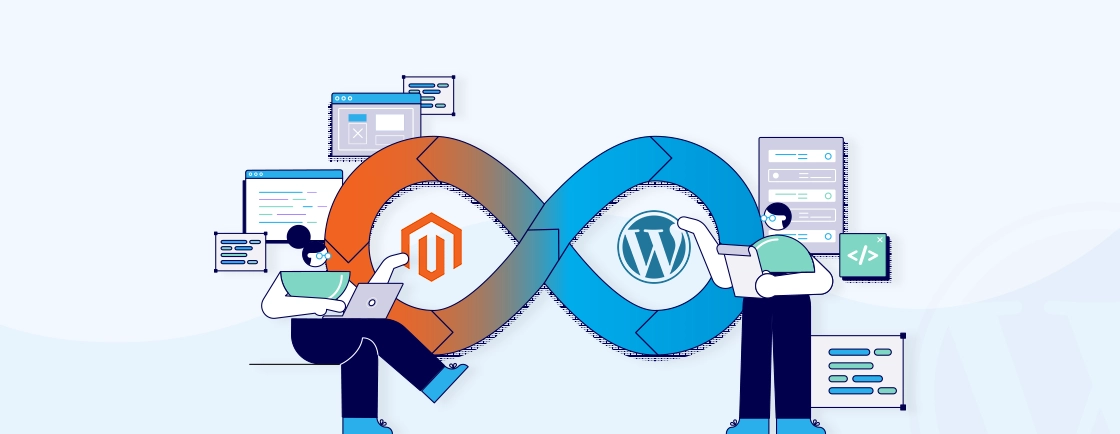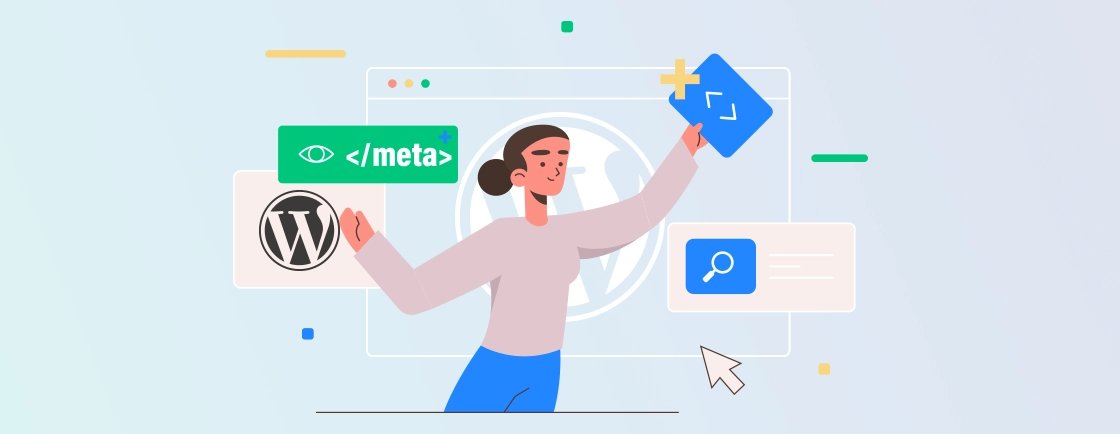Table of Contents
A growing business generates leads and tracks interactions daily, and it’s important to nurture the customer relationships to sustain the success. That’s where CRM comes in. But without seamless integration, even the best CRM will fall short on your WordPress website.
WordPress CRM integration connects your site with tools like HubSpot, Salesforce, or Zoho. This integration automates lead capture, streamlines marketing, sales, follow-ups, and customer support, etc. It fosters efficiency, scalability, and customer loyalty.
This guide explores the best CRM plugins, setup steps, and key benefits for max impact on business operations. So let’s begin.
Why Integrate a CRM with WordPress?
Managing customer interactions effectively requires a system that can capture data, nurture leads, and streamline engagement. That’s what a CRM does. Without a structured approach to customer relationship management, businesses risk losing valuable insights and opportunities.
Here are a few features of WordPress CRM integration.
Centralized Customer Data
Sync contact forms, WooCommerce orders, and user activity directly into your CRM. Maintain a unified customer profile with purchase history, interactions, and preferences.
Automated Lead Capture & Management
Capture leads from website forms, live chat, and email subscriptions automatically. Assign leads to sales reps and trigger follow-up workflows based on behavior.
Enhanced Segmentation & Personalization
Tag and categorize contacts based on activity, demographics, or purchase history. Deliver targeted email campaigns, dynamic content, and personalized offers.
Seamless eCommerce Integration
Connect WooCommerce or Easy Digital Downloads to track orders, customer lifetime value (CLV), and abandoned carts. Sync customer data for upselling, cross-selling, and retention strategies.
Task & Workflow Automation
Automate repetitive tasks like follow-ups, reminders, and ticket assignments. Set triggers for actions like sending thank-you emails after a purchase.
Improved Sales & Marketing Alignment
Track customer journeys from first visit to conversion. Equip sales teams with real-time insights for smarter outreach.
Analytics & Reporting
Monitor key metrics like conversion rates, lead sources, and campaign performance. Generate custom reports to refine marketing and sales strategies.
Integrating a CRM with WordPress is more than a technical upgrade. This strategic move can enhance customer engagement, strengthen operational efficiency, and drive revenue growth.
For the best integration and to enjoy all the benefits that come with it, it’s always a smart choice to hire WordPress developers. With their expertise, you can ensure smooth setup, seamless functionality, and a website that is ready to grow with your business needs.
Best CRM Plugins & Platforms for WordPress
Every business operates differently, and the ideal CRM depends on specific operational needs. WordPress users have access to a range of CRM solutions, each with its advantages. Like, managing customer interactions, streamlining workflows, and driving conversions.
HubSpot CRM
HubSpot CRM offers an all-in-one solution for managing contacts, tracking leads, and automating marketing—directly from your WordPress dashboard. Its official plugin syncs form submissions, live chats, and user activity into a centralized CRM without requiring code.
You can build forms, popups, and chatbots using its drag-and-drop editor. It also includes email marketing features with up to 2,000 emails/month for free. Each contact gets a detailed timeline showing page views, interactions, and conversions. HubSpot integrates with WordPress, WooCommerce, Gravity Forms, and over 300 other tools.
Key Highlights
- 300+ integrations including WooCommerce and Stripe
- Free CRM with form builder, live chat, and email tools
- Contact data enrichment + real-time sync
- Works with WPForms, Ninja Forms, and more
Best for
It’s ideal for small businesses and marketers who want a scalable CRM with built-in marketing automation.
Salesforce CRM
Salesforce CRM is a top-tier solution trusted by enterprises for its powerful sales automation, customer tracking, and advanced analytics. While it doesn’t run directly on Salesforce integration with WordPress, it integrates via plugins like Web-to-Lead for Salesforce. So you can capture leads from WordPress forms and send them straight into your Salesforce dashboard—no manual data entry needed.
The plugin is free, but it requires a paid Salesforce account. Once connected, you can manage sales pipelines, automate emails, and monitor customer journeys. You can also use Salesforce’s marketing tools like Journey Builder and Email Studio to personalize user experiences.
Key Highlights
- Seamless lead capture from WordPress to Salesforce
- Drag-and-drop form builder inside the WP dashboard
- Built-in widgets to place forms anywhere on your site
- Powerful opportunity and lead management tools
- Access to Salesforce’s suite: analytics, automation, social tools
Best for
Established businesses and growing teams looking for enterprise-grade CRM features with deep customization and sales tracking capabilities.
Contact Form 7 Zoho CRM
Contact Form 7 Zoho CRM is a budget-friendly yet powerful platform ideal for small to mid-sized businesses. While it doesn’t offer an official WordPress plugin, tools like Contact Form 7 Zoho bridge the gap. It syncs form submissions directly to your Zoho CRM account for lead tracking and follow-ups.
The plugin allows custom field mapping, lead filtering, and even geolocation data capture. You can also integrate Google Analytics and manually control what form data gets pushed to Zoho. It’s a solid choice if you’re already using Contact Form 7 or are part of the Zoho ecosystem.
Key Highlights
- Sync Contact Form 7 leads to Zoho CRM
- Custom fields, filters & geolocation support
- Manual control over form data sync
- Affordable pricing and easy setup
Best for
Businesses already using Zoho or Contact Form 7, looking for cost-effective CRM automation without leaving WordPress.
WP ERP CRM
WP ERP CRM is a native WordPress solution that combines customer relationship management with HR and accounting tools—all within your WordPress dashboard. It’s modular, lightweight, and ideal for businesses looking for an all-in-one system without relying on third-party platforms.
With no limits on contacts or entries, the free CRM module lets you manage customer lifecycles, create contact groups, assign agents, and add notes or activity logs. It also offers company profiling, custom attributes, and filtered views. The paid version adds extensions like payroll, WooCommerce sync, and advanced reports.
Key Highlights
- Full CRM + HR + Accounting suite inside WordPress
- Unlimited contacts and activity logs (even in free version)
- Assign contacts to agents, filter by attributes
- Paid extensions for attendance, payroll, and email tools
Best for
Small to mid-sized teams that want to manage customers, finances, and HR all from their WordPress backend—without external CRM tools.
FluentCRM
FluentCRM is a powerful WordPress-native CRM and email marketing plugin designed for solopreneurs, educators, marketers, and small businesses. It lets you manage leads, send automated emails, and build marketing funnels—all from your WordPress dashboard.
You can segment your audience using multiple data points and set up email sequences, campaigns, or automation workflows. It also integrates seamlessly with 30+ WordPress tools like LearnDash, WooCommerce, and Membership plugins. For better deliverability, pair it with FluentSMTP.
Key Highlights
- All-in-one CRM + email automation inside WordPress
- Smart contact segmentation and tagging
- Email sequences, triggers, and recurring campaigns
- Works well with eLearning, eCommerce, and membership plugins
Best for
Marketers, coaches, course creators, or any WordPress user who wants complete control over email marketing and CRM—without relying on external SaaS tools.
Jetpack CRM
Jetpack CRM is a lightweight yet powerful contact management system built specifically for WordPress users. Known for its seamless dashboard integration, it helps businesses track customer interactions, manage leads, and automate communications—all without leaving WordPress.
It supports CSV imports/exports, contact tagging, segmentation, and even lets you create quotes, invoices, and proposals. Jetpack CRM also integrates with WooCommerce and social media platforms for a unified customer experience.
Key Highlights
- Manage contacts, transactions, and proposals from your WP dashboard
- WooCommerce and social media integration
- Create dynamic contact segments using conditional logic
- Built-in invoicing, quoting, and email campaign features
Best for
Freelancers, small businesses, and agencies that want an easy-to-use, no-frills CRM inside WordPress without paying for complex SaaS tools.
Bitrix24 CRM
Bitrix24 CRM offers a free and flexible CRM integration for WordPress, making it ideal for teams looking to manage contacts, forms, and interactions—all from within the WP dashboard. While not a traditional plugin, it integrates efficiently to store and manage leads using your site’s user database.
Contacts can be captured via forms or added manually, with full control over user roles, custom fields, and contact categories. It also supports CSV imports/exports, internal notes, SMS notifications, and dynamic reporting.
Key Highlights
- Native contact form creation and shortcodes
- Assign custom user roles and track communication history
- Bulk import/export and real-time dashboard reports
- Optional integrations with tools like ClickSend SMS, Event Calendar
Best for
Teams or small businesses looking for a cost-effective CRM inside WordPress, with built-in form handling, invoicing, and user management—all without switching to an external platform.
How to Integrate CRM in WordPress? (Manual Method)
While plugins simplify CRM integration, a manual approach offers greater control. It’s ideal for custom setups or developers. Here’s how it goes.
Choose Your CRM’s API
Most CRMs (HubSpot, Salesforce, Zoho, etc.) provide a REST API for sending and retrieving data.
- Find API Documentation: Check your CRM’s developer portal (e.g., HubSpot API, Salesforce API).
- Get API Credentials: Generate API keys, OAuth tokens, or access credentials.
- Understand Endpoints: Identify which API endpoints you’ll use (e.g., /contacts, /deals).
Create a Custom WordPress Plugin or Child Theme
To avoid breaking your site during updates, create a custom plugin or modify a child theme.
Option A: Create a Custom Plugin
Step 1: Go to wp-content/plugins/ and create a new folder (e.g., custom-crm-integration).
Step 2: Inside it, create a PHP file (e.g., custom-crm-integration.php) with this header:
<?php
/*
Plugin Name: Custom CRM Integration
Description: Manually sync WordPress data with a CRM.
Version: 1.0
Author: Your Name
*/
Step 3: Activate the plugin in WordPress Dashboard > Plugins.
Option B: Use a Child Theme
Step 1: If modifying theme functions, use a child theme to prevent overwrites.
Step 2: Add your code to functions.php file in the child theme.
Write PHP Code to Capture & Send Data
Use WordPress hooks (wp_ajax, wpcf7_submit, woocommerce_checkout_order_processed) to capture form submissions and send them to your CRM.
add_action('wpcf7_mail_sent', 'send_cf7_data_to_crm');
function send_cf7_data_to_crm($contact_form) {
$submission = WPCF7_Submission::get_instance();
if ($submission) {
$data = $submission->get_posted_data();
$name = $data['your-name'];
$email = $data['your-email'];
// Prepare CRM API request
$crm_api_url = 'https://api.yourcrm.com/contacts';
$args = array(
'headers' => array('Authorization' => 'Bearer YOUR_API_KEY'),
'body' => json_encode(array(
'name' => $name,
'email' => $email
))
);
// Send data via POST request
$response = wp_remote_post($crm_api_url, $args);
// Log errors (optional)
if (is_wp_error($response)) {
error_log('CRM Sync Failed: ' . $response->get_error_message());
}
}
}
Test & Debug
Here’s what you need to do when testing and debugging the integration.
- Test with Real Data: Submit test forms and check if the CRM receives entries.
- Check Logs: Use error_log() or tools like Debug Bar to track issues.
- Validate API Responses: Ensure the CRM returns a 200 OK or 201 Created status.
Automate Syncs (Optional)
To keep data in sync without manual refreshes:
- Use WP Cron: Schedule periodic syncs (e.g., nightly customer updates).
add_action('init', 'setup_crm_sync_cron');
function setup_crm_sync_cron() {
if (!wp_next_scheduled('daily_crm_sync')) {
wp_schedule_event(time(), 'daily', 'daily_crm_sync');
}
}
add_action('daily_crm_sync', 'sync_recent_orders_to_crm');
- Webhooks: Some CRMs support webhooks to push/pull data automatically.
Manual CRM integration requires coding knowledge but offers full control over data handling. If you’re uncomfortable with PHP, consider using pre-built plugins like HubSpot for WordPress or Zoho CRM Integration.
Or if you want the best results, consult with our WordPress development company.
WordPress CRM Integration Using Plugins
There’s a chance you don’t have the technical expertise to go about the manual method. But don’t worry; WordPress plugins are what you need. You can just install a plugin and integrate CRM into your website with ease. Mind you; there won’t be as much control over the process as with the manual integration. Nevertheless, here’s the process for the same.
Choose the Right CRM Plugin
Select a plugin based on your preferred CRM.
Install & Activate the Plugin
Follow the usual process to install the plugin from the official WordPress repository or a third-party marketplace.
Step 1: Log into WordPress admin Dashboard and navigate to Plugins → Add New.
Step 2: Search for your chosen CRM plugin (e.g., “HubSpot for WordPress”).
Step 3: Click ‘Install Now’, then ‘Activate’.
Connect Your CRM Account
Most plugins require API authentication:
- HubSpot/Salesforce: Enter API keys (found in your CRM’s developer settings).
- FluentCRM: No external connection needed (works inside WordPress).
Copy the key from the official source and paste it into the plugin’s settings.
Configure Data Sync Settings
Set up how data flows between WordPress and your CRM:
Form Integrations
- Sync Contact Form 7 or WPForms submissions.
- Map form fields (Name → first_name, Email → email).
eCommerce Sync (WooCommerce)
- Push customer orders, cart data, and lifetime value (LTV) to CRM.
- Enable abandoned cart tracking (if supported).
User Registration Sync
- Automatically add new WordPress users as CRM contacts.
Test & Optimize
Before going live, verify your CRM integration works flawlessly:
Test Submissions
- Submit a dummy form, place a test WooCommerce order, or register a new user.
- Check if the data appears correctly in your CRM.
Debug Issues
- Missing data? Recheck field mappings in plugin settings.
- API errors? Verify your CRM API key is active.
Optimize Workflows
- Set up automated follow-ups (e.g., Send a welcome email after form submission).
- Use CRM tags to segment leads (e.g., “WooCommerce Buyer,” “Newsletter Subscriber”).
While these plugins can help take care of your WordPress CRM integration, there’s a chance you need something more. For that, you will need a custom plugin. We’ve got you covered. Get our WordPress plugin development services and let us create a unique plugin for your website.
Challenges with WordPress CRM Integration (& Solutions)
Even with the best CRM platforms and plugins to integrate them, there’s a potential for challenges. But no problem; you can take care of them with relative ease.
Data Not Syncing Properly
Symptoms
- Form submissions disappear.
- Partial data reaches CRM (e.g., name but not email).
Solutions
- Check field mappings: Ensure WordPress form fields match CRM fields (e.g., your-email → email).
- Test API connections: Use a tool like Postman to verify your CRM API is active.
- Enable error logs: Most plugins (HubSpot, Salesforce) have logging; check for failed syncs.
Slow Website Performance
Symptoms
- Pages load slower after CRM integration.
- Timeouts during data sync.
Solutions
- Use webhooks instead of real-time sync: Reduces server load.
- Optimize plugin usage: Disable unused CRM modules (e.g., turn off “activity tracking” if not needed).
- Switch to a lighter CRM: FluentCRM or WP ERP are WordPress-native (no external API delays).
Duplicate Contacts in CRM
Symptoms
- The same user appears multiple times.
- Merging becomes tedious.
Solutions
- Enable deduplication rules: Most CRMs (HubSpot, Zoho) let you merge duplicates by email/phone.
- Use hidden “unique ID” fields: Assign a WordPress user ID to each CRM entry.
- Set up a “check before sync” rule: Here’s an example, “If email exists, update instead of create.”
Broken Automation Rules
Symptoms
- Follow-up emails don’t send.
- Lead scoring stops working.
Solutions
- Audit trigger conditions: Example: If a form is renamed, update automation rules.
- Check CRM task limits: Some plugins restrict daily API calls (e.g., free tiers of Zoho).
- Test in sandbox mode: Run automations manually before going live.
Security & Compliance Risks
Symptoms
- GDPR/CCPA compliance warnings
- Unencrypted data transfers
Solutions
- Mask sensitive fields: Don’t sync unnecessary data (e.g., credit card numbers).
- Use OAuth over API keys: More secure authentication (Salesforce, HubSpot support this).
- Add a privacy policy: Disclose data collection (required for GDPR).
Every integration comes with its share of complexities, but the right strategies turn challenges into opportunities.
Let’s Conclude
Integrating a CRM with WordPress strengthens customer relationships, streamlines operations, and enhances business performance.
Selecting the right CRM, aligning it with business objectives, and adopting the appropriate integration method create a foundation for sustained growth. With the right approach, WordPress evolves from a content platform into a dynamic business tool. It supports data-driven decisions and long-term success.
If you want help with setting up a CRM system and other important integrations on your website, hire our experts today. With the right setup, your website will run more smoothly, save you time, and make it easier to manage your customers. Contact us today and let us handle the technical work so you can focus on growing your business.
FAQs for WordPress CRM Integration
Why should I integrate a CRM with WordPress?
A CRM (Customer Relationship Management) system helps you track leads, automate follow-ups, and analyze customer behavior. Integrating it with WordPress ensures seamless data flow—capturing form submissions, e-commerce orders, and user activity directly into your CRM.
How can I integrate a CRM with WordPress without coding?
You can use CRM plugins like HubSpot, WP Fusion, or WP ERP for seamless integration. Alternatively, third-party automation tools like Zapier allow you to connect WordPress with your CRM without requiring technical expertise.
What challenges can arise during WordPress CRM integration?
Common issues include data synchronization errors, security risks, and integration complexity. Choosing a compatible CRM, using automation tools, and ensuring GDPR compliance help overcome these challenges.
Can CRM integration slow down my WordPress website?
Poorly optimized CRM plugins or excessive API requests can impact site speed. To prevent this, use lightweight plugins, enable caching, and regularly optimize your database.
My CRM plugin isn’t updating old contacts—what’s wrong?
Check if “Update Existing Contacts” is enabled in plugin settings. If the problem still doesn’t go away, go for the manual fix. Export WordPress data, clean it in Excel, and re-import to CRM.
Create with WordPress CMS
Build flexible and scalable websites using WordPress's powerful content management system.