Table of Contents
WordPress is counted among the best, most popular content management and website development platforms. One of the fundamental reasons behind this popularity is the sheer amount of customizations the WordPress developers can provide for a website, just through the WordPress settings.
Whether it’s regarding content, media, privacy, SEO, or something general, a developer can fiddle with the WordPress settings and configure the website as per your preferences. Do you want to change the website URL? Or maybe you want to change the language of the website? Or something with the date or time format? The general WordPress admin settings have got you covered. Like that, there are different WordPress configurations with respect to different aspects of a website, i.e., writing, reading, media, permalinks, privacy, and more.
But as you may expect, so many settings tend to confuse beginners in the WordPress development space. So we have created this comprehensive blog explaining the different settings involved in the WordPress dashboard.
But first, let’s see what the WordPress settings are.
What are WordPress Settings?
Simply put, WordPress settings refer to the options and preferences that can be configured within the content management system (CMS). They are typically organized into different sections or tabs within the WordPress dashboard. They let the developers and owners better control and alter the various aspects of their WordPress website. That includes the general site information, content creation settings, media handling, display options, commenting and discussion, URL structure, and privacy.
By accessing and adjusting these WordPress settings, you can tailor the website according to your specific requirements and preferences. The settings cover a wide range of functionalities. They also provide flexibility in managing the site’s appearance, behavior, and user interactions. And needless to say, these settings play a crucial role in shaping the overall user experience of WordPress-powered websites.
But it’s important to note that these settings may vary based on the WordPress theme and plugins installed on the website. Theme and plugin developers may introduce additional settings specific to their functionalities.
Now that you know what WordPress settings are and what they do, let’s check out the different settings involved in the WordPress control panel.
WordPress Site Settings Overview
When you first think of starting your own blog or website on WordPress, it’s understandable to jump right into the content side of things. But it’s crucial you first take a look at the settings as they serve as the foundation for the whole blog or website. The WordPress setup done through these WordPress settings will dictate how your website looks and feels to the users.
So make sure you pay attention through this next part of the blog that covers the different settings involved in the WordPress dashboard.
General Settings
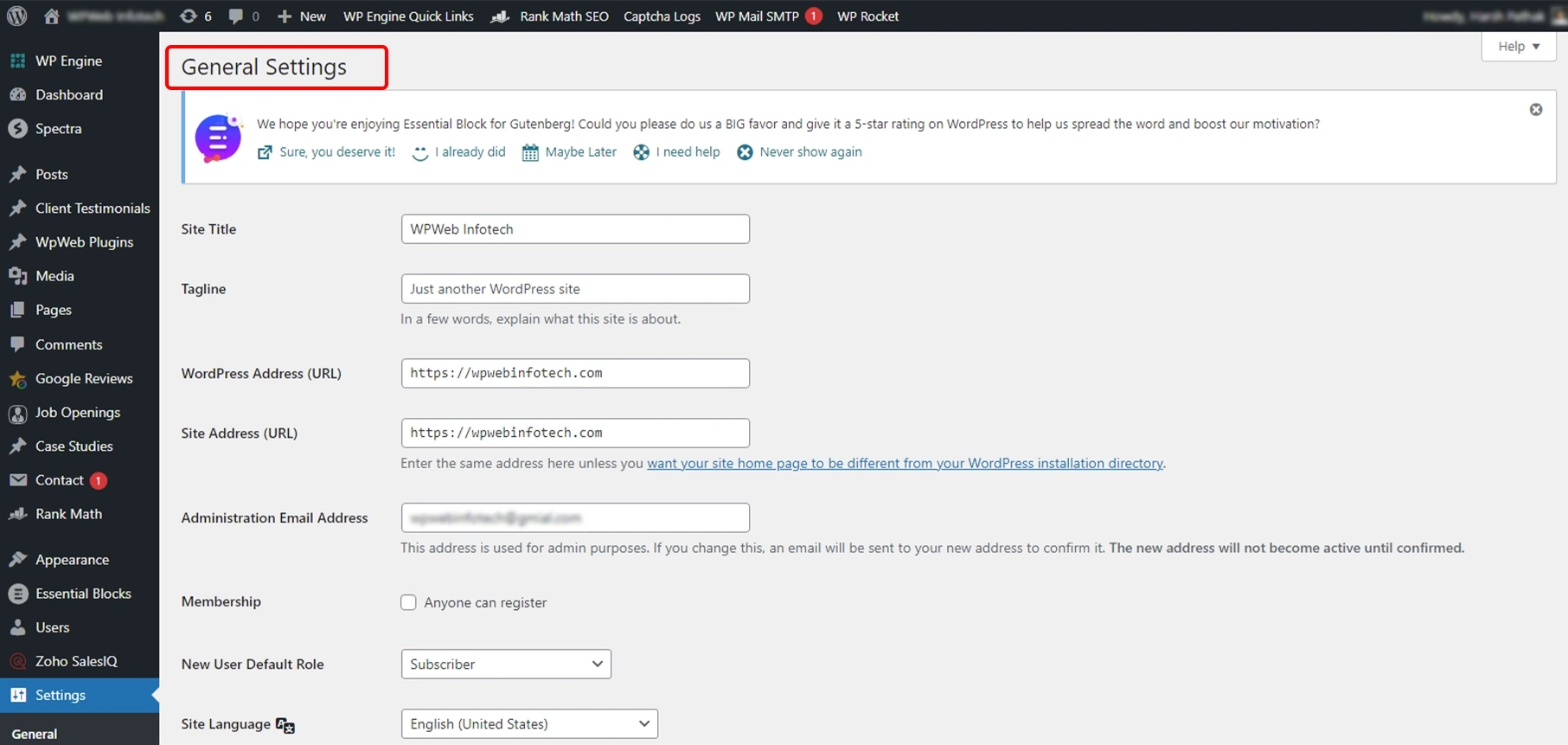
The General WordPress Settings allow you to configure the fundamental aspects of your WordPress website.
The first thing you’ll see in the general settings is pretty straightforward, the site title and tagline. They are displayed in the header of your website and are often used for branding purposes. Tagline is one of the most crucial branding approaches. So make sure you customize it according to your company branding carefully and creatively.
Next, you will have to specify two things to define the location of your WordPress installation. First is the WordPress Address URL, which is where your site is located. Second is the Site Address URL, which your visitors and customers use to visit your website. It would be better if you kept both these URLs identical so there are no issues later on. But you can change them, if necessary.
Then, there’s the Email Address. Here, you will have to type in your email id. It’s where the crucial info about your WordPress website will be sent, so make sure it’s correct. There’s also a checkbox for Membership. Enabling it would mean that any user who visits your website would be able to create an account. That will help you start your own membership program.
Plus, there is a drop-down menu through which you can define the role of a new user. Make sure you keep it on Subscriber to ensure they have only the basic permissions.
Now to one of the main advantages of WordPress as a CMS. It lets you create multilingual websites. So the next option in the WordPress settings is the Site Language. As the name suggests, here, you can select the preferred language of your website, along with the preferred time zone.
Furthermore, you can set the date and time format for your website. That will help you control how dates and timestamps are displayed throughout your site. Additionally, you can choose when the Week Starts On from a drop-down menu.
That concludes the General Settings. Next would be the Writing Settings.
Writing Settings
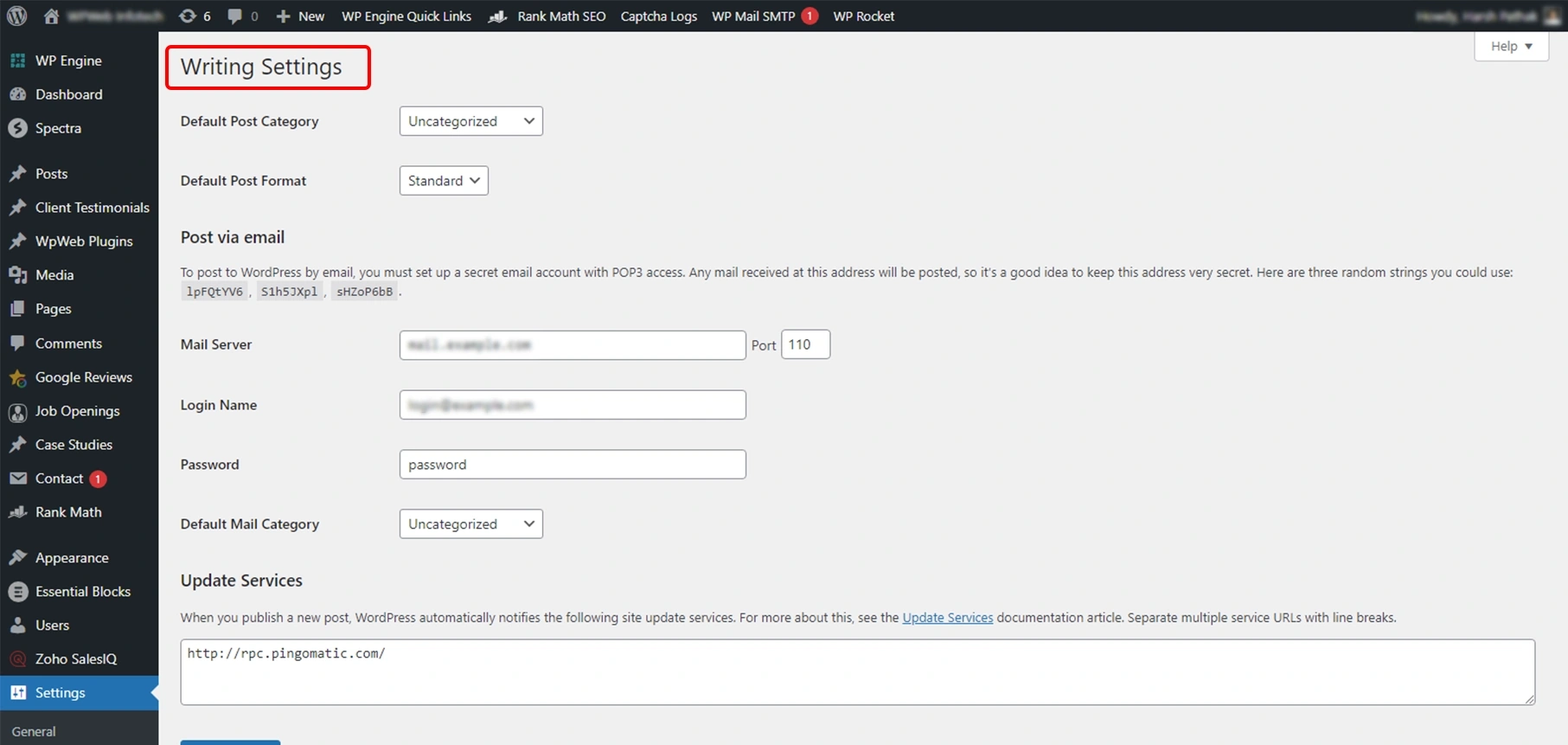
As you may imagine, the Writing WordPress Settings in the WordPress dashboard let you configure the various options related to written content creation and publishing.
First off, you can set the default category for new blog posts from a drop-down menu. The system will assign this category to the new posts unless you specify otherwise. You can also define the default post format, which determines the styling or layout of your posts. Keep it at Standard unless your content is mostly media-based rather than text. With a better understanding of WordPress pages and posts along with categories and tags, you can manage content on your website in an organized manner.
There’s also an option to create Posts via email, through which you can publish your content more easily through the mail rather than logging into the dashboard every time. But it’s more suited to those who post simple content (without any images or other media).
You’ll also have to enter the mail server, along with the login name and password of your mail id. Plus, you have to select the Default Mail Category from the drop-down menu. Keep it Uncategorized.
There’s also a section called Update Services. Leave it as it is.
Next is the Reading settings.
Reading Settings
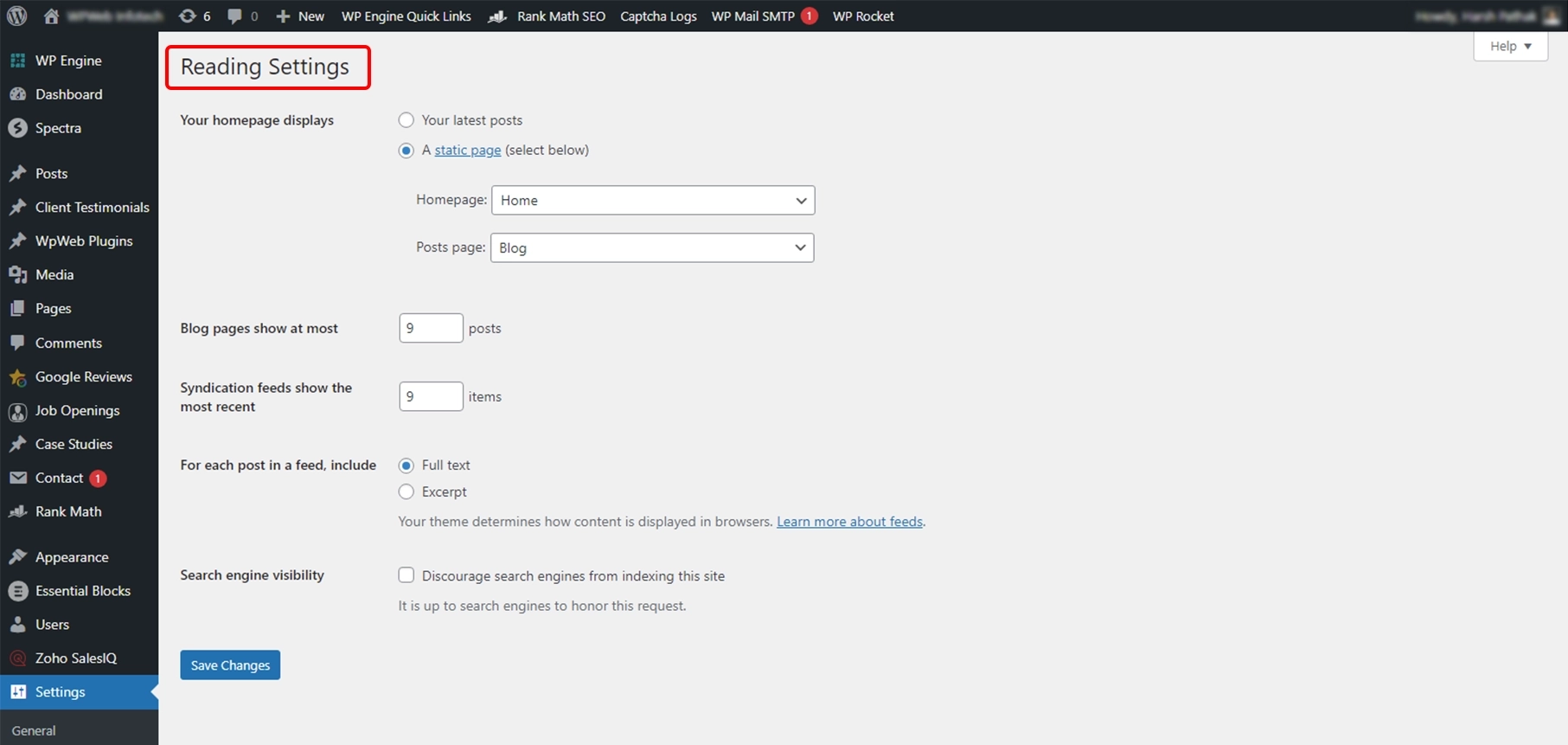
Among other WordPress settings role of Reading settings is crucial. Once contents and posts are published, Reading settings will determine how these posts will be presented to the site users.
First in these WordPress settings is the homepage display. The default configuration of your homepage displays your latest blog entries, which may be suitable for bloggers or news websites. But if yours is a business or eStore website, you would be better off with a static page. That would allow you to select the Homepage and Posts page from the drop-down menus.
Then, you’ll have to choose how many blogs are to be shown on a page. In this case, you may go as low or high as you desire. There’s also an option to select the number of syndication feeds to show the most recent. Plus, you can choose whether to show the full text under the headline or just a summary.
Then, there’s the Search Engine Visibility option that lets you control whether or not the search engines should index the site. We recommend you leave the checkbox open if you want traffic from the search engines.
Discussion Settings
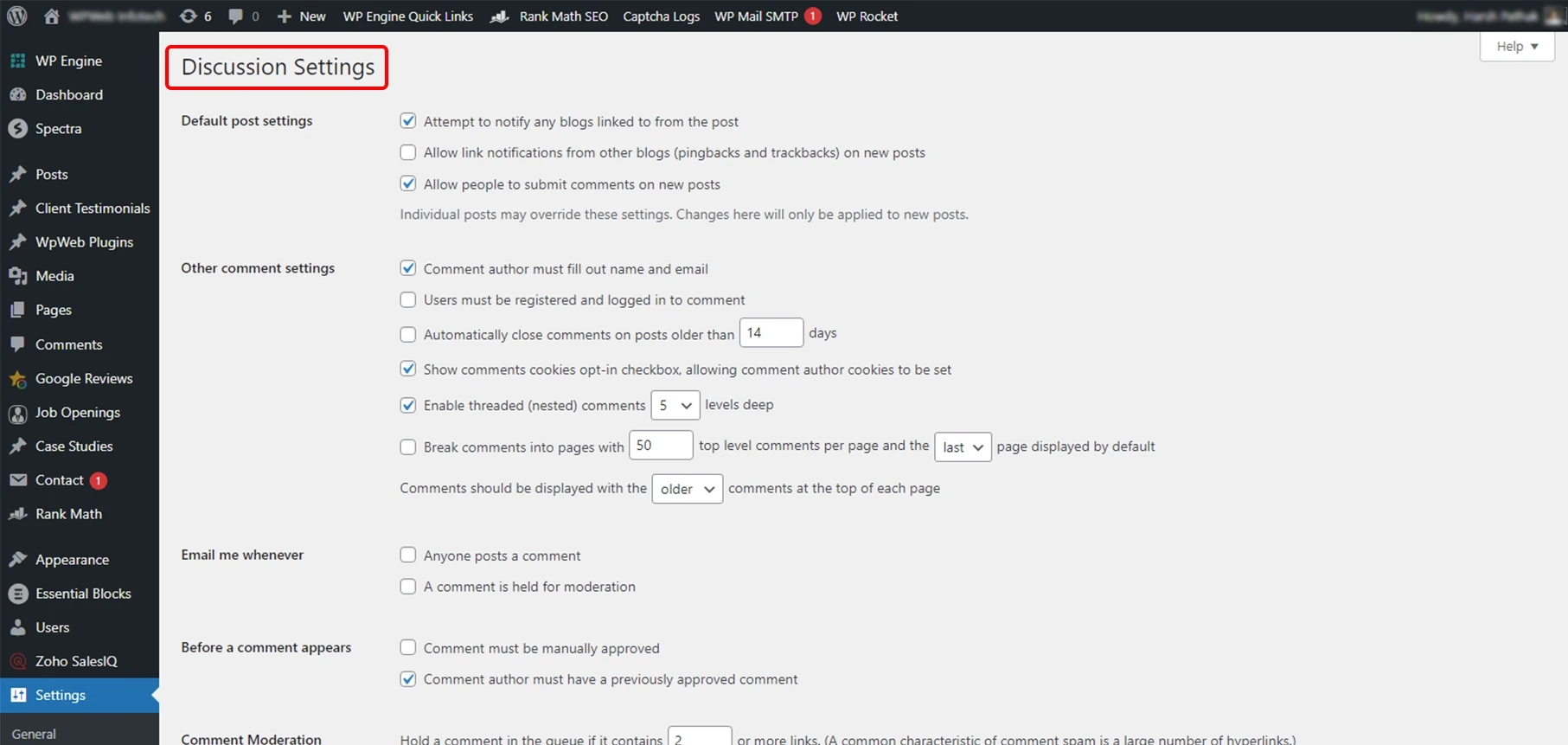
This section of the WordPress dashboard is all about the comments on the website. There are mostly checkboxes that are self-explanatory. You can select them per your preference for the website.
But one of the options, i.e., Allowing notifications from other blogs (pingbacks and trackbacks) on new articles, can be a little confusing for beginners. So let’s dive in.
Pingback comments notify you when someone links back to your content, whereas trackback shows when someone has written something relevant to your content, even without a direct link. So select this option with due thought.
Now, there’s always some negativity on the internet. So WordPress options include Comment Moderation, where you can enter negative words and phrases (or whatever you consider offensive). Then, the CMS will automatically flag the comments that use those words or phrases and then ask you for approval to be posted on the site.
Post that, there is the Comment Blacklist section. Any comments with the terms specified in this field will be blacklisted from the website.
The last part of the discussion settings lets you decide on the avatars for the commenters. You can also specify the maximum ratings for the comments, i.e., G (suitable for all), PG (suitable for users over 13), R (intended for users over 17), and X (intended for a more mature audience). For an overview, the discussion setting in WordPress settings configuration provides you with control to manage.
Media Settings
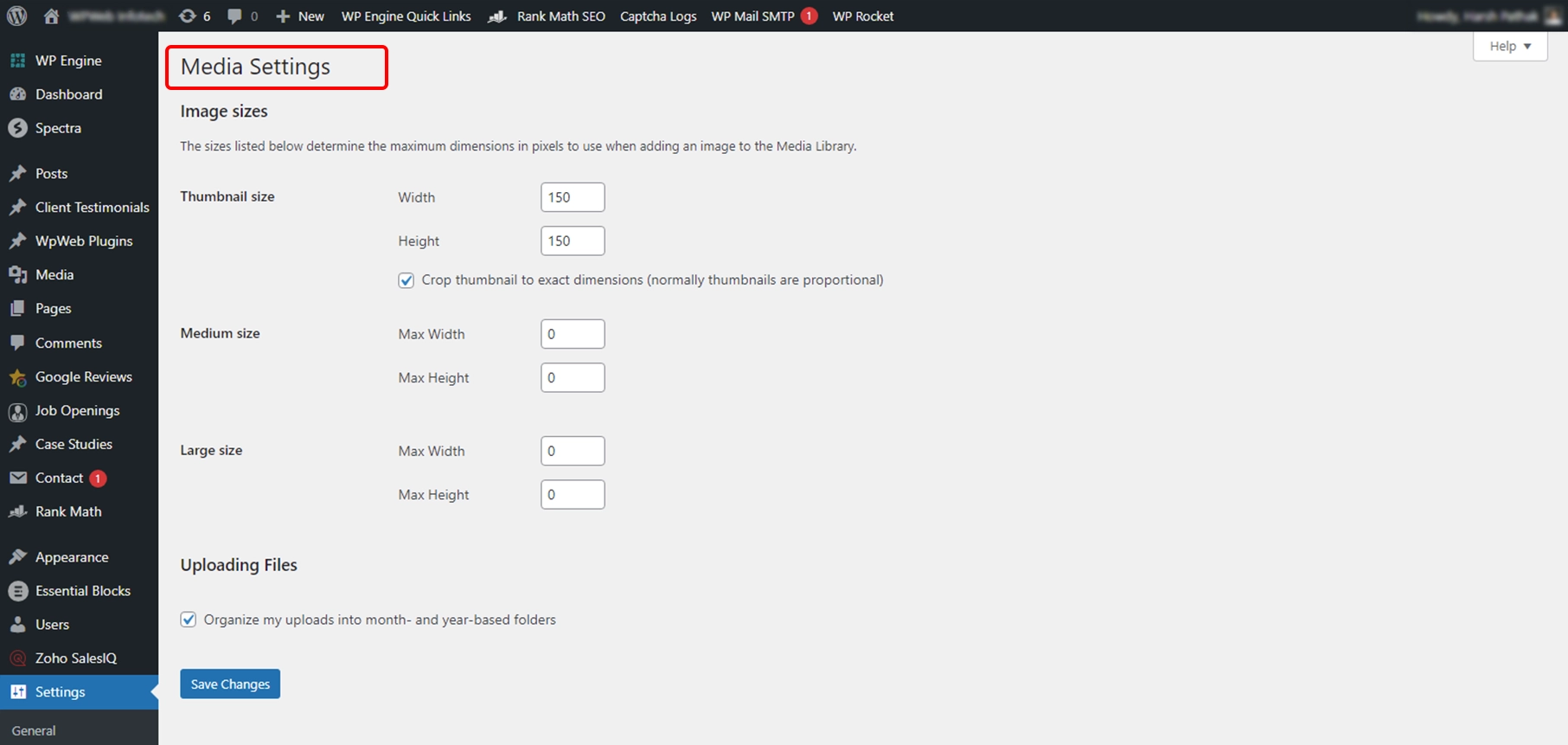
This section of the WordPress customization settings aims for the images to be included on the website or blog. Uploading images on the website means uploading them to the Media library as well. It lets you control how the images are handled and displayed on your website.
There are three sizes for images specified in the settings, i.e., the Thumbnail size, Medium size, and Large size. Now, you can customize the image dimensions for these sizes for the best display on the website. So for any blog or post, you can choose amongst the sizes to ensure the content looks best. Media Setting in the WordPress settings allows you to manage the size of images sitewide.
Permalink Settings
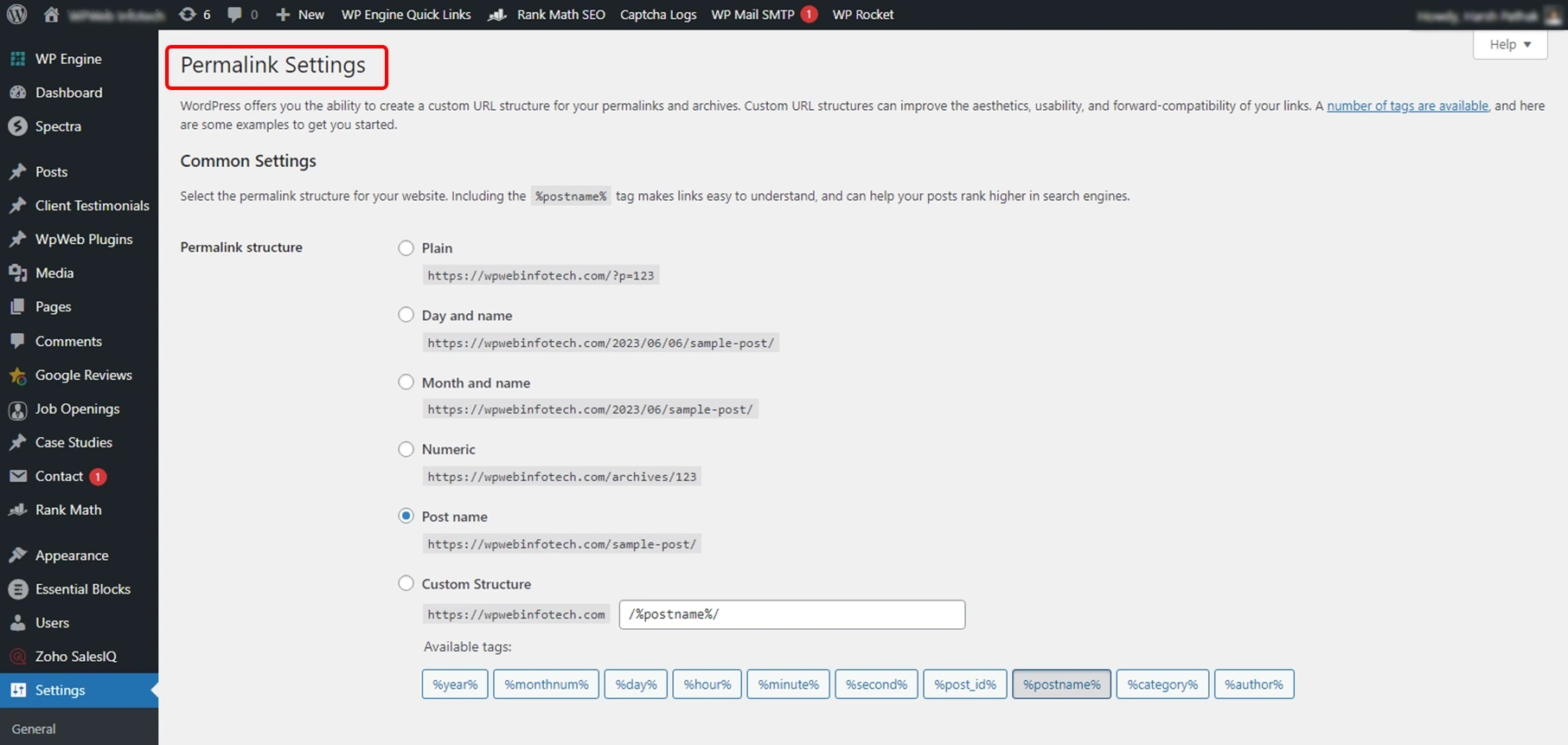
There is a different permalink for every single post or page on your website. Selecting an appropriate permalink structure helps you create descriptive and simple URLs that users can understand. It can improve the readability and shareability of your links. If you are considering WordPress Settings for learning and understanding purposes, Permalink settings are the most crucial.
This settings page is pretty self-explanatory. You can choose the format for your permalink or customize your own. WordPress provides several options for permalink structures, including Plain, Day and Name, Month and Name, Numeric, Post Name, and Custom Structure. The Post Name option is commonly recommended as it uses the title of the post in the URL, making it clear and concise. A proper WordPress permalinks guide can help you efficiently manage permalink settings of your website.
But remember that changing the permalink structure of an established website can have implications for existing URLs and search engine rankings. So we recommend you set up redirects or implement proper URL redirection to avoid broken links. That will help preserve the SEO rankings. That’s why it is one of the crucial WordPress SEO settings.
For any more help with the permalinks or how they help your WordPress website, get in touch with our SEO experts today!
Privacy Settings

This part of the WordPress settings is the latest addition to the dashboard. According to the latest data protection regulations, site owners have to maintain transparency and privacy. So WordPress lets you configure the privacy policy page for your website.
There are two options on this settings page. First, you can specify a page to serve as your privacy policy. That page informs the visitors about the data you collect and how it is used. You can also showcase the measures you take to protect their privacy.
Second, you can create a new privacy policy page and demonstrate transparency and compliance with privacy regulations. That instills trust in your visitors and protects their personal information.
Make sure you regularly review and update the WordPress settings. That ensures they align with your website’s goals, user experience requirements, and any regulations applied by the authorities. These settings provide the flexibility and control necessary to tailor your WordPress site to the specific preferences and requirements. That enhances the usability and functionality of the website.
Confidently Configure Your WordPress Site Settings
Like any other platform, WordPress has some settings that help configure every aspect of the website. From general stuff like site title and tagline, site URL, etc., to more specific stuff related to content, media, permalinks, and privacy, you can control the website quite comprehensively. But sometimes WordPress settings can be tricky.
Our team of experts has put together this guide to help you understand the various WordPress settings needed to configure your website. This includes options like General, Writing, Reading, Discussion, Media, Permalinks, and Privacy settings. Keep in mind that certain plugins and themes you install may alter these settings. For personalized advice on plugin or theme-related configurations, feel free to contact us today.
FAQs Related to WordPress Settings
What are WordPress settings and why are they important?
WordPress settings are a collection of options available in the WordPress admin dashboard, which allow you to control various aspects of your website such as site title, date format, comment settings, and much more. These settings are crucial as they influence the functionality, appearance, and overall performance of your WordPress site.
How can adjusting WordPress settings enhance my website’s SEO?
Certain WordPress settings are directly tied to your website’s SEO. For instance, adjusting the permalink settings can make URLs more SEO-friendly. Similarly, tweaking the reading settings to discourage search engines from indexing the site can be beneficial during the site’s development phase to prevent indexing of unfinished content.
Can changing WordPress settings impact the functionality of my website’s plugins?
Yes, changes in WordPress settings can affect the functionality of plugins. For instance, adjustments in media settings can influence the behavior of gallery plugins, while changes in discussion settings can alter how comment-related plugins function. Therefore, it’s important to understand the implications of each setting before making modifications.
Create with WordPress CMS
Build flexible and scalable websites using WordPress's powerful content management system.





