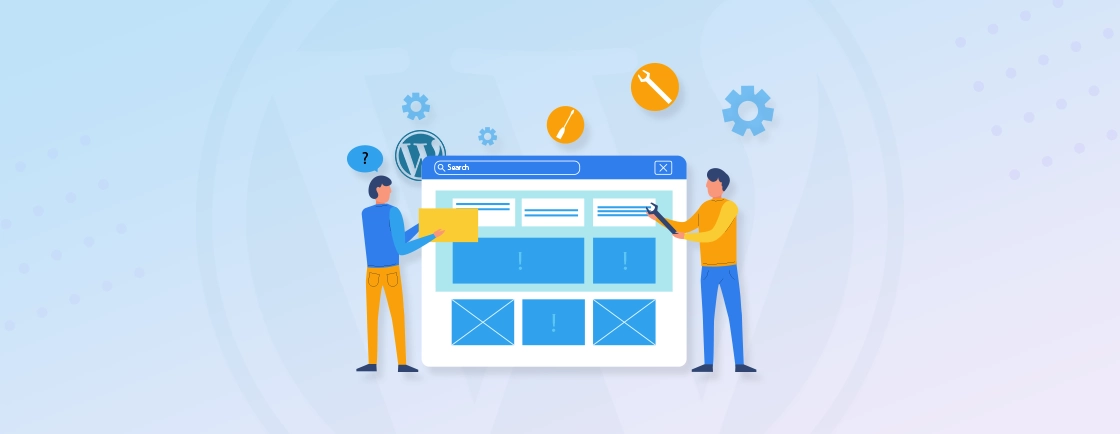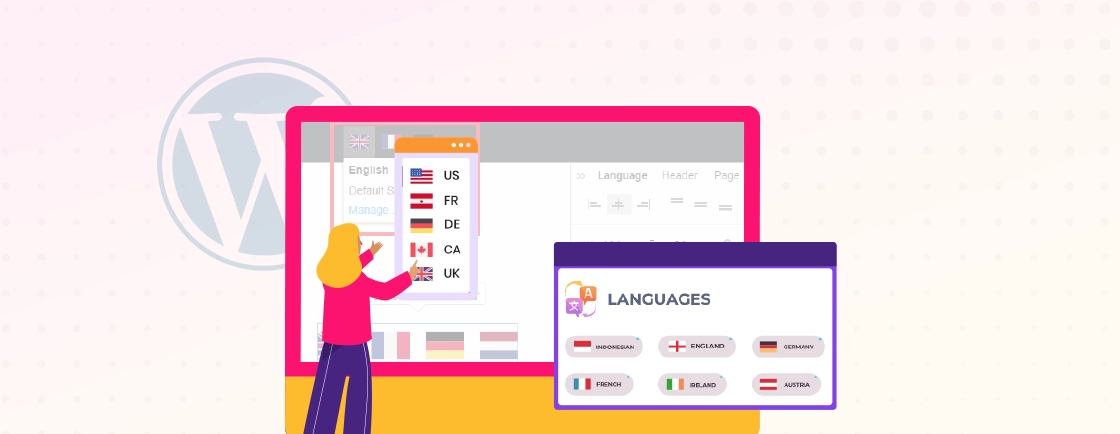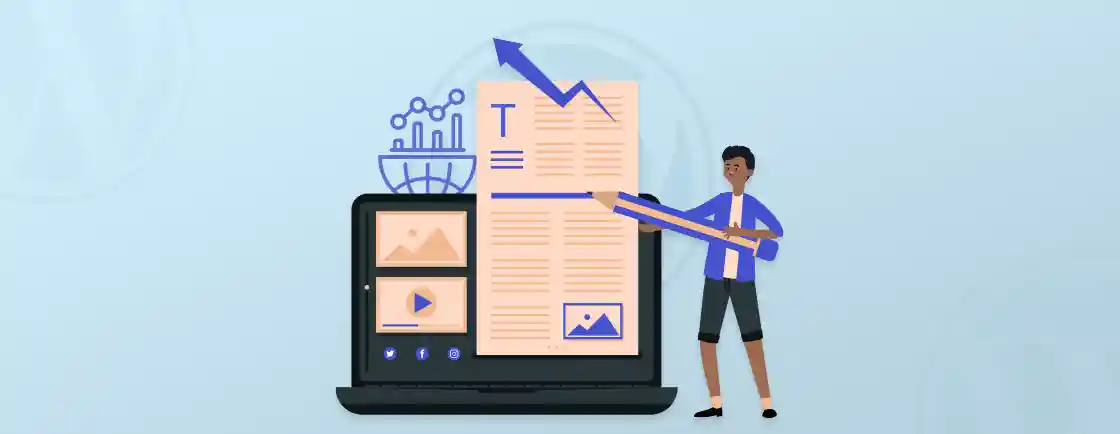Table of Contents
Regular maintenance is key to ensuring your site is always caught up with the latest features and protected against any security issues. But during maintenance, if a potential customer lands on your page only to find a jumbled mess of code, they will switch off. What’s worse is that search engines might crawl your site during this downtime, impacting your visibility.
That’s why the WordPress experts prioritize a proper solution to maintenance without losing traffic and credibility. WordPress Under Construction Mode is to keep your visitors informed while your site undergoes changes.
This guide will show you how to set it up and explore various options. And you will get actionable tips to create a professional maintenance experience without compromising user trust or search rankings.
How to Enable Under Construction Mode in WordPress
Enabling under construction mode in WordPress is straightforward with the help of plugins. These tools simplify the process, letting you create a professional maintenance page without coding.
Using SeedProd
Step 1: Install the Plugin
Go to your WordPress admin dashboard. Navigate to Plugins > Add New, search for SeedProd Website Builder and click Install Now. After installation, activate the plugin.
Step 2: Enable Maintenance Mode
Once activated, go to the SeedProd settings. Select Enable Maintenance Mode. This ensures your visitors see a dedicated under construction page while your work continues.
Step 3: Customize Your Page
Use SeedProd’s drag-and-drop builder to create a custom design. Add a clear message, your logo, and optional elements like social media links or a countdown timer.
Step 4: Save and Publish
Review your design and settings. Once satisfied, click Save and publish the page. The under construction mode is now live for your visitors.

Alternative Plugins to Consider
Let’s look at a few other WordPress plugins that may help you put the website under construction mode for maintenance.
- Under Construction by WebFactory: Offers quick setup and simple templates for beginners.

- Elementor: Ideal for those already using Elementor to design their site, with its built-in maintenance mode feature.
- LightStart: Fully customizable with Coming soon page template options and GDPR Ready with Multisite wordpress support.
By using these plugins, you can keep your visitors informed and engaged while maintaining a professional appearance.
Using the .maintenance Method for Under Construction Mode
For those comfortable working with files and server configurations, the .maintenance method is a built-in WordPress feature to enable maintenance mode manually. This approach doesn’t require plugins and can be useful for quick or temporary setups.
Here’s how you enable maintenance mode with the .maintenance File
Step 1: Create a .maintenance File
Open a text editor and create a new file named .maintenance. Add the following code snippet to the file:
<?php $upgrading = time(); ?>
Step 2: Upload the File to Your Server
Use an FTP client or using your hosting cPanel file manager. Navigate to the WordPress file directory and upload the .maintenance file to this directory.
Step 3: Verify Maintenance Mode
Once uploaded, visitors to your website will see a message stating, “Briefly unavailable for scheduled maintenance. Check back in a minute.”. Logged-in administrators can still access the WordPress dashboard as usual.
Step 4: Disable Maintenance Mode
Once your updates or maintenance tasks are complete, simply delete the .maintenance file from your server. Your site will return to normal functionality for all visitors.
But what kind of benefits and drawbacks does this method bring?
Advantages of the .maintenance Method
- Lightweight: No need to install additional plugins.
- Quick Setup: Ideal for short maintenance tasks.
- Core Functionality: Uses WordPress’s built-in capability, ensuring compatibility with your site.
Limitations of the .maintenance Method
- Limited Customization: You cannot easily add branding, messages, or design elements to the maintenance page.
- Technical Knowledge Required: This method is best suited for users familiar with FTP or file management.
The .maintenance method is a practical solution for quick updates or technical users who prefer a manual approach. For more advanced or visually appealing maintenance pages, plugins remain a better option.
Beyond these two methods, there’s custom HTML. For advanced users, creating a custom HTML page provides complete control over the design. You can build and upload a tailored “Under Construction” page directly via your theme or file manager.
Best Practices for Creating an Under Construction Page
An effective under construction page doesn’t just inform visitors—it also maintains trust and engagement. Follow these best practices to create a page that serves its purpose while keeping users connected to your brand.
Communicate Clearly
Use straightforward language to inform visitors that your site is under maintenance or being updated. Include a brief explanation and, if possible, provide an estimated time for completion. Transparency builds trust.
Maintain Branding
Incorporate your logo, brand colors, and fonts to ensure the page aligns with your overall identity. A consistent design reassures visitors that they’re in the right place.
Offer Contact Options
Add links to your social media profiles or provide a contact email. This allows visitors to stay connected or reach out if they have urgent inquiries.
Include a Call-to-Action (CTA)
A CTA can direct users to sign up for updates, follow your social channels, or explore other parts of your site. Examples include “Notify Me When Live” or “Check Our Social Media for Updates.”
Optimize for SEO
Add an informative meta description to your page. Use noindex tags to prevent search engines from indexing the under construction page, avoiding a drop in rankings.
Add a Countdown Timer (Optional)
If you know when the updates will be complete, a countdown timer can create anticipation. This is especially useful for website launches or major redesigns.
Ensure Mobile Responsiveness
Test your page on various devices to ensure it looks good on smartphones and tablets. A responsive design ensures a seamless experience for all visitors.
Ensuring your under-construction page displays correctly across devices requires the same rigor as your live site. Cross-browser testing for WordPress details how to verify your maintenance page works flawlessly on all browsers and screen sizes.
Lastly, a well-crafted under-construction page keeps users informed, engaged, and reassured while your website is being improved. Following these practices ensures a professional appearance and a positive visitor experience during downtime.
If you want to implement these practices to their best benefits, get our WordPress development services.
Let’s Conclude
Using WordPress Under Construction Mode is a simple yet effective way to inform visitors while you update or build your site. It helps maintain professionalism, protect your SEO, and keep users engaged.
Whether you use plugins, custom HTML, or hosting tools, the goal is to create a page that communicates clearly and reflects your brand. Adding features like contact options, social links, or a countdown timer can further enhance the user experience.
If your under-construction page isn’t displaying properly on mobile devices despite these efforts, it may indicate broader responsive design issues with your site. Addressing these concerns now prevents similar problems when your site goes live. Learn more in our resource about fixing WordPress mobile display issues.
If you want the best implementation and ongoing maintenance, contact us today to consult with our WordPress team and ensure your website performs at its best!
FAQs on WordPress Under Construction Mode
Will under construction mode affect my search visibility?
If set up correctly, it won’t harm your SEO. Use a noindex tag to prevent search engines from indexing the page. Avoid long periods in this mode to minimize impact.
Can I customize the under construction page?
Yes, plugins like SeedProd or Elementor let you design pages with custom text, images, and branding. You can also add features like countdown timers or email forms.
How do I disable under construction mode?
Go to your plugin settings and toggle off the under construction or maintenance mode option. This will make your site visible to visitors again.
Create with WordPress CMS
Build flexible and scalable websites using WordPress's powerful content management system.