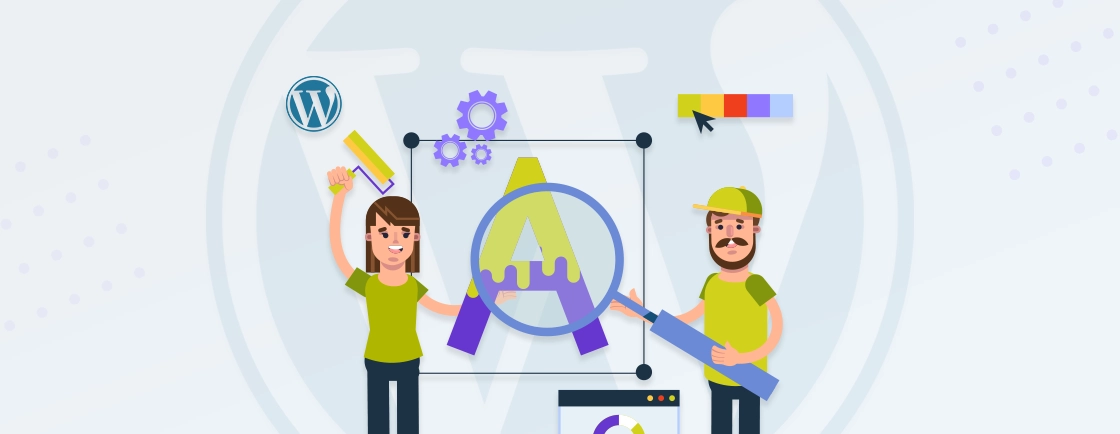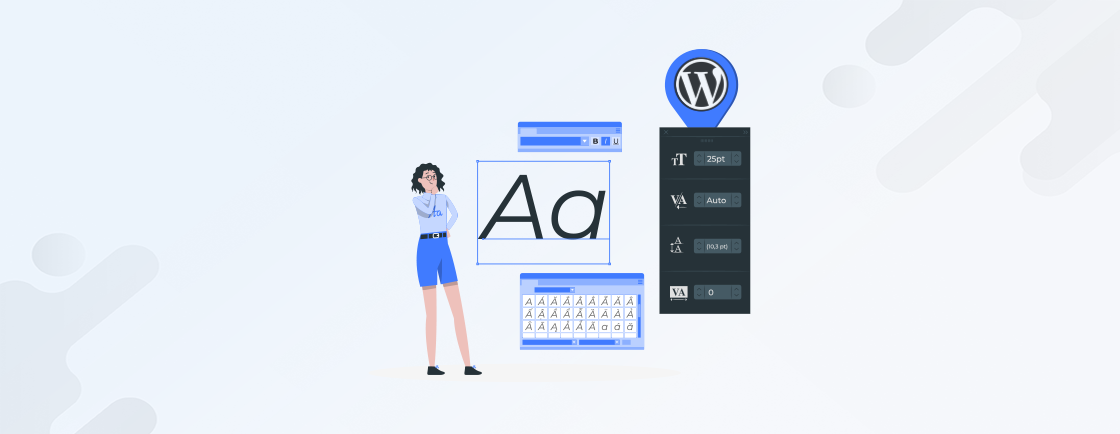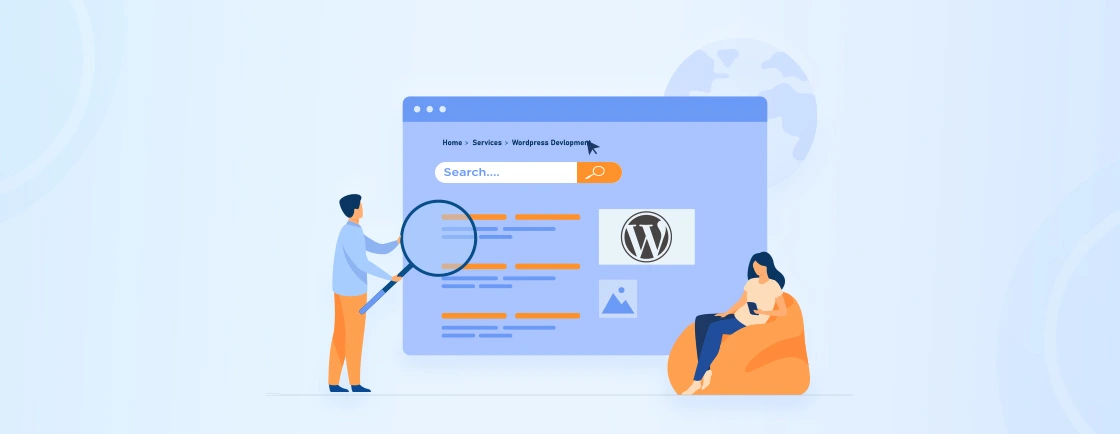Table of Contents
Do you want to add a visually appealing element to your WordPress website that can attract your audience? An image carousel can be the perfect solution. However, creating a carousel that is both visually stunning and functionally effective can be a complex task if you are new to WordPress.
In this blog, we will learn how to create a WordPress image carousel that is both visually appealing and functions optimally. We will discuss various customizations available when creating a WordPress image carousel. Plus, we’ll dive into the best practices followed by experts when creating a carousel. With that said, let’s start!
Why Use Image Carousels in WordPress?
An image carousel, also known as a slider, is a dynamic web element that displays multiple images or content pieces in a rotating sequence. It’s a popular tool for showcasing various content, such as product images, blog posts, testimonials, or promotional offers. Here are several reasons why you might want to use image carousels in WordPress:
- Efficient use of space: It allows you to display several images in a limited area, saving valuable screen real estate.
- Draw attention: Carousels can be used to draw attention to specific products, services, or blog posts.
- Prioritize content: By placing important content in the carousel, you can guide visitors to the information you want them to see first.
- Easy navigation: Carousels provide a convenient way for users to browse multiple images without scrolling a long page, making them effective in layouts where well-structured elements, like a responsive table in WordPress, need more clarity.
- Interactive element: They can add an interactive element to your website, making it more engaging for visitors.
Note: While image carousels can add dynamic to websites, it’s important to use them judiciously. Overuse of carousels on your website and negatively impact user experience. Choose high-quality images, keep the carousel design clean and simple, and ensure they don’t take too long to load.
How to Create an Image Carousel in WordPress?
To create an image carousel in WordPress you have a choice to use one from many plugins available. Here we are going to use the WP Carousel plugin to create a WordPress image carousel. Some of the key features of this plugin are:
- Fully Responsive and Touch-friendly.
- AutoPlay Toggle (On/Off).
- AutoPlay Speed Control.
- Touch Swipe options.
- Optimized for speed and SEO friendly
- Compatible with all WordPress themes.
WP Carousel plugin allows you to make use of WordPress shortcodes. That means, once you create the carousel, it will generate a shortcode which can be added to pages or posts offering complete control where it’s displayed. Now that we know about the plugin and its features, let’s begin to create an image carousel in WordPress.
Step 1: Install and Activate the WP Carousel Plugin
You can install the WP Carousel plugin directly from your WordPress admin dashboard. To get the plugin:
- Log into Your WordPress Dashboard.
- Go to Plugins > Add New.
- In the search box, type WP Carousel.
- Find the plugin by WP Carousel and click Install Now.
- After installation, click Activate to enable the plugin.

Step 2: Create a New Carousel
After activating the plugin, you will notice a new menu option called WP Carousel in the left sidebar of the WordPress Dashboard. Click on WP Carousel, then click on Create a Carousel to create a new carousel. You will now see a screen where you can start adding images to your carousel.

Step 3: Add a Title and Images
Provide a title for your carousel (e.g., “Homepage Image Carousel”). Under the Carousel Content section, click Add Images.

Now, select images from your WordPress Media Library or upload new ones, then click Add to Carousel.

Once the images are selected, click on the Create a new gallery and then Insert files. You will see the next screen as below:

After selecting the images, you can rearrange them by dragging them into the desired order.
Step 4: Configure General Settings
In the general setting, you can customize the following:
- Layout Presets: Choose a layout preset.
- Carousel Style: Choose a carousel style.
- Slide Effect: Select a slide transition effect.
By adjusting these settings to your preference, you can have a customized carousel on your website.

Step 5: Configure Display Settings
Here you can configure how the carousel will be displayed on your WordPress website. The customization options are:
- Item Styles
- Image Styles
- Title & Description
- Typography

Step 6: Check Live Preview
After making all the configuration, click on the Show Preview button to see how the carousel will look like. Here is the the live preview:

Step 7: Insert the Carousel into a Page or Post
Once you are happy with the configuration of your carousel, scroll down to the bottom of the page. You will find a shortcode generated for your carousel. Copy this shortcode. After that, you can paste the shortcode you copied in any post or page to display the carousel. Once you publish the post or page, the image carousel will be displayed on your website, and you can refine surrounding design elements by following steps similar to changing link color in WordPress.

After adding the shortcode to a post or page, click on the View Preview. Here is how the final output will look like:

This process provides a simple way to create engaging image displays without requiring coding knowledge. For more advanced features, you can explore the premium version of the plugin. If you are finding it complex to build a complete website with the best practices followed, get in touch with a WordPress development company.
Best Practices for Using Image Carousels
Using image carousels effectively on your WordPress site can enhance user experience and make your content more engaging. However, it’s important to follow best practices to ensure they are both user-friendly and functional. Here are some key best practices for using image carousels on your website:
- Avoid Large Image Files: Large images can slow down your website’s loading time, negatively affecting WordPress SEO, so consider using SVGs in WordPress to maintain quality without heavy file sizes. Compress images without sacrificing quality using tools like TinyPNG or Smush to ensure fast load times.
- Responsive Design: Ensure that your carousel works well on all screen sizes. The images should resize automatically for mobile devices, and touch gestures (swiping) should be supported for better usability on smartphones and tablets.
- Limit the Number of Slides: You should limit the number of slides in the carousel to prevent overwhelming the user. Research suggests that carousels with 3-5 images work best. Too many slides can make navigation cumbersome, while too few might not showcase enough content.
- Use Easy-to-Find Arrows and Dots: Include intuitive navigation controls, such as arrows or dots, to allow users to easily browse through the images. Ensure that these controls are visible and not hidden or too small to interact with.
- Limit Carousel Use: Using multiple carousels on a single page can be distracting and clutter the design. It’s best to limit the use of carousels to key sections and to avoid placing too many in close proximity to each other.
By adhering to these best practices, you can ensure your image carousels contribute to an engaging and efficient website experience.
Wrapping Up
Creating a WordPress image carousel is a simple yet impactful way to enhance your website’s visual appeal. By using plugins, you can display images in an interactive, dynamic format that catches attention and provides a better browsing experience.
Choosing the right plugin ensures seamless customization, responsive design, and features like auto-play and touch navigation. One example where an image carousel is extremely useful is showcasing products on an e-commerce website, where interactive additions, such as a WordPress floating button, further enhance engagement.
If you are looking to build a website with dynamic functionality while keeping it optimized for performance, contact us today to work with our experienced WordPress developers.
FAQs About WordPress Image Carousel
How do I add an image carousel to my WordPress website?
You can add an image carousel using plugins like WP Carousel or MetaSlider. Simply install the plugin, upload your images, configure settings, and insert the carousel using a shortcode or block in your posts/pages.
Can I use a WordPress image carousel for product galleries?
Yes, image carousels are ideal for product galleries. They allow you to showcase multiple product images in a clean and interactive way. Many WordPress plugins also offer features like linking each slide to a product page.
How can I improve the performance of my WordPress image carousel?
To improve performance, compress images using tools like Smush or TinyPNG, limit the number of slides, and enable lazy loading. These practices will ensure faster load times, even on mobile devices.
Create with WordPress CMS
Build flexible and scalable websites using WordPress's powerful content management system.