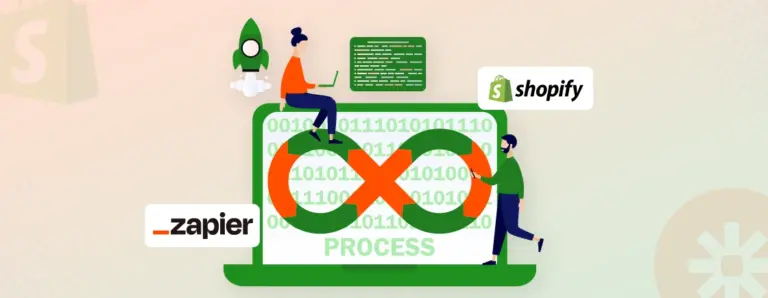
Zapier Shopify Integration 101: Setup, Top Uses, Benefits, and More
Managing your online store manually can quickly become overwhelming. The Shopify-Zapier integration helps automate repetitive eCommerce tasks. Connect apps like Slack, Google Sheets, QuickBooks, and Mailchimp in just a few clicks. This article explains how to set up Zapier with Shopify, create powerful Zaps, and use prebuilt workflows to save hours each week.
 November 17, 2025
November 17, 2025











