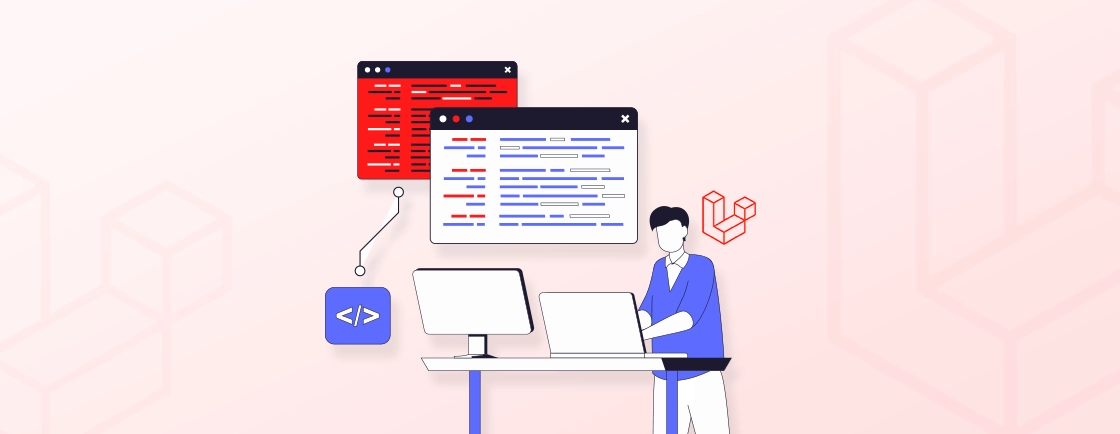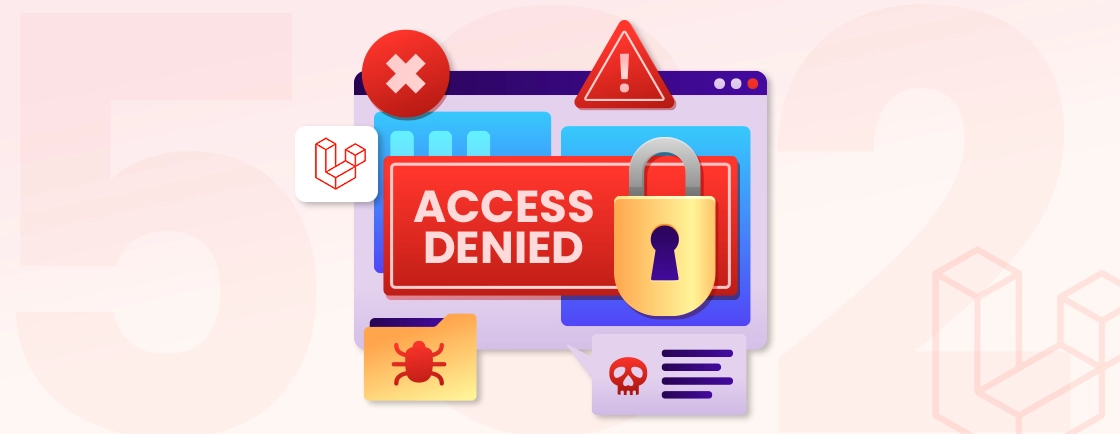Quick Summary
Laravel Blade is a powerful, built-in templating engine. With it, you can write clean, manageable PHP code by using intuitive syntax for layouts, control structures, and—most importantly—reusable components. This guide will show you how to use Blade to separate logic from presentation, building dynamic and maintainable UIs for your applications efficiently.
Table of Contents
Dynamic web applications often involve cluttering the PHP code with cumbersome echo statements and inline HTML. This approach is difficult to maintain, scale, and secure. That’s why developers use Laravel Blade.
Laravel Blade provides a powerful, standalone templating engine that simplifies this process. Unlike plain PHP, Blade offers intuitive syntax for common tasks without restricting the use of plain PHP code.
This guide details how to use Laravel Blade to create clean, organized, and inheritance-driven templates. So you can build more maintainable and scalable applications. Let’s get straight into it.
What is Laravel Blade?
Laravel Blade is a powerful built-in templating engine. It simplifies the process of creating dynamic views in Laravel applications. Unlike traditional templating engines, Blade offers a unique blend of flexibility and ease of use.
It integrates with Laravel’s core functionalities, allowing you to embed PHP logic within their Blade templates using syntax. This prevents the need for complex template languages and streamlines the development process.
Key Features of Laravel Blade
- Lightweight and Fast: Blade templates are compiled into plain PHP code and cached until they are modified. This ensures better performance, as there’s no runtime overhead during the rendering process.
- Extensible: Blade allows developers to create custom directives, enabling you to define your syntax for repetitive tasks. This feature makes the engine versatile and adaptable to various use cases.
- Reusable Components: One of Blade’s standout features is its support for reusable components and layouts. It makes managing large-scale applications a breeze by promoting a structured and modular approach to templating.
- Data Binding: With its concise syntax, Blade makes data binding straightforward, letting you dynamically display data in your templates with ease. Whether it’s outputting variables or handling complex logic, Blade simplifies the process.
Laravel Blade combines simplicity with functionality, empowering developers to craft visually appealing and dynamic applications efficiently.
Prerequisites to Use Laravel Blade Components
Before building modular and reactive UI elements with Laravel Blade, you need a solid foundation.
PHP & Laravel Version Requirements
Blade is integral to Laravel, so your PHP version must be compatible with your chosen Laravel release.
- For Current Laravel Releases (e.g., Laravel 11.x): You will need PHP 8.2 or higher.
- For the Latest (e.g., Laravel 12.x when released): Always check the official Laravel Documentation for the most up-to-date requirements, but expect a requirement of PHP 8.3+.
Blade Components themselves are fully supported in Laravel 7 and above. But using the latest stable versions is always recommended for security, performance, and feature access.
Set Up a New Laravel Project
The first step is to create a fresh Laravel project using Composer, the dependency manager for PHP.
Step 1: Open your terminal or command prompt.
Step 2: Run the following command:
composer create-project laravel/laravel blade-demo
This command does the following:
- composer create-project: Instructs Composer to create a new project from a package.
- laravel/laravel: Uses the official Laravel “skeleton” application as the template.
- blade-demo: The name of your new project directory. You can change this to whatever you prefer.
Step 3: Navigate into your new project directory:
cd blade-demo
Step 4: Serve the application:
You can use Laravel’s built-in development server to see your application in action.
php artisan serve
This will start a local development server, typically at http://127.0.0.1:8000. Visiting this URL in your browser will display the default Laravel welcome page, which is itself rendered using Blade.
How to Use Laravel Blade? (Using Components Tag)
When trying to create UI, repetitive HTML structures like cards, modals, or alerts create maintenance overhead. Anonymous components are ideal for simple, reusable bits of UI that don’t require complex PHP logic. They consist of a template file without an associated PHP class.
Step 1: Create the Component Template
Navigate to the resources/views/components directory. Create a new Blade file. The filename will become your HTML tag name. For an alert box, create a file named alert.blade.php.
Step 2: Define the Component’s Structure & Slots
Inside alert.blade.php, use HTML and Blade syntax. Variables passed to the component are available via $attributes. Use {{ $slot }} to define where the inner content of your component tag will be injected.
<!-- resources/views/components/alert.blade.php -->
<div {{ $attributes->merge(['class' => 'p-4 border-l-4 bg-blue-50 border-blue-400']) }}>
<p class="text-sm text-blue-700">
{{ $slot }}
</p>
</div>
Step 3: Render the Component in a View
In any other Blade file (e.g., welcome.blade.php), use your component as an HTML tag. Pass attributes as you would in HTML. Any content placed between the opening and closing tags will populate the $slot variable.
<!-- resources/views/welcome.blade.php -->
<x-alert class="mb-4">
This is a primary alert message! Check it out.
</x-alert>
Output
This will render a styled alert div with your message inside. The class=”mb-4″ will be merged with the default classes from the component template.
How to Use Laravel Blade? (Using Component Class)
Class-based components are used when your component requires explicit data handling, methods, or more complex logic. They provide a clear separation of PHP logic and the Blade templating engine.
Step 1: Generate the Component Class and View
Use the Artisan command to create both the class and the corresponding view template.
php artisan make:component ProductCard
This creates two files:
- app/View/Components/ProductCard.php (The Class)
- resources/views/components/product-card.blade.php (The View)
Step 2: Define the Component’s Data in the Class
The class’s __construct method is where you define the data the component will receive. All public properties on the class are automatically available to the view.
// app/View/Components/ProductCard.php
namespace App\View\Components;
use Illuminate\View\Component;
class ProductCard extends Component
{
public $product;
public $isFeatured;
public function __construct($product, $isFeatured = false)
{
$this->product = $product;
$this->isFeatured = $isFeatured;
}
public function render()
{
return view('components.product-card');
}
}
Step 3: Build the Component’s Template
In the associated Blade file, you have direct access to all the component’s public properties ($product, $isFeatured).
<!-- resources/views/components/product-card.blade.php -->
<div class="p-4 border rounded-lg {{ $isFeatured ? 'bg-yellow-100 border-yellow-300' : 'bg-white' }}">
<h3 class="font-bold text-lg">{{ $product->name }}</h3>
<p class="text-gray-600">{{ $product->price }}</p>
{{ $slot }} <!-- Can still render slot content if needed -->
</div>
Step 4: Render the Component in a View:
Use the component tag. Pass parameters as arguments, which will be received by the class’s constructor.
<!-- In a view file, like 'catalog.blade.php' -->
<x-product-card :product="$product" is-featured />
ExplanationThe :product directive passes the $product variable as a PHP object, and is-featured is a boolean attribute that passes true. The component class processes this data and makes it available to the template for rendering.
Laravel Blade Directives
Blade directives in Laravel provide a clean and intuitive way to write control structures, making your templates concise and easy to read. Here’s a stepwise guide to using some commonly used Blade directives:
Step 1: Using Control Structures in Blade
Control structures in Blade are similar to PHP control structures but come with a simplified and elegant syntax. Use the @if directive to conditionally display content based on specific conditions. For example:
@if($user)
<p>Welcome, {{ $user->name }}!</p>
@else
<p>Guest user</p>
@endif
- The @if directive checks the condition.
- The @else directive handles the fallback content when the condition is not met.
You can also chain multiple conditions using @elseif.
@if($user->role === 'admin')
<p>Welcome, Admin!</p>
@elseif($user->role === 'editor')
<p>Welcome, Editor!</p>
@else
<p>Welcome, User!</p>
@endif
Step 2: Iterating Over Data with Loops
Blade provides directives like @foreach, @for, and @while for iterating over data. Use @foreach to loop through an array or collection:
@foreach($items as $item)
<li>{{ $item }}</li>
@endforeach
If your collection might be empty, you can handle that case using @forelse:
@forelse($items as $item)
<li>{{ $item }}</li>
@empty
<p>No items found.</p>
@endforelse
Step 3: Using Switch Statements
The @switch directive lets you handle multiple conditions in an elegant way:
@switch($status)
@case('active')
<p>Status: Active</p>
@break
@case('inactive')
<p>Status: Inactive</p>
@break
@default
<p>Status: Unknown</p>
@endswitch
In the above code:
- The @case directive handles specific cases.
- The @default directive is used when none of the cases match.
Step 4: Combining Blade Directives
Blade’s directives can be nested or combined for complex conditions and loops. For example:
@foreach($users as $user)
@if($user->isActive())
<p>{{ $user->name }} is active.</p>
@else
<p>{{ $user->name }} is inactive.</p>
@endif
@endforeach
Blade directives simplify PHP control structures for better readability. By mastering Blade directives, you can streamline your templating process and write cleaner, more maintainable code. If you want to build a website with such efficient tools that enhance user experience, get in touch with our Laravel development company.
Blade Layouts and Components
Laravel Blade simplifies the creation of consistent layouts and reusable components in your application. This guide will walk you through using Blade layouts, sections, components, and slots effectively.
Blade Layouts and Sections
Blade layouts allow you to define a master template for your application, providing a consistent structure across multiple views. Sections are placeholders in the layout that child views can override or populate with content.
Step 1: Defining a Layout
A layout serves as the skeleton for your application views, containing common HTML and Blade directives like @yield and @include. Here’s an example layout file:
<!-- resources/views/layouts/app.blade.php -->
<!DOCTYPE html>
<html>
<head>
<title>@yield('title')</title>
</head>
<body>
<header>@include('partials.header')</header>
<main>@yield('content')</main>
<footer>@include('partials.footer')</footer>
</body>
</html>
Explanation:
- @yield(‘title’): Placeholder for the page title.
- @include(‘partials.header’) and @include(‘partials.footer’): Include reusable header and footer partials.
- @yield(‘content’): Placeholder for the main content of the page.
Step 2: Using a Layout in a Child View
Child views extend the layout using the @extends directive and populate sections with the @section directive. Here is the example code:
<!-- resources/views/home.blade.php -->
@extends('layouts.app')
@section('title', 'Home Page')
@section('content')
<h1>Welcome Home!</h1>
<p>This is the home page.</p>
@endsection
Explanation:
- @extends(‘layouts.app’): Indicates that this view extends the app layout.
- @section(‘title’, ‘Home Page’): Sets the page title for the layout.
- @section(‘content’): Defines content for the content section in the layout.
Using layouts ensures consistency across pages while making it easier to maintain and update your application structure.
Blade Components and Slots
Laravel Blade components are reusable chunks of UI that help simplify and modularize your templates. Slots allow you to pass dynamic content into these components.
Step 1: Defining a Component
To create a component, create a .blade.php file inside the resources/views/components directory. Example:
<!-- resources/views/components/alert.blade.php -->
<div class="alert alert-{{ $type }}">
{{ $slot }}
</div>
Explanation:
- {{ $type }}: Dynamically sets the alert type (e.g., success, error).
- {{ $slot }}: Placeholder for the content passed to the component.
Step 2: Using a Component in a View
Use the component with the <x- syntax in your views and pass data to it via attributes. Example:
<x-alert type="success">
Operation completed successfully.
</x-alert>
Explanation:
- <x-alert>: References the alert component.
- type=”success”: Sets the alert type.
By mastering layouts and components in Blade, you can build scalable and maintainable Laravel applications with ease.
Benefits of Using Blade Components
Blade components can help turn your development workflow from writing repetitive HTML snippets to a library of robust, self-contained UI elements. This approach yields significant, tangible benefits across your entire project.
Reusability
Laravel blade syntax is reasonably readable. Components allow you to encapsulate UI elements into self-contained building blocks. A component like <x-modal> or <x-data-table> can be defined once and then instantiated anywhere in your application with different data. It eliminates repetitive code and ensures visual consistency.
Maintainability
By isolating logic and markup into specific components, you adhere to the single-responsibility principle. To modify a feature—like the styling of all buttons—you update a single component file (button.blade.php).
This change automatically propagates everywhere the component is used, dramatically simplifying code maintenance.
Easier testing and updates
Components create a clear contract for your UI. You can test a component in isolation, verifying it renders correctly with various data inputs. When requirements change, updates are confined to a single location. It reduces the risk of introducing bugs in unrelated parts of the application.
Cleaner templates
Components abstract complex HTML structures into simple, semantic tags. Compare a cluttered template full of HTML to one that uses intuitive components:
Without Components
<div class="p-4 bg-blue-50 border-l-4 border-blue-400 mb-4">
<p class="text-blue-700">Your alert message here.</p>
</div>
With Components
<x-alert type="info" message="Your alert message here."/>
Advanced Laravel Blade Features
Blade templating in Laravel goes beyond the basics, offering advanced features that enhance flexibility and productivity. This section covers some of these advanced capabilities, including loop indices, conditional classes, and custom directives, making your Blade templates more dynamic and efficient.
Loops with Indices
Blade provides the $loop variable within loops, allowing you to access metadata such as the index, iteration count, and loop state.
@foreach($items as $item)
<p>{{ $loop->index }}: {{ $item }}</p>
@endforeach
Explanation:
- $loop->index: Zero-based index of the current iteration.
- $loop->iteration: One-based index.
- $loop->remaining: Remaining iterations.
- $loop->first and $loop->last: Indicate if the current iteration is the first or last.
The $loop variable simplifies accessing loop-specific information, which is especially useful in generating numbered lists or handling conditional logic inside loops.
Blade Conditional Classes
Laravel 8+ introduces the @class directive, enabling you to conditionally apply CSS classes based on dynamic conditions.
<div @class([
'alert',
'alert-success' => $isSuccess,
'alert-danger' => !$isSuccess,
])>
This is an alert.
</div>
Explanation:
- @class accepts an array where keys are CSS class names, and values are conditions.
- If $isSuccess is true, the alert-success class is applied.
- If $isSuccess is false, the alert-danger class is applied.
This directive simplifies applying classes dynamically, making your templates cleaner and reducing the need for additional logic in your controllers or JavaScript.
Custom Blade Directives
You can extend Blade’s functionality by defining your custom directives. This is helpful for repetitive tasks like formatting dates.
Blade::directive('datetime', function ($expression) {
return "<?php echo ($expression)->format('m/d/Y H:i'); ?>";
});
Using the Custom Directive:
@datetime($date)
Explanation:
- Blade::directive(): Registers a new directive with a name and a callback function.
- @datetime: This directive formats a DateTime object into a specific format.
Custom directives allow you to simplify complex logic, making your templates more expressive and easier to maintain.
Advanced Blade features like $loop variables, the @class directive, and custom Blade directives empower developers to write efficient and readable templates. By leveraging these tools, you can streamline your development workflow and enhance the dynamic nature of your Laravel applications. You can even style them elegantly when you make beautiful Laravel pages using Tailwind CSS.
Conclusion
Laravel Blade offers a streamlined way to create dynamic, maintainable, and clean views in your web applications. By understanding the basics, like setting up Blade templates and using key directives, you can easily manage control structures and display data.
The ability to work with layouts and components helps keep your code organized and reusable. Plus, advanced features like custom directives and conditional classes give you more flexibility and control over your templates.
If you are looking to build a well-designed website with enhanced performance, hire Laravel developers.
FAQs on Using Laravel Blade Components
What are the advantages of using Laravel Blade?
Laravel Blade simplifies templating with its clean syntax and supports plain PHP, making it beginner-friendly. It also provides advanced features like layouts, sections, reusable components, and custom directives, ensuring a faster and more maintainable development process.
Can I use Laravel without Blade templating?
Yes, Laravel allows you to use other templating engines or plain PHP views instead of Blade. However, Blade offers unique features like layouts, concise syntax, and directives that enhance productivity and are recommended for most projects.
What is Laravel Blade used for?
Laravel Blade is a templating engine used to create dynamic views by embedding PHP code seamlessly. It helps structure web pages with reusable layouts, components, and concise syntax for data display and logic.
Create Reusable UI with Blade Components
Simplify your frontend with clean, maintainable Blade components. Our Laravel experts can help you build efficient, reusable UIs.