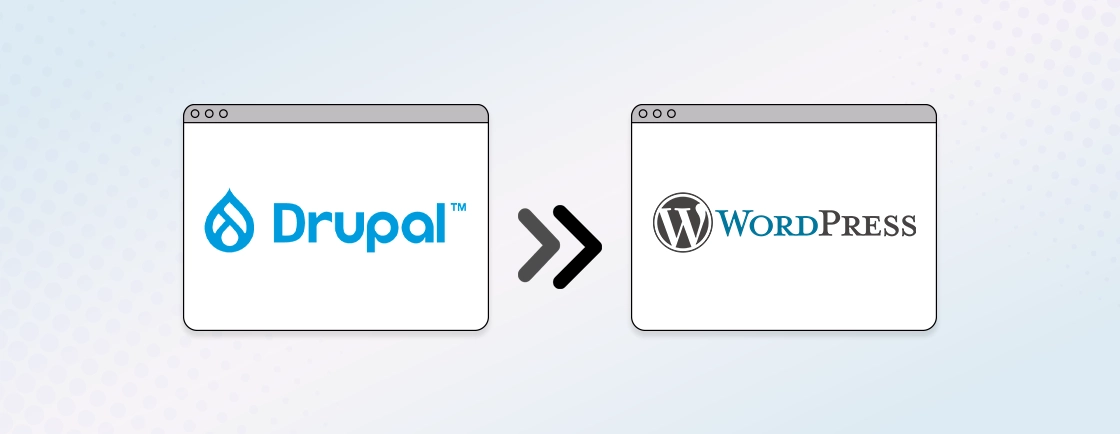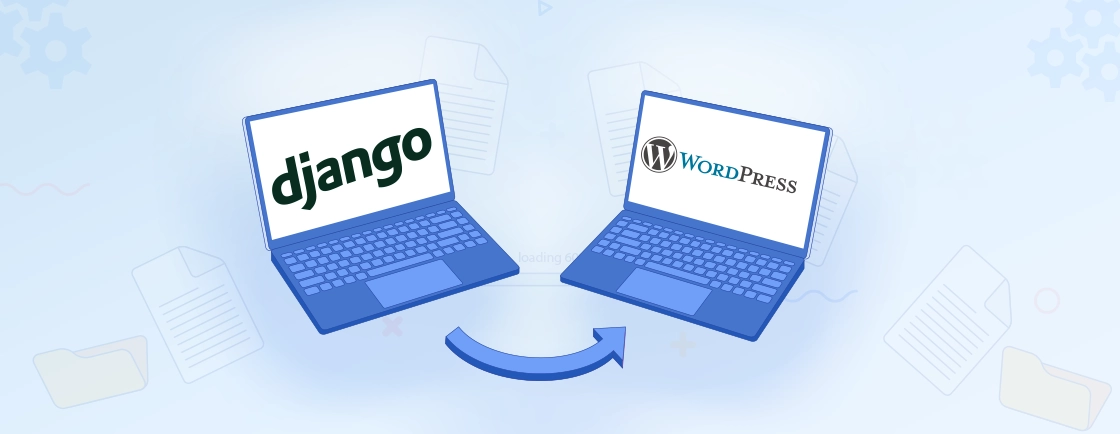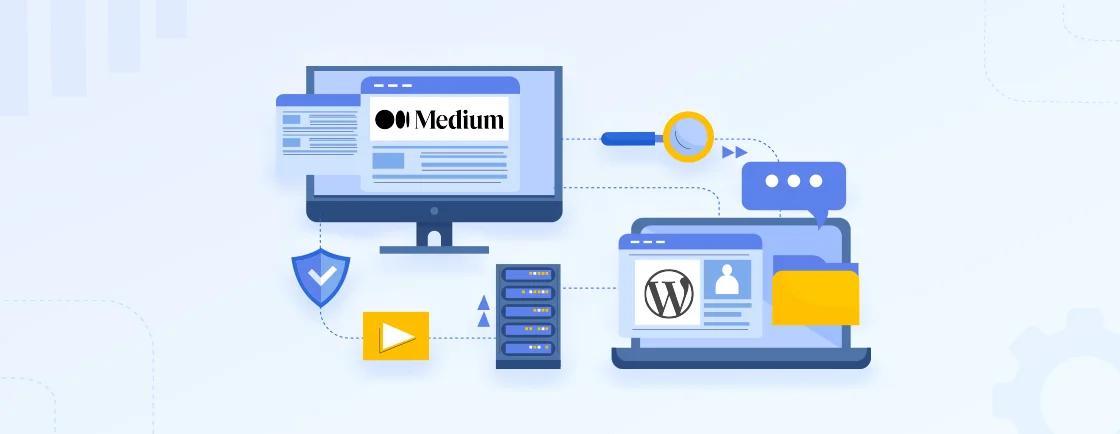Quick Summary
Migrating from Squarespace to WordPress gives you greater control, flexibility, and scalability for your website. This step-by-step guide walks you through the entire migration process—from exporting your content to setting up WordPress and ensuring everything runs smoothly.
Table of Contents
Squarespace is surely an excellent platform for those seeking a beautiful website with minimal hassle. It’s perfect for anyone without coding experience or extensive design knowledge. But what if you want unlimited customization and functionality?
Maybe you want to install unique plugins to enhance your site’s features, or you desire more design freedom beyond Squarespace’s templates. That’s where WordPress comes in.
Web development services prefer WordPress for extensive customizations. Let’s explore how to migrate from Squarespace to WordPress effectively.
Why Migrate from Squarespace to WordPress?
Squarespace is a fantastic platform for beginners or those who prioritize a user-friendly experience. However, as your website grows, you might want more flexibility. When you compare Squarespace with WordPress, the key difference is customizability. Here’s why you might consider migrating from Squarespace to WordPress:
- Limited Customization: Squarespace offers beautiful templates, but its customization options have boundaries. With WordPress, you have endless possibilities to tailor your website exactly as you envision. These customization limitations are common among website builders. If you’re also considering Wix, our Wix to WordPress migration guide addresses similar concerns.
- Scalability: If you plan to grow your website with new features or an online store, Squarespace might not be the best choice. WordPress, on the other hand, provides a vast library of plugins for scalability. So can transform your site into a full-fledged eCommerce platform, membership site, or anything you can dream up.
- SEO and Control: Squarespace manages your website’s back-end, limiting your control over search engine optimization (SEO). WordPress grants full access to the code and allows you to install SEO-optimising plugins, giving you more control over your website’s ranking in search rankings.
- Cost-effectiveness: Squarespace charges monthly fees, and some features require upgrading to a higher plan. With WordPress, you can potentially pay less for website hosting and have more control over your budget.
- Ownership and Freedom: Your Squarespace website ultimately resides on their servers. Migrating to WordPress gives you complete ownership of your website’s files and data, offering more freedom and flexibility in the long run.
If you feel limited by Squarespace’s capabilities, choose WordPress for greater control over your website’s future.
How to Migrate from Squarespace to WordPress?
Migrating your website from Squarespace to WordPress involves preparing your current site, exporting content, and importing it into WordPress. Beyond that, you need to configure the new site to look and function the way you want. Here’s how the process works.
Step 1: Choose a WordPress Host
Unlike Squarespace, WordPress is a self-hosted platform. This means you need to select a WordPress hosting service that fits your preferences and technical skills. Consider factors like storage space, bandwidth, security features, uptime guarantee, support, and more.
Step 2: Install WordPress
Once you’ve chosen a hosting service, it’s time to install WordPress. Many hosting options offer one-click WordPress installations, making setup easy. If your chosen host doesn’t provide this option, don’t worry, WordPress installation is generally straightforward and well-documented by most hosting providers.
Step 3: Export Your Squarespace Content
Squarespace provides a way to export your website’s content, including blog posts, pages, comments, and even categories and tags, into a convenient XML file. This file will be instrumental in importing your content into WordPress during a later stage.
- Log in to your Squarespace dashboard and navigate to the Settings > Advanced section. Here, you’ll find an Export option.
- Click on Export, and Squarespace will present you with various export formats.
- Select the “WordPress” format to ensure compatibility when importing into your WordPress website. Squarespace will then generate an XML file containing your website’s content.
- Download this file and save it in a secure location on your computer.
Having this file ready will make the import process into WordPress much smoother.
Step 4: Import Squarespace Content into WordPress
WordPress includes a built-in importer tool that simplifies the process of importing content from various platforms, including Squarespace. We’ll guide you through this step-by-step process to ensure a smooth transfer of your posts, pages, and comments.
- Log in to your WordPress admin dashboard and go to Tools > Import section. Here, you’ll find a list of importers for various platforms.
- Select the “WordPress” importer and click “Install Now” if it’s not already installed.
- Once activated, click “Run Importer” and choose the XML file you exported from Squarespace. The importer will guide you through a series of options, such as assigning authors to your imported content.
- After confirming your choices, click “Submit” to start the import process.
WordPress will notify you when the import is complete. You can then review the imported content in the Pages, Posts, and Comments sections of your dashboard.
Step 5: Import Your Squarespace Images (Optional)
While the importer tool transfers your written content, it does not handle images. To import images, you can choose either the manual method or use a plugin.
For the manual method, you can navigate to the WordPress media library and upload the images downloaded from your Squarespace website. Then you can add them to your WordPress pages and posts.
Alternatively, you can also install a WordPress plugin like “Auto Upload Images”. After the activation, you will be able to use the images in your content. But be sure to optimize the images for WordPress before use.
Step 6: Point Your Domain Towards WordPress
Once your content (and optionally images) are migrated, change your domain name or update it to point to your WordPress website. Follow your domain registrar’s instructions for this process.
Step 7: Update Your WordPress Permalink Structure
For SEO purposes, it’s recommended to use a structure that includes your post or page title. Update your permalink structure in the WordPress settings.
Step 8: Choose a Theme for Your WordPress Website
One of WordPress’s major advantages is its vast selection of free and premium themes. Installing a theme gives you control over your website’s design and layout.
When choosing a WordPress theme, consider factors like design style, responsiveness (mobile-friendliness), and compatibility with popular plugins.
That concludes a successful migration from Squarespace to WordPress. To better understand the process, you can opt for our WordPress migration services.
What to Do After Migrating from Squarespace to WordPress?
After successfully migrating from Squarespace to WordPress, there are several important steps to ensure your new site functions smoothly and effectively. Here’s what you need to do:
- Check Pages and Posts: This goes beyond a simple visual check. Preview all your pages and posts on different devices (desktop, tablet, mobile) to ensure proper formatting, layout, and functionality.
- Fix Formatting Issues: Squarespace and WordPress use different formatting approaches. You may encounter issues such as broken layouts, missing images, or misplaced content. Carefully review your website and address any formatting inconsistencies.
- Install Key Plugins: WordPress offers thousands of plugins that can enhance features and functionalities, including SEO, backup, security, performance, etc. Choose the best WordPress plugin based on factors like required features, user reviews, active installations, ease of use, etc.
- Optimize for SEO: Implement WordPress SEO practices like XML sitemaps, SEO plugins, schema markups, internal linking, meta titles and descriptions, etc. That will help improve the site ranking and visibility on the SERPs. For those prioritizing design, our Webflow to WordPress migration guide covers how to preserve visual elements during migration.
- Test Website Functionality: Meticulously test all aspects of your website, including navigation menus, forms, contact functionality, search functionality (if applicable), and page layouts. Ensure everything functions as intended on desktops, tablets, and mobile devices. This is crucial for a positive user experience.
- Optimize Site Speed: Website loading speed is a critical factor for user engagement and SEO. Use tools like Google PageSpeed Insights to identify areas for improvement. Consider factors like image optimization, Core Web Vitals (CWV) optimization, caching plugins, and efficient hosting plans to enhance website speed.
- Update Your Analytics: Set up website analytics using Google Analytics or a similar tool. This will provide valuable insights into website traffic, user behavior, and content performance. Connect your WordPress site to your analytics tool to track website performance after the migration.
Use A/B testing to see what other elements make a difference to your website. If you need help with that, hire WordPress experts from our company.
Conclusion
While Squarespace offers a user-friendly platform for building websites, WordPress provides greater flexibility and control. It allows for better optimization for SEO and scalability in a more cost-effective manner.
Here’s how you migrate your Squarespace website to WordPress:
- Choose a WordPress Host
- Install WordPress
- Export Your Squarespace Content
- Import Squarespace Content into WordPress
- Import Your Squarespace Images (Optional)
- Point Your Domain Towards WordPress
- Update Your WordPress Permalink Structure
- Choose a Theme for Your WordPress Website
If you need help with this process and after-migration procedures, consult with our WordPress experts today!
FAQs on Migrate From Squarespace to WordPress
Is migrating from Squarespace to WordPress difficult?
The migration process is fairly straightforward, and this guide will outline the necessary steps. However, if you’re not familiar with WordPress, you may encounter a bit of a learning curve. Fortunately, there are numerous resources available to assist you, and many hosting providers offer migration support.
What content can I migrate from Squarespace to WordPress?
Squarespace allows you to export most of your website’s content, including:
– Blog posts and pages
– Images (manual download required)
– Comments
– Categories and tags
What happens to my domain name after migrating to WordPress?
Your domain name won’t change. However, you’ll need to update your domain registrar’s nameserver settings to point to your new WordPress hosting provider. This ensures that visitors typing in your domain name will see your WordPress website.
Ready to Make the Move?
Switch from Squarespace to WordPress today and unlock full customization freedom!