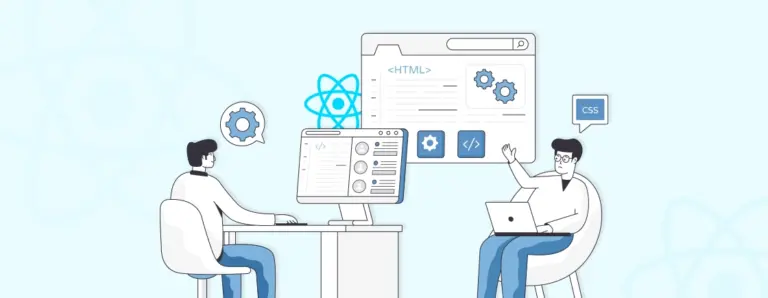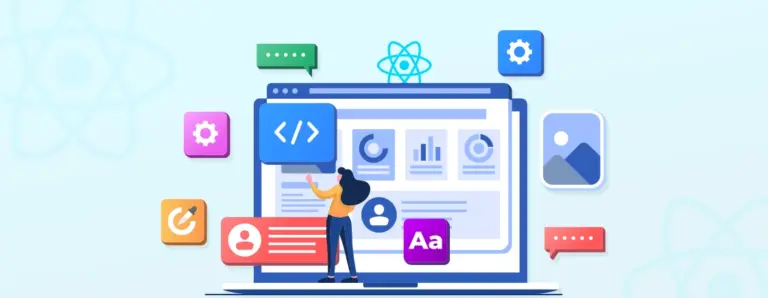
Why Use React JS for Web Development? (When to Use & When Not to?)
Faced with the need to build a dynamic, high-performance web application, development teams seek a tool that delivers both power and efficiency. React JS is the answer. Its component-based architecture provides a structured methodology for constructing complex UIs through reusable, modular pieces. Discover why you should use React for modern web development.
 October 6, 2025
October 6, 2025