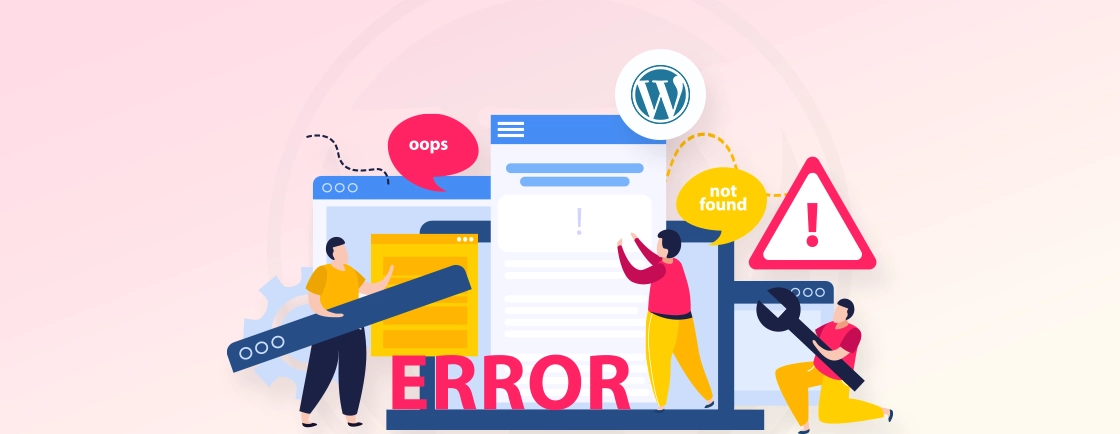Table of Contents
WordPress’ capability is primarily driven by the themes and plugins, but you also need the WordPress Customizer. But what if WordPress Customizer is not working? It may be due to plugin conflicts, theme incompatibilities, or incorrect configurations.
WordPress Customizer is an essential tool, designed for real-time website appearance adjustments. But when the Customizer fails, it impacts tasks like updating branding, tweaking layouts, or managing widgets. It influences productivity and potentially delays important website updates.
Identifying the root cause is the first critical step in restoring this vital WordPress functionality. So through this blog, I’ll explain how WordPress experts identify the cause and fix the issue effectively. Let’s begin with the cause.
Potential Causes of WordPress Customizer Not Working
The WordPress Customizer is a powerful tool for real-time theme customization, but it can sometimes malfunction. Identifying the root cause is the first critical step in restoring this vital WordPress functionality.
Here are a few of the common causes:
Plugin Conflicts
Often the culprit behind a misbehaving Customizer is a rogue plugin. A recently installed or updated plugin might introduce code that clashes with the Customizer’s scripts. That leads to errors and prevents it from loading or saving changes. Temporarily deactivating all plugins and reactivating them one by one can help pinpoint the conflicting software.
JavaScript Errors
The WordPress Customizer relies heavily on JavaScript for its interactive features. If JavaScript errors occur on your site, they can break the Customizer’s functionality. These errors might originate from your theme, plugins, or even custom code snippets.
Inspecting your browser console is crucial for identifying and addressing these JavaScript issues.
Theme Incompatibility
Most WordPress themes are designed to work seamlessly with the Customizer. But some, particularly older or poorly coded themes, might have compatibility issues.
You may switch to a default WordPress theme like Twenty Twenty-Five. It’s a quick way to determine if your current theme is the source of the problem.
Outdated WordPress & PHP Version
Running outdated versions of WordPress or PHP can lead to various compatibility problems, including issues with the Customizer. WordPress regularly releases updates for security and functionality, and PHP, the server-side scripting language, also requires periodic updates.
Ensuring you are using the latest stable versions is essential for optimal performance and compatibility.
Server Issues
Less frequently, problems with your web hosting server can impact the Customizer. Insufficient memory limits, slow server response times, or specific server configurations can be issues. They might prevent the Customizer from loading correctly or saving changes.
Contacting your WordPress hosting provider can help diagnose and resolve these server-side issues.
User Permission Issues
WordPress user roles dictate what actions users can perform. If your user account lacks the necessary permissions, you might be restricted from accessing or using the Customizer effectively. This type of restriction can also be the cause of a missing appearance menu in WordPress.
Ensure you have an administrator-level account or the appropriate permissions granted to access and modify the Customizer settings.
Resource Limitations
The Customizer can be resource-intensive, especially on sites with numerous plugins and complex themes. Let’s say your server has limited resources (like PHP memory limit or execution time). The Customizer might fail to load or time out while trying to process the data.
Increasing these resource limits, often through your hosting provider or php.ini file, can resolve this.
WordPress Customizer Not Working: How to Fix It?
Troubleshooting a broken WordPress Customizer involves a systematic approach. You need to methodically check the common culprits and pinpoint the source of the problem. Regardless of the issue, there are a few troubleshooting steps that would help.
Clear Browser & Server Cache
Cached files can prevent the Customizer from loading properly. Clear your browser cache (Ctrl+Shift+Del) and any server-side caching (like Redis, Varnish, or CDN). If using a caching plugin (WP Rocket, W3 Total Cache), purge all caches and temporarily disable it to test.
- Hard refresh your browser (Ctrl + R or Cmd + Shift + R on Mac).
- Clear browser cache or try incognito/private mode.
- Disable server-side caching (OPcache, Varnish, Redis).
- If you are using a caching plugin (WP Rocket, W3 Total Cache), clear its cache.
Check User Permissions
The Customizer requires edit_theme_options capability. Ensure your user role (Admin, Editor) has the right permissions. If on a Multisite, check if network admins have restricted theme editing for subsites.
- Ensure you have Administrator access (edit_theme_options capability).
- For multisite WordPress, check if Customizer access is restricted.
Disable Plugins (Plugin Conflict Test)
A misbehaving plugin can break the Customizer. Deactivate all plugins and reactivate them one by one to find the culprit. Pay special attention to security, caching, and page builder plugins.
- Go to Plugins → Installed Plugins.
- Deactivate all plugins.
- Check if the Customizer works.
- Reactivate plugins one by one to find the culprit.
Switch to a Default Theme
A theme’s functions or scripts may conflict with the Customizer. Temporarily switch to Twenty Twenty-Five (or another default theme) to check if the issue persists. Theme conflicts might also be why WordPress images are not displaying correctly. If it works, your theme needs debugging.
- Go to Appearance → Themes and change the theme.
- Activate Twenty Twenty-Five (or another default theme).
- Test the Customizer.
Check for JavaScript Errors
Open Browser DevTools (F12) and check the Console tab for JS errors. These scripting failures, sometimes resulting in a fix invalid JSON error in a WordPress scenario, can break the Customizer. Fix or report these to the theme/plugin developer.
- Open Chrome DevTools (F12 or Ctrl + Shift + I).
- Go to the Console tab.
- Reload the Customizer.
- Look for red error messages—these indicate conflicts.
Increase PHP Memory Limit
The Customizer can be resource-intensive. If your server’s PHP memory limit is too low, the Customizer might fail to load or time out. You can try increasing this limit by editing your wp-config.php file.
- Edit wp-config.php file (via FTP client or using the hosting cPanel).
- Add:
define('WP_MEMORY_LIMIT', '256M');
- If needed, also adjust php.ini:
memory_limit = 256M
max_execution_time = 300
Enable WordPress Debugging
WordPress has a built-in debugging mode that can reveal underlying errors. Enabling WP_DEBUG in your wp-config.php file can display specific error messages that might shed light on why the Customizer isn’t working.
- Open wp-config.php.
- Change:
define('WP_DEBUG', true);
define('WP_DEBUG_LOG', true);
define('WP_DEBUG_DISPLAY', false);
- Check /wp-content/debug.log for debugging WordPress site errors.
Remember to disable debugging once you’ve resolved the issue.
Check File Permissions
Incorrect file permissions on your WordPress installation can sometimes cause unexpected issues. Ensure that WordPress files and directories have the correct permissions set.
- Ensure wp-content folder, themes, and plugins folders have 755 permissions.
- Files should be 644.
Disable ModSecurity (if blocked by hosting)
ModSecurity is a web application firewall that can sometimes mistakenly block legitimate requests, including those from the WordPress Customizer. If you suspect ModSecurity is interfering, you can try temporarily disabling it, often through your hosting control panel.
- Some hosts block Customizer AJAX requests.
- Contact support to temporarily disable ModSecurity for testing.
Check for .htaccess Conflicts
The .htaccess file is a powerful configuration file that can affect how your server behaves. Incorrect directives or conflicts within this file can sometimes interfere with the Customizer.
- Temporarily rename the .htaccess file to .htaccess_backup.
- Go to Settings → Permalinks and save to regenerate it.
Finally, you can also test your website on another host. If WordPress Customizer is not working still, try a local WordPress install (local using Docker, XAMPP).
If the issue still persists or you don’t understand the cause behind it, consult with our WordPress development company.
How to Prevent WordPress Customizer Not Working?
To avoid future issues with the WordPress Customizer, follow these preventive measures to ensure smooth functionality:
Keep WordPress, Themes & Plugins Updated
Why? Outdated core files, themes, or plugins can introduce bugs, security flaws, and compatibility issues that break the Customizer. Keeping them updated can also fix the image upload issue in WordPress if it’s caused by outdated files.
Action
- Regularly update WordPress core, themes, and plugins.
- Regularly check Dashboard > Updates for theme/plugin updates.
- Before major updates, test in a staging environment.
Use Well-coded, Supported Themes
Why? Poorly coded themes may contain deprecated functions, heavy scripts, or invalid markup that conflicts with the Customizer.
Action
- Use themes from WordPress.org or trusted developers.
- Avoid nulled/premium pirated themes (they may contain bugs).
- Check theme compatibility before major WP updates.
Limit Plugin Usage & Avoid Conflicts
Why? Too many plugins increase resource usage and conflict risks, which can disrupt the Customizer’s JavaScript.
Action
- Only install necessary, well-rated plugins.
- Test new plugins in a staging environment first.
- Use a plugin conflict checker if issues arise.
Optimize Server & PHP Configuration
Why? Server misconfigurations (low memory, outdated PHP) can crash the Customizer during AJAX requests.
Action
- Set PHP memory_limit ≥ 256M (wp-config.php).
- Ensure PHP 8.0+ (but check theme/plugin compatibility).
- Disable mod_security if it blocks AJAX requests.
Implement Smart Caching Practices
Why? Aggressive caching can prevent the Customizer from loading real-time changes.
Action
- Exclude wp-admin and wp-json from caching.
- Use development mode while customizing.
- Clear cache before & after making changes.
Regularly Check for JavaScript Errors
Why? Uncaught JS errors (e.g., from plugins/themes) can silently break the Customizer.
Action
- Open Browser DevTools (F12) and check the Console tab periodically.
- Use Sentry or New Relic for automated JS error tracking.
- Fix or report any Uncaught TypeError or 404 script errors.
Backup Before Major Changes
Why? A faulty Customizer edit (e.g., corrupt CSS) can crash your site.
Action
- Use WordPress backup plugins (UpdraftPlus, BlogVault).
- Export Customizer settings via Theme Settings > Export.
- Test changes on a staging site first.
Use a Child Theme for Customizations
Why? Directly editing a theme can break the Customizer on updates.
Action
- Always use a child theme for CSS/function changes.
- Avoid manual edits to functions.php in the parent theme.
- Never modify core theme files directly.
Monitor User Roles & Permissions
Why? Incorrect permissions can block Customizer access.
Action
- Audit roles with Members Plugin or User Role Editor.
- Ensure admins/editors have edit_theme_options capability.
- Avoid giving unnecessary access to untrusted users.
Test in Staging Before Going Live
Why? Fixing issues on a live site risks downtime.
Action
- Create a WordPress staging site or use host-provided staging environments.
- Test theme/plugin updates and Customizer changes here first.
- Sync staging to live only after verification.
You can get our WordPress website maintenance services to ensure your site always remains up-to-date and with nary a fault.
Let’s Summarize
The WordPress Customizer is a powerful tool for real-time theme adjustments. But like any feature, it can sometimes malfunction due to conflicts, caching, or server limitations. The good news? Most issues can be resolved with systematic troubleshooting. That involves clearing caches, checking for plugin conflicts, or adjusting PHP settings. If basic troubleshooting doesn’t work and the issue seems rooted in core files or advanced configurations, it might be time to find experienced WordPress developers for hire to dive deeper into the code.
To minimize future problems, keep your site updated, use reliable themes/plugins, and test changes in a staging environment. Regular maintenance and smart caching practices can go a long way in ensuring the Customizer works smoothly.
Remember, always back up before making major changes! And if you want help with this troubleshooting and site maintenance, contact us today!
FAQs on WordPress Customizer Not Working
The Customizer loads, but changes aren’t saving. What could be the issue?
This could be due to server resource limitations (like PHP memory), AJAX issues, or problems with your theme’s code. Try increasing the PHP memory limit or switching to a default theme to troubleshoot.
Is it possible that my WordPress theme is causing the Customizer to fail?
Absolutely. Poorly coded or outdated themes can have compatibility issues with the Customizer. Temporarily switch to a default WordPress theme (like Twenty Twenty-Three) to see if the problem persists.
I recently updated a plugin, and now the Customizer is broken. What should I do?
The recent plugin update is likely the cause. Try deactivating that specific plugin first. If the Customizer works again, look for an alternative plugin or contact the plugin developer for support.
Create with WordPress CMS
Build flexible and scalable websites using WordPress's powerful content management system.