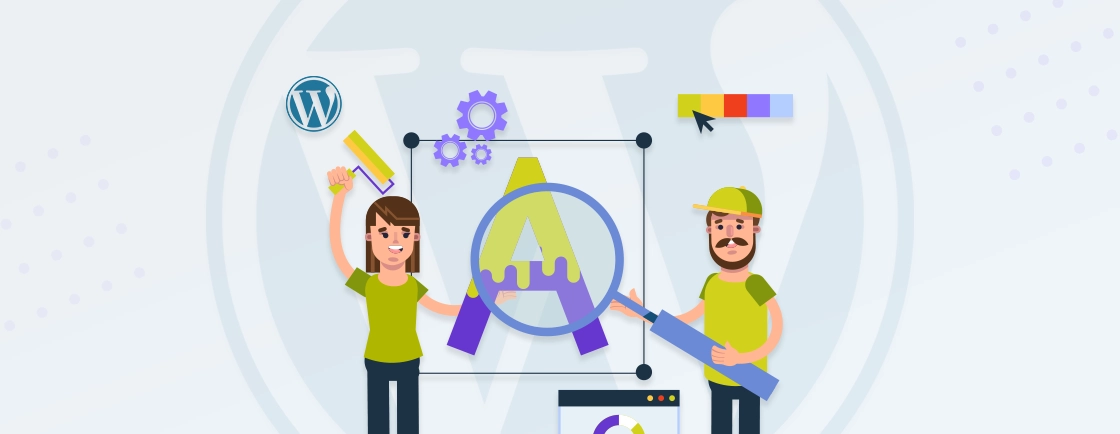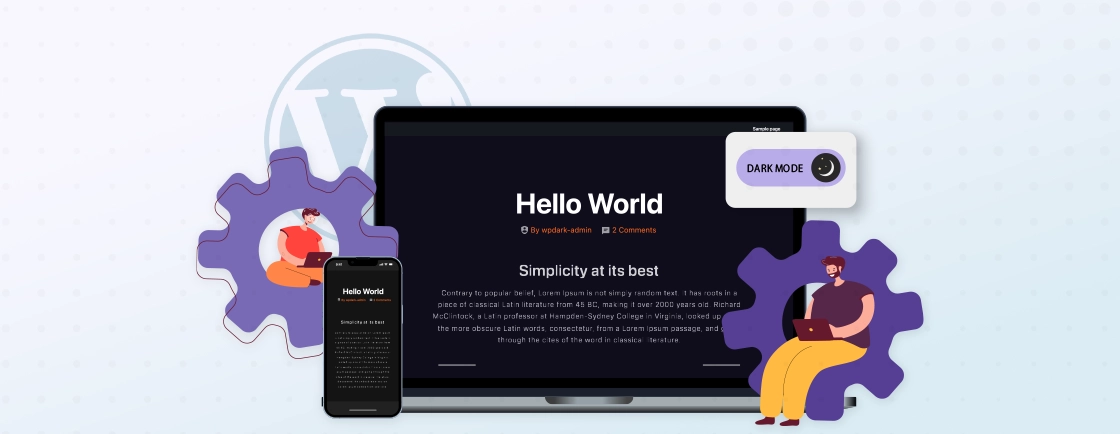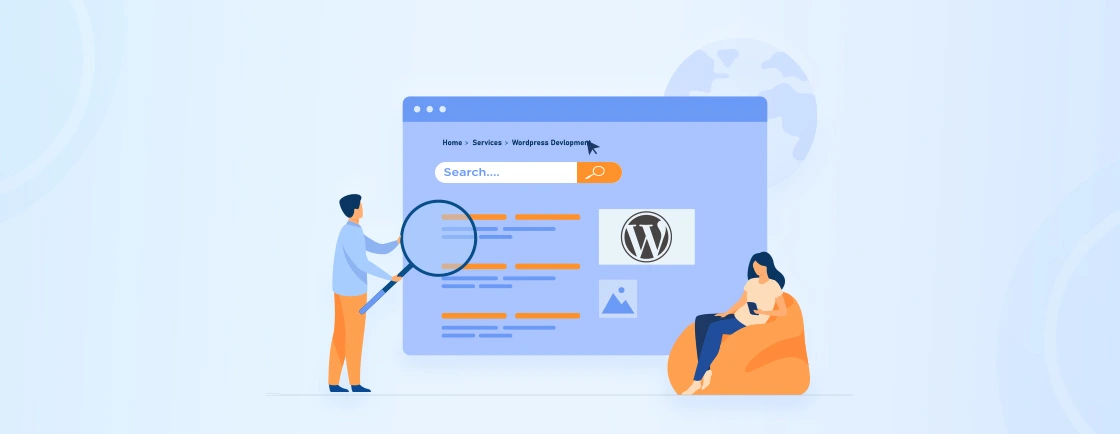Table of Contents
On a WordPress website, critical actions like contacting you, subscribing, or making a purchase can be missed if they aren’t prominently displayed. This can lead to user frustration, higher bounce rates, and lost opportunities.
A WordPress floating button solves this by staying visible as users browse, ensuring key actions are always accessible. These buttons keep important calls to action front and center, improving user experience and boosting conversions.
In this blog, we are going to explore how WordPress development experts create floating buttons in WordPress and how these buttons impact user engagement. So, let’s get started!
What is a WordPress Floating Button?
A WordPress floating button is a button that remains visible as users navigate through your website. Positioned typically on the side or corner of the screen, this button stays in place while visitors scroll, ensuring it’s always easily accessible. Unlike traditional buttons embedded within page content, a floating button hovers above the page, providing a persistent visual cue for key actions.
These buttons serve as constant prompts, encouraging visitors to take specific actions, such as:
- “Contact Us”
- “Book a Demo”
- “Download Now”
- “Start Your Free Trial”
- “View Cart”
With their prominent, always-visible placement, floating buttons can effectively highlight important offers, guide users through desired actions, and improve user engagement. By carefully designing and strategically placing these buttons, you can create clear, accessible pathways for visitors to convert, whether it’s making a purchase, getting in touch, or signing up for a service.
How to Create a WordPress Floating Button?
Adding a floating button to your WordPress site is straightforward with the help of plugins or custom code. This guide provides an overview of the process to help you implement a floating button effectively.
Using Plugins
Plugins simplify the process of creating floating buttons without requiring technical expertise. Here are some popular options:
- Buttonizer: Customizable with multiple action options.
- Floating Button: Simple and action-focused.
- Floating Action Button: Minimalist and visually appealing.
- Sticky Buttons – Floating Buttons Builder: Advanced design controls for tailored buttons.
You can refer our guide on how to install WordPress plugins and get started.
Using Custom Code
If you don’t want to add the plugin and avoid potential effect on website load speed, you can also use custom code to add a floating button. Here’s how:
1. Create a Plugin
Go to wp-content/plugins/ and create a folder, e.g., custom-floating-button.
Inside it, create a custom-floating-button.php file:
<?php
/*
Plugin Name: Custom Floating Button
Description: Adds a custom floating button to the site.
Version: 1.0
Author: Your Name
*/
if ( ! defined( 'ABSPATH' ) ) exit;
2. Enqueue Styles and Scripts
Add this to your custom-floating-button.php:
Create an .assets folder with:
cfb-styles.css:
.cfb-floating-button {
position: fixed;
bottom: 20px;
right: 20px;
background: #0073aa;
color: #fff;
border-radius: 50%;
width: 60px;
height: 60px;
display: flex;
justify-content: center;
align-items: center;
cursor: pointer;
z-index: 9999;
}
.cfb-floating-button:hover { background: #005177; }
cfb-scripts.js (optional):
If you want to add some effects or make your floating button interactive, you can use jQuery or JavaScript. Here’s how:
jQuery(document).ready(function ($) {
$('.cfb-floating-button').on('click', function () {
alert('Floating button clicked!');
});
});
3. Add the Button HTML
Use the wp_footer hook in custom-floating-button.php:
add_action( 'wp_footer', 'cfb_add_floating_button' );
function cfb_add_floating_button() {
echo '<div class="cfb-floating-button" title="Click me!">+</div>';
}
4. Activate the Plugin
Go to Plugins > Installed Plugins in the WordPress admin panel and activate Custom Floating Button.
How to Customize the Floating Button in WordPress?
Once you have created a floating button for your site, you need to customize it according to your website’s theme. Here are some important points to consider when customizing your WordPress floating button:
Appearance:
- Shape: Choose a round, square, or custom shape.
- Size: Ensure the button is large enough to notice but not intrusive.
- Color: Select colors that align with your brand and provide good contrast with your website’s background.
- Icon: Add icons for visual appeal and clear communication of the button’s purpose (e.g., a phone for contact or a shopping cart for checkout).
Position:
- Placement: Choose a position like the bottom-right or bottom-left corner for maximum visibility without disrupting content.
- Scroll Behavior: Configure the button’s behavior during scrolling (e.g., fixed in place or fading in and out).
Functionality:
- Link: Specify where the button should lead, such as an external URL, internal anchor link, or form.
- Trigger: Define how the button activates (e.g., click, hover, or based on scroll position).
By choosing the right method and tailoring the button’s appearance and functionality to suit your goals, a WordPress floating button can effectively enhance your website’s user experience and drive engagement.
Benefits of Using a WordPress Floating Button
Incorporating floating buttons into your WordPress website can offer significant advantages in terms of both user experience and business outcomes. Here are some of the key benefits:
Enhanced User Experience
Floating buttons provide a consistent, easy-to-access point for key actions, ensuring visitors can quickly reach important information or perform tasks like making a purchase or contacting you. Since the button remains visible as they scroll, users don’t have to navigate back to the top of the page, making their experience smoother, and consistency improves further with the change in link color in WordPress.
By placing crucial actions in front of visitors at all times, floating buttons remove barriers to engagement. This minimizes the effort required for users to take the next step, whether it’s contacting you, signing up, or completing a purchase.
Increased Conversions
The persistent nature of floating buttons means that your key calls to action stay visible throughout the user’s journey on your site. This constant exposure maximizes the chances of visitors acting on your offers, increasing the likelihood of conversions.
Floating buttons encourage immediate interaction by guiding users to desired actions without interrupting their browsing experience. By presenting relevant offers or actions at the right moments, you significantly improve the chances of converting visitors into leads or customers.
Enhanced Brand Visibility
Floating buttons are positioned in a way that makes them impossible to miss, offering an ideal spot to highlight your brand logo, key messages, or special offers. This increased visibility helps reinforce your brand identity and boosts recognition among visitors.
You can customize floating buttons to reflect your brand’s colors and design elements, ensuring that your website maintains a cohesive look and feel. This consistency enhances the overall brand experience, making your site more professional and recognizable.
Data-Driven Insights
Many WordPress plugins that support floating buttons come with built-in analytics features. By tracking metrics like click-through rates and conversions, you can gather valuable insights into how visitors interact with your buttons. This data enables you to optimize the placement, design, and messaging of your floating buttons, ensuring they are as effective as possible in driving engagement and conversions.
By integrating floating buttons into your WordPress site, you can streamline user navigation, boost conversions, enhance brand visibility, and gather data-driven insights that will help you refine your website’s performance over time.
Best Practices for Using WordPress Floating Buttons
To ensure your floating buttons are effective and improve your WordPress site’s accessibility, consider these best practices:
Strategic Placement:
- Visibility: Place the button in a prominent yet unobtrusive position. The bottom right corner is a common and generally effective choice.
- Consider Context: Adjust the button’s position based on the specific page, its content, and font. For example, on a product page, you might place the “Add to Cart” button near the product image.
- Avoid Clutter: Avoid placing the button near other elements that might distract attention.
Design for User-Friendliness:
- Clear Call to Action: Use concise, action-oriented language on the button (e.g., “Shop Now,” “Learn More,” “Get Started”).
- Visual Appeal: Ensure the button’s design is visually appealing and complements your website’s overall aesthetic.
- Accessibility: Ensure the button is accessible to users with disabilities by using appropriate ARIA attributes and ensuring sufficient color contrast.
A/B Testing:
- Experimentation: Experiment with different button designs, placements, and calls to action to determine what works best for your audience.
- Data Analysis: Track button clicks, conversion rates, and other relevant metrics to measure the effectiveness of your experiments.
- Continuous Improvement: Continuously refine your button strategy based on your data analysis and user feedback.
User Feedback:
- Gather Feedback: Regularly solicit feedback from your website visitors to understand their preferences and identify any usability issues.
- Surveys: Conduct surveys or use feedback forms to gather user opinions on the button’s design, placement, and effectiveness.
- User Testing: Conduct user testing sessions to observe how users interact with the button and identify any areas for improvement.
By following these best practices, you can ensure your WordPress floating buttons are effective in guiding user behavior, improving conversions, and enhancing the overall user experience on your website.
Use Cases of WordPress Floating Buttons
To illustrate the power of well-designed floating buttons, let’s explore a few examples:
eCommerce Websites:
- Many online stores utilize a floating “Add to Cart” button that follows the user as they browse product pages, making it incredibly easy to add items to their shopping cart.
- Some even incorporate a floating “View Cart” button to provide quick access to their shopping cart at any time.
Lead Generation Websites:
- Companies offering services like consulting, marketing, or software often use floating “Contact Us” or “Get a Quote” buttons to make it effortless for potential clients to inquire about their services.
- Some may also include a floating button offering a free trial or a downloadable resource.
Blogs and Online Publications:
- Bloggers and publishers can use floating buttons to encourage subscriptions to their newsletter, promote popular articles, or offer a free guide or ebook in exchange for email sign-ups.
Portfolio Websites:
- Freelancers and creative professionals can use floating buttons to showcase their contact information, display their portfolio highlights, or invite visitors to schedule a consultation.
By analyzing these examples, you can gain valuable inspiration for implementing effective floating buttons on your own WordPress website.
Conclusion
WordPress floating buttons are an effective way to enhance user experience and drive conversions. By ensuring key actions remain accessible, they improve navigation, boost engagement, and support your business objectives. For strategic implementation, custom functionality, and A/B testing to unlock their full potential, collaborating with a WordPress website development company ensures the buttons are perfectly integrated to meet your specific business goals.
Implementing these buttons strategically with thoughtful design and placement can help you unlock their full potential, making your WordPress website more interactive and user-friendly.
If you want advanced WordPress customizations, personalized floating buttons, or need to hire dedicated WordPress developers for complex integration, contact us today. Our WordPress developers can help you create attractive, highly functional buttons that are strategically placed to boost conversions!
FAQs on WordPress Floating Button
How do I add floating social media buttons to WordPress?
You can add floating social media buttons to WordPress using plugins like Social Media Share Buttons or AddToAny. Install the plugin, customize button styles and placement, and configure the social platforms. Alternatively, use custom code with HTML and CSS to create and position the buttons manually.
How do I create a floating menu in WordPress?
To create a floating menu, use a plugin like Sticky Menu or Floating Navigation. Configure the plugin to make your existing menu sticky and adjust settings for scrolling behavior. For a manual approach, use CSS to position the menu with position: fixed; and ensure proper responsiveness across devices.
What is hover function in WordPress?
The hover function in WordPress refers to the CSS :hover pseudo-class, which changes an element’s style when a user hovers over it. It’s commonly used for menus, buttons, or links to enhance interactivity, like changing colors, showing dropdowns, or animating effects. You can apply it through WordPress themes or custom CSS.
Create with WordPress CMS
Build flexible and scalable websites using WordPress's powerful content management system.