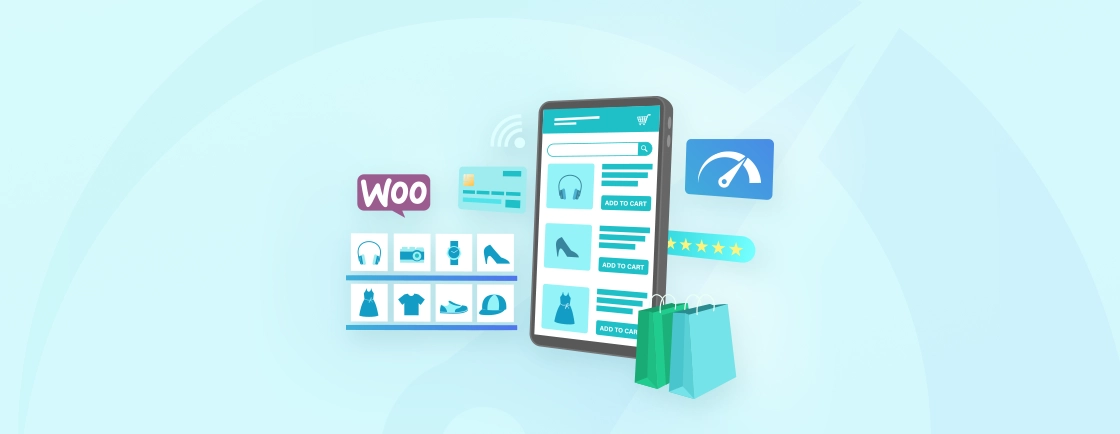Table of Contents
Looking to expand your WooCommerce store’s functionality and integrate with external applications seamlessly? The WooCommerce REST API can be your answer. This tool allows you to access and manage various aspects of your store, like products, orders, and customers, through code.
In this guide, we’ll understand WooCommerce REST API, explore its complexities, and provide valuable insights. We’ll not only explain what it is and how it can benefit your business, but also offer step-by-step guidance on setting it up and navigating its functionalities. By the end, you’ll have a comprehensive understanding of how to leverage the REST API to unlock new possibilities for your WooCommerce store.
Beyond the basics, this guide includes steps followed by the top WooCommerce experts to establish consistent integrations. We’ll also dig into their best practices and expert advice on maximizing the API’s potential for your unique needs.
What is WooCommerce REST API?
The WooCommerce REST API (Application Programming Interface) acts as a bridge between your WooCommerce store and external applications. It helps you to interact with your store’s data programmatically. This allows you to read, create, update, and delete information like products, orders, and customers. This functionality lets you extend the functionality of your store and integrate it with various external tools and services.
Uses HTTP Requests
The API communicates using HTTP requests, similar to how you access websites in your browser. You can use its functionalities:
- Send GET requests to retrieve data
- POST requests to create new data
- PUT requests to update existing data
- DELETE requests to remove data.
RESTful Architecture
The API adheres to the REST (Representational State Transfer) architectural style. This helps in ensuring consistency in how resources are accessed and manipulated.
Endpoints and Authentication
The API provides various endpoints. They are particularly URLs that correspond to different resources in your store (e.g., /products for accessing products). To interact with these endpoints, you need to generate API keys, ensuring secure access to your store’s data.
Data Formats
The API primarily uses JSON (JavaScript Object Notation) to exchange data. It is usually in a human-readable format that simplifies development and debugging.
Thus, the WooCommerce REST API serves as a programmatic interface that empowers and helps to interact with your store in an efficient and structured manner. This paves the way for advanced automation, custom integrations, and enhanced functionality.
Why Use WooCommerce REST API?
The WooCommerce REST API is a powerful tool designed to improve your store’s functionality and unlock new possibilities. It grants direct programmatic access to store data, allowing them to control, manipulate, and automate various aspects.
- Integrations: Connect your WooCommerce store with various external applications and services, like CRM systems and accounting software. This streamlines workflows by preventing manual data entry and enabling greater efficiency.
- Functionality: Develop custom features and functionalities that go beyond the capabilities of standard WooCommerce plugin. This allows you to tailor the store to your specific business needs.
- Automation: Automate repetitive tasks that consume valuable time and resources. It can include inventory levels, managing customer accounts, and processing orders.
- Scalability: As your store and customer base expand, the REST API allows you to integrate with tools that can scale alongside you. This ensures your store can handle increasing traffic and sales volume without compromising performance.
- Advanced Development: The REST API enables you to create innovative and unique solutions tailored to your specific needs. This lets you stand out from competitors and offer experiences for your customers.
While the REST API offers a trove of potential, it requires some technical expertise to leverage. For tailored solutions and support, consider hiring our WooCommerce development company. Our expertise can guarantee an API’s power and ensure seamless integration for your specific needs.
How to Setup WooCommerce REST API?
Keen to unlock more possibilities for your WooCommerce store? The WooCommerce REST API is your key. It lets you interact with a direct line of code to interact with your store’s core functionalities. Think of it as a control panel, allowing you to manage products, orders, customers, and more programmatically.
Step 1: Enable the Legacy REST API
Before diving into the exciting world of programmatically managing your WooCommerce store, the first step is activating the Legacy REST API. This opens a gateway, allowing developers to interact with your store’s data using code. Here’s a simplified guide to get you started:

1. Accessing the Settings: In your WordPress admin dashboard, locate the “WooCommerce” menu on the left and click on it. Within the “WooCommerce” options, find and click on “Settings” to access your store’s configuration.
2. Finding the Legacy API: Navigate to the “Advanced” tab from the “Settings” menu. Right below on the page, you’ll find the “Legacy API” section.
3. Enabling the API: Tick mark the checkbox next to “Enable the legacy REST API” and check the box. Don’t forget to click “Save changes” at the bottom of the page to activate the API.
Following these steps, you’ve successfully enabled the Legacy REST API. This foremost step is most important to connect with your store programmatically.
Step 2: Generate an API Key
With the Legacy REST API activated, we now need to generate an API key. This key acts as a secure credential that developers use to identify themselves and access your store’s data. Here’s how to create one:

1. Remain in the “Advanced” Tab: Within the “WooCommerce” section of your WordPress dashboard, click on “Settings“ again.

2. Click the “REST API” Tab: Locate the “REST API” tab within the “Advanced” settings and click on it.

3. Generate Key: Click the button labeled “Add Key/Create an API Key.” Provide a descriptive name for your key, and select the user (e.g., administrator) who will have access. You’ll also need to choose permissions (Read/Write for full control or Read-only for viewing data), and finally, click “Generate API Key.”

Important Note: Store the generated “Consumer Key” and “Consumer Secret” securely. They are important for authenticating API requests. Do not share them with anyone.
By the completion of this step, you’ll be ready to generate an API key. This is just the second step in setting up the REST API. Subsequent sections of this guide will explore how to test the integration with endpoints you can leverage.
Step 3: Test it With Request
Before diving into full-blown development, it’s crucial to test the functionality of your newly configured REST API. Here’s how to perform a simple test request:
1. Utilize a Testing Tool: Download and install a tool like Postman or utilize an online REST client. These tools allow you to send and receive “API requests/responses”.
2. Construct the Request: Enter your store URL followed by the desired endpoint. For instance, to retrieve product data, use “/wp-json/wc/v3/products”.
3. Configure the Request: Select the “GET” method as we’re retrieving data.
4. Authenticate the Request: Navigate to the “Authorization” tab and choose “Basic Auth”. Enter your previously generated Consumer Key and Consumer Secret as username and password.
5. Send and Verify Response: Click “Send” to execute the request. Upon successful authentication and authorization, you should receive a JSON response containing product data (depending on the endpoint chosen).
This test confirms that your API is operational and your API key is functional. This is a basic test, and the specific endpoints and functionalities you use will depend on your development needs.
What are the Available Endpoints in WooCommerce REST API?
The WooCommerce REST API helps you by providing access to various aspects of your store through endpoints. These act as specific URLs that correspond to different functionalities within your store. Let’s delve into some key available endpoints, accompanied by example code snippets (using PHP) to illustrate their usage:
1. Products (/wp-json/wc/v3/products)
Create, edit, delete, and retrieve product information. You can include titles, descriptions, images, variants, inventory levels, and more.
Example code to retrieve all products:
GET https://your-store.com/wp-json/wc/v3/products
2. Orders (/wp-json/wc/v3/orders)
Access and manage order details, including processing. Using these functionalities you can mark products as completed, fulfill items, refund payments, and retrieve customer and purchase information.
Example code to retrieve a specific order by ID:
GET https://your-store.com/wp-json/wc/v3/orders/123
3. Customers (/wp-json/wc/v3/customers)
Create, edit, and retrieve customer information. This could include addresses, billing details, order history, purchase behavior, and managed account details.
Example code to create a new customer:
POST https://your-store.com/wp-json/wc/v3/customers
4. Coupons (/wp-json/wc/v3/coupons)
It lets you develop, manage, and track discount coupons all from scratch. You can include functionalities such as setting expiration dates and usage restrictions and applying them to specific products or categories.
Example code to create a new coupon:
POST https://your-store.com/wp-json/wc/v3/coupons
5. Taxes (/wp-json/wc/v3/taxes)
Configure and manage tax settings, including adding new tax rates, and assigning them to products. This can hold the capability to calculate taxes during checkout and handle tax reports.
Example code to retrieve all tax rates:
GET https://your-store.com/wp-json/wc/v3/taxes
6. Statuses (/wp-json/wc/v3/statuses)
Access and manage order and product statuses, allowing you to track progress. You can also trigger actions based on status changes, and implement custom workflows.
Example code to retrieve all order statuses:
GET https://your-store.com/wp-json/wc/v3/statuses/order
These are the few available endpoints offered by the WooCommerce REST API. By understanding and utilizing these endpoints, you can get complete control over your WooCommerce store. You can utilize them for automating tasks, extending functionalities, and creating unique experiences for your customers.
How to Troubleshoot Common Integrating WooCommerce REST API Errors?
Encountering errors while integrating the WooCommerce REST API can be frustrating. However, understanding common issues can help you pinpoint the cause and resolve them quickly. Here are some frequent errors and troubleshooting tips:
1. Authentication Errors
- Check Credentials. Ensure you’re using the correct Consumer Key and Consumer Secret generated from the “REST API” tab.
- Verify Permissions. Make sure the API key has the necessary permissions (Read/Write or Read-only) for the planned actions.
- Double-check Encoding. Ensure your Consumer Key and Secret are encoded before using them in the authorization header.
2. Resource-Specific Errors
- Confirm Endpoint URL. Verify that you’re using the correct endpoint URL for the desired action (e.g., /wp-json/wc/v3/products for products).
- Review Request Parameters. Ensure all required parameters are included in your request and formatted as per the API documentation.
- Check for Typos. Double-check for any typos or mistakes in the endpoint URL, request parameters, or JSON data being sent.
3. Server-Side Errors
- Check Server Logs. Examine your server’s error logs for detailed information about the error. This can provide clues about resource limitations, permissions issues, or PHP errors.
- Verify PHP Version. Ensure your server meets the minimum PHP version requirement for the WooCommerce REST API (currently PHP 7.4 or higher).
- Check Memory Limits. If encountering memory-related errors, consider increasing your WordPress server’s PHP memory limit to accommodate complex requests.
4. SSL Verification Issues
- Review SSL Certificate: If using self-signed certificates, you may encounter issues with SSL verification. Consider using a trusted SSL certificate from a reputable Certificate Authority (CA).
- Disable Certificate Verification (with caution). Temporarily disabling certificate verification (not recommended for production environments) can help isolate the issue. However, use this approach with caution due to security risks.
5. Plugin Conflicts
- Deactivate Other Plugins. Temporarily deactivate other plugins to identify potential conflicts. If the error disappears, reactivate plugins one by one to pinpoint the conflicting plugin.
- Check Plugin Documentation. Refer to the documentation of the plugin you suspect might be causing issues to see if known conflicts with the REST API are listed.
Remember, this guide provides a general overview. For specific error messages or situations, exploring the official documentation and seeking assistance from the experts.
Conclusion
By now, you’ve gained a comprehensive understanding of the WooCommerce REST API, its capabilities, and how to get started. Understanding its functionalities and activating it to generate API keys and exploring available endpoints. Each step of the guide has equipped you to unlock the potential of programmatic control over your WooCommerce store.
Remember, the REST API opens a gateway to a vast world of possibilities. You can automate tasks, integrate with other platforms, and build custom solutions to improve your online store’s functionality and user experience. Whether you’re a developer looking to extend features or a business owner seeking to streamline operations, the REST API offers a powerful toolset to achieve your goals.
One last thing! If you encounter any difficulties or need assistance with REST API setup for eStore, hire WooCommerce developers with us today!
FAQs About WooCommerce REST API
Is the WooCommerce REST API secure?
The WooCommerce REST API itself utilizes secure protocols (HTTPS) for communication, but its overall security depends on various factors. Implementing strong authentication practices (e.g., secure storage of API keys) and maintaining updated software is crucial for safeguarding your store.
Can I use the WooCommerce REST API to manage products and orders from multiple platforms?
Absolutely! The REST API allows developers to interact with your store programmatically. This makes it ideal for integrating with various platforms like custom mobile apps, CRM systems, or marketing automation tools. With this, you can manage your store data across different platforms.
What programming languages can I use to interact with the WooCommerce REST API?
The core of the REST API lies in its standardized nature. Any programming language capable of making HTTP requests can be used to interact with the API. Some of the popular choices include PHP (native integration with WooCommerce), Python, JavaScript, and many more. The specific language choice depends on your developer’s expertise and project requirements.
Power Stores with WooCommerce
Transform your WordPress site into a fully functional e-commerce platform with WooCommerce.