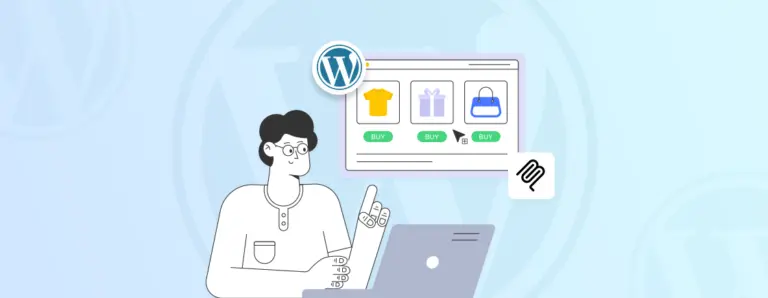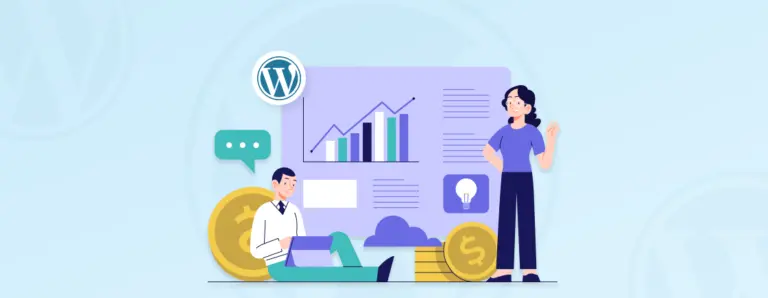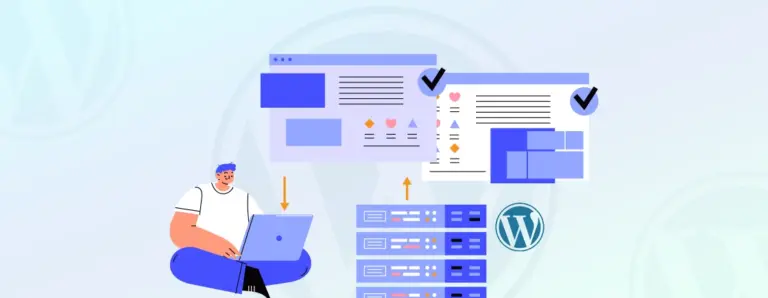
How to Backup WordPress Multisite and Keep Your Entire Network Secure
Backing up a WordPress Multisite should not be an optional task. It is your safety measure in the event of unexpected issues. A single glitch can cause trouble throughout the entire network, so a steady backup routine is essential. It keeps every site secure and recoverable. This guide walks you through two reliable ways to protect your Multisite setup.
 December 1, 2025
December 1, 2025